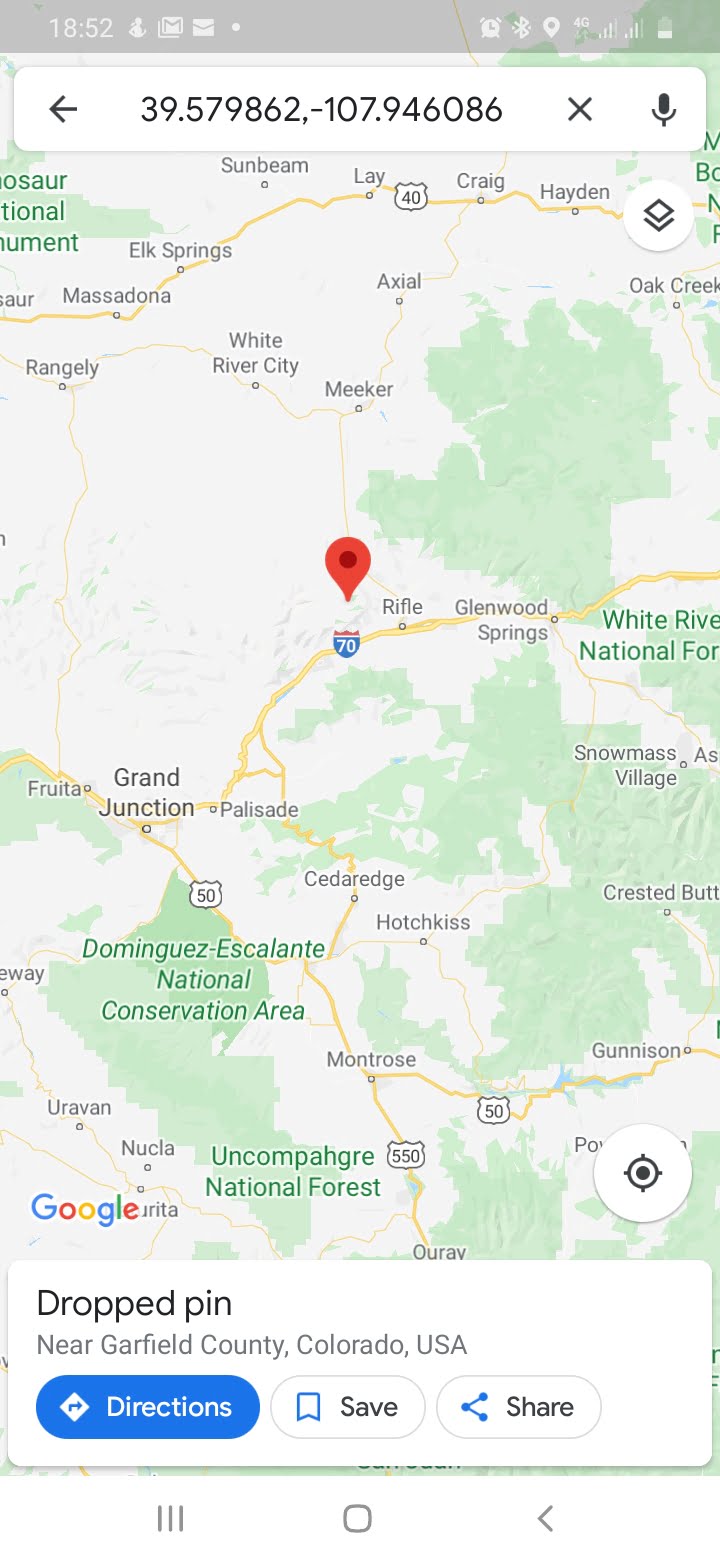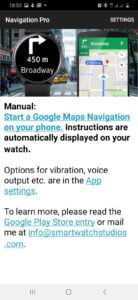Samsung Galaxy Watch Active 2 runs on Tizen OS as a result you can’t use Google maps your Samsung smartwatches except through a third-party app. In this post, I am going to outline guidelines on how to use Google maps on your Active 2, Galaxy Watch, or even the Galaxy Watch 3.
How to Use Google Maps On Galaxy Watch Active 2
- First, download and install Navigation Pro to your watch from the Galaxy store. Then open the app and it will prompt you to download the app to your phone.
- Go to Playstore and search for Navigation pro and then download it on your smart device as this cannot work without a smartphone.
- Open Google maps and tap on your destination and long tap on the direction button to start routes navigation. This will automatically start the app on your smartwatch. The will speak out navigation as you move to your destination.
- To terminate the navigation tracking, tap on the cancel icon from the app to stop tracking your routes.
Note: This is a paid app, you will need to pay to activate this app to work with Google maps.
First option Paid app
First option, Free app
The second option I use to track my routes is Navigation Wear, this app is free and it works with Google Map very well and can help you easily locate your destination by speaking to you from your watch. The process is pretty much about the same as the first method.
- First, download Naviagtion Wear from Galaxy Store to your watch and also install the app on your phone.
- Next, open Google Maps, tap on your destination and long press on directions to start route tracking.
- This will automatically start the Navigation Wear app on your Active 2.
These navigation apps will work for Galaxy Watch 3, Galaxy Watch, Active 2, and Gear S3 smartwatches.