Huawei Band 6 is the latest smartband from one of the biggest tech companies in the industry, Huawei. It’s a successor to Huawei Band 4. It also shares a lot of similarities with Honor Band 6. Huawei Band 6 is very lightweight, compact, has lots of features as well as a long battery life that lets you go long from a single charge. When you receive the Huawei Band 6 new, the first thing you want to do is to set it up to work with a compatible smartphone. This will allow you to manage how the device works. This quick guide will show you how to setup Huawei Band 6 to work with a compatible smartphone. It’s compatible with both Android 6.0+ and iOS 9.1+. Although, this guide shows how to setup Huawei Band 6 with an Android phone, the process is very similar to setting up with an iPhone.
How to Setup Huawei Band 6
- Step 1:
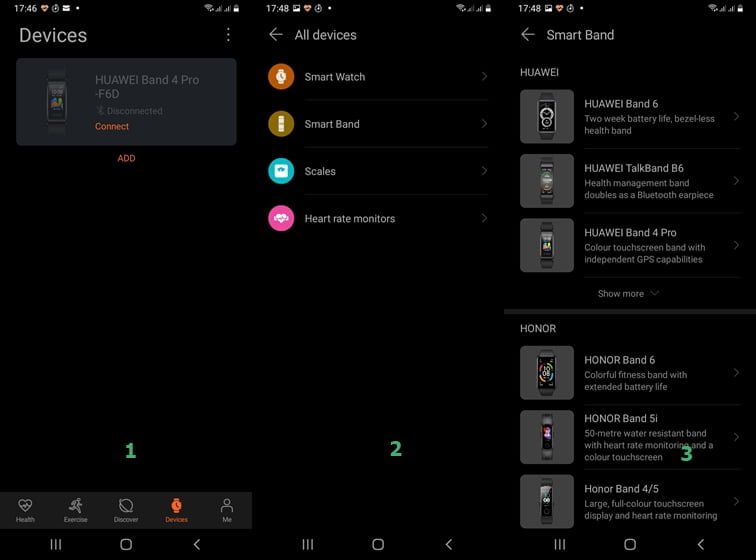
1. Tap on Device to add new device.
2. Choose smartband.
3. Select Huawei Band 6 from the list.
The first thing you want to do is to download and install the Huawei Health app which is the Companion app for Huawei wearable devices. You can get the app on the Google Play Store and Apple app store. You can also scan the QR code on the box that ships with the Band to install the app. Once the app is installed, open it and it will direct you to setup an account if you don’t have an account yet. Once you have finished setting up an account or logging in as the case may be, find at the bottom of the app the option that says devices. Tap on “Devices” and select smartbands. You should see the Huawei Band 6 in the list of devices. Tap on it and it will show pair. - Step 2:

Choose the preferred language you’d like to use on the Huawei Band 6 Secondly, press the side button on the Huawei Band 6 to turn on the device. Then select your preferred language. There are lots of languages, I chose English.
- Step 3:
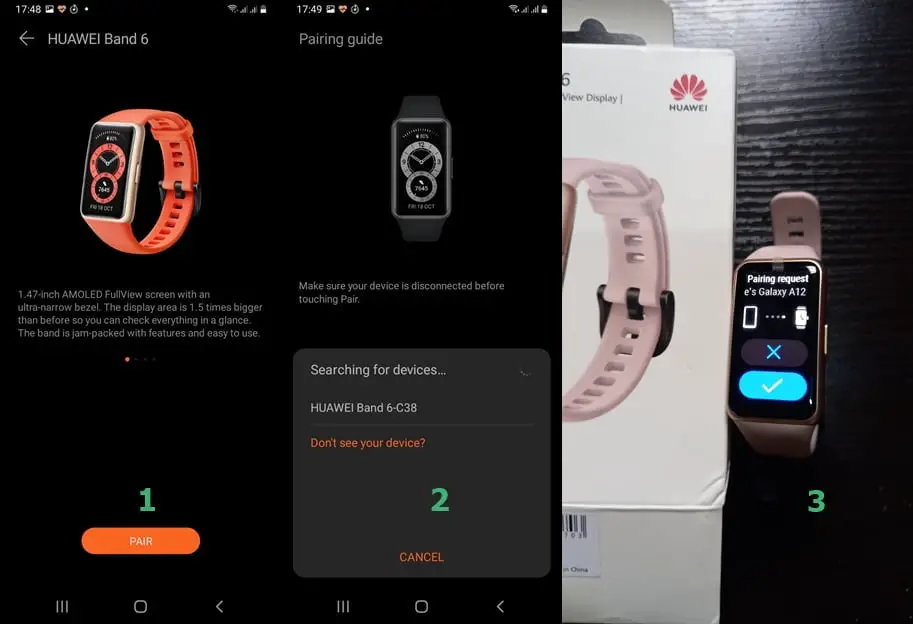
1. Click on Pair to search for Huawei Band 6.
2. Click on Huawei Band 6 -C38 to pair.
3. Click on the checkmark on Huawei Band 6 to finish the pairing process.
Tap on the pair button on the Huawei health app and it will search for the Huawei Band 6. It will show the name of the band as Huawei Band 6 -C38 (the model number might vary). Once found, the Band will alert you to pair, tap on the green checkmark to pair the Band with the Huawei health app. - Step 4:

You have successfully paired Huawei Band 6 with your phone.
That’s it, you have successfully setup the Huawei Band 6 to work with your smartphone. This process is very similar to that of an iPhone. - Step 5:
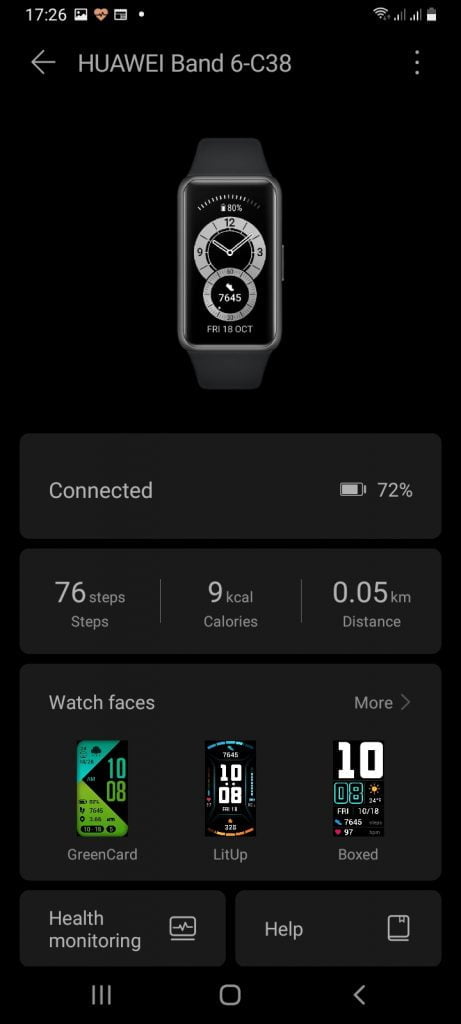
Next, you want to setup some basics like managing notifications, health monitoring, alarm, factory settings, and more. So, tap on the Huawei Band 6 from the app to open the Huawei Band 6 dashboard. - Step 5:

You can see the section for watch faces, from here you can change watch faces for the Huawei Band 6. When you scroll down a little further, you should see the option to setup health monitoring for heart rate tracking, sleep, and stress monitoring. Furthermore, down the app, you can see the section for notifications and subsequently the device settings that allow you to enable music control and sedentary reminder.
This is how to setup the Huawei Band 6 to work with a compatible smartphone.

