The Mi Band 8 which succeeds the Mi Band 7 is an outstanding smartband. It has a fantastic design, the display is awesome and it boasts loads of activity tracking features. It has a brighter display and a more durable build than its predecessor. Importantly, it can be worn in different forms; pendant, attached to a running shoe and of course, worn on the wrist. The Mi Band 8 is designed to work with a smartphone, and it’s compatible with both Android and iOS devices. When you receive the band, you will need to connect it to a phone before you can use it.
A Complete Guide on How to Setup and Use Mi Band 8
This guide will show you how to connect the Mi Band 8 to your phone. Plus, I will also walk you through on how to use the band. All the steps shown in this article also applies to the Mi Band 8 Pro
How to Turn on Mi Band 8
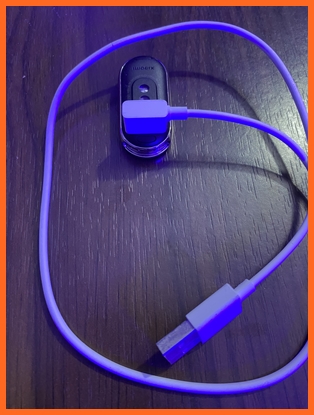
First thing first, of course, you need to turn on the Mi Band 8 to use it. To do this, simply connect the band to its charger and connect to a power source. Align the pins on the charger to the back of the band then connect the USB end to a power source. The band will vibrate and power on.
Mi Band 8 not connecting to phone (Fixed)
Before you go ahead to connect the Mi Band 8 to your phone there are a few things you should know. Xiaomi released Chinese and global versions of the Mi Band 8. The Chinese version was the first to be released and those of us who couldn’t wait for the global version settled for the Chinese version.
If you own the cheese version of the Mi Band 8, for reasons best known to Xiaomi, you must set your region to China to connect it to a phone.
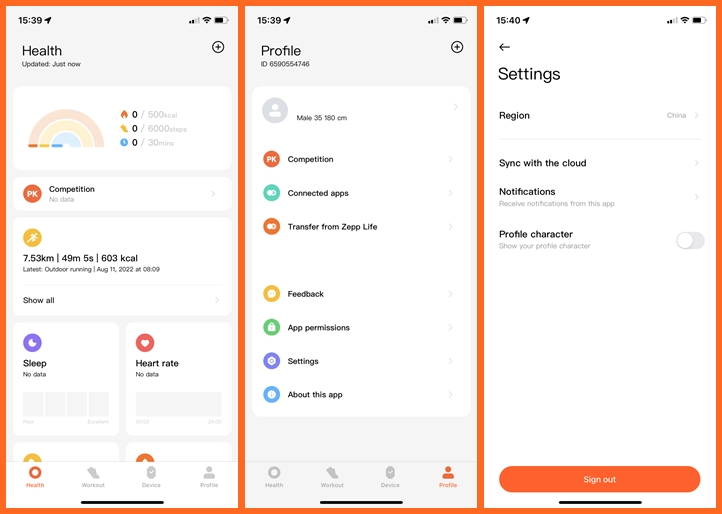
So simply open the Mi Fitness app, tap on the profile icon on the lower right, locate and select settings. Then tap on region and change your region to China.
This will allow the app to find the Mi Band 8 if you own the Chinese version and want to set it up outside China. This video shows how to change your region to China.
This may not the only reason why your Mi Band 8 is connecting to your phone, there might be order connection issues. What I have found to be the best fixes is restarting the band and turning on and turning off Bluetooth on your phone. This should fix any connection issues.
How to Connect Mi Band 8 to Android Phone
The Mi Band 8 is compatible with Android phones running on Android OS 8.0 and above. You can connect the band to a phone using either the Mi Fitness or Zepp Life app. The Mi Fitness app is the official app and that’s what I will be using for this guide.
Once you have installed the app on your phone, go ahead and power on the Mi Band 8 and choose your language.
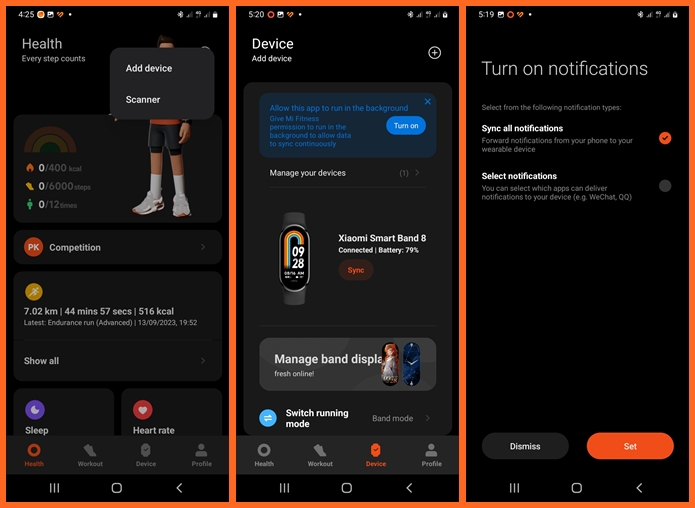
Next, open the Mi Fitness app, tap on the plus icon at the top right corner and tap on Add device. The app will search for the Mi Band 8, once found tap on the device, and you should get a paring request on the band.
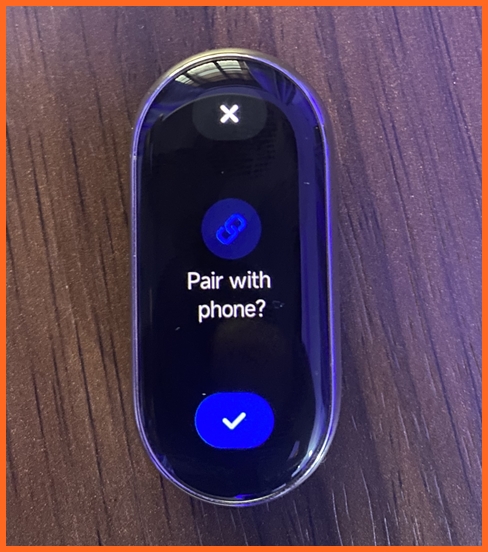
Tap on the checkmark that shows on the screen of the Mi Band 8 to connect the Band to your phone. And that’s it, you have successfully connected your Mi Band 8 to your Android phone.
After binding the band to your phone, the app will prompt you to enable notifications, you can skip that and do it later.
How to Connect Mi Band 8 to iPhone
The Mi Band 8 can also work with iPhones. It is compatible with iPhones running on iOS 12 and above. Install the Mi Fitness app from the app store and open it.
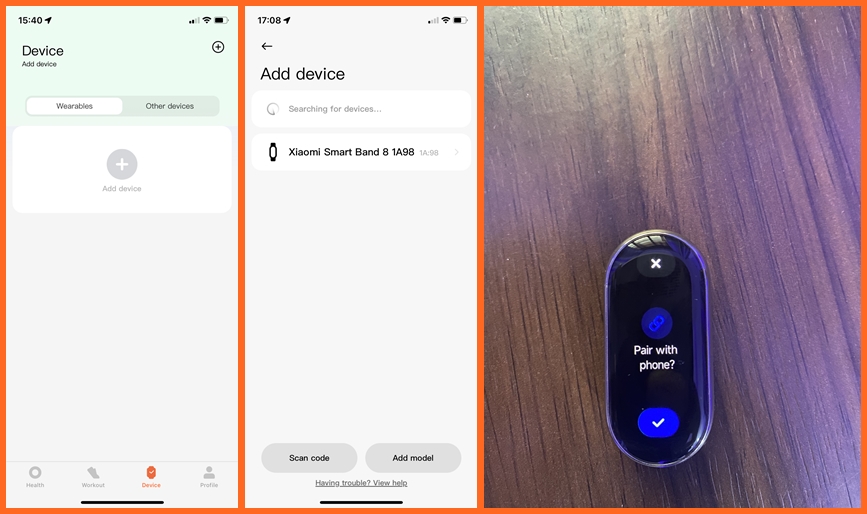
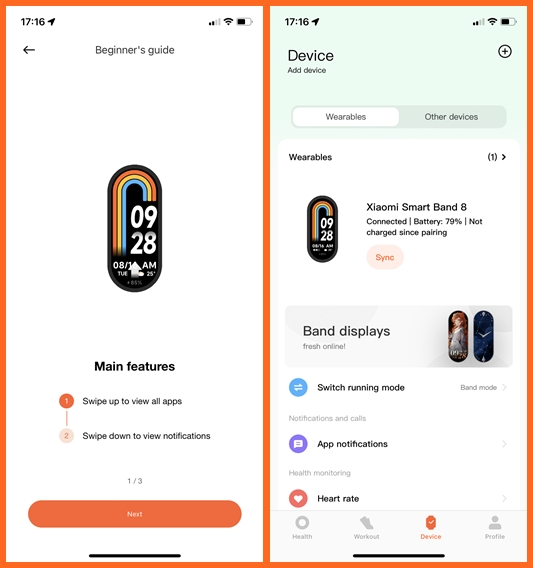
Next, power on the Mi Band 8 by charging it, and select your preferred language. Next, go to the Mi Fitness app, tap on Device and tap on Add Device. The app will search for the Band, and once found, tap on it to connect it to your iPhone.
How to Use Mi Band 8 and 8 Pro
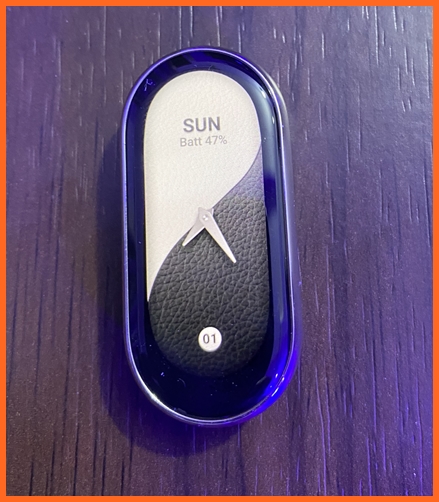
Now that you have successfully connected the Mi Band 8 to your phone, the next thing to do is to learn how to use it. Fortunately, the band is very easy to use.
Interacting with Mi Band 8 and 8 Pro – How to Operate
Starting with navigation, the Mi Band 8 like its predecessor, relies on only touchscreen for navigation yet it’s still very easy to interact with. The only downside is that I always find it hard to return to the homescreen. A touch key on previous models made it easy to return to the homescreen. Unfortunately, Xiaomi hasn’t deemed it necessary to bring back the touch key.
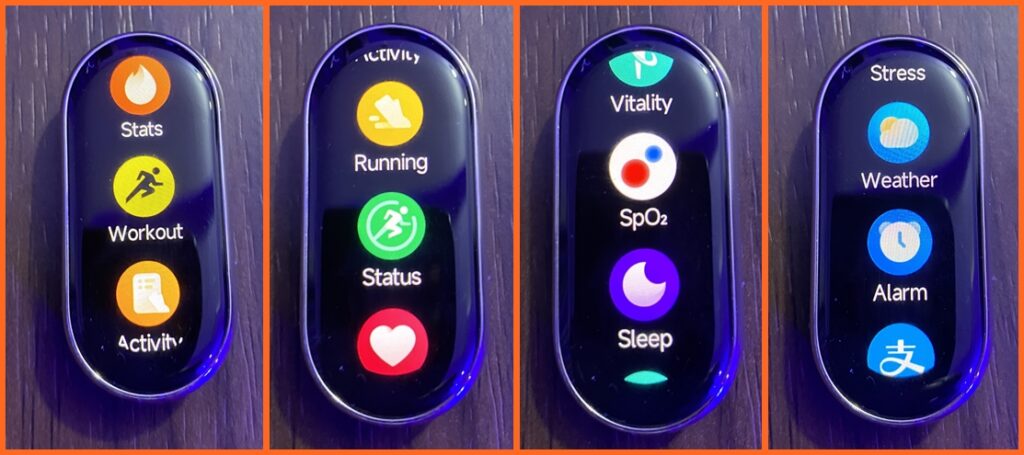
When you swipe up from the homescreen, you get to see the app menu. Swipe down from the homescreen to access your messages. Swipe left or right from the homescreen to access your widgets. Widgets make it easy to access your favorite apps and this can be added from the Mi Fitness app.
Swipe right from anywhere other than the homescreen to go back to a previous menu.
How to change the watch face on Mi Band 8 and Band 8 Pro
The Mi Band 8 comes with 7 preloaded watch faces, and you also have the option to add more from the Mi Fitness app.
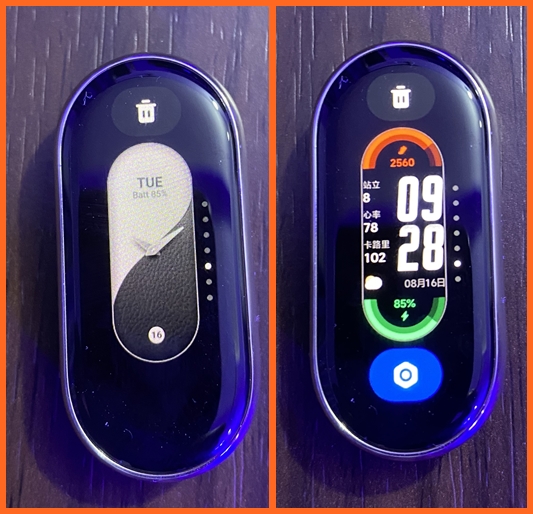
To change the watch face, simply press and hold on to the homescreen to highlight the current watch face, then scroll through to select any other watch face of your choice.

Some watch faces are customizable, this type of watch faces will show a settings icon at the bottom of the screen. Tap on that settings icon to customize the complications you want to see on the watch face. Once you are done customizing the watch face, swipe right to save your changes.
How to download watch faces to Mi Band 8 and 8 Pro
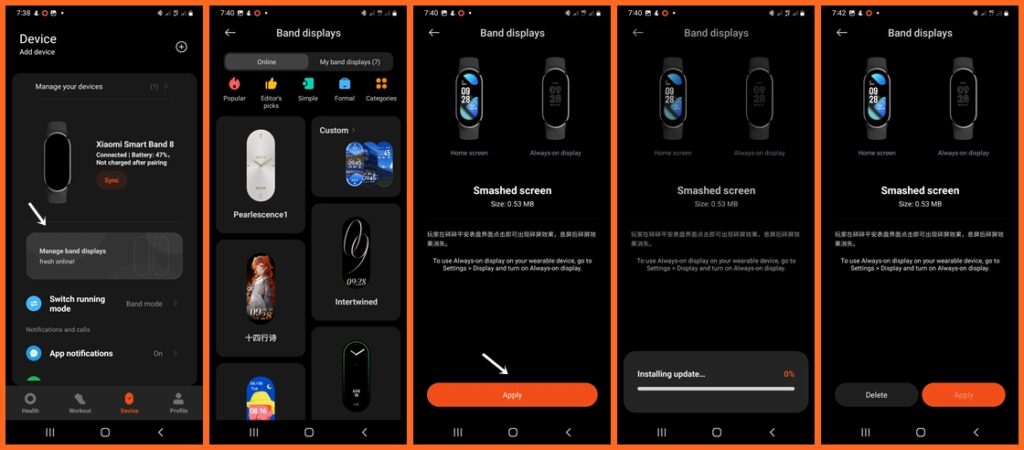
Of course, you will want more watch faces. To download a watch face to the band, open the Mi Fitness app and tap on Manage Band displays. You should see two categories; online and local. The local category contains all the watch faces you have downloaded to the Band while the online category contains all the available watch faces you can download.
Scroll through the online category, find a watch face you like and tap on Apply to download it. Once the watch face has been downloaded, it becomes the current watch face on the band.
How to Add Widgets to Mi Band 8 – Easily access your favorite apps
One of my favorite features of the Mi Band 8 is the awesome widgets that make it easy to access your favorite apps.
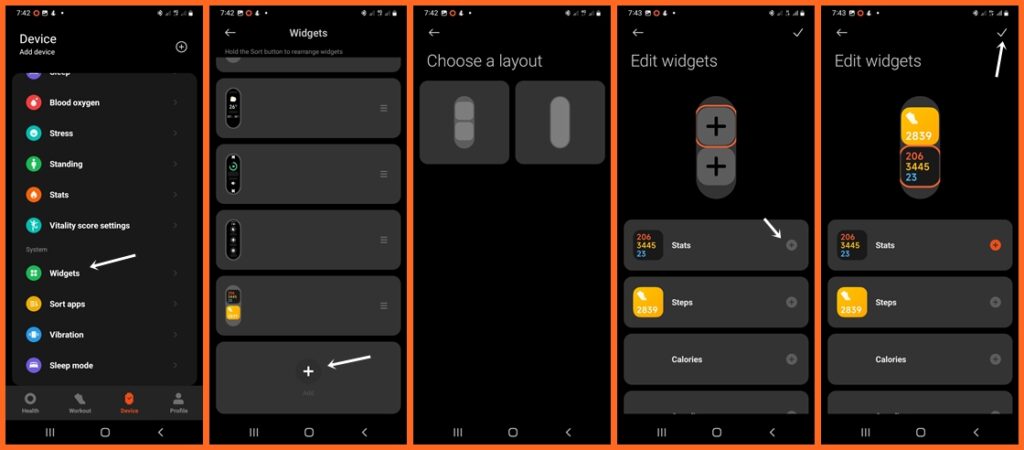
To add widgets, open the Mi Fitness app, tap on Device, scroll down and select Widgets. Scroll down and tap on Add to add a new widget. You have the option to choose between two layouts, make your choice then select the complications or apps you wish to easily access from the widget. Tap on the plus icon to add complications or apps to your widget, and tap on the checkmark icon at the top to save.
Now when you swipe left or right from the homescreen, you will see all your widgets.
Setup health tracking features
The major function of the Mi Band 8 is to track your daily activities. The band can track your heart rate, sleep, blood oxygen, and stress and it also features loads of sports modes. After connecting the Mi Band 8 to your phone, you need to setup health monitoring features to get the best experience.
Note that, you can easily set up health monitoring features from the device or the Mi Fitness app, though I prefer to do this from the app.
- Enable heart rate tracking
- Setup sleep monitoring
- Enable blood oxygen tracking
- Enable stress monitoring
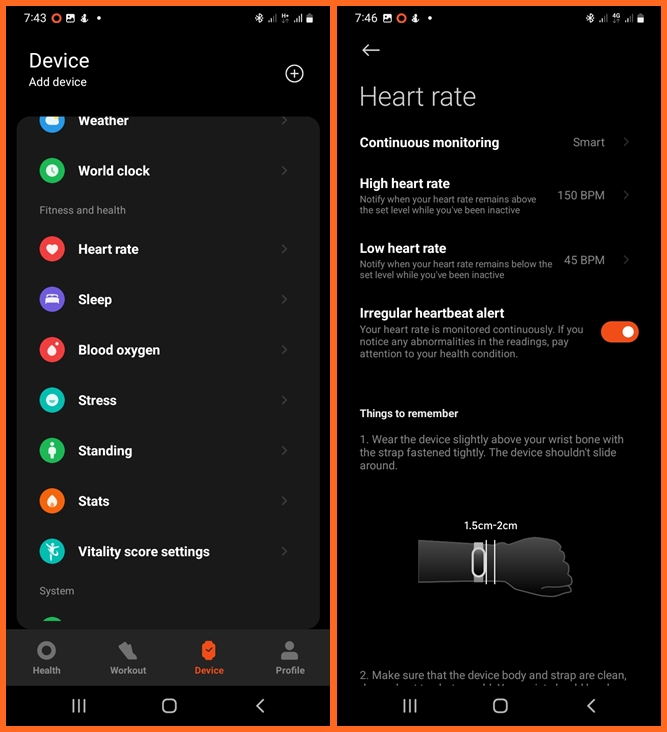
By default, the Mi Band 8 is set to automatically track your heart rate. Go to the Mi Fitness app and select heart rate, then choose how you want the band to monitor your heart rate. You have options to enable low and high heart rate alerts. Meanwhile, you can use the heart rate app on the band to monitor your heart rate anytime.
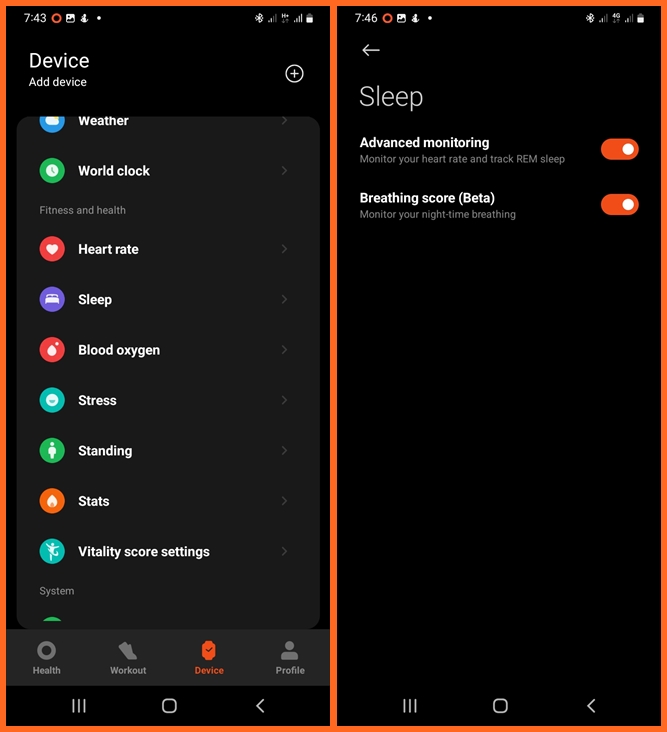
Similarly, the Mi Band 8 will track your sleep in four stages when you wear it to sleep. Open the sleep app on the band, scroll to settings and toggle on advanced monitoring and breathing score to monitor your breathing rate during sleep.
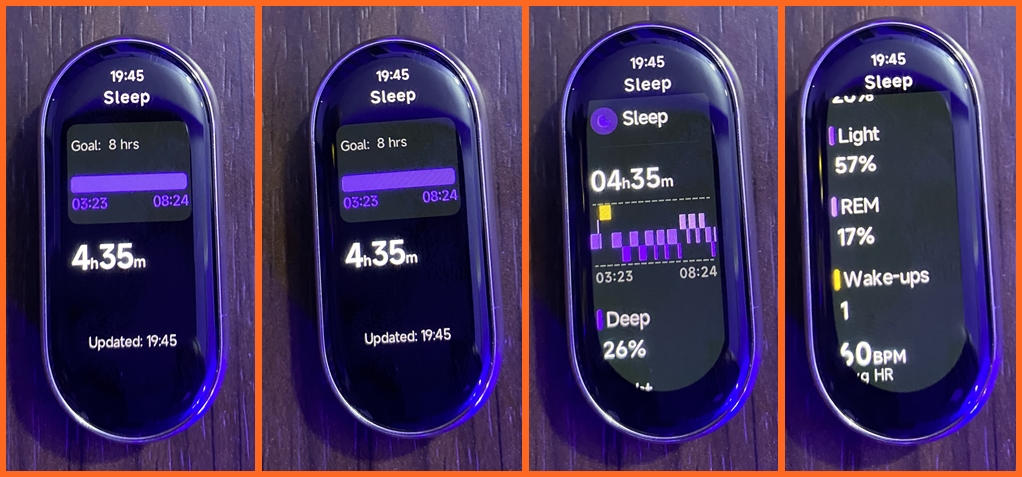
When you wake up in the morning, you should be able to see your sleep time and duration directly from the sleep app on the band. To see more details of your sleep as well as your sleep history go to the Mi Fitness app.
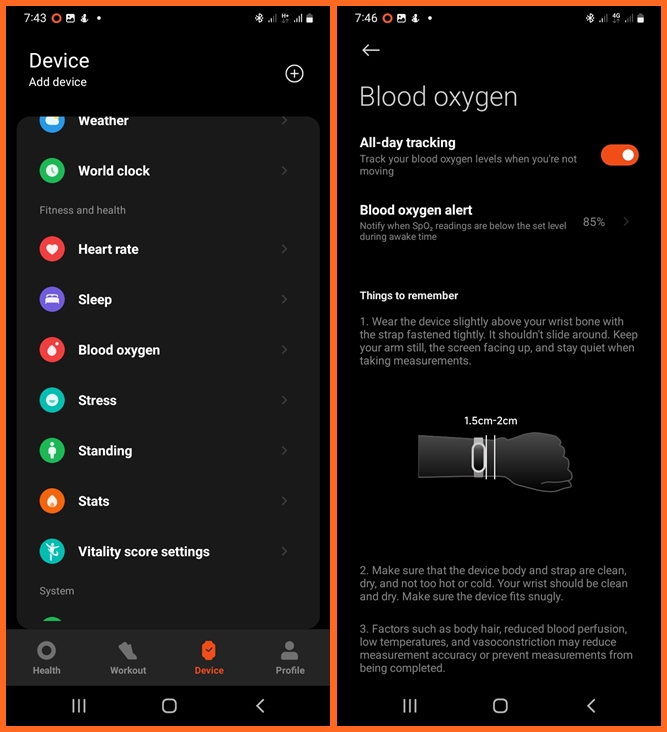
For the Mi Band 8 to measure blood oxygen, you need to enable blood oxygen measurement. Open the blood oxygen app on the band, scroll to settings and toggle on all-day tracking. Alternatively, go to the Mi Fitness app, locate blood oxygen from the list of health features and toggle it on. At any moment, you can see your blood oxygen level using the blood oxygen app.
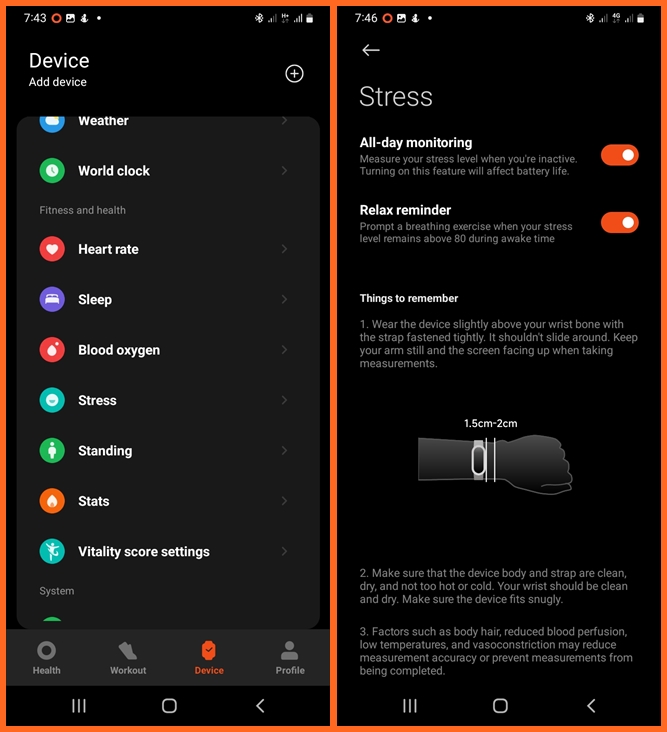
The Mi Band 8 can monitor your stress level continuously throughout the day. Open the stress app, scroll down to settings and toggle on all-day monitoring. If you feel stressed, the band also has a breathing exercise app that can help you reduce stress.
Beyond the big four; heart rate, stress, blood oxygen and sleep monitoring, the Mi Band 8 will also track your steps and calories, and it features menstrual cycle tracking and over 100 workout modes.
How to enable notifications
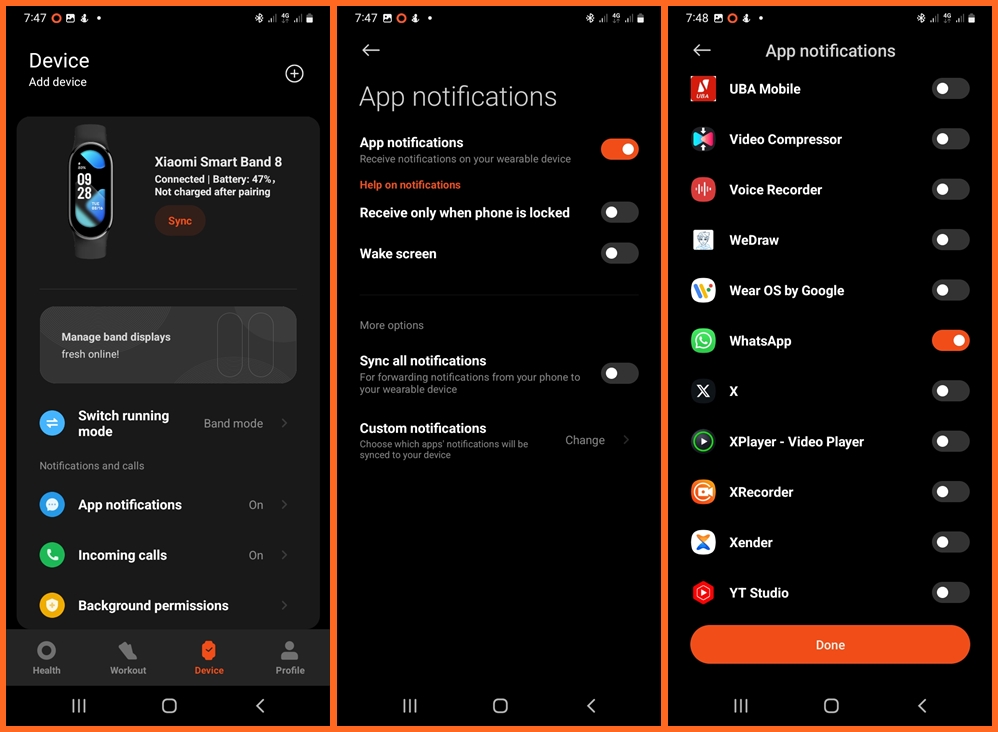
If you enable notifications, the Mi Band 8 will alert you every time you receive a message on your phone. You need to enable notifications, open the Mi Fitness app, tap on Device and tap on App Notifications. Toggle on app notifications, then tap on custom notification to choose your preferred apps. Make your selection and tap on Done. Now when you get a message from the selected apps, you will get notified on the band.
How to enable call notifications
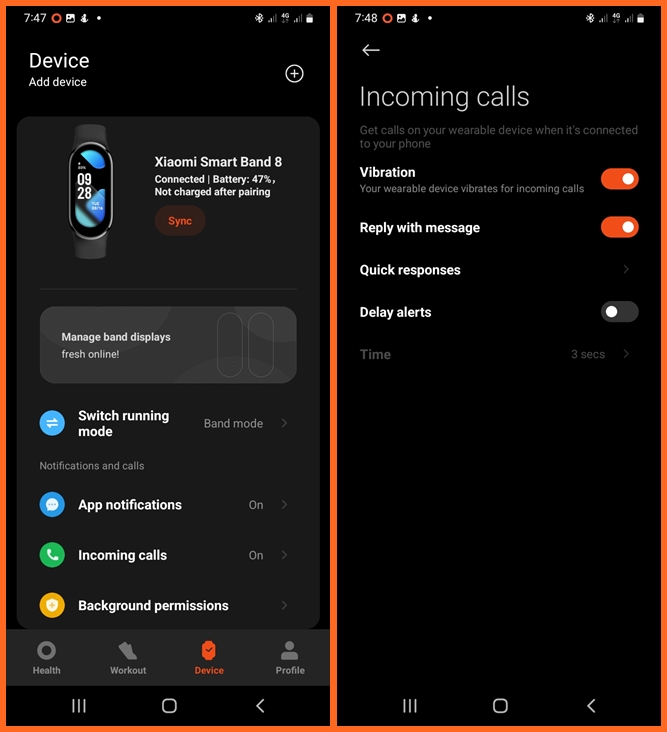
Furthermore, the Mi Band 8 can alert you when there is an incoming call. From the device dashboard, select incoming calls and toggle on vibration to get notified when there is a call on your phone. You can also enable “reply with a message” to be able to end a call by replying with a quick response.
Utility and Productivity Apps
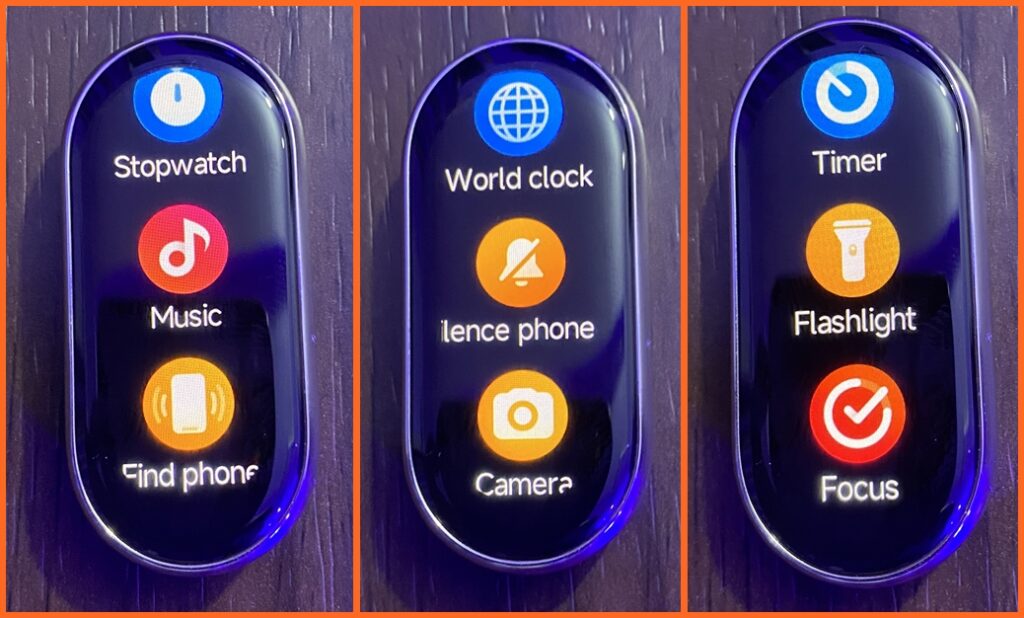
Beyond the many features, the Mi Band 8 is also equipped with a significant number of utility apps that can help improve your productivity. You have a timer, alarm, stopwatch, find my phone and torchlight apps. The touchlight and timer apps are my favorites. You also have a world clock and weather app.
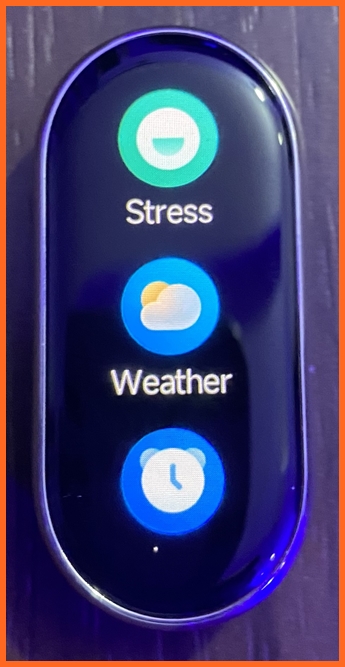
You can enable the weather updates function in the Mi Fitness app to stay in touch with weather changes directly from the band.
How to change straps for Mi Band 8 and 8 Pro

One of the big changes in the design of the Mi Band 8 is the detachable straps. The straps can now be easily removed. Simply press the flat bottom underneath the band to remove the straps.
How to restart Mi Band 8 and 8 Pro
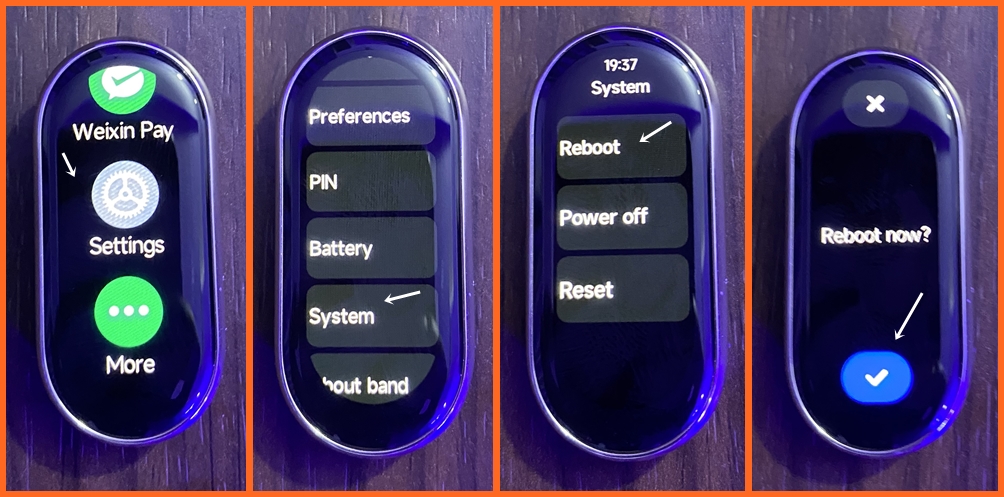
Oftentimes, the Mi Band 8 might not sync nor connect to your phone. In these scenarios, restarting the band fixes the problem. To restart the Mi Band 8 is very easy. Open the setting apps on the band, scroll down and select system, then tap on reboot and select the checkmark below the screen to restart the Mi Band 8.
How to turn off Mi Band 8 and 8 Pro
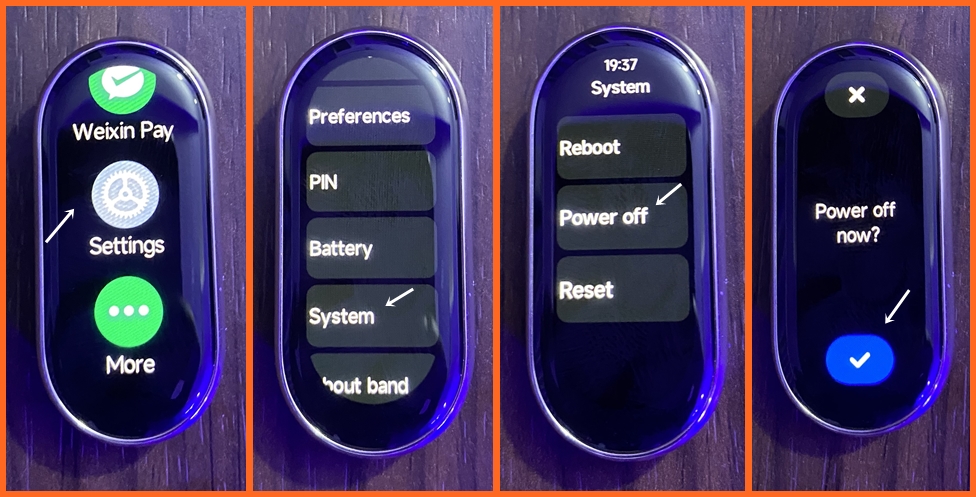
To turn off the Mi Band 8 is also very easy. From the settings app, navigate to the system, tap on power off and tap on the checkmark below the screen to turn off the band.
How to reset Mi Band 8 and 8 Pro
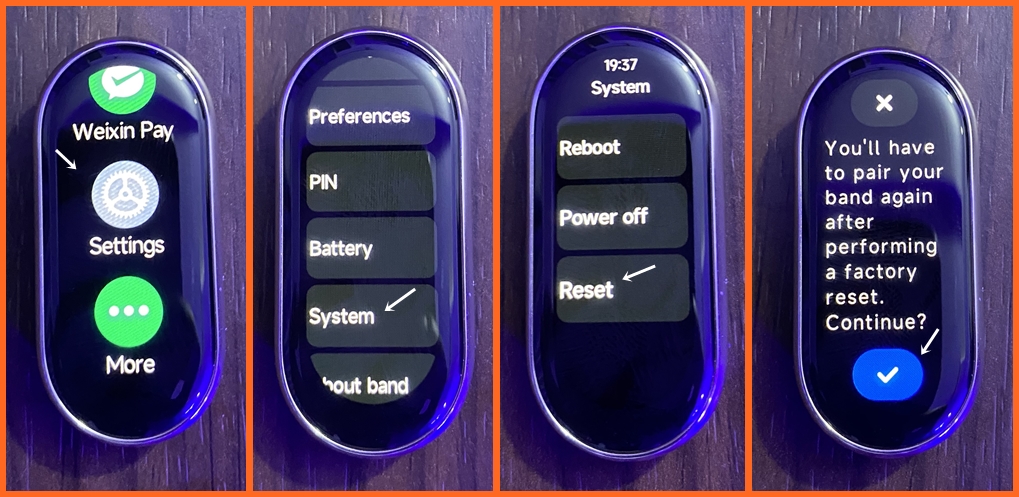
If you wish to start things afresh or give out the band, you will need to reset it. To do this, simply go to the settings app on the device, navigate to systems and select reset. Confirm by tapping on the checkmark below the screen to factory reset the Mi Band 8. Interestingly, resetting the band doesn’t wipe off all your tracked details in the app. Once you login to your Mi account, you should see your tracked data in the app.
Conclusion
So, it is very obvious that the Mi Band 8 is very easy to setup and use, and with its robust health tracking features, it’s certainly one of the best fitness trackers. Moreover, it also boasts a very impressive battery life that lets you go long from a single charge. If you want more features, then the Mi Band 8 Pro is a better bargain. It has an inbuilt GPS and a bigger screen that lets you see more at a glance. As I mentioned earlier, the steps in this guide also applies to the Mi Band 8 Pro.

![A Complete Guide on How to Setup and Use Mi Band 8 [Connect Mi Band 8 to Phone]](https://geekywrist.com/wp-content/uploads/2023/10/A-Complete-Guide-on-How-to-Setup-and-Use-Mi-Band-8-Connect-Mi-Band-8-to-Phone.jpg)