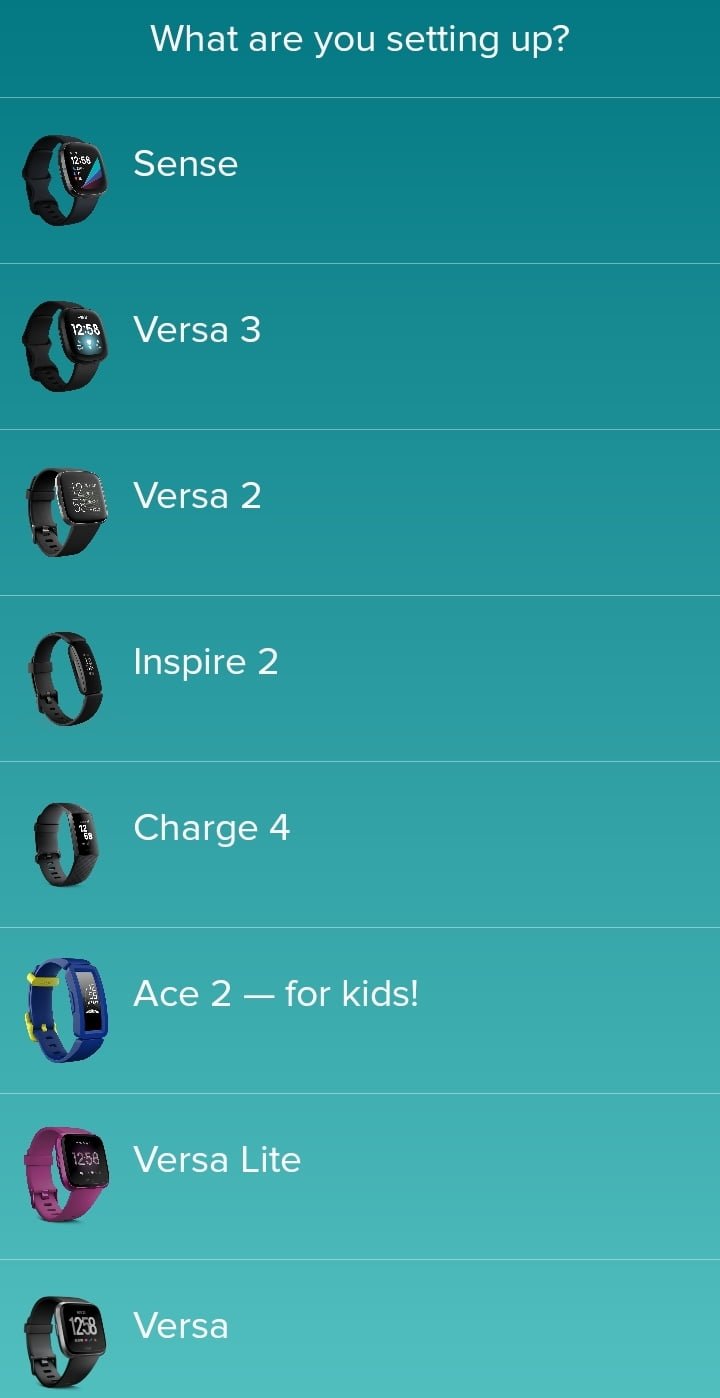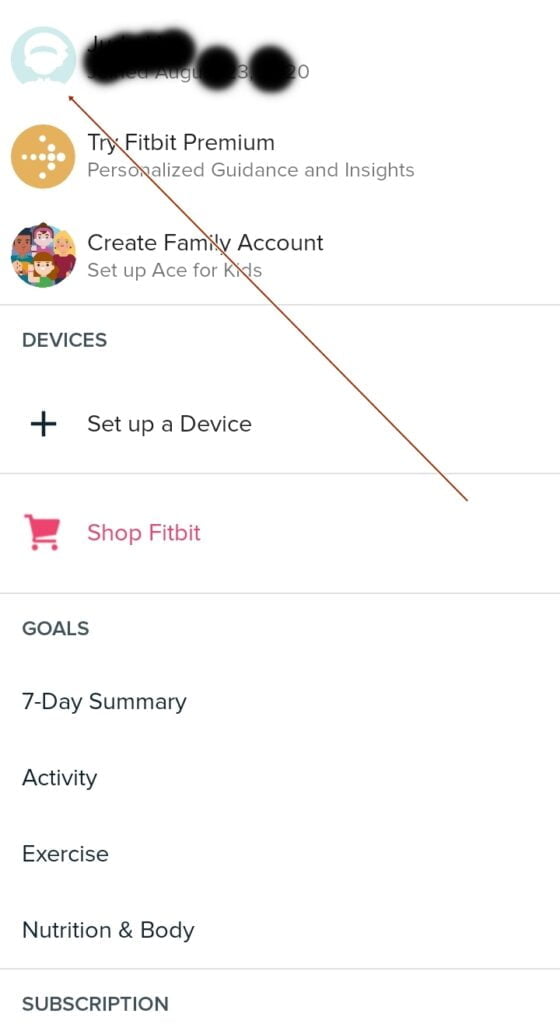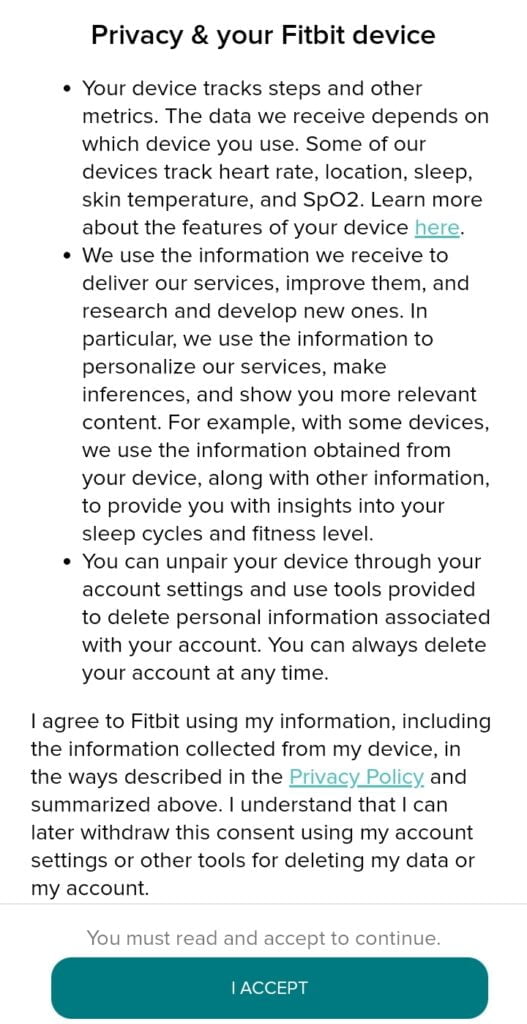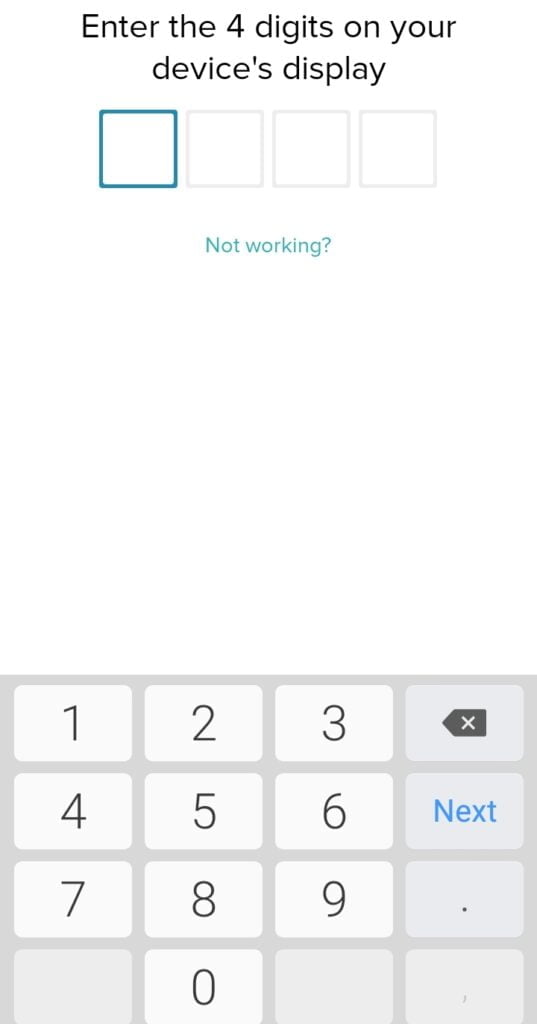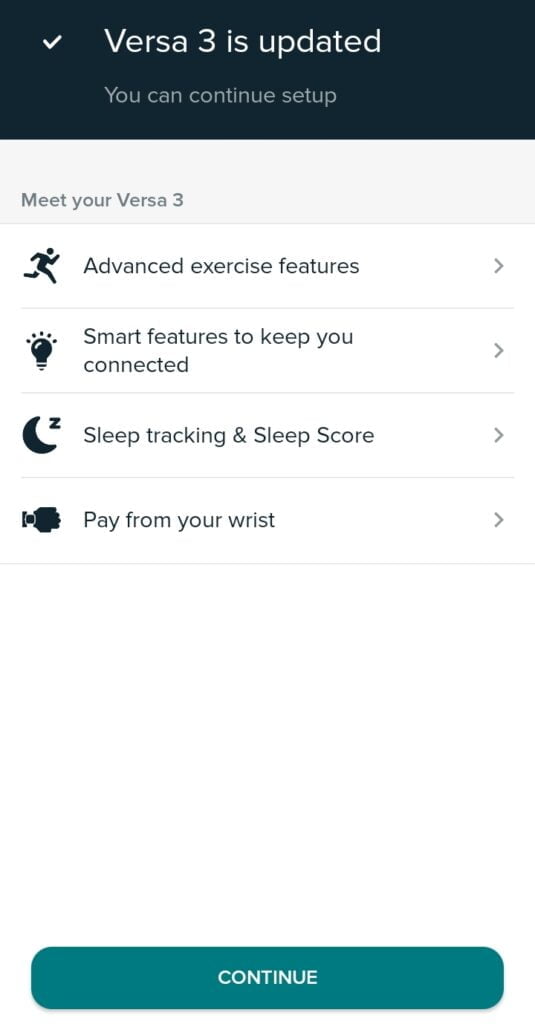Just like other Fitbit smartwatches, the Fitbit app which is compatible with both Android and iOS smartphones is the companion app for Fitbit Versa 3. You need to setup Versa 3 with the Fitbit app to be able to install apps, watch faces, manage notifications, and share data with your phone. It requires iPhones running on iOS 12.2 or higher and smartphones running on Android 7.0 or higher. In this post, I’m going to show you how to setup Fitbit Versa 3 to work with a compatible smartphone. For this guide, I’m using an Android smartphone, but this setup process is very similar to using an iPhone.
How to Setup Fitbit Versa 3 to Work With Your Phone
To setup Fitbit Versa 3 to work with your phone, you need first install the Fitbit App. Search and download the Fitbit app on your Google Playstore or iOS store. Once done, follow the steps below to continue.
- Step 1: Open the Fitbit app and create an account if you are new. And if you already have a Fitbit account, go ahead and log in. Fitbit today’s screen will appear upon successful login.
- Step 2: Tap on the profile icon at the upper left corner of the screen, this will take you to the profile menu, find the Versa 3 from the list of available Fitbit devices and tap on it.
- Step 3: Tap on set up to start the setup process.
- Step 4: Go through the Fitbit privacy policy and tap on accept if you agree to continue.
- Step 5: The app will require you to connect the charger, connect the magnetic charging dock to the Versa 3 until it snaps into place. To do this make sure the cord of the charger is directly opposite to the capacitive button.
- Step 6: The Fitbit app will have to find the Versa 3, if found, a code will appear on the Versa 3, enter it on your smartphone to pair the two.
- Step 7: The Fitbit app will require you to set up WiFi with Versa 3 to enable faster downloading and installation of the latest firmware. You can skip this process, but it will be slower if you download updates via Bluetooth. The Fitbit app will find your WiFi network, enter a password if protected to connect to the Versa 3.
- Step 8: Fitbit app will begin downloading and installing the latest firmware to Versa 3. This can take up to 10 minutes or more depending on the speed of your internet connectivity. Once this is done, you should see Versa 3 has been successfully updated on your phone.
You have finished setting up the Versa 3 to work with the Fitbit app on your phone. Next, the app will walk you through on how to use the Fitbit Versa 3.