Access to more apps is one of the main advantages of the move back to the Wear OS platform. As a result, while you can easily access the Spotify app on Galaxy Watch 4, you can’t access the app on its predecessor, Galaxy Watch 3. The Spotify app lets you stream music for free on the Galaxy Watch 4, and when you upgrade to a premium account, you will be able to download music to the watch which you can listen to offline. The Galaxy Watch 4 has a massive 16GB storage capacity out of which about 9GB is available for use. And with the Spotify app, you can download as many tracks as possible. This guide will show you how to use the Spotify app on Galaxy Watch 4 and all the features it has to offer.
Please note the following;
- While you can stream music for free on Galaxy Watch 4 with the Spotify app, you will need a premium account to download music that you can listen to offline.
- Secondly, irrespective of which Galaxy Watch 4 model (LTE or Bluetooth), you’ll be able to stream or download music without your phone. You’ll only need your phone to pair the app the first time you open the app.
- You must connect a Bluetooth headphone to Galaxy Watch 4 to listen to music. Go to settings>>connections>>Bluetooth on the watch to add a headphone.
- Irrespective of the model you own, Bluetooth or LTE, you can download music on the watch using WiFi. You don’t need your phone nearby to download music. You can also download music over cellular data on your phone. There is an option to enable this in the app.
Watch it on Youtube
How to Use the Spotify app on Galaxy Watch 4
- To use the Spotify app on Galaxy Watch 4, you’ll need to install the app on the watch. So, open the Google Playstore app, scroll to essential apps or use the search bar to search for the app. Install the app and open it.
- When you open the app for the first time, it will request you to pair it on your phone. Tap on pair on phone and this will open a link on your phone. Follow the prompts and click on pair to pair Spotify for Wear OS. You must have a Spotify account to do this.
- If pairing is successful, the app should take you to the music player interface. It’s a very simple interface. You can use the forward icon to play the next track and the back for the previous track. You can also like any track using the love icon and with the watch icon, you can choose to play music on the watch or on your phone.
- When you swipe left, it takes you to the main dashboard of the app which contains your downloads, library, recommendations, and settings.
- When you click on downloads, you will see all your downloads including current downloads.
- And when you tap on the library, it shows you your playlists, podcasts and albums. Note that you can’t create playlists directly from the Galaxy Watch 4. You can only create playlists from the Spotify app on your phone and it will sync to the watch. You can then download the playlist to the watch. Also, podcasts and albums will have to be discovered from your phone first and these will sync to the watch. If you have created a playlist on your phone, you can simply download it from the watch. The same applies to podcasts and albums.
- If you like any of the recommendations, you can download them to the watch as well. Just tap on any of the recommendations, and you should see the download icon that lets you download to the watch which you can listen to offline.
- When you scroll down further to the settings section. You have the download section where you can choose to download music over cellular connections other than WiFi.
- If you haven’t connected a headphone before now, you have the option to connect one here. Tap on connect headphone to add one.
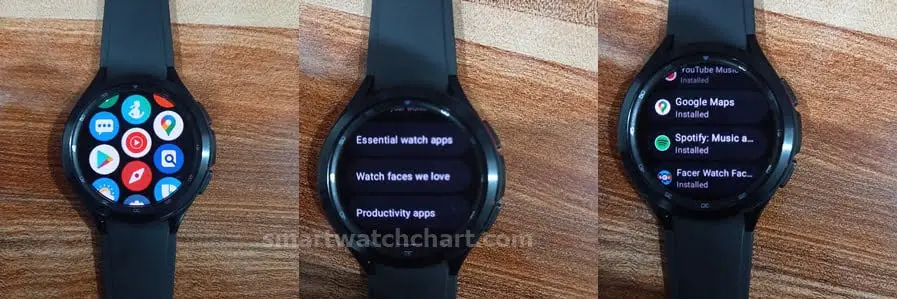
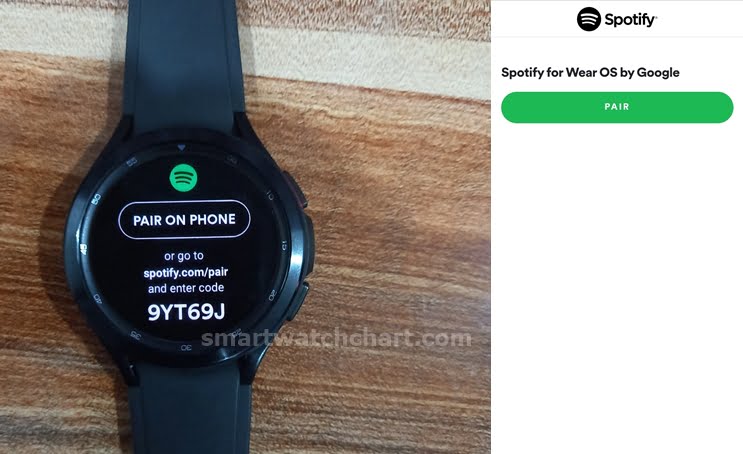

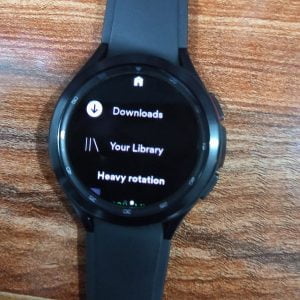
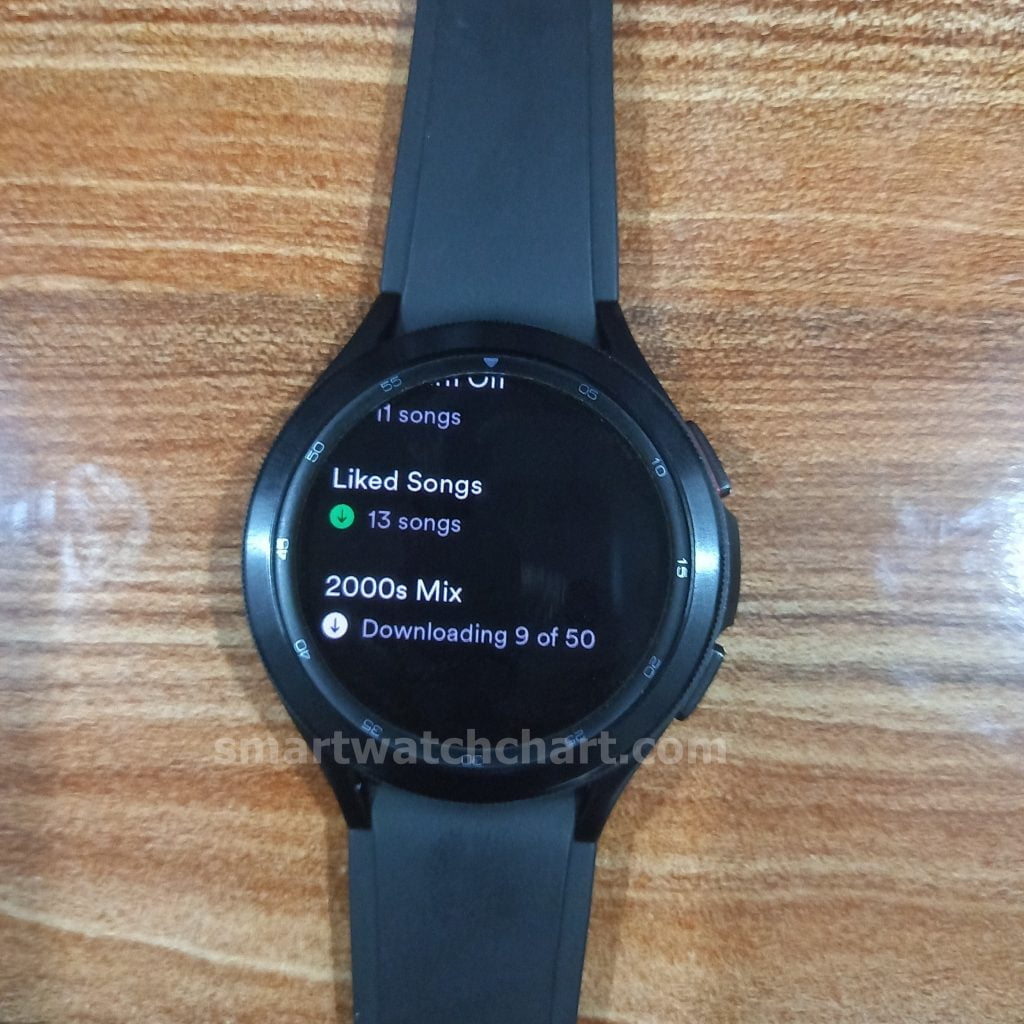
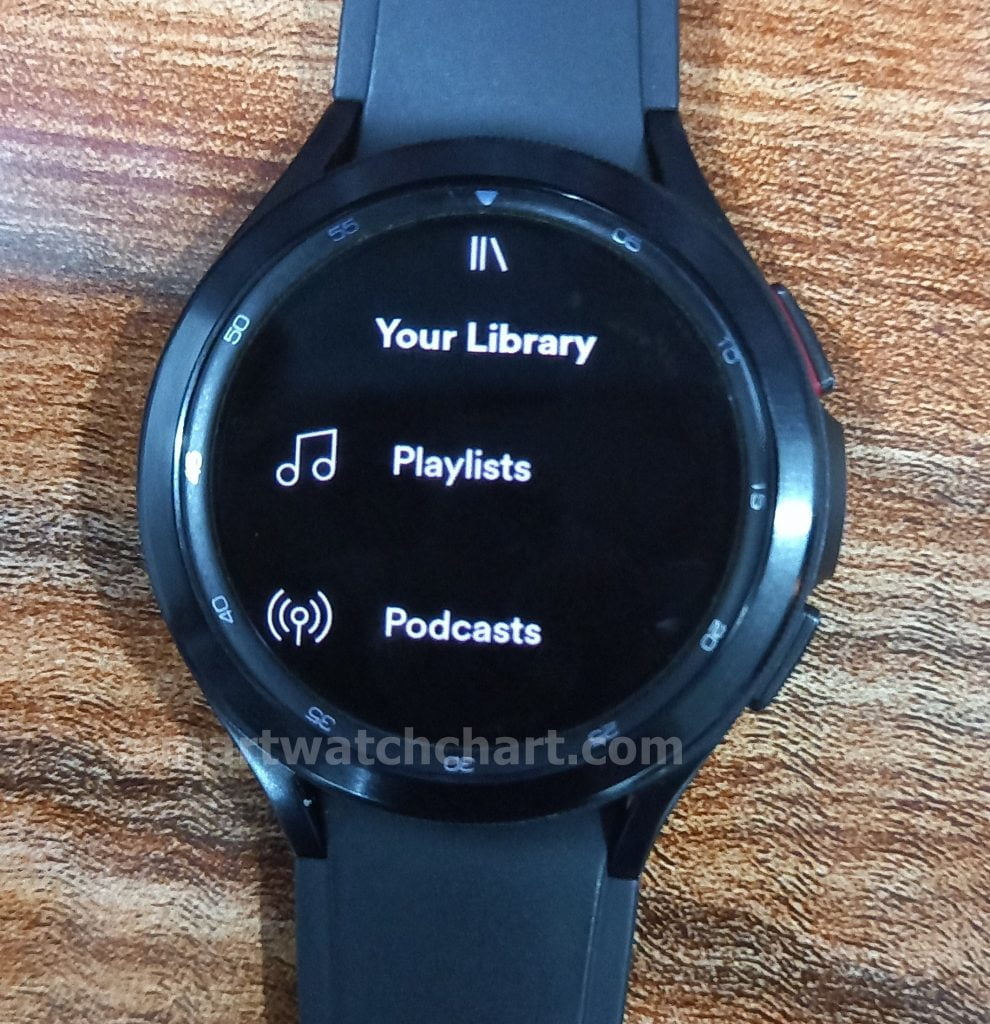
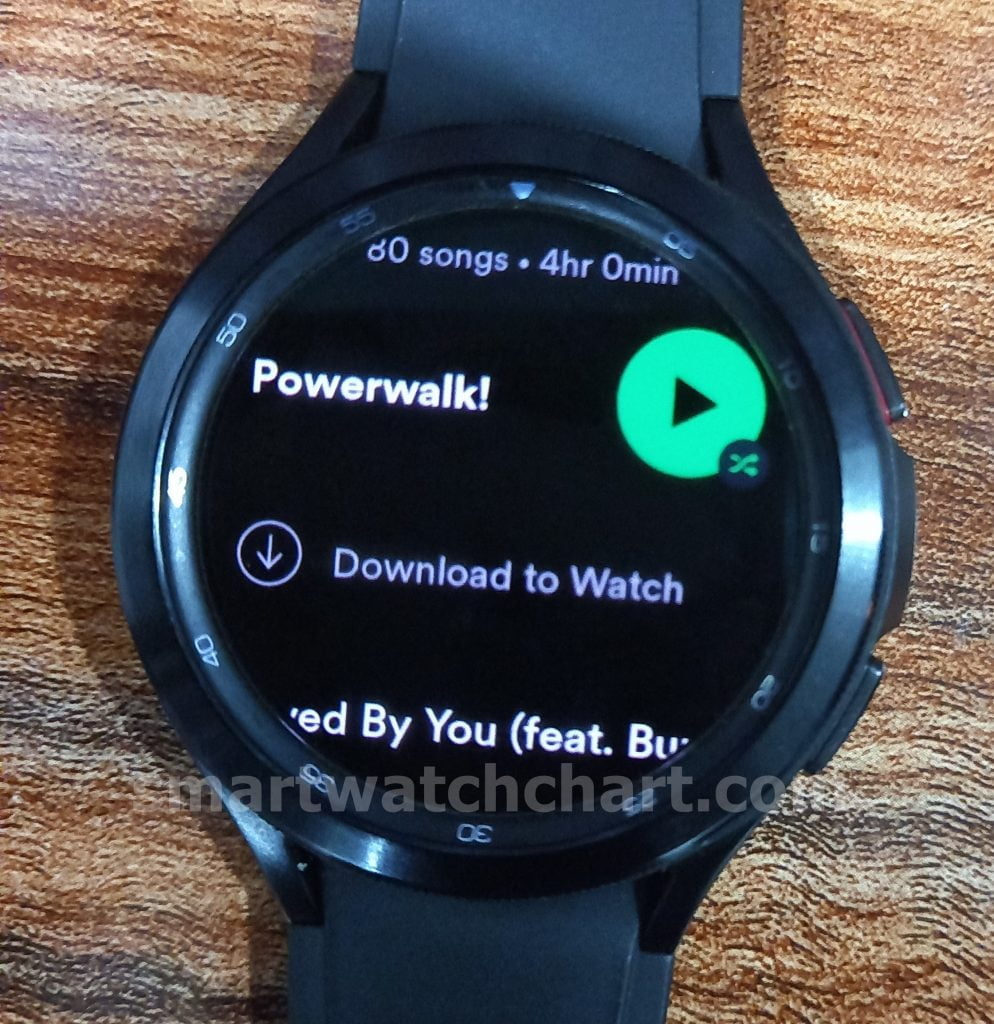
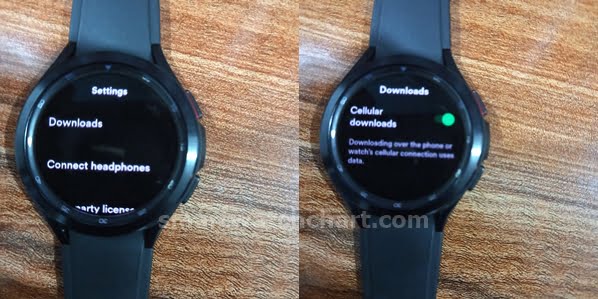
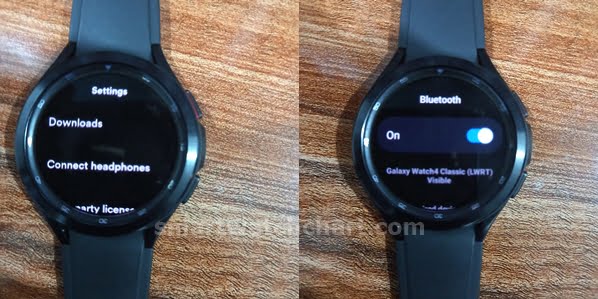
Furthermore, you have the option to log out of the app. But you will need to pair the app from your phone when next you open the app just like we did in step 2.
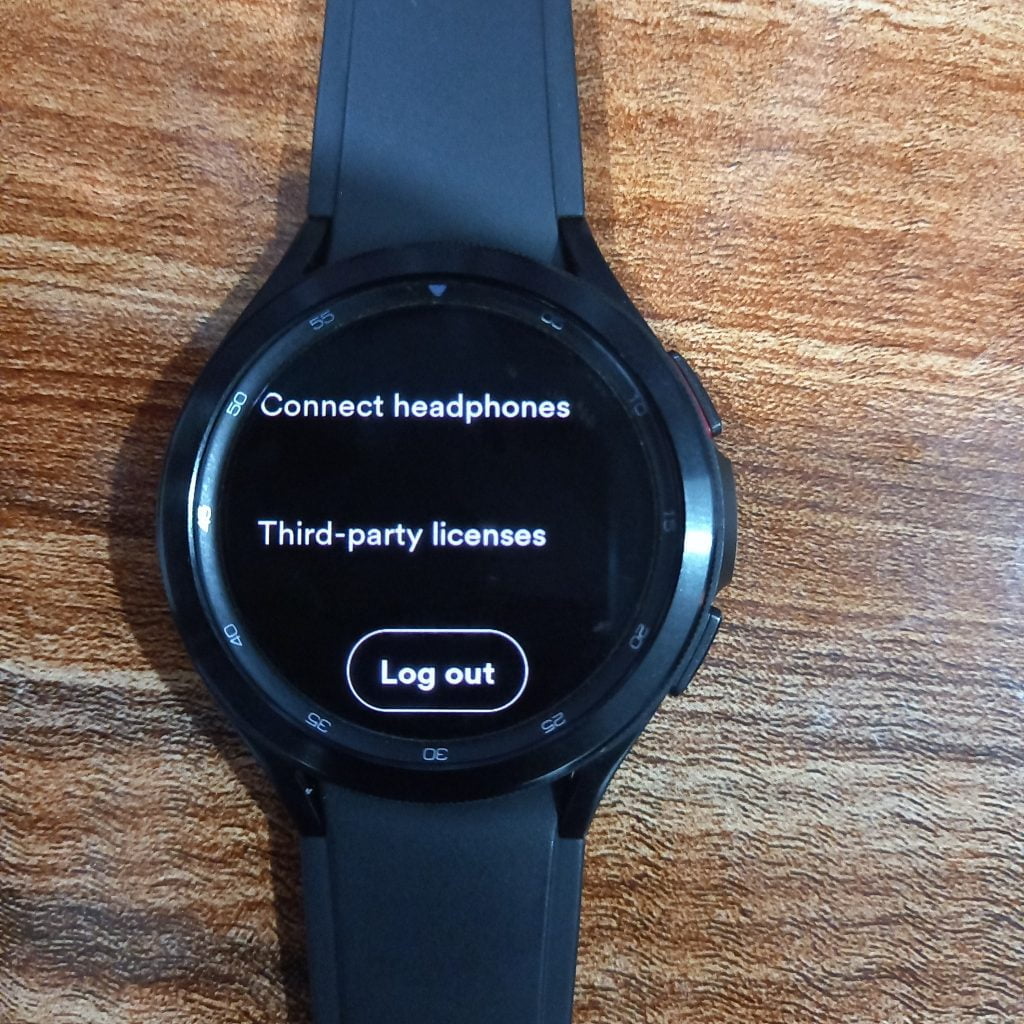
To play any music, scroll up back to downloads or library, find the music you wish to play and click to play.
Conclusion
In my opinion, I will say Spotify is perhaps the best way to enjoy music on the Galaxy Watch 4. This is one of my best apps on the watch. To get the best experience, upgrade to the Spotify premium so that you can download as many tracks as you wish which you can enjoy offline.

