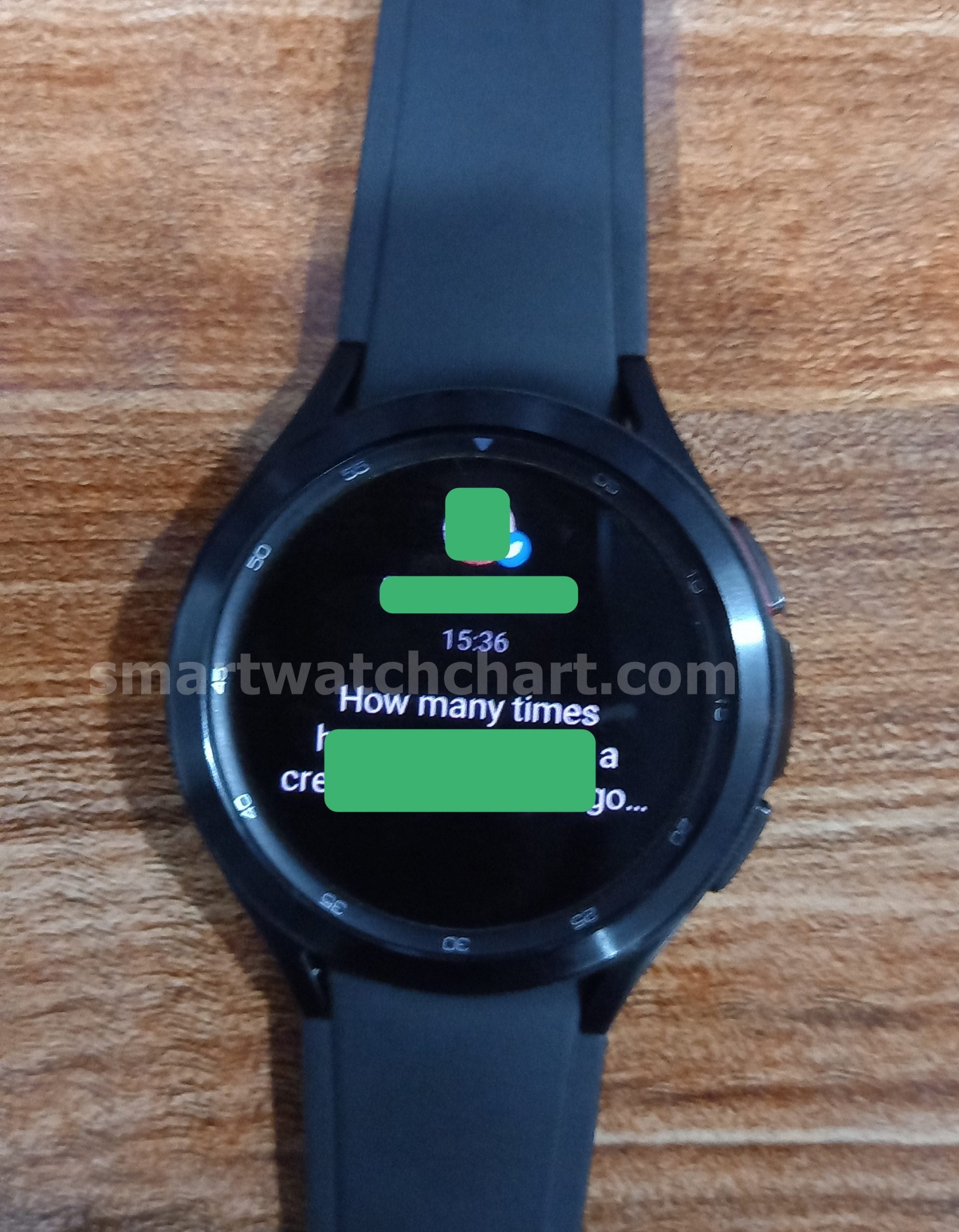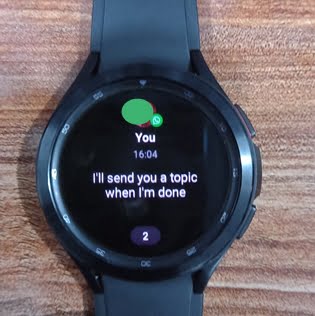One of the many features of the Galaxy Watch 4 is helping you manage notifications you receive from apps installed on your phone. It also allows you to reply to notifications in various ways which include using your voice, typing a reply using the built-in keyboard, preset quick replies or emojis. Although, the reply feature isn’t supported yet for many apps. Nevertheless, the Galaxy Watch 4 is one the best when it comes to making and receiving calls, managing SMS and notifications in general. It allows you to manage notifications from any app installed on your phone but this guide will discuss managing SMS, calls, WhatsApp, Gmail, Facebook and Twitter notifications on the Galaxy Watch 4 so that you can get the very best from the watch.
Managing SMS, Calls, WhatsApp, Gmail and Facebook Messages on Galaxy Watch 4
Enable Notifications on Galaxy Watch 4
Irrespective of the model you own, Bluetooth or LTE, to manage notifications on the Galaxy Watch 4 you’ll have to enable this from the Galaxy Wearable app. Once enabled, you’ll get alerted when you receive a notification on your phone. LTE models owners don’t need their phone nearby to receive notifications, make and receive calls and send and receive SMS messages.
- Open the Galaxy Wearable app, find Watch settings and click on it. This takes you to the next page, click on notifications which is the first option on the page.
- Next, select all the apps that you wish to get alerts on the watch. Tap on More at bottom of the page to see all apps installed on your phone. Then make your selections. Note that, the more apps you select the greater the impact on the already poor battery life of the Galaxy Watch 4. I like to stick to a maximum of 10 apps. Also, select to receive notifications only when the phone is not in use.
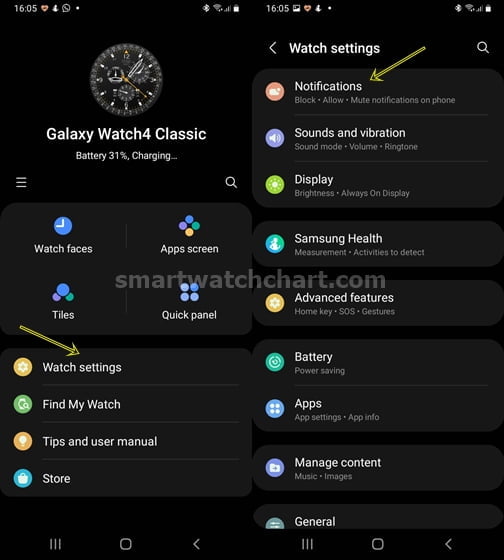
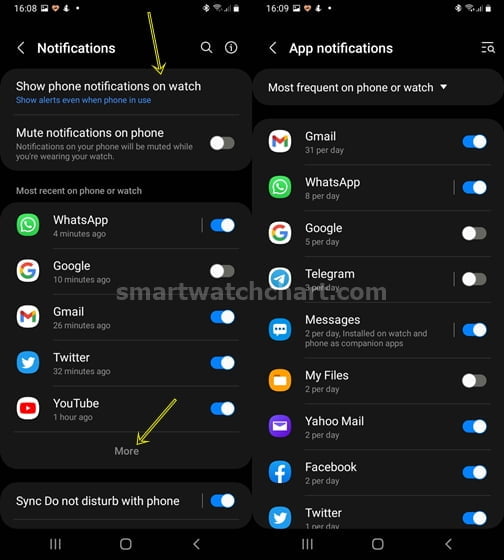
Once you are done selecting apps of your choice, you can tap on the back icon at the top of the page to go back to the previous menu. You have now enabled notifications alerts on the Galaxy Watch 4.
Managing SMS Notifications on Galaxy Watch 4
Managing SMS notifications on Galaxy Watch 4 is very easy. It offers a handful of options.
- When you receive a notification, you can easily access it by swiping right from the homescreen or open the SMS app to see messages directly. You can also reply to an SMS message using your voice, emojis or just by typing it out using the keyboard feature. And you can scribe using the keyboard if that’s your thing.
- You also have the option to access and reply to SMS directly from the SMS app. If you wish to send a message to someone, you will need to go to the contact app, find the contact you wish to message, and enter the message.

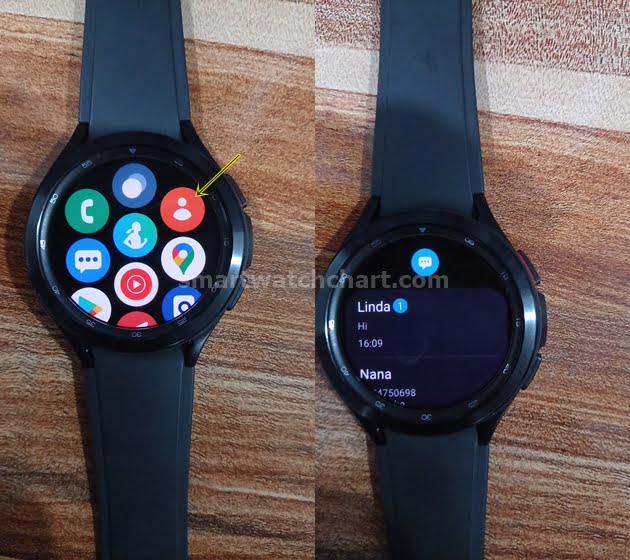
Making and Receiving Calls on Galaxy Watch 4
With a loudspeaker and microphone on the Galaxy Watch 4, you can make and receive calls from the watch. LTE models owners can make calls without their smartphone nearby.
- You can start a call on the Galaxy Watch 4 by going to the phone or contact app. It’s good to know that it syncs your phone contact list which makes it easy to find a number to call (this actually saved me the stress and time of having to go home to get my phone). The Galaxy Watch 4 also has a keypad that lets you dial the number you wish to call.
- When there is an incoming call, you can answer or end the call. You can also turn the physical bezel clockwise to answer and anticlockwise to reject a call. Once you answer the call, it goes through the watch. You have options to end the call, mute the call, increase or reduce the volume. When you tap on the three dots, you can switch the call to your phone, and there is also an option to use the keypad.
- Managing your WhatsApp messages is also easy with the Galaxy Watch 4, although, there are some limitations. You can’t start a WhatsApp call or record a voice note on the watch. And when you receive a voice note, you only see that someone sent you a voice note, but you can only listen to it on your phone. Similarly, if there’s an incoming WhatsApp call, you can’t take the call on the Galaxy Watch 4, you will have to do that on your phone. It just shows you that there’s an incoming WhatsApp call.
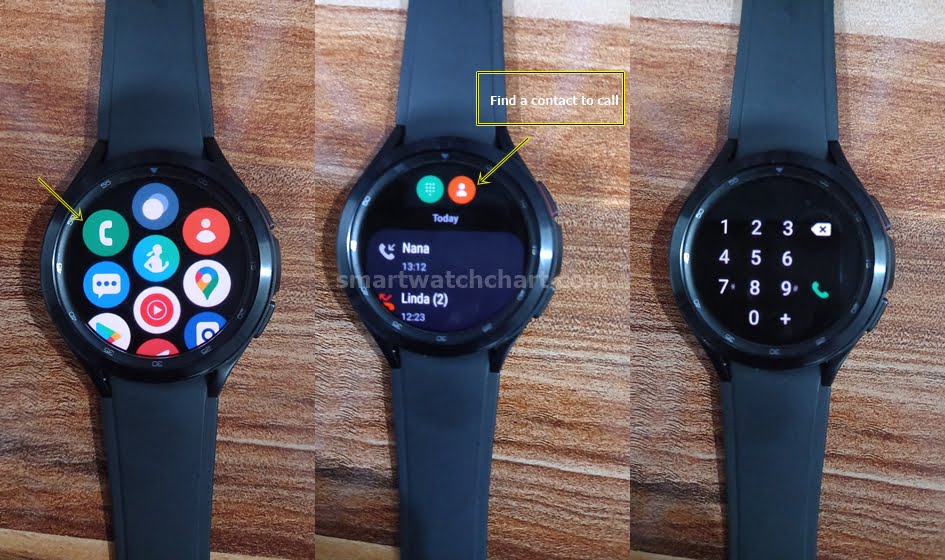
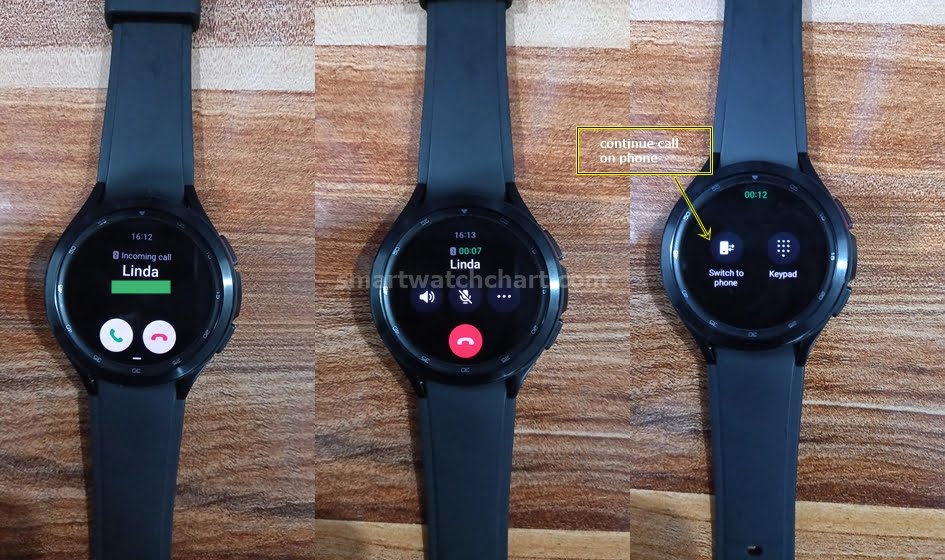
Managing WhatsApp Notifications on Galaxy Watch 4
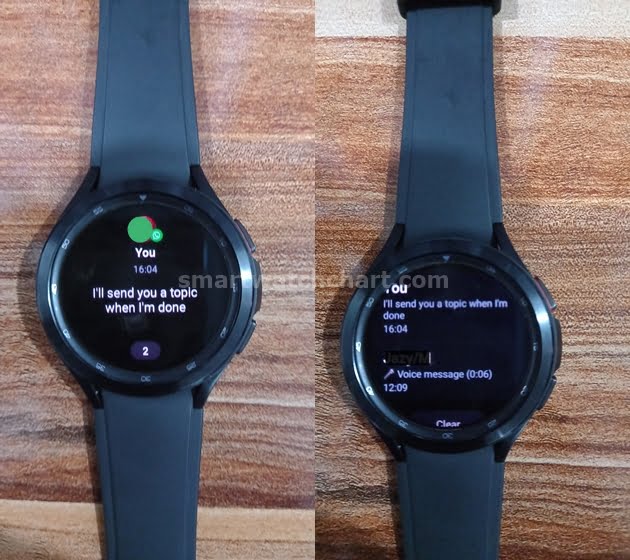
Managing Gmail Notifications on Galaxy Watch 4
Just like managing WhatsApp messages, you can also manage your Gmail messages on the Galaxy Watch 4. When you receive a Gmail message, you have the options to reply with your voice, texts, emojis as well as preset quick replies. If you have received more than one Gmail message, it’s indicated just at the bottom. If you tap on the number at the bottom, it will show you all the Gmail messages received.
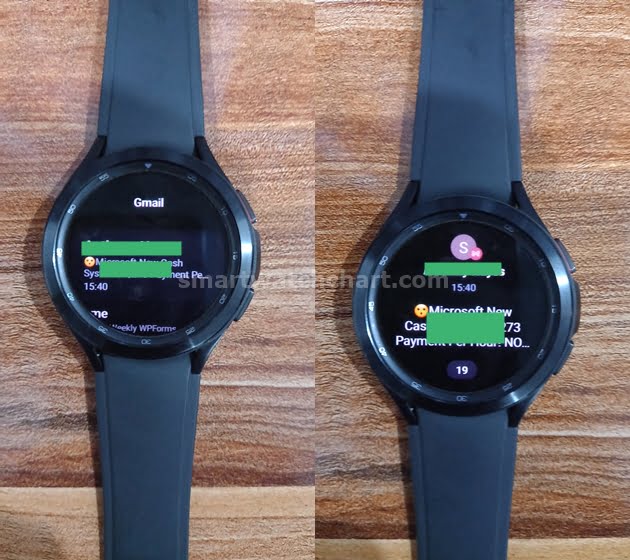
Managing Facebook Notifications on Galaxy Watch 4
Unfortunately, for now, the Galaxy Watch 4 doesn’t support replies to Facebook messages. Perhaps this feature will be added in future updates. When you receive a Facebook message, you can only read the message and continue on your phone, you can’t reply.
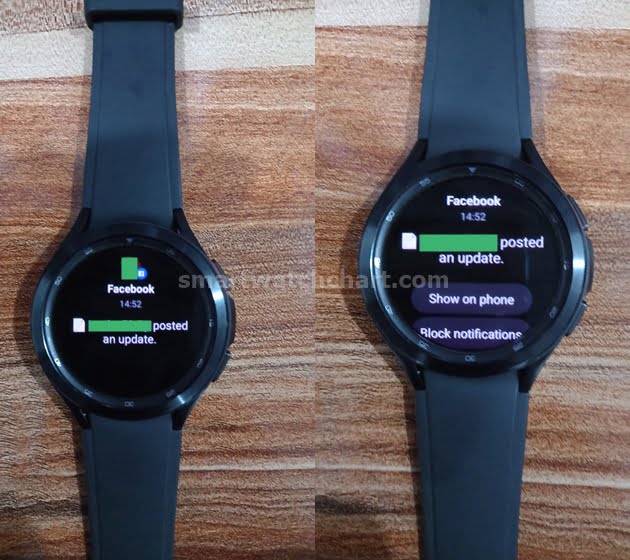
Managing Twitter Notifications
Just like in the case of Facebook, you can’t also reply to Twitter messages. When you receive a message from Twitter, you can only read the message and continue on your phone.