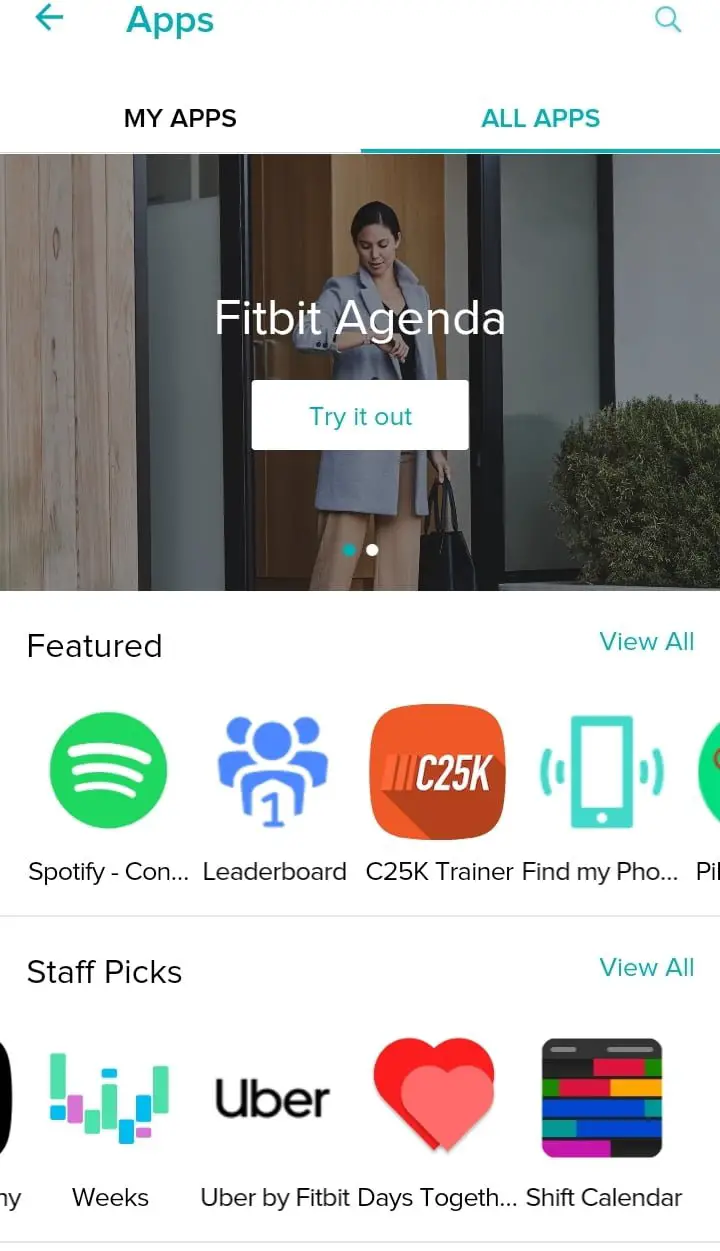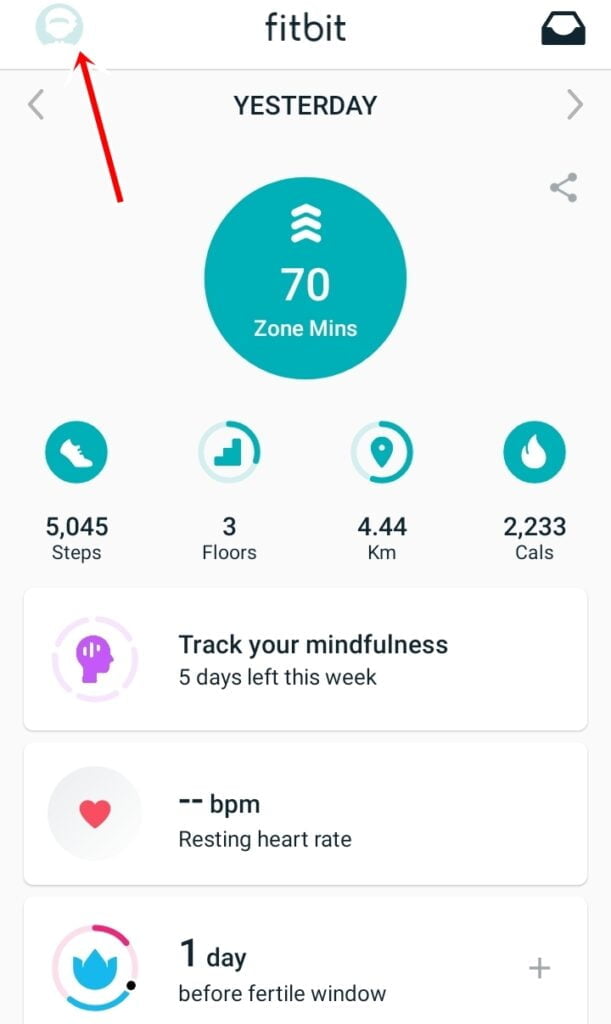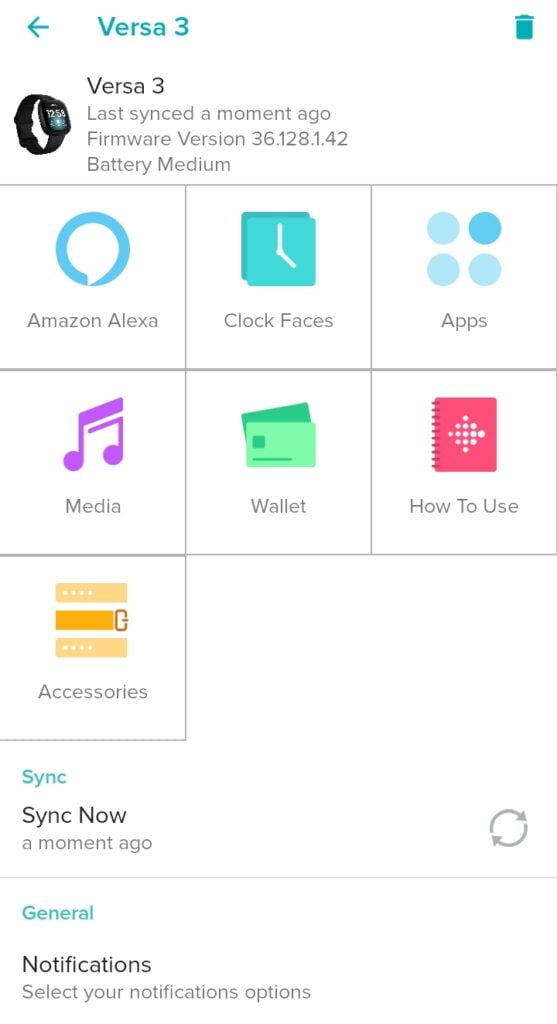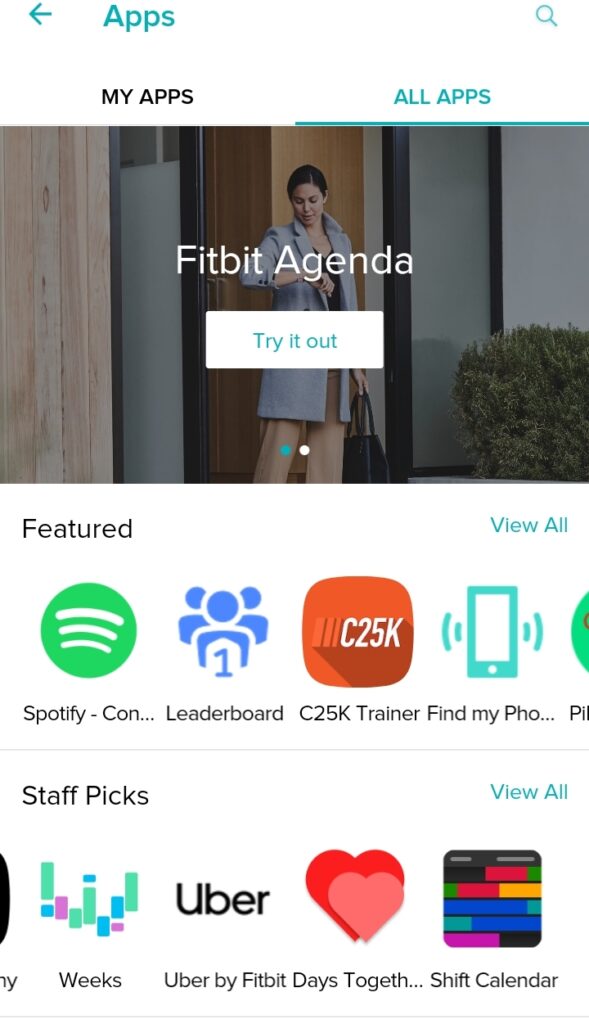Fitbit Versa 3 has got lots of great features, and most of these features are contained in its apps. Some of these apps include; settings, stress, weather, Fitbit pay wallet app, Find my phone, Spotify, Alexa, and other apps. To install apps on Versa 3, it will require you to use the Fitbit app which you used in setting up the Fitbit Versa 3. In this post, I’m going to walk you through how to install and delete apps on Fitbit Versa 3 in the steps below.
How to Install and Delete Apps on Versa 3
- Step 1: Launch the Fitbit app on your iPad, Android or iOS device, this will take you to Fitbit today’s screen.
- Step 2: Tap on the profile picture icon at the upper left corner of the screen, and tap on Versa 3 from the list of connected device below the screen
- Step 3: From the Versa 3 interface, tap on Apps to manage apps on your Versa 3.
- Step 4: You will see two sections; “My apps and All Apps”. My Apps are app already installed on your Versa 3. Some of which are defaults and cannot be uninstalled.
- Step 5. Tap on “All Apps” to see lists of available apps on the store. To install an app, search for the app name and tap on install to install the app on your Versa 3. With this, the app with be installed and appear on your smartwatch.
- Step 6: Go back to my apps to manage apps.
- Step 7: Tap on the app you want to remove on your Versa 3 and then tap on “Uninstall” and the app will be uninstalled.
How to uninstall Apps on Versa 3