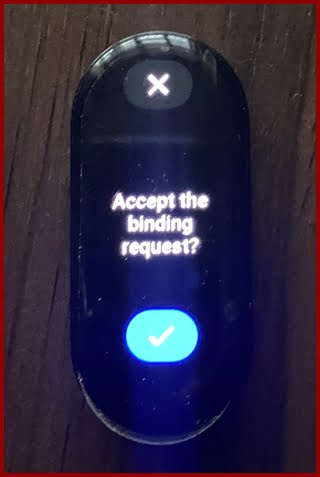The Mi Band 7 is the successor to Mi Band 6 and is no doubt one of the best and most popular smartbands. It’s a cheap smartband loaded with lots of interesting features that pitches it at par with more expensive smartbands like those from Garmin and Fitbit. The Mi Band 7 comes in two variants; a basic Mi Band 7 and a more equipped Mi Band 7 Pro which has inbuilt GPS and a larger display. Both smartbands will work with Android 6.0+ and iPhone running on iOS 10.0 and above. In this guide, I will show you how to connect the Mi Band 7 to work with iPhone or an Android phone.
App Required
To pair the Mi Band 7 with your phone, you need to download either Mi Fitness or Zepp life both of which are available on Google Playstore and Apple app store. The option of two apps brings lots of confusion to new owners, however, you need not worry as both apps are basically the same. The Zepp life app was the original app until the creation of Mi Fitness which is now the main app.
Difference between Zepp life and Mi Fitness
While Mi Fitness and Zepp life are basically the same, there are still slight differences.
- The Mi fitness (Xiaomi wear app) has a more refined interface. However, Zepp life allows you to control more from the app. For instance, you can customize display settings like always-on mode, do not disturb, display brightness, and screen wake duration from the Zepp life app but you can’t do that from Mi fitness. You need to do that directly from the Mi Band 7.
- Secondly, Zepp life allows you to connect to Strava, but you can’t do this with Mi fitness.
- Thirdly, Zepp life will allow you to unlock your phone using Mi Band 7. I couldn’t find that setting in the Mi Fitness app.
- Zepp life will also allow you to choose a preferred Find my phone ringtone. This option isn’t available on the Mi Fitness app.
- Zepp life features more watch faces although many of these are premium watch faces. Meanwhile, the Mi Fitness app features a lesser number of watch faces, although all are free.
So in summary, while Mi Fitness has a more refined interface, Zepp life supports more features. The good thing here is that whichever you choose to use, the setup process is very similar. Though Mi Fitness is the main app and that’s what we’ll be using in this post.
- Note that you can only connect the Band to only one of these apps at any given time.
- Also, as long as you have a Mi account, you can easily login to any of these apps and connect your Mi Band 7 to your phone. You also have the option to login with your social handles like Facebook and Gmail.
- Note that while you can pair Mi Band 7 to a phone using either Zepp life or Mi Fitness, Mi Band 7 Pro can only be paired to a phone using the Mi Fitness app.
Since Mi Fitness is the main app, I’ll be using it in this guide to show you how to connect Mi Band 7 or Mi Band 7 Pro to your iPhone or Android phone.
How to Connect Mi Band 7 or Mi Band 7 Pro to iPhone
The Mi Band 7 and Mi Band 7 Pro will work with iPhones running iOS 10.0 and above.
- Step 1:
- Step 2:
- Step 3:
- Step 4:
- Step 5:
To connect the Mi Band 7 or Mi Band 7 Pro to your iPhone, first, you need to turn on the device by connecting it to its charger. Next, make sure Bluetooth is enabled on your iPhone and the smartband is nearby.
Next, install the Mi Fitness app.
Next, open the Mi Fitness app, tap on start, agree with the terms and conditions, select your region, and login into your Mi account.
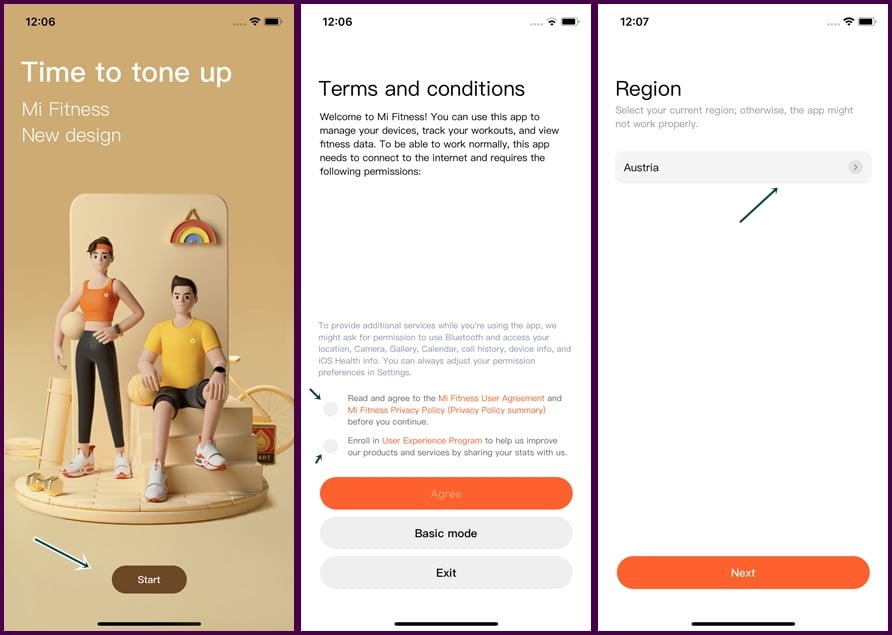
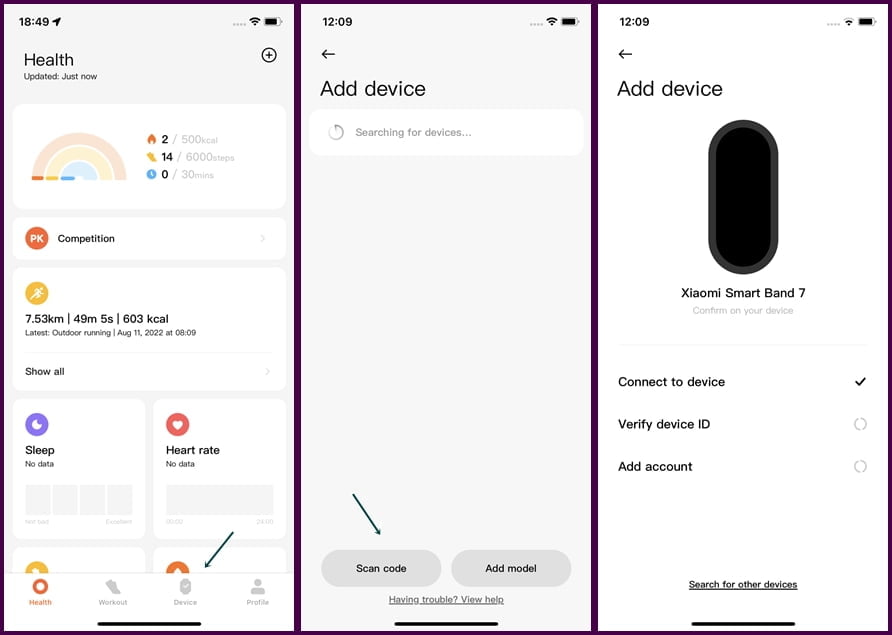
After successfully logging into your Mi account, locate Devices at the bottom of the screen and select it. Next, tap on Add device. Your iPhone will search for the Mi Band 7, and once found select it. Alternatively, you can tap Scan code, then align your iPhone camera over the QR code on the smartband.
Next, your iPhone will attempt to connect to the Mi Band 7. You should see a prompt on the device. Tap on the checkmark to pair your Mi Band 7 and iPhone. Tap on done to finalize the process. That’s it, you have successfully connected your Mi Band 7 to your iPhone.
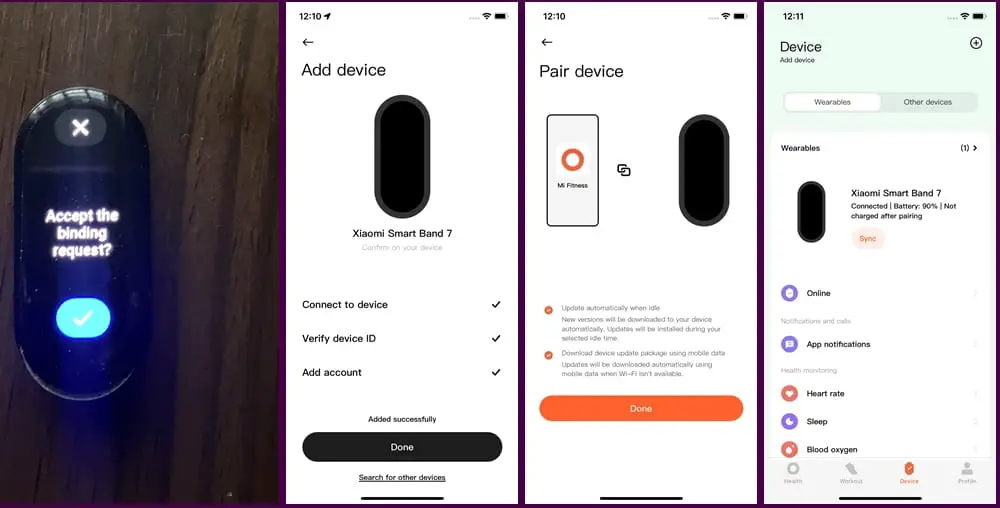
To get sms, calls, and other app notifications, you need to grant permissions to the Mi Fitness app. You can simply do this by tapping on Profile at the bottom of the screen. Tap on permissions and grant permissions to contacts. You also need to grant permissions to the camera and location to use remote camera control and weather apps respectively.
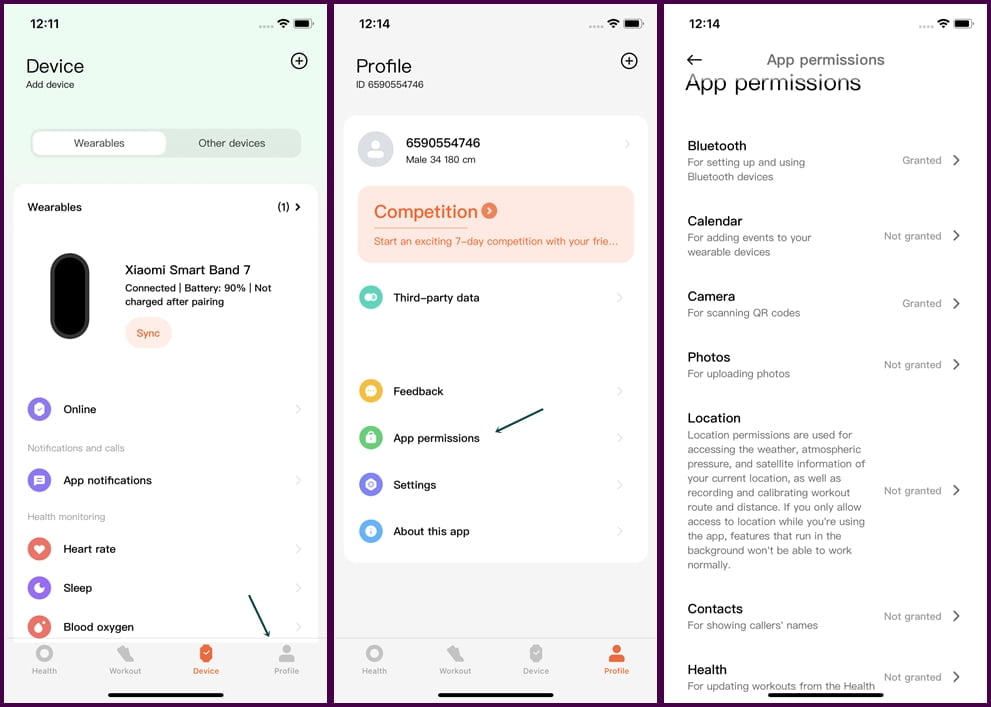
This is how you can connect your Mi Band 7 or Mi Band 7 Pro to your iPhone.
How to Connect Mi Band 7 or Mi Band 7 Pro to Android Phone
- Step 1:
- Step 2:
- Step 3:
- Step 4:
- Step 5:
- Step 6:
To connect Mi Band 7 or Mi Band 7 Pro to your android phone, first, turn on the Mi Band 7 by connecting it to its charger. Also, make sure Bluetooth is enabled on your phone and the smartband must be nearby.
Next, you need to install the Mi Fitness app. Download Mi Fitness and open the app.
Open the Mi Fitness app, tap on start, agree with the terms and conditions, select your region, and login into your Mi account.

Next, tap on devices, and tap on the plus icon. Your phone will search for Mi Band 7, once found, you should see it on the list, tap on it.
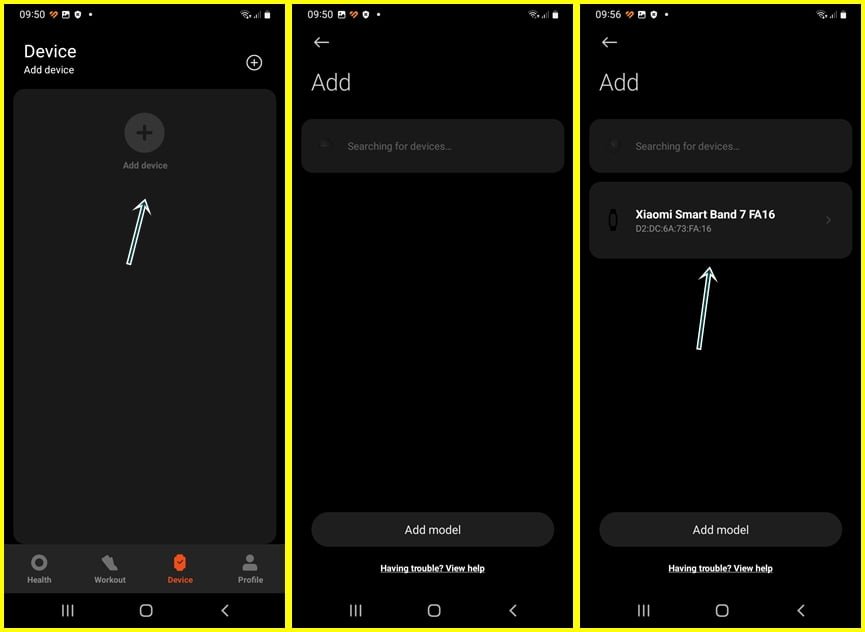
Tap on Mi Band 7 to connect it to your phone. You will receive a prompt to pair Mi Band 7 with your phone, accept it to connect. That’s it, you have successfully connected your Mi Band 7 to your android phone.
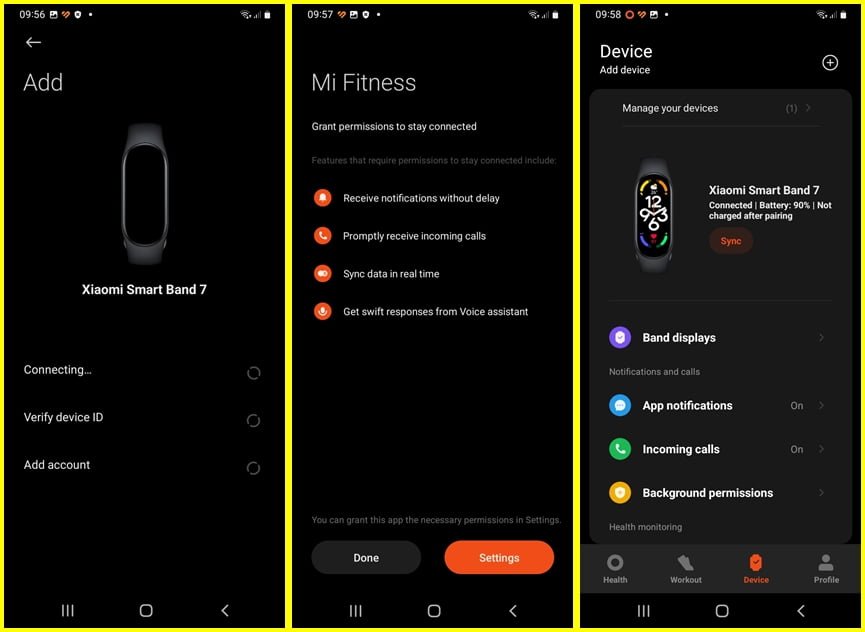
Next, to receive sms, calls, and other notifications, you need to grant permissions to the Mi Fitness app. Tap on Done and accept all permissions to receive notifications. You can also do this by tapping on Profile at the bottom of the page, locate App permissions and grant required permissions.

Alternatively, you can simply press and hold the Mi Fitness app and tap on the info icon. Next, locate permissions and select it. Then go ahead and grant permissions for calls, sms, phone, and contacts. And if you wish to use weather and remote camera control, grant permissions for weather and camera.
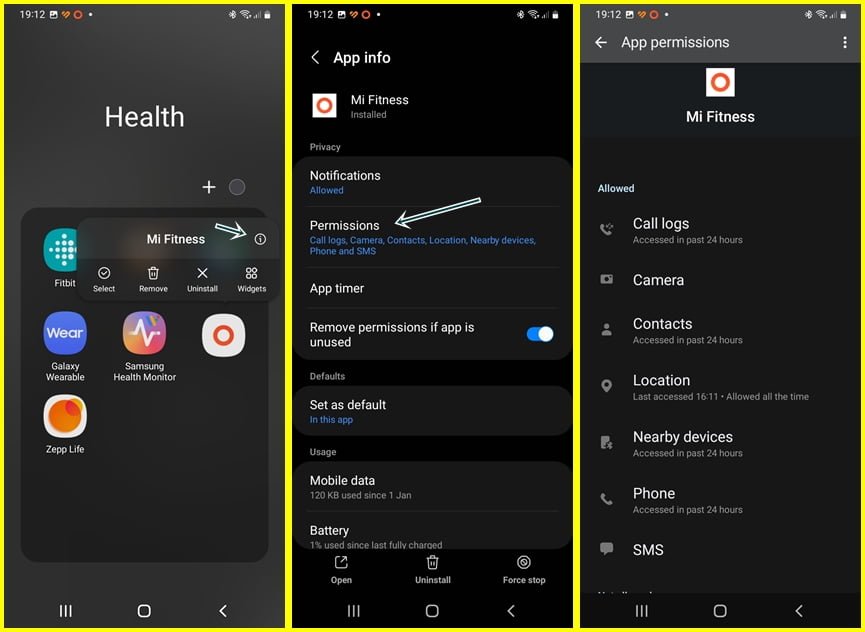
That’s it you have successfully setup and connected your Mi Band 7 or Mi Band 7 Pro to your Android phone.
Now that you have connected your Mi Band 7 or Band 7 Pro to your iPhone or Android phone, you need to configure the device. This can be done from the device’s dashboard.
From the dashboard, you can configure the watch face by tapping store or online if you use iPhone.
Further down, you have the option to enable app notifications and configure heart rate, sleep, blood oxygen, and stress tracking.