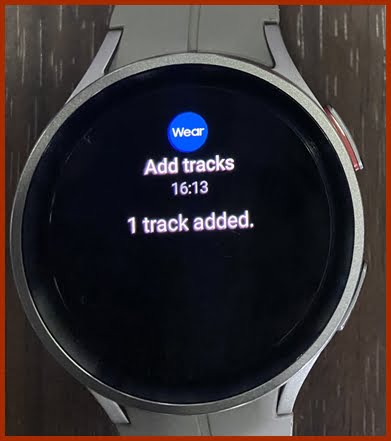I have discussed how to add music to your Galaxy Watch 5 using Spotify and YouTube Music, today, we’ll be discussing how you can add your personal music to the Galaxy Watch 5 and Galaxy Watch 5 Pro. This is also a similar process for the Galaxy 4, Watch 4 Classic and older Galaxy watches.
The main advantage of this method is that you don’t need to pay for any service before you can enjoy music on your watch. With Spotify and YouTube Music, you need a premium account to be able to use any of these services. Although, personally, I still prefer the versatility in the selection that both services offer. You get lots of options to choose the best music for whatever occasion. Nonetheless having the option to add your personal tracks is golden.
How to Add Personal Music to Galaxy Watch 5
To add your personal music to the Galaxy Watch 5 is perhaps one of the simplest things to do. You can only add music from the Galaxy Wearable app.
- Step 1:
- Step 2:

Open the Galaxy Wearable app and tap on watch settings. Scroll down a little and select Manage content.
Tap on Add tracks and select the tracks you wish to add to your Galaxy Watch 5. Once you’re done selecting the tracks, tap on Add to watch and make sure your Galaxy Watch 5 is nearby. The selected tracks will be added to your watch. This can take a little while depending on the size of the tracks. You also have the option to automatically add music to the Galaxy Watch when you toggle on auto sync.
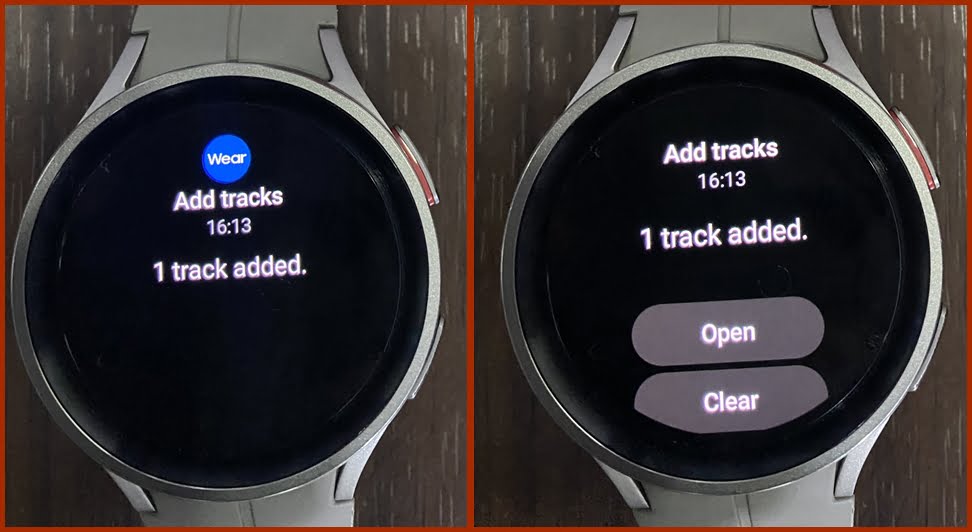
Once the selected tracks have been added to the watch, you should get a notification. Tap on that notification to access the newly added tracks.
The Music Player Interface and Features
The default music player on the Galaxy Watch 5 isn’t very sophisticated, however, it offers a decent number of features that allows you to enjoy music on the watch.

The main interface of the music player will allow you to skip to a previous or next track, and you have the option to like a track. Liked tracks are added to the favorite song playlists.
To increase or reduce volume, tap on the speaker icon, then turn the ring to adjust the volume.
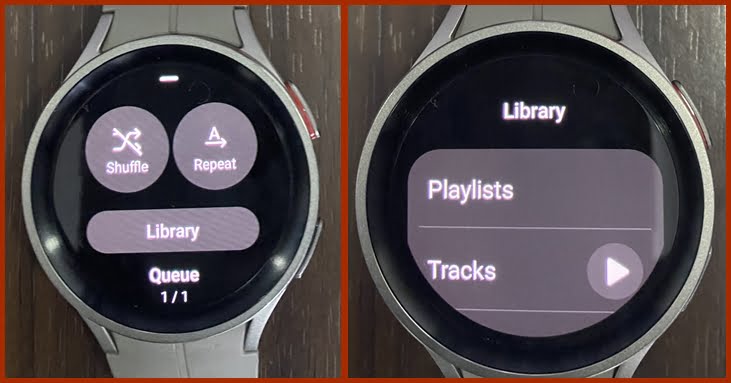
If you swipe up, you get to see the options to shuffle a playlist. You also have the option to repeat a single track or playlist.
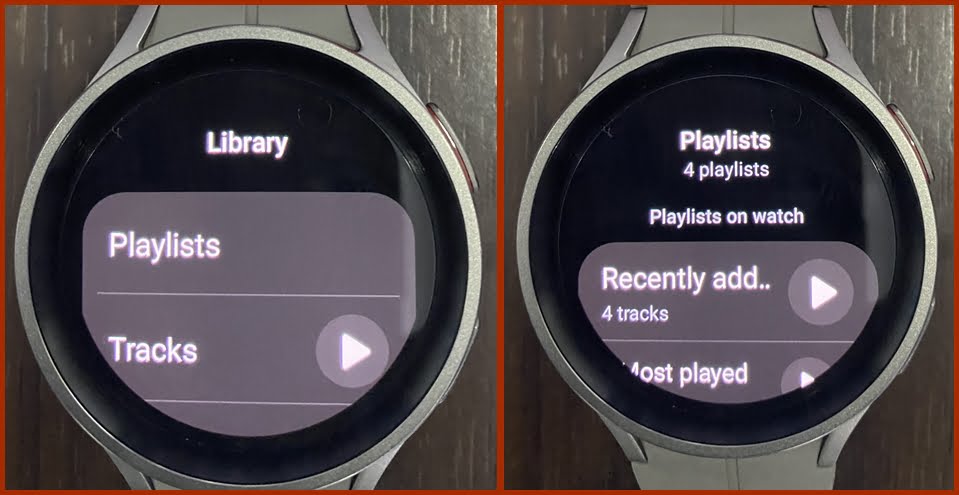
If you tap on library you get to see your playlist, tracks, album and artists. Note that you can’t create a playlist directly on the watch. What you have are 4 preset playlists; recently added, most played, recently played and favorite playlists.
Unlike Spotify and YouTube music which require you to connect a Bluetooth headphone to listen to music, the default music player app allows you to play music allowed via the built-in speaker. However, to get the best experience, you need to connect a Bluetooth headphone. This can be done by going to settings>>connections>>Bluetooth.
Add Images to Galaxy Watch 5
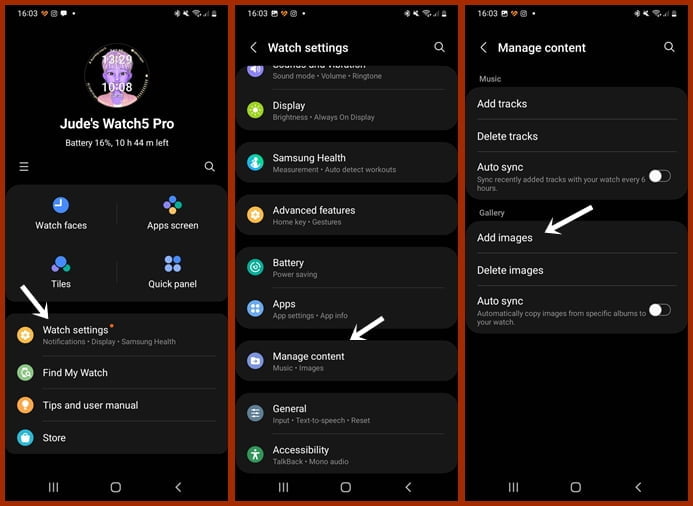
You can also add images to your Galaxy watch. These images can be customized to interesting watch faces. To add images from your phone to the watch, open the Galaxy Wearable app and tap on watch settings. Scroll down to manage content and select it. Next, tap on Add images, select the images you wish to add, and tap on done. The selected images will be transferred to the watch. You can access all images on the watch from the gallery app.
In summary, there are so many ways to add music to the Galaxy Watch 5. Spotify, YouTube Music, and the ability to add personal music are the three main ways. While the former two are premium services, you don’t need to make any payment to add your personal music to the watch.