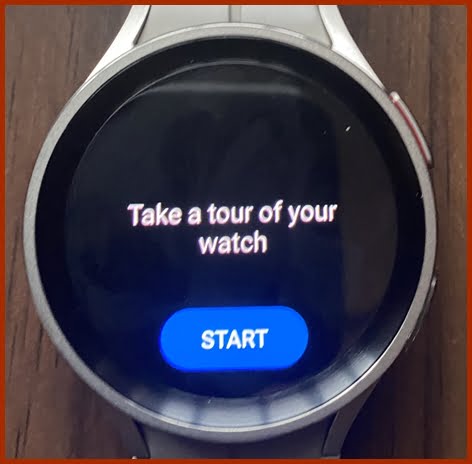In September of 2022, Samsung released the Galaxy Watch 5 Pro alongside the Galaxy Watch 5 both of which succeed the Galaxy Watch 4 and Galaxy Watch 4 Classic respectively. The new watches welcome a temperature sensor that enables skin temperature measurement. Moreover, the Galaxy Watch 5 Pro has a titanium case and sapphire glass. It also has a longer battery life of up to 3 days. I have just received the new Galaxy watch, and in this post, I’ll show you how to setup and use the Galaxy Watch 5 Pro. This is also a similar process for Galaxy Watch 5.
While the Galaxy Watch 5 comes in 40mm and 44mm, the Galaxy Watch 5 Pro only comes in a 46mm case size. The 40mm unit of the Watch 5 has a 1.2 inches display while the 44mm and Watch 5 Pro have the same display size of 1.4 inches.
How to Setup and Use Galaxy Watch 5 Pro
Compatibility
Like their respective predecessors, both Galaxy Watch 5 and Galaxy Watch 5 Pro need your phone to function, and these two will only work with Android phones. The Galaxy Watch 5 series are compatible with phones running on Android 8.0+ with 1.5GB+ of RAM.
Required Apps
To connect the Galaxy Watch 5 Pro to your phone, you need to install the Galaxy Wearable app. This app is available on the Google Playstore.
While the Galaxy Wearable app will allow you to connect the Galaxy Watch 5 to your phone, you will also need to install the Samsung Health app. All tracked metrics like sleep, heart rate, blood oxygen, ECG, blood pressure, outdoor workout and more will show up in the Samsung Health while the Galaxy Wearable will allow you to remotely control how the Galaxy Watch 5 or Watch 5 Pro functions.
How to Pair Galaxy Watch 5 Pro With Your Phone
- Step 1: Install the Galaxy Wearable app
- Step 2: Turn on Galaxy Watch 5 Pro
- Step 3: Choose Your Language
- Step 4: Choose Your Country
- Step 5: Connect Galaxy Watch 5 Pro to Phone
- Step 6: Choose to send diagnostic reports and get auto updates
- Step 7: Sign into your Google account
- Step 8: Select Apps For the Galaxy Watch 5 Pro
- Step 9: Backup
To connect the Galaxy Watch 5 Pro to your phone, first, install the Galaxy Wearable app. Once installed, open the app.
Next, you need to turn on the Galaxy Watch 5 Pro. This can be done by pressing and holding the upper button with a red stripe on it. Press and hold the button until you see the Samsung logo.
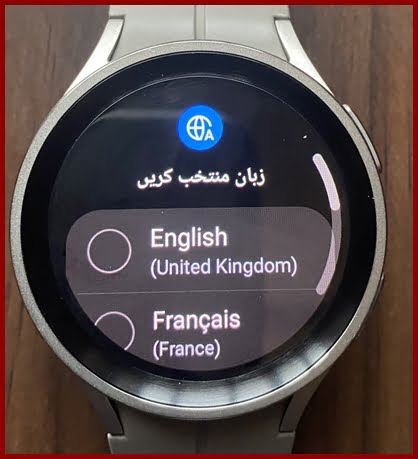
Next, you need to choose your preferred language. Make your language selection to proceed to the next step.
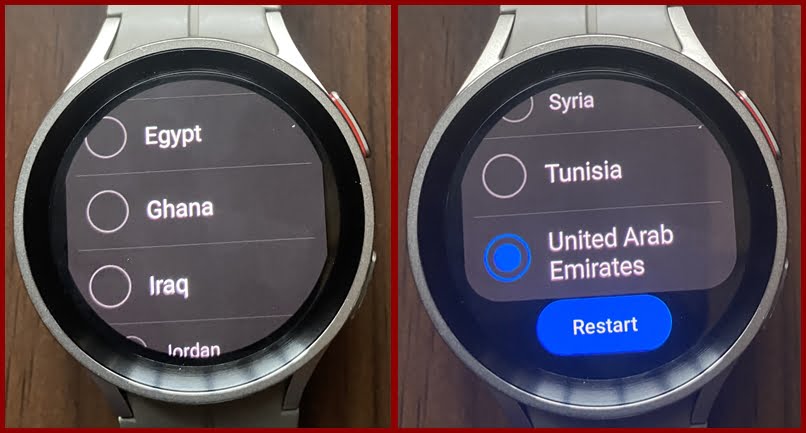
Next, you need to choose your country of residence. It’s important to make the right selection here because some features like ECG and blood pressure are not available in certain countries. So choose your country and tap on Restart to reboot the watch.
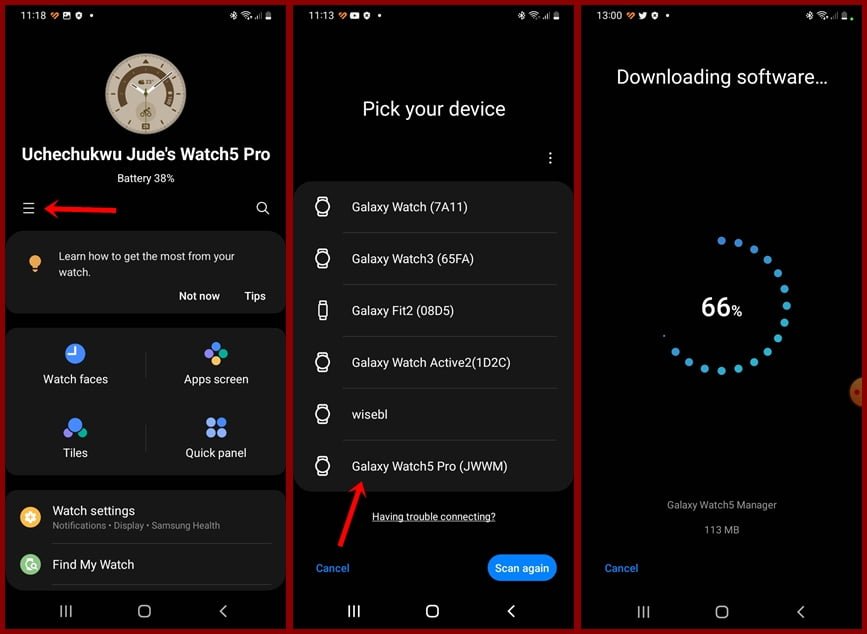
Next, open the Galaxy Wearable app, tap on the three dots, and tap on Add new device. This will scan for the Galaxy Watch 5 Pro. Once the watch is found, tap on it and tap confirm to pair the watch with your phone. Once you confirm the pairing request, the Galaxy Watch 5 Pro will be paired with your phone. Next, the app will download the Galaxy Watch 5 Pro plugin.
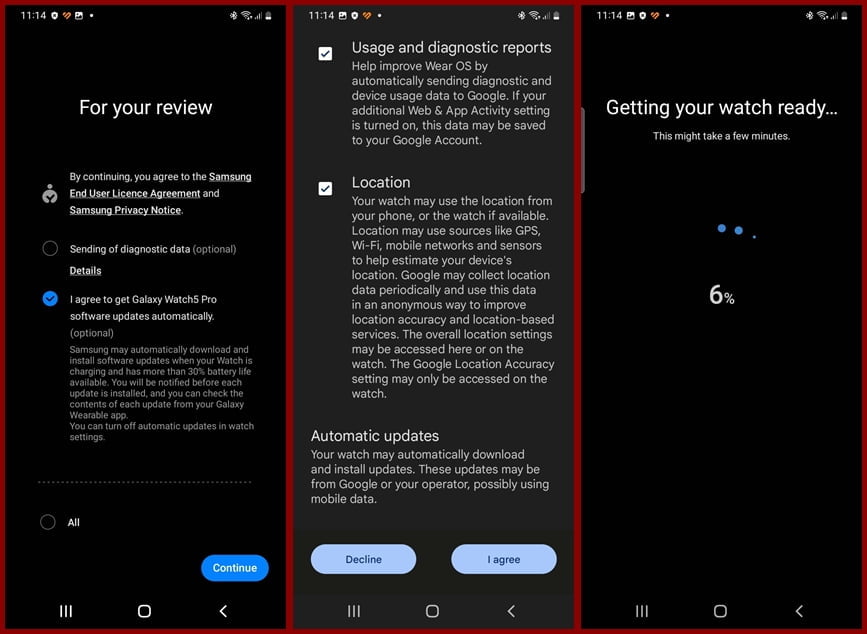
You might want to send diagnostic data to Samsung when there’s an issue with the watch. Moreover, you also have the option to auto or manually update the watch. I prefer to manually update my watches.
On the next page, you have the option to choose to help improve Wear OS by sending diagnostic data to Google. Moreover, you have the option to choose to grant Google access to your location info. These are totally optional, so make your choices and proceed to the next step.
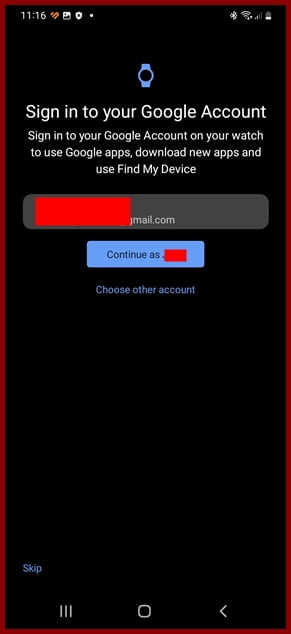
In this step, you have the option to sign into your Google account. You can do that now or later in the settings app. You need to sign into your Google account to be able to download apps and use other Google services on the watch. Sign in or tap on skip to proceed.
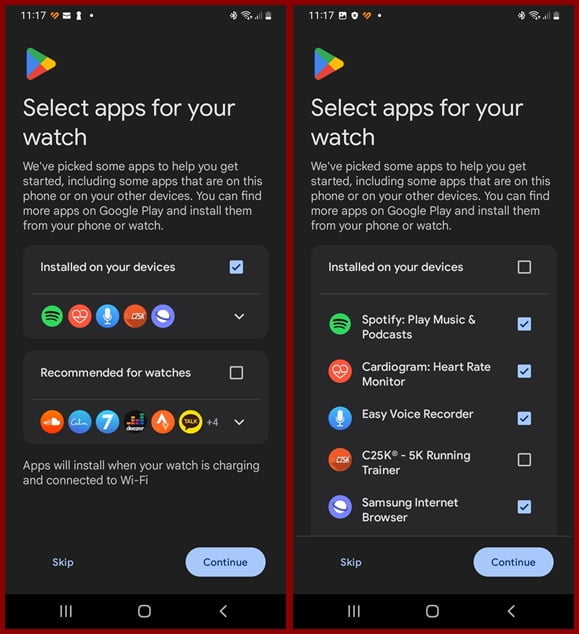
Wear OS will make a selection of apps to be preinstalled on the watch. Choose the apps you wish to install and tap on continue to proceed. Alternatively, you can skip the preinstallation of apps by tapping on skip.
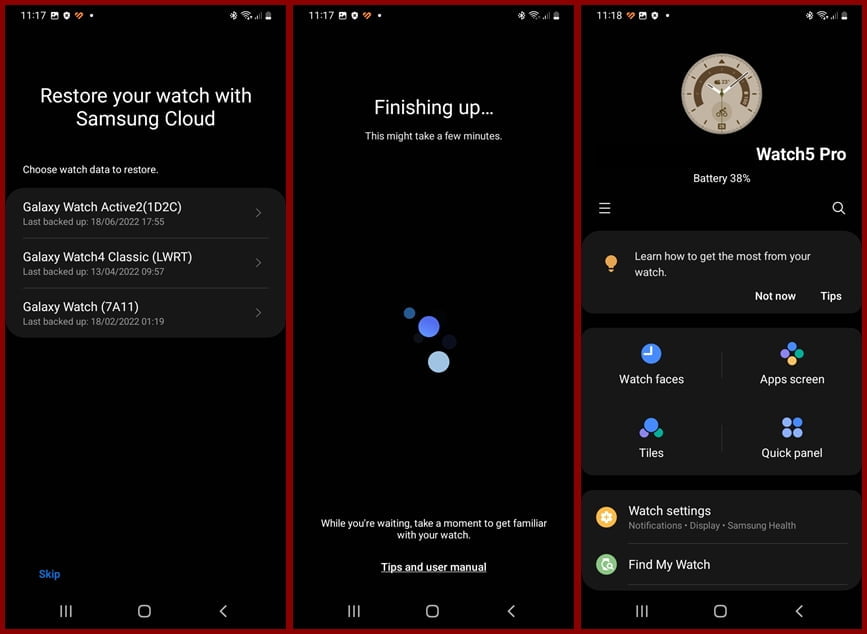
If you have backup you can restore it in this step. Otherwise, tap on skip to finish the setup process. Congratulations, you have successfully paired the Galaxy Watch 5 Pro with a compatible smartphone. This also the same process for the Galaxy Watch 5
How to Use Galaxy Watch 5 Pro
So the Galaxy Watch 5 Pro will now start and the system will walk you through on how to use the watch.
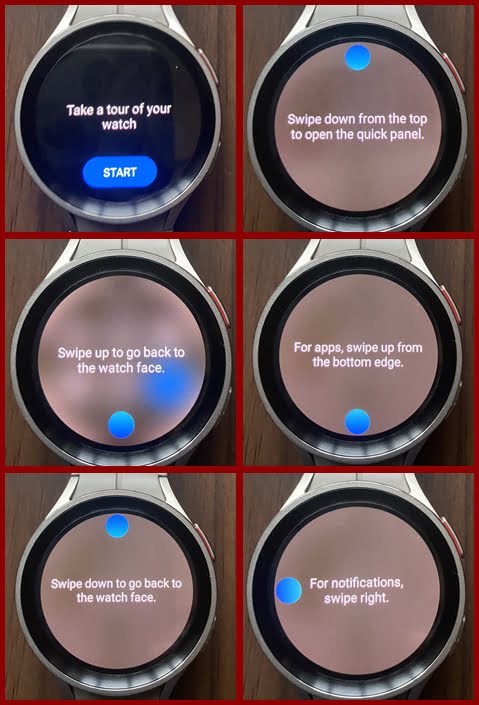
- You can swipe down to see the quick panel section.
- Swipe up from the homescreen to see the list of apps
- Swipe right from the homescreen to access your notifications.
- Swipe left from the homescreen to access the tiles.
- The Galaxy Watch 5 Pro like its predecessor has two physical buttons. Press the upper button to go back to the homescreen from anywhere while the lower key will allow you to go back to a previous menu. You can always customize the keys by going to Settings>>Advanced features>>Customise keys.
- While the Galaxy Watch 5 Pro lacks a physical rotating bezel, it has a digital rotating bezel just like the Galaxy Watch 4 and 5. The digital rotating bezel can be turned off when you go to Settings>>General>>Touch bezel.
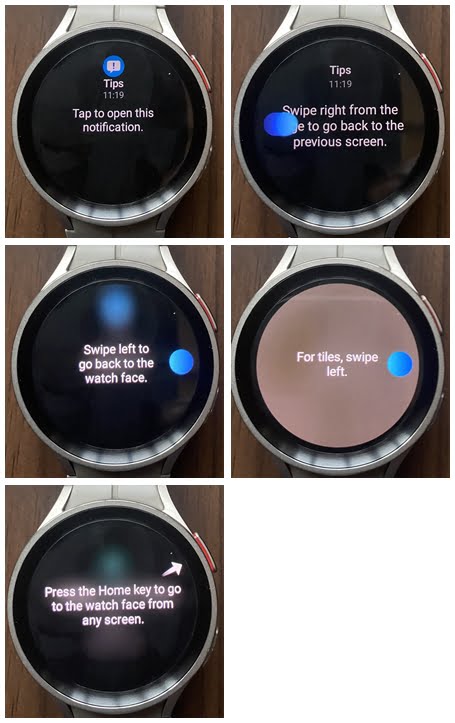
In conclusion, the Galaxy Watch 5 and Watch 5 Pro will only work with Android phones and these two are very easy to setup using the Galaxy Wearable app. Don’t forget to install the Samsung Health app, it will show all metrics tracked by the watch.