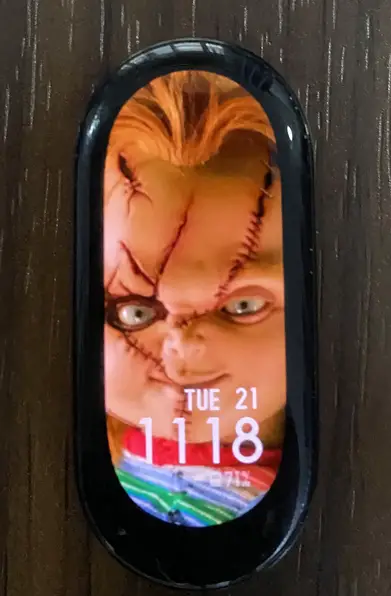Beyond helping you reach more fitness goals, another reason why people buy fitness trackers is that the tiny display can be customized. With the right watch face, you can see the most important stats that matter to you. The Mi Band 7 has a 1.62 inches display size which is slightly larger than the 1.56 inches of its predecessor, the Mi Band 6. This makes a lot of sense as you can see more complications at a glance. The Mi Band 7 comes with a few preloaded watch faces and you also have the option to add more watch faces. In this guide, you will learn how to change, download and create custom watch faces for Mi Band 7 using your personal photo.
How to Change Mi Band 7 Watch Face
The Mi Band 7 allows you to have a few preloaded watch faces onboard the device, and you have the option to change watch faces directly. You can have a maximum of 10 watch faces at each time on the Band.
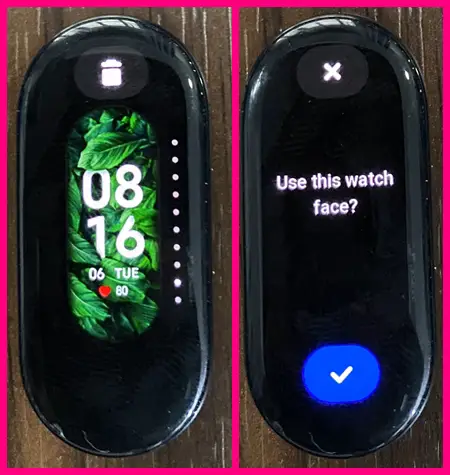
To change the current watch face on your Mi Band 7, simply press and hold on to the homescreen to highlight the current watch face. Then swipe up to scroll through the available watch faces. Tap on the watch face of your choice and tap on the checkmark at bottom of the page to make it your current watch face.
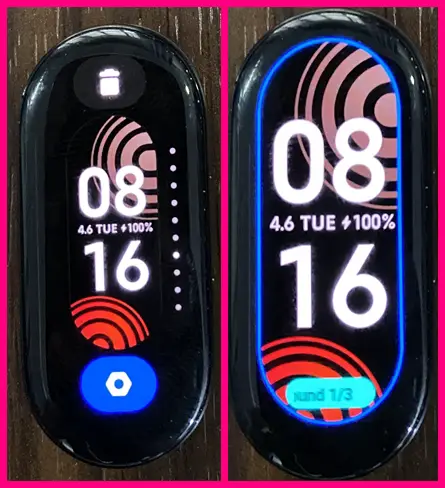
You also have the option to customize complications on a watch face. Not every watch face is customizable, those that have customizable complications have the settings icon at the bottom of the screen. Tap on that settings icon to customize what complications you wish to see on a watch face. Once you’re done, tap and hold on to the screen to save the selections you made.
How to Download Watch Faces to Mi Band 7
If you are not satisfied with the preloaded watch face on the Mi Band 7, you have the option to add more watch faces. Simply open the Mi Fitness app, tap on device at bottom of the page, and select Band displays.
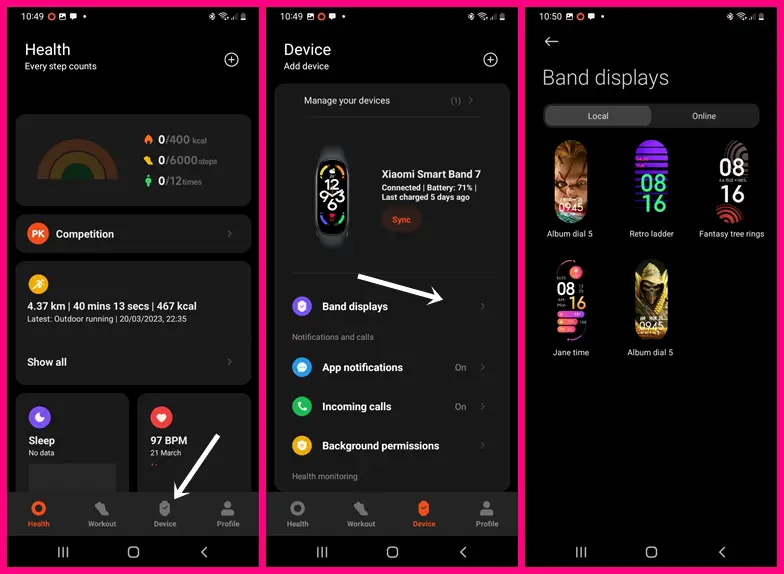
In the Band displays section, you have two tabs; local and online. The Local tab contains all the available watch faces on the Mi Band 7 while the Online tab contains all the available watch faces on the store from which you can choose to download more watch faces to the Mi Band 7 (remember you can only have a maximum of 10 watch faces at a time).
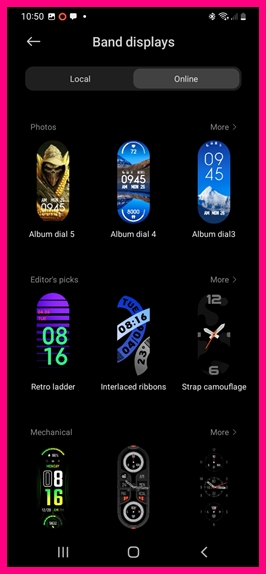
Select the Online tab to see all the available watch faces in the store. These watch faces are divided into different sections. Tap on more to view all available watch faces in a section.
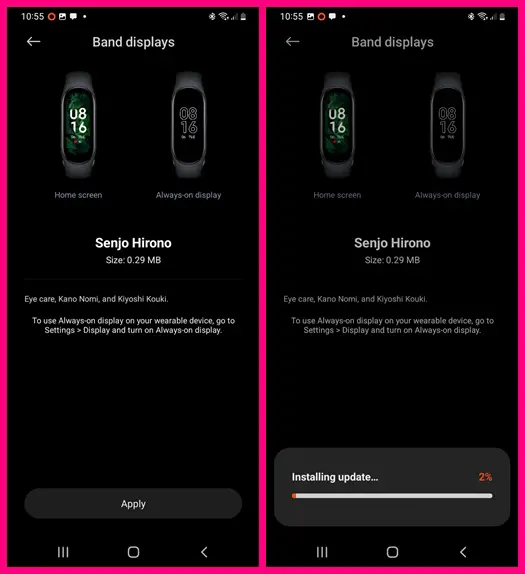
To download a watch face, simply select any of your choices and tap on apply. You should get a data usage warning, tap on Download to add the watch face to your Mi Band 7. Note that, you can only have a maximum of 10 watch faces on the Mi Band 7.
How to Delete Watch Face For Mi Band 7

Deleting a watch face is very easy, and this can be done directly from the Mi Band 7. Simply press and hold on the homescreen to highlight the current watch face, then scroll through the available watch faces, tap on the delete icon at the top of any watch face, then tap on the checkmark to remove it from the device.
You can also delete watch faces from the Mi Fitness app but for some reason (bugs), it doesn’t have any effect on the device. I deleted watch faces from the Mi Fitness app but still getting the “can’t add more watch faces. Delete some items before you add new one”. It was only when I deleted watch faces directly from the device that I was able to add more watch faces. This is obviously a bug that may likely be fixed.
How to Create Custom Watch Faces For Mi Band 7
Beyond the ability to download more watch faces to the Mi Band 7, you also have the option to create custom watch faces using your personal photos.
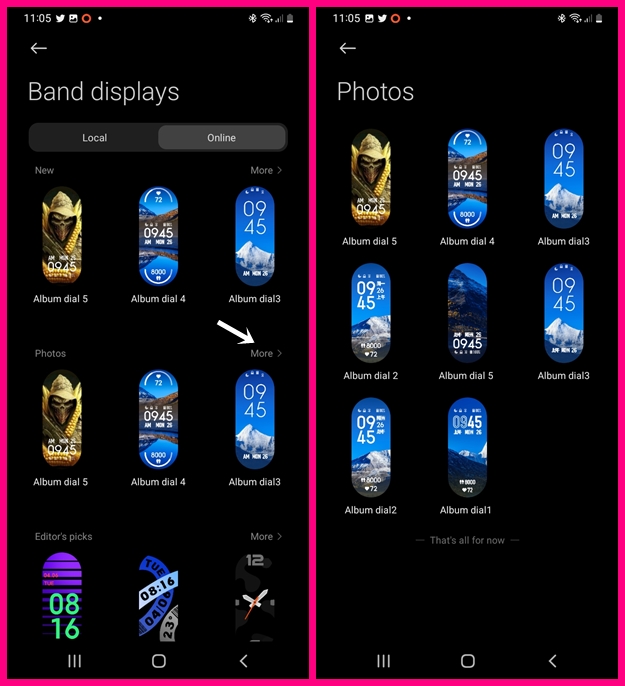
Simply go to the Mi Fitness app, navigate to Band displays, and select the Online tab. Next, locate the photos section and select it. You have 8 templates to choose from.
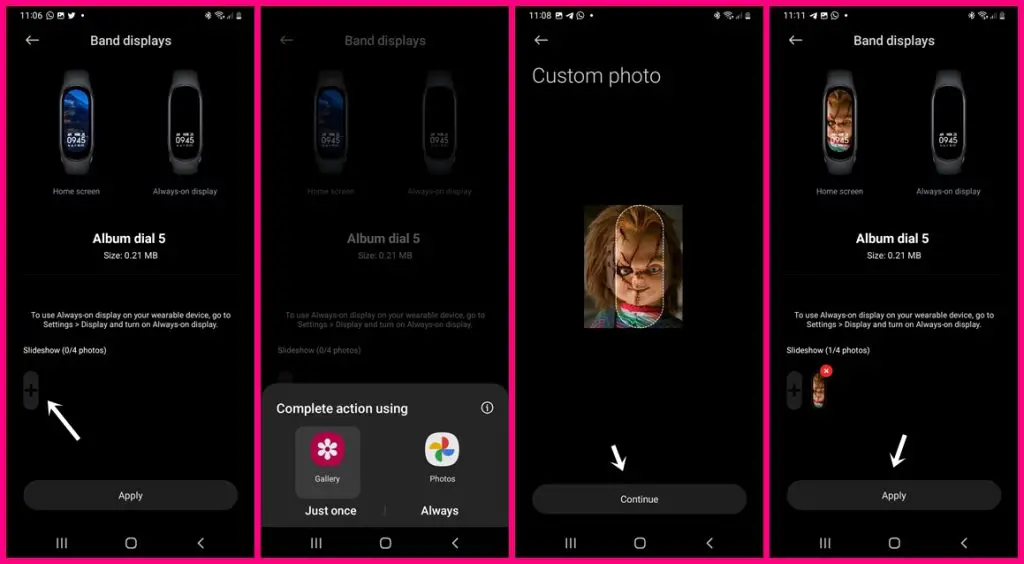
Select any of the templates of your choice and tap on the plus icon below Slideshow, then select any picture of your choice from your phone gallery. Drag to align as you wish, then tap on continue to proceed. Tap on apply and tap on download to add the custom watch face you just created to your Mi Band 7.
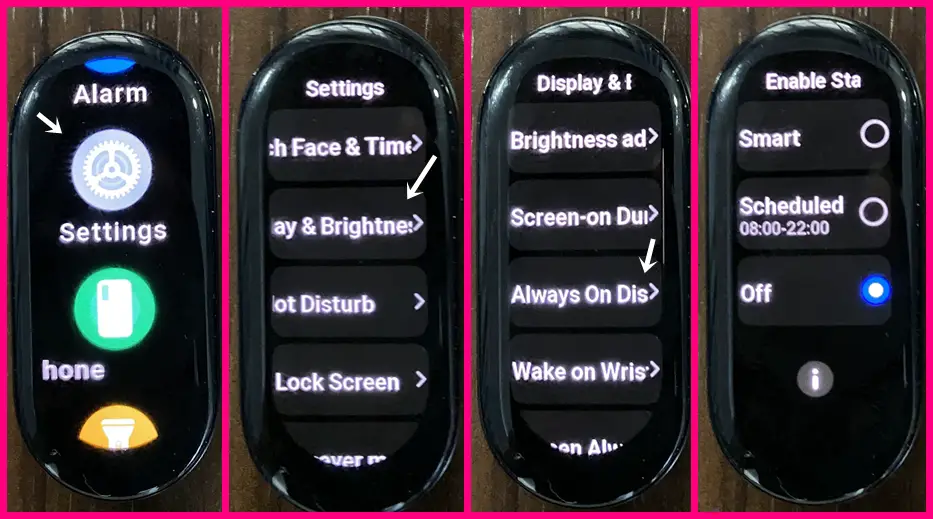
Note that some watch faces support always-on display mode, you need to enable always-on display to effect this. Simply go to the settings app on the Mi Band 7, tap on display and brightness and select always-on and make your choice. You can choose to schedule always-on display or select the smart option to automatically manage always-on display mode. Note that when you enable always-on display, it will have an impact on the battery life of the device.
Conclusion
In conclusion, the Mi Band 7 offers a variety of options as far as the watch face is concerned. You can change, download and create custom watch faces. This makes it a lot more interesting as you choose to swap between different watch faces for different occasions. The only downside is that unlike the Huawei Band 7, there aren’t that many watch faces in the store to choose from. Well, hopefully, more watch faces will be added in the future.