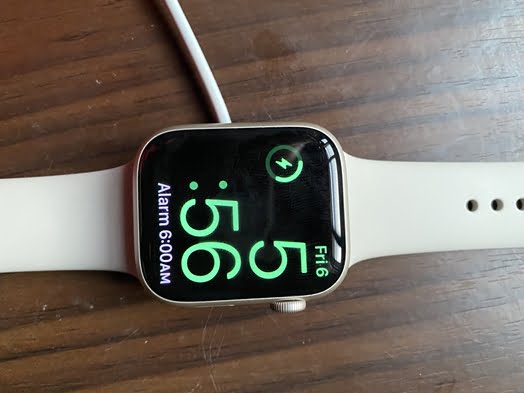The Apple Watch Series 7 comes with a magnetic charger that allows you to easily charge the Watch. The charger has an oval design that snaps to the back of the Watch when properly fixed, while the other end of the charger is a USB Type-C port. It’s the same type of charge used on the Apple Watch Series 6. Moreover, the Watch 7 has fast charging, so it takes just about an hour to fully charge it. This guide will show you how to charge the Apple Watch Series 7 as well as mention the fast charging aspect that results in less than an hour of full charge.
Prefer video, watch it below
How to Charge Apple Watch Series 7
To charge the Apple Watch Series 7 is very easy. First, you need to align the oval end of the charger with a flat base to the back of the watch, then connect the USB Type-C end to a supported port.

- First, sit the Watch 7 on the charger, if it’s properly placed, you should see that it grips the watch tightly without falling off.
- Now, connect the USB end to a USB Type-c port. Most laptops and monitors have a USB Type-c port that delivers both power and data.
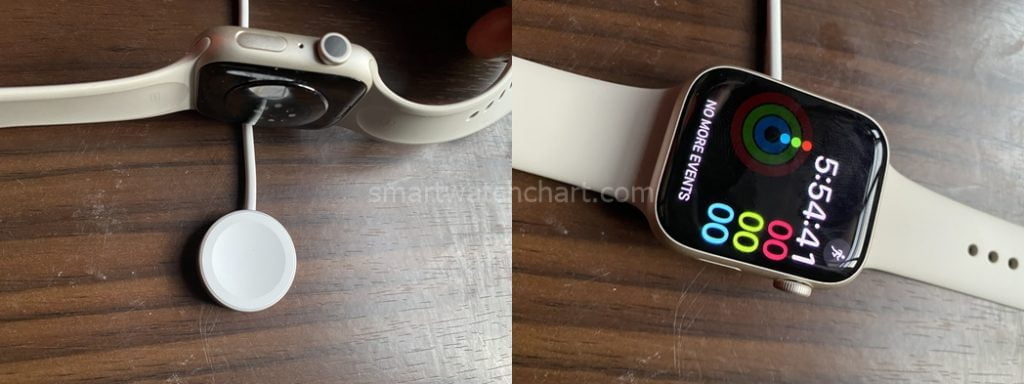
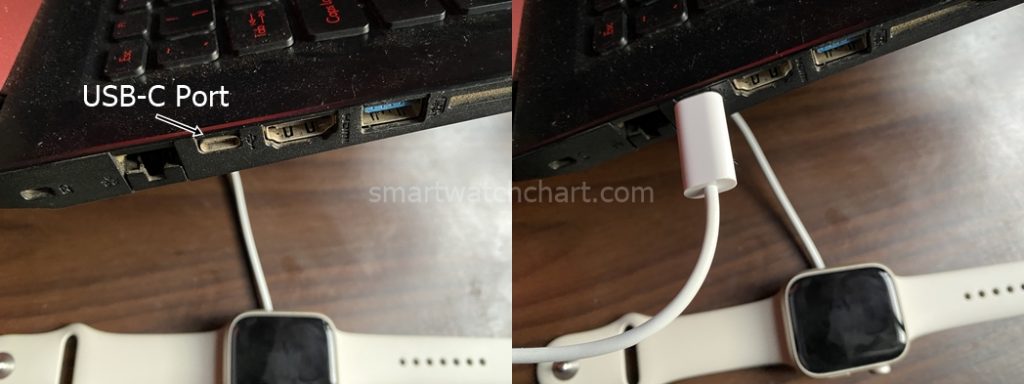
The Apple Watch is clearly designed for Macbooks and Apple monitors which are mostly equipped with a USB Type-C port that supports power delivery.
If you don’t have a gadget with a USB Type-C port that supports power delivery, you can use a USB hub with a Type-C port.
Once connected to a USB Type-c port, the Watch 7 will start charging. It takes just about an hour to fully charge a completely depleted Watch 7.
Tips to Getting a Longer Battery Life From Apple Watch Series 7
Despite being the best smartwatch, the Watch 7 suffers one major setback which is its very abysmal battery life. The truth is, if you intend to wear it daily, then you need to charge it at least once every day to stay connected. However, it has a battery preserve mode that turns off all features except the time, and below are some tips that can help you get a little longer battery life.
- Reduce the display brightness. This can be done by going to the Settings app>>Display & Brightness.
- Turn off the always-on display. This can also be done by going to the Settings app>>Display & Brightness.
- Reduce wake duration. You have the option to keep the Watch 7 awake for 15 seconds or 70 seconds. Reduce it to 15 seconds. This can be done from the settings app >> Display & Brightness, scroll down to find wake duration, tap to open and reduce awake time.
- Turn off Wi-Fi. When Wi-Fi is not in use, turn it off. This can simply be turned off by swiping up from the home screen. Then tap on the WiFi icon to turn it off.
- Close background apps. It’s important that you close an app once you’re done. Simply press the side button from anywhere on the watch, swipe left on the app you wish to close, and tap on the cancel icon to close it.
These are a few tips that can help you get a little longer battery life from the Watch 7.