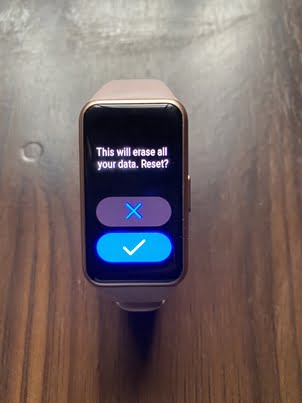Let’s say you want to give out your Huawei Band 6 or perhaps you just want to start things afresh due to one reason or the other, the option to choose is to reset the Huawei Band 6. You have two options; a soft reset and a hard reset. A soft reset can be simply done right from the Huawei Band 6 and this will delete all data on the device. While a hard reset can be done from the Huawei Health app and this will remove all data on the device as well as remove the Band 6 from the list of connected devices. So before you choose to reset the Huawei Band 6, you should know that all tracked metrics and settings will be wiped off. If you’re okay with that, this post will show you how to do both a soft and factory reset of the Huawei Band 6.
As we mentioned earlier, there are two ways to reset Huawei Band 6. You can do this from the device itself (soft reset) or you can use the Huawei Health app to reset the device (hard reset).
When you reset from the Huawei Band 6 itself, it will only wipe data stored on the device while still listed on the Huawei Health app. On the other hand, when you reset from the Huawei Health app, this will remove the device and all tracked data.
First, we’ll show you how to do a soft reset of the Huawei Band 6, and subsequently, show you how to do a hard reset.
How to Soft Reset Huawei Band 6 From Device
To do a soft reset of Huawei Band 6. Simply follow the steps below.
- Step 1:
- Step 2:
Go to settings by pressing the side button from the homescreen, then scroll down to the bottom until you see “system”

Click on the system app and scroll down till you see reset. Tap on reset and you’ll be prompted that this action will erase your personal data. If you’re okay with that, click on the checkmark to reset the Huawei Band 6.
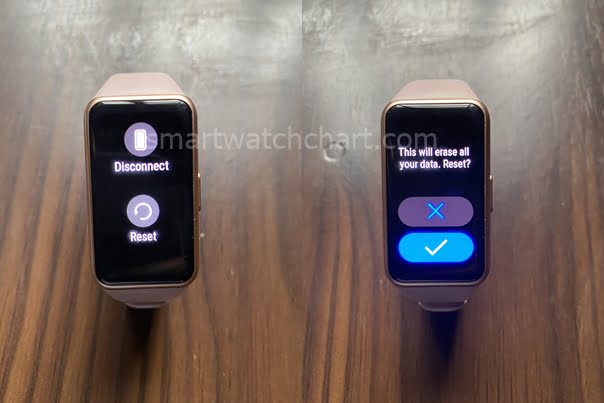
This will reset the Huawei Band 6, but the device will still be listed on the app and you’ll have to reconnect again to pair the device with your phone.
How to do a Hard Reset of Huawei Band 6 From the Huawei Health app
You can do a hard reset of Huawei Band 6 through the Huawei Health app. You can do this by following the steps below.
- Step 1:
- Step 2:
Open the Huawei Health app and click on devices at the bottom, then tap on the Huawei Band 6 from the list of devices.
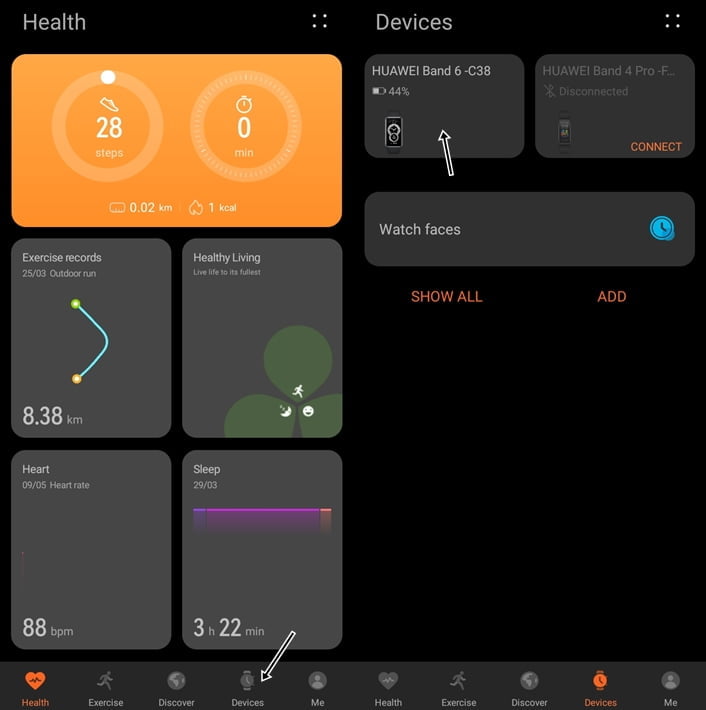
Scroll down to where it says “Restore factory settings” You’ll be prompted that the device will be removed from the app and all tracked data will be removed as well on the device. If you’re okay with this, click on RESTORE to proceed. This action will do a hard reset of the Huawei Band 6.
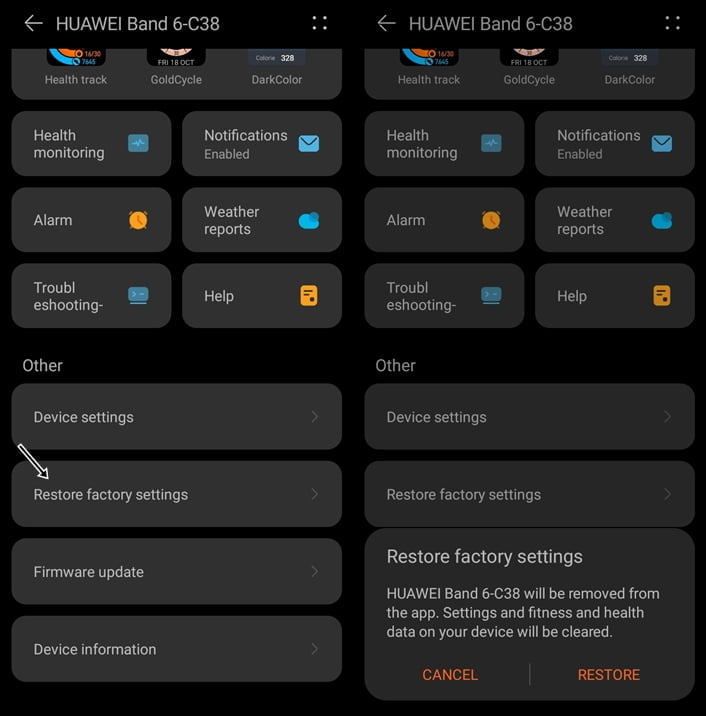
You will need to pair the Huawei Band 6 again with the Huawei Health app in other to be able to manage the device and see tracked data. To do this, simply open the app and turn on the Huawei Band 6. Go to devices and click on “Add” The app will scan for available devices, once it has found your Huawei Band 6, click on connect to pair. Confirm the pairing request on the Huawei Band 6 and you have successfully paired the device with your phone.
Troubleshooting
If for any reason, the app can’t connect to the Huawei Band 6, simply restart the device and turn on and off the Bluetooth of your phone.
If that doesn’t work, be sure your Huawei Health app is up to date. Learn how to download the latest version of the Huawei Health app.