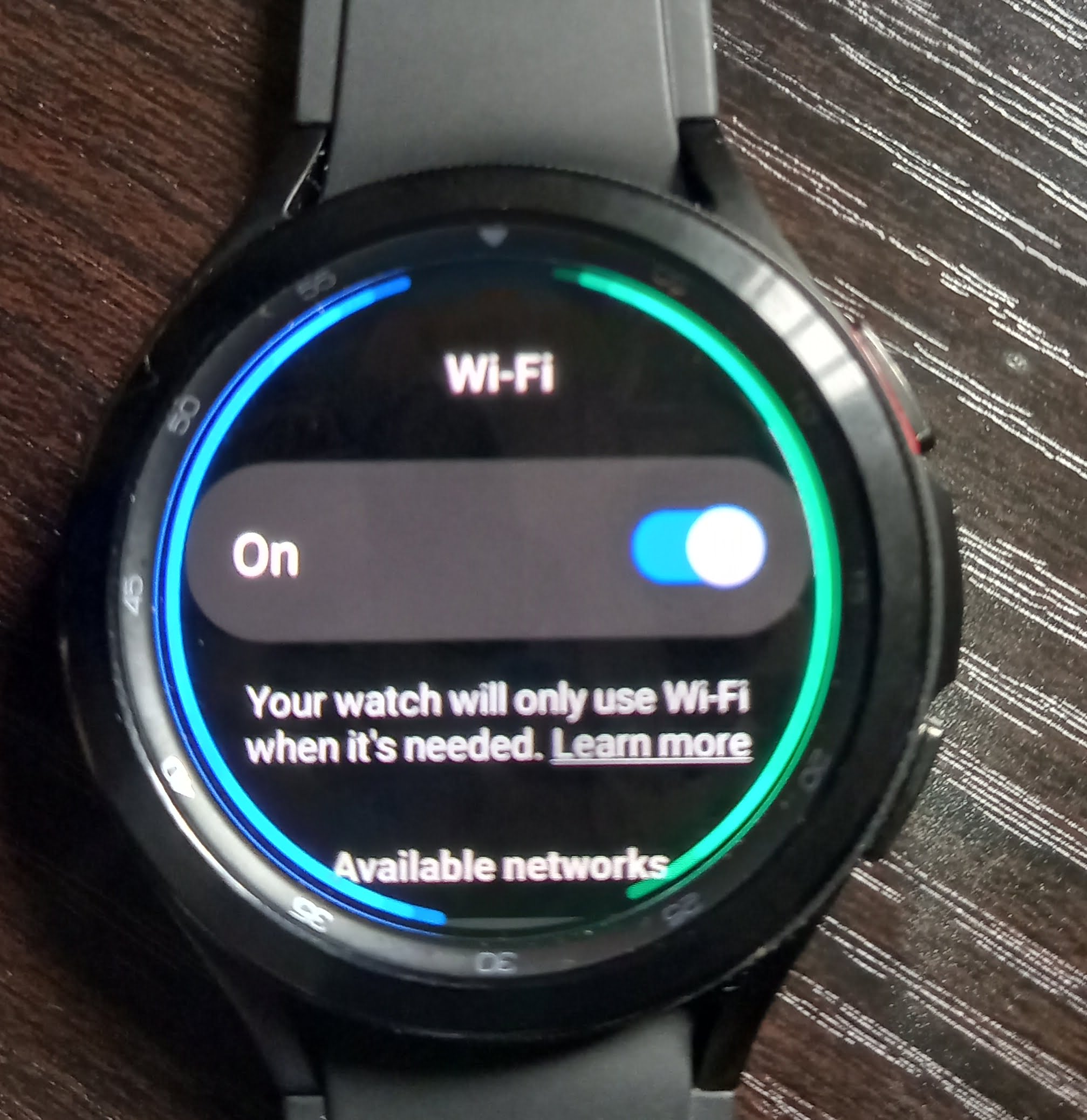Just like other Galaxy watches, the Galaxy Watch 4 Classic has Bluetooth and WiFi as means of connecting to other devices. Although your phone and watch communicate mainly via Bluetooth, WiFi gives you access to the internet. And with Internet access on the watch, you can install apps, stream music, install watch faces on the watch independent of a smartphone. Moreover, with the LTE model of the Galaxy Watch 4, the watch will also give you access to a cellular network as well as Internet access. So, irrespective of whichever model you own, WiFi is available. You need to setup WiFi on the Galaxy Watch 4 and in this guide, you will learn how to do this in simple steps.
How to Setup WiFi on Galaxy Watch 4
To setup wifi on the Galaxy Watch 4,
- Step 1: Start by scrolling up from the homescreen to access your apps, find the settings app and tap to open it.
- Step 2: You should see connections at the top of the list. Tap to open connections.
- Step 3: Find WiFi from the list and tap to open. Toggle on WiFi to search for available WiFi networks.
- Step 4: You should see your WiFi network in the list. Simply, tap on it to connect. If WiFi is password-protected, you will be required to enter the password. Simply enter the correct password to connect to a WiFi network.

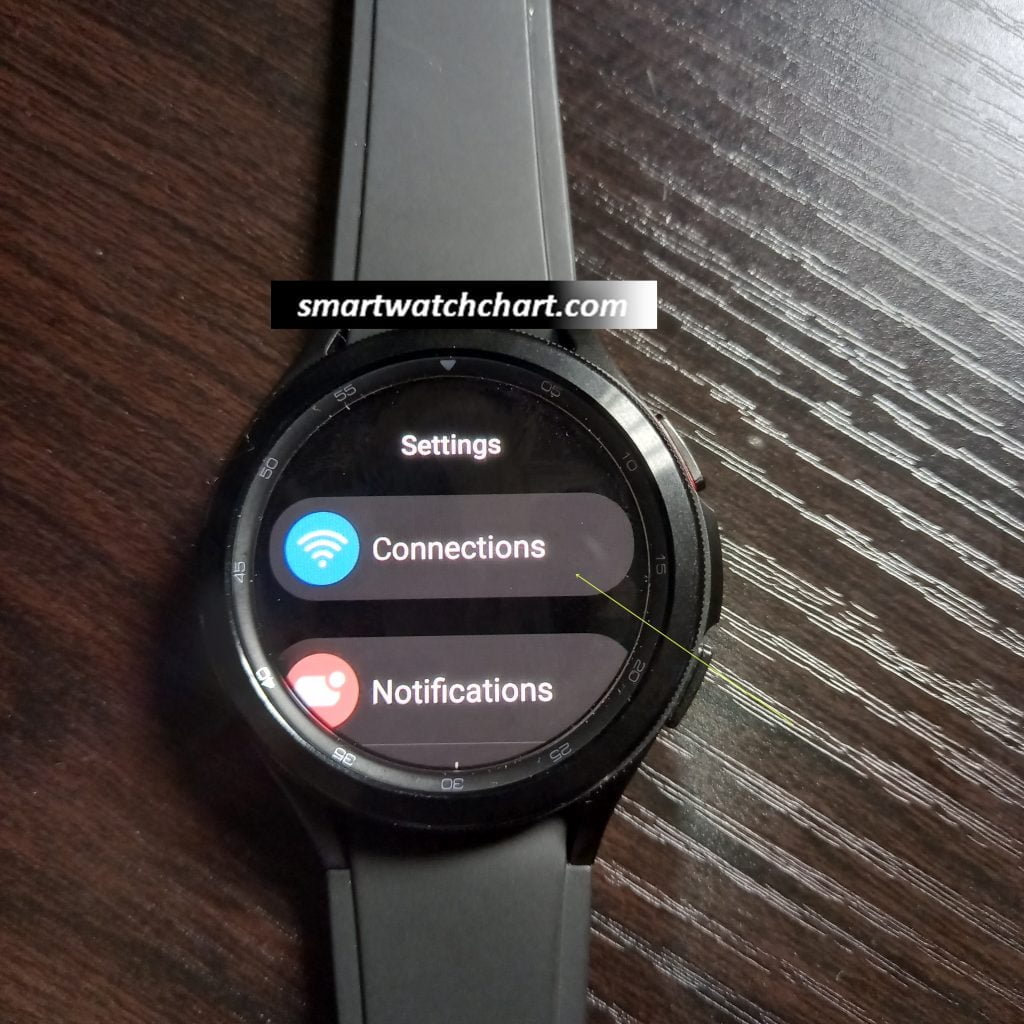
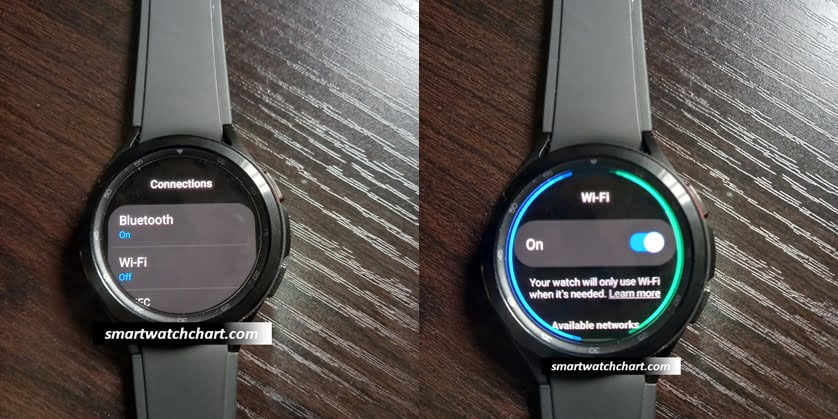
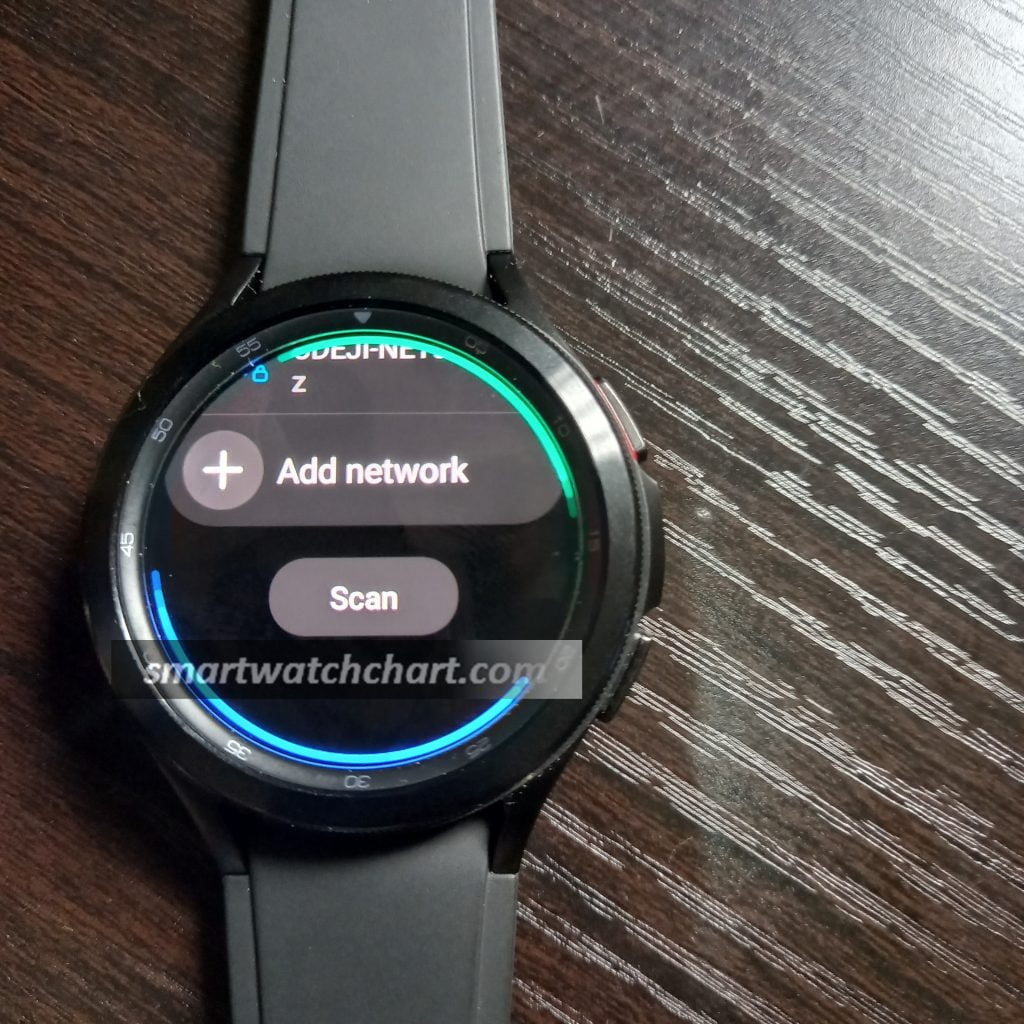
If for any reason, the watch can’t find any WiFi network, simply toggle off and on WiFi. If this doesn’t fix the problem, you can restart the watch.
To remove a WiFi network from the watch, find the WiFi network you want to remove and tap on it. Find forget network at the bottom and tap on it. This will remove the WiFi network from the watch.
You can always access WiFi from the quick panel section. Just swipe down from anywhere on the watch, you should see WiFi on the list. You can turn on and off WiFi from the quick panel section.