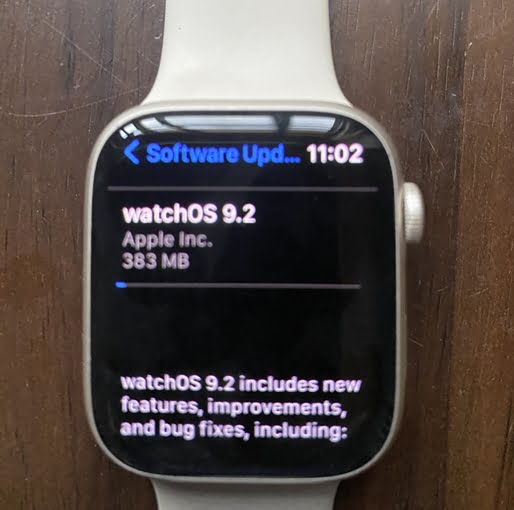Over the years Apple has continued to release new updates to their WatchOS operating system which powers Apple Watches, and the WatchOS 9 released in September 2022 is the recent version with WatchOS 9.2 being the latest version. The WatchOS 9 succeeds WatchOS 8 and it powers the newly released Apple Watch Series 8, Watch Ultra and Watch SE 2. Even better is that Apple has extended this update to support Apple Watch Series 4, 5, 6, 7, and Watch SE. The recent Apple watches ship with WatchOS 9 out of the box, however, if you own the older models, you will need to update your Apple Watch to the latest OS. So, in this guide, I’ll show you how to update your Apple Watch to WatchOS 9.
What’s new to WatchOS 9?
WatchOS 9 welcomes a significant number of interesting features that no doubt makes it one of the most important updates so far.
- With WatchOS 9, Apple Watch can now track sleep stages.
- There is a low-battery mode that helps you get a little longer battery life.
- There is also a new medication app that can help with the supplements.
- You can now see more metrics like heart rate zones, elevation profile and activity ring during a workout.
- The compass app has also been redesigned with the ability to help you backtrack your journey.
- Notifications now appear in an unobstructive banner that allows you to continue doing what you’re doing when there is a new message.
- Reminders can now be edited and you can create new events directly from the calendar app on your Apple Watch.
- You can now search and follow podcasts directly from the Apple Watch.
- People with limb indifference can now control more actions with double-pinch quick action.
- The app Dock has been improved to put apps running in the background at the top. Thus, making it easier to get back to what you’re doing.
- Three new watch faces, lunar, metropolitan and playtime have been added. Moreover, existing watch faces like astronomy, portrait and modular have been updated.
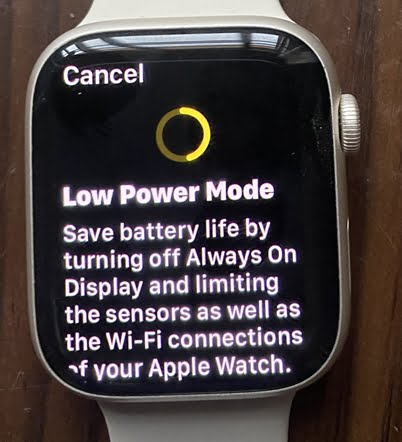
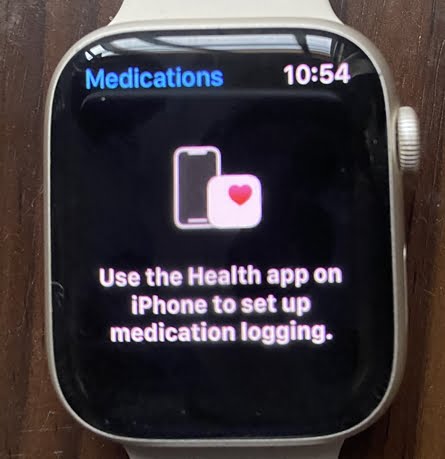
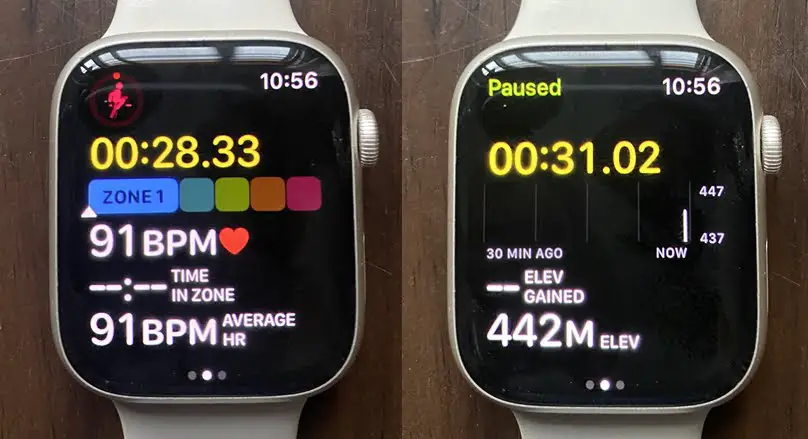
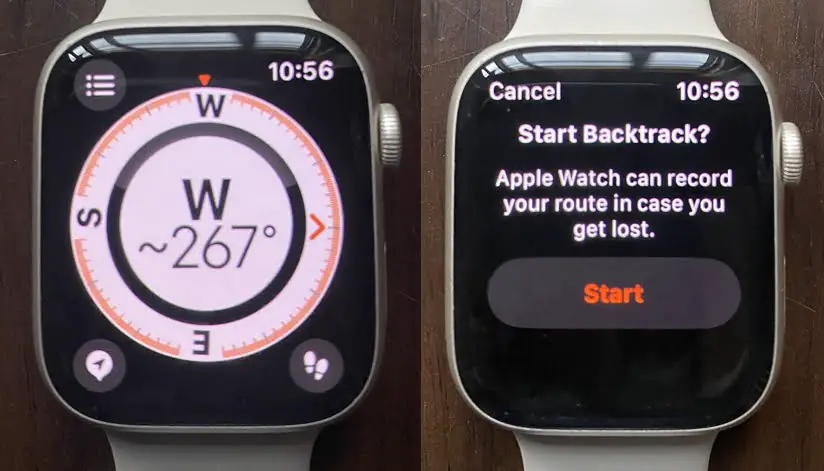
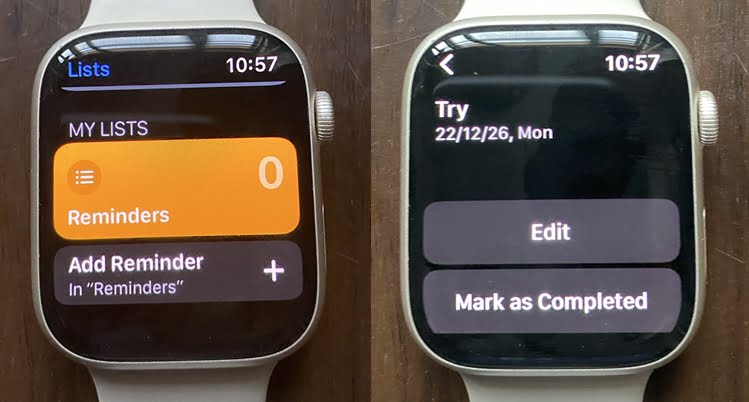
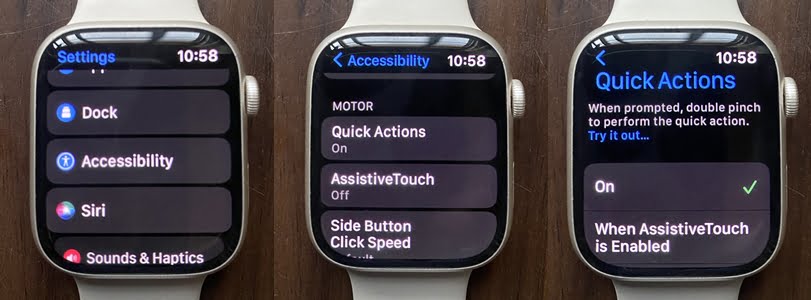
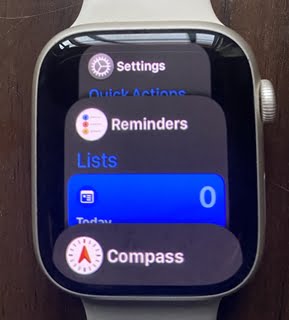
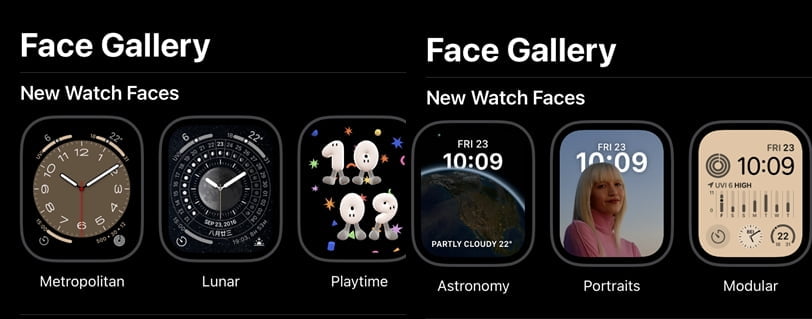
These and more are what you get with the WatchOS 9 update.
How to Update Your Apple Watch to WatchOS 9
WatchOS 9 Requirements
The WatchOS 9 requires iPhone 8+ running iOS 16+ and Apple Watch Series 4, 5, 6, 7, and Watch SE to get the update.
Before you can update your Apple Watch to WatchOS 9, your iPhone must be running on iOS 16 and above.
Update iPhone to iOS 16
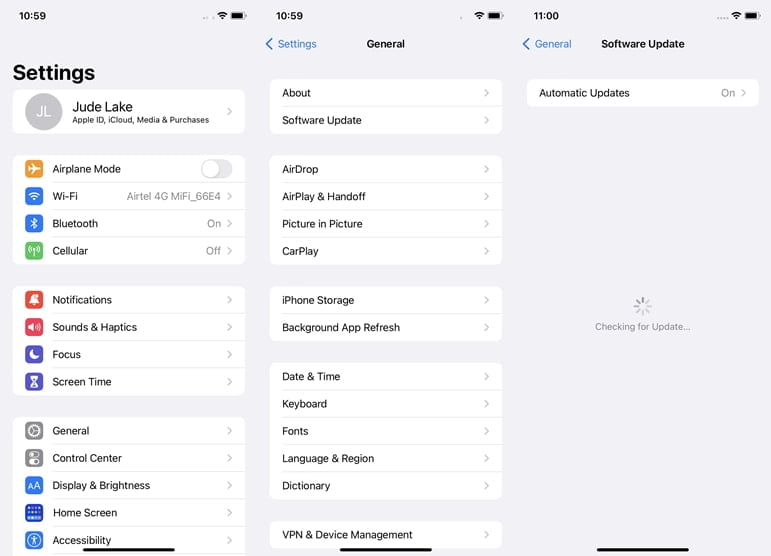
If you haven’t updated your iPhone, you can do so by going to the settings app>>General >>Software Update. The device will check for available updates, tap on download and install the update to upgrade your iPhone to iOS 16. Note that this update is very large at over 3GB and you can only install this via WiFi (except for iPhone 12 and above which can use cellular data). So make sure your iPhone is fully charged before you begin.
Update Apple Watch to WatchOS 9
Once you have updated your iPhone to iOS 16, you can now update your Apple Watch to WatchOS 9. This can be done directly from the Apple Watch or from the Watch app on your iPhone.
Before you begin, make sure you have a working WiFi network and your Apple Watch and iPhone are well charged.
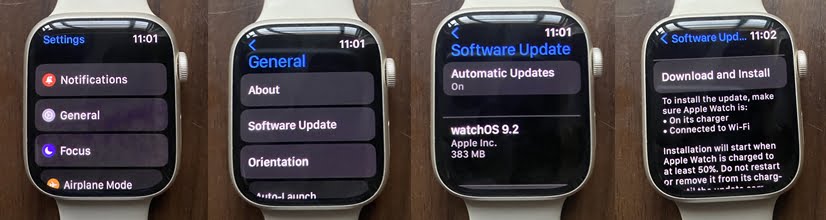
Next, navigate to the settings app on your Apple Watch, tap on General and select Software Update. You should see “checking for update”.
Once the process is completed, you can start downloading the update. As of the time of writing this article, the current update is WatchOS 9.2 and it’s about 1.8GB in size. So, it’s quite huge and will take a little while to complete depending on the speed of your WiFi network.
You can do the same thing from the watch app on your iPhone. Simply open the app, select General and tap on Software Update. You should also see “checking for update”. Once it completes the process, you should see the option to download WatchOS 9.2.
Install WatchOS 9 on Apple Watch
Once you have successfully downloaded WatchOS 9, you need to install it. However, before you begin the installation process, Apple says the Apple Watch must be charging and over 50% before you start installing the update. Secondly, your Apple Watch must be connected to Wi-Fi.
So charge your Apple Watch and tap on install to start installing WatchOS 9 on your Apple Watch. In my case, the installation process took about 5 minutes to complete. Once completed, congratulations you have successfully updated your Apple Watch to WatchOS 9.
Apple Watch Won’t Update to WatchOS 9: How to fix it
Some users have complained that their Apple Watch has refused to update to WatchOS 9, well I didn’t experience anything as such. However, if you have followed the steps in this guide and your Apple Watch has refused to update to WatchOS 9, below is a checklist of possible fixes that should solve the problem.
- Make sure your iPhone is running on iOS 16. Go to settings>>General>>Software Update to confirm that your iPhone is running iOS 16.
- Secondly, make sure your WiFi network is working properly.
- If the first two steps don’t fix the problem, make sure that both your Apple Watch and iPhone are fully charged. Then try downloading and installing the update.
- If the problem persists, ensure you have enough storage. Go to the settings app on your Apple Watch, tap on General and scroll down to storage and select it. Be sure you have at least 6GB before attempting to download and install WatchOS 9.
- If all the above checklists are fulfilled and you still can’t download WatchOS 9, restart the Apple Watch. To restart the watch, press and hold the digital crown and physical button simultaneously until you see the Apple logo, then release your finger. Try updating your Apple Watch to WatchOS 9 again, this should fix the problem.
In conclusion, I’m really impressed with the level of functionality the WatchOS 9 delivers, it makes the Apple Watch more sophisticated, yet still very easy to use.