Last Updated on December 29, 2022 by Senior Editor
In the past year, I have been using the Apple Watch Series 7 which is now succeeded by the Apple Watch Series 8 and in this time I have been testing and comparing it against the Galaxy Watch 4 Classic, Versa 3 and other watches. So it’s now time for me to share my experience with the world. This is a long-term in-depth review of the Apple Watch Series 7 where I’ll discuss its design, display, health tracking features, media, connectivity, notifications, performance and battery life. So if you really want to know all there is to know about the Watch 7, I believe this post will you give all of that information.
Available Versions and Sizes of Apple Watch Series 7
Before we proceed, I think it’s important for you to know all the available versions and sizes of the Watch 7.
Like the Watch 8, the Watch 7 is available in 41mm and 45mm sizes and each of these sizes is available in GPS-only and GPS+Cellular models.
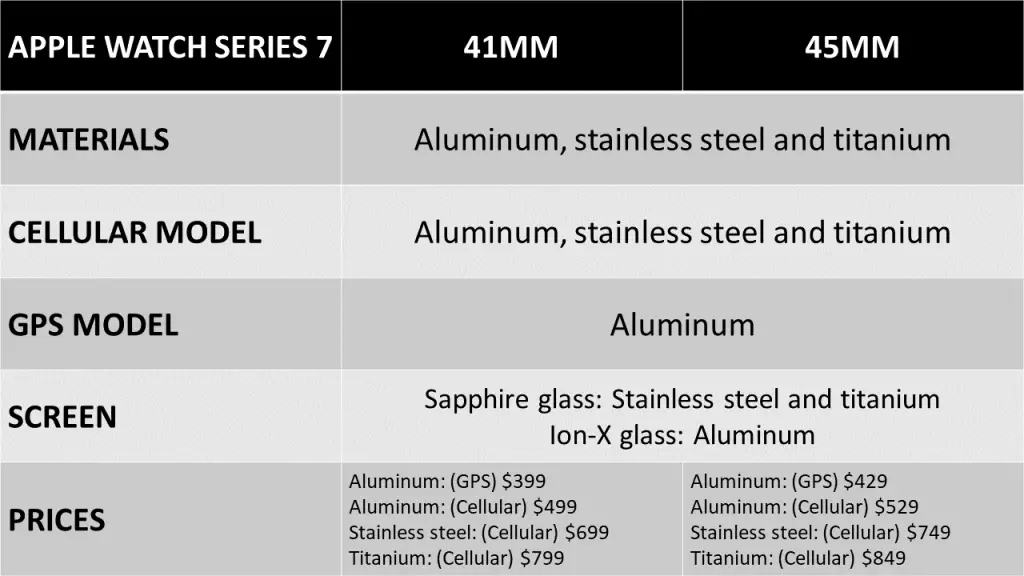
Meanwhile, you have three different materials; aluminum, stainless steel and titanium. The stainless steel and aluminum builds are available in only the GPS+Cellular model while the aluminum build is available in both GPS-only and GPS+Cellular models.
The difference between the GPS and Cellular models is that the Cellular model is equipped with an eSIM that enables cellular connectivity. Thus it’s a standalone smartwatch that can make and receive calls without connecting to your iPhone. As a result, the cellular model is priced higher than the GPS model.
Apps Apple Watch Series 7 Needs to Function
Like every other Apple Watch, the Watch 7 needs three apps; the main app which is the Watch app, the Health app and the Fitness app.
You need the main app to setup the watch, while the health app allows you to see summaries of tracked metrics as well as allows you to setup ECG and other health features. Meanwhile, the Fitness app is a somewhat smaller app that allows you to view your activity ring progress and details of your workouts.
- Watch app
- Health app
- Fitness app
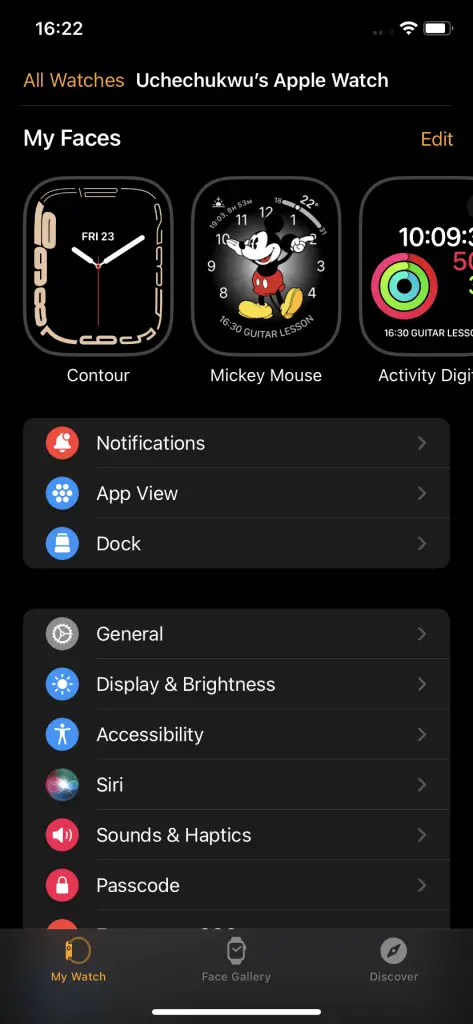
The Watch app is the main app, it allows you to setup the Apple Watch to work with your iPhone. From this app, you can manage how the watch functions, install watch faces, update, reset the watch and many more. Most of the features in the watch app are synonymous with the settings app on the watch, however, it allows you to do more.
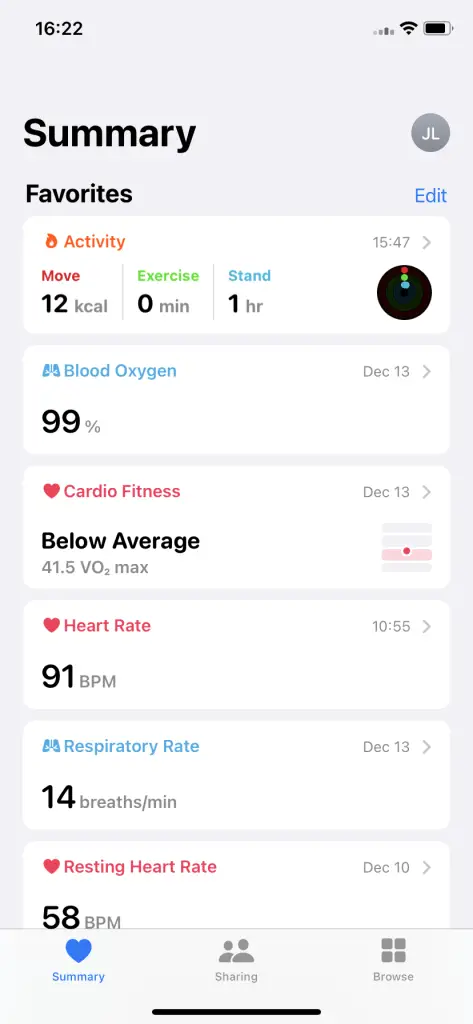
The health app is the health companion app of the Apple Watch. Metrics the Apple Watch has tracked will show up in the health app. This includes sleep data, heart rate, blood oxygen, respiratory rate, steps, calories and more. You can also setup your medical ID, ECG and log your medications with the Health app.
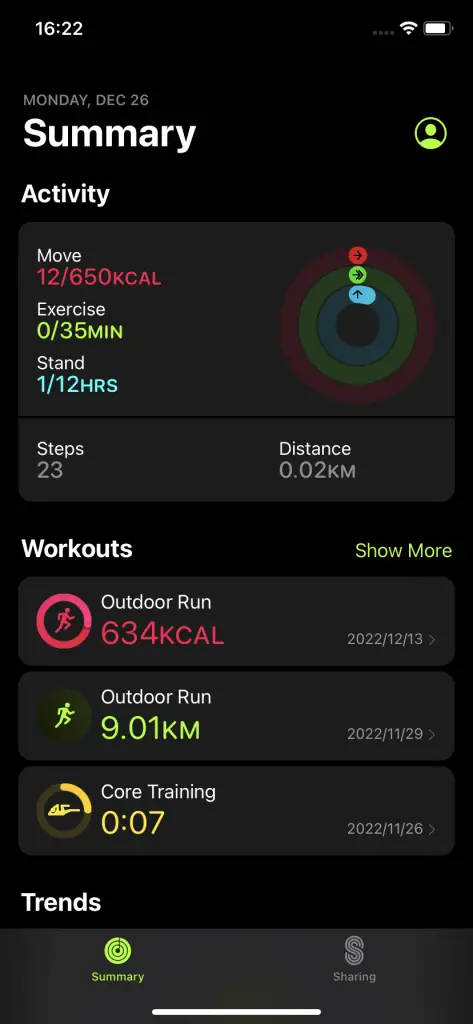
Last but not least is the Fitness app which shows details of all your workouts as well as the process of your activity ring.
These three apps are available on the App store where you can install them and get full access to your Apple Watch’s features.
Apple Watch Series 7 Long-term review
Design
We start off with the design of the Watch 7, and from all indications, this is one of the most sophisticated designs on a smartwatch. It’s not just lightweight but also very durable. I own the aluminum GPS model which has an aluminum case paired with a soft fluoroelastomer strap that’s very easy to remove (that’s if you wish to change it). The screen is made of ion-x glass which is very durable but prone to scratch especially if you work in a rough environment. A workaround is to buy a screen guard.
The Watch 7 is rated 5ATM which also means that it’s waterproof up to 50 meters. In other words, you can wear this while swimming, to the shower or otherwise. Though, diving with it isn’t recommended.
In terms of colors, the aluminum model comes in starlight, midnight, green, blue and red while the stainless steel model comes in graphite, silver and gold colors. Meanwhile, the titanium model is available in space black and titanium colors.

To interact with the Watch 7, it has a touch-sensitive screen, a digital crown and a physical button by the side. The digital crown allows you to go to the app menu and scroll through options while the physical button allows you to access the app Dock when you short-press it. Long pressing the side button will open the power off and emergency menu.
So, as far as design is concerned, I honestly think the Apple Watch Series 7 has one of the most sophisticated designs, yet very simple and adorable.
Performance and Operating system
Under the hood, Apple’s S7 dual-core 64bits chip powers the Watch 7. It delivers a flawless and smooth performance that results in a very quick response to every action performed. To be honest, I have never experienced any hitch or lag on the Watch 7.
The Watch 7 runs on WatchOS 8 which is now upgradable to WatchOS 9. With the new operating system, you get access to many new features present on the newly released Apple Watch Ultra, Watch 8 and Watch SE 2. These features include sleep stage tracking, a new medication app, new multisport and custom workouts.
The WatchOS 9 is a very sophisticated OS, I think it’s far ahead of Wear OS and everything it represents. The WatchOS has a smooth user interface that’s very easy to use even for the absolute beginner.
Plus it makes the Apple Watch a lot more independent from the iPhone. Now there is an app store on the watch that allows you to install your favorite apps right on the watch. It also has a messaging app and a contact app that allows you to start a message or call directly on the watch.
Other interesting features include the ability to customize and download watch faces directly. You also get access to calendar, timer and stopwatch apps.
Display
As I mentioned earlier, the Watch 7 is available in 41mm and 45mm. The 41mm unit has a 1.69 inches display size while the 45mm unit has a 1.92 inches display size. Both are powered by LTPO OLED with brightness up to 1000nits and always-on supported.

I really like the vivid color depth of the display which is very easy to read under any ambient light condition. I never had any problem reading complications on my Watch 7 even on very sunny days.
Watch Faces
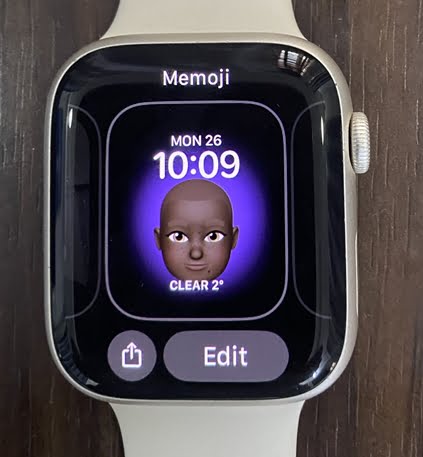
Another interesting feature of the Watch 7 is that the watch face can be customized and there are a decent number of watch faces to choose from. To customize the watch on the Watch 7, just tap and hold on to the homescreen to highlight the current watch face. Tap on edit to customize the watch face, then use the digital crown or swipe left to scroll through the available options.
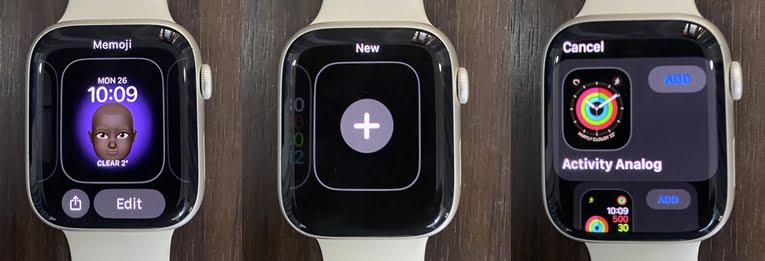
To add a new watch face, you can press and hold the homescreen, then scroll to the end and tap on the plus icon to add a new watch face to the Watch 7. Use the digital crown to scroll through the list of available watch faces then tap on Add. You can also do this from the watch app on your iPhone. Just open the app, tap on face gallery to customize or add new watch face.
If you want custom watch faces for your Apple Watch, there are a decent number of apps that lets you do that. The one I really like is Clockology and Facer
Activity Tracking
The Apple Watch Series 7 is equipped with an accelerometer, gyroscope, inbuilt GPS, SpO2 sensor, heart rate sensor, ECG, altimeter, and compass. These sensors enable it to track a whole lot of activities.
Steps/calorie counting and the Activity Ring
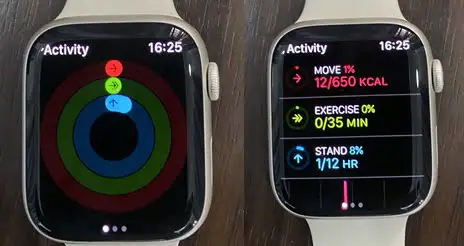
Starting with the basics, the Watch 7 will track your steps, calories and the number of times you were sedentary. It uses the activity ring to help you stay active. The activity ring features Move, Stand, and Exercise. Move represents the distance you have covered, while Exercise reps time spent in vigorous or moderate exercise. Meanwhile, Stand reps how long you were sedentary. All of these can be customized in the Activity app.
In the activity app on your Apple Watch, you can see your total steps, calories burnt and distance covered for the day.
Is the Watch 7 an accurate steps counter? Yes, when compared to Versa 3 and Galaxy Watch 4 Classic, the Apple Watch Series 7 is a consistent steps counter.
Heart Rate Measurement and Accuracy Test
The Watch 7 is designed to track your heart rate continuously, though, with WatchOS 9.1, the Watch 8, Watch Ultra, and Watch SE 2 can track heart rate manually during workouts. The Watch 7 will track your heart rate 24/7 as long as you’re wearing it.
![]()
To check your heart rate, just open the heart rate app on the Apple Watch where it shows your current heart rate, walking heart rate and resting heart rate.
The Watch 7 also tracks your heart rate variability which is a variation between successive heartbeats and also a measure of your fitness level.
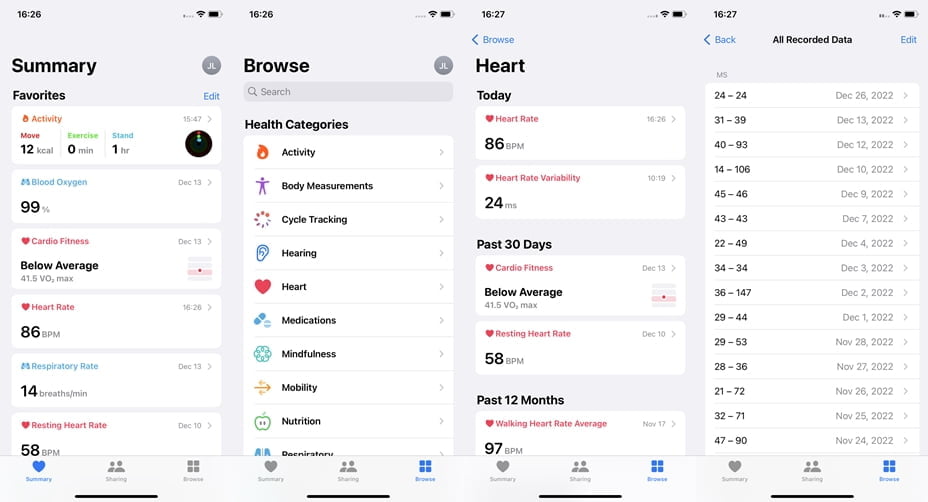
To see your HRV, open the health app on your iPhone, tap on browse at the bottom of the screen, and select heart from the list. Locate heart rate variability from the list and select it.
Does the Watch 7 tracks heart rate accurately? Yes, it does. I compared the heart rate tracking accuracy of the Apple Watch Series 7 alongside the Versa 3, Galaxy Watch 4 Classic, and Omron heart rate monitor. The results show that the Watch 7 is a consistent heart rate tracker.
Sleep Tracking and Accuracy Test
The Watch 7 will also track your sleep when you wear it to bed. It will track your total sleep time as well as time spent in all four stages of sleep.
To track your sleep with the Watch 7 you must setup a sleep schedule. This can be done directly from the sleep app on the Apple Watch or from the health app. Open the Health app, locate sleep in the list and select it. Next, locate sleep schedule and set it up.
When you wear the watch 7 to sleep, it will track your sleep and you will be able to see your data right on the watch. It will show your total sleep time and time spent in the awake, light, deep and REM stages of sleep.
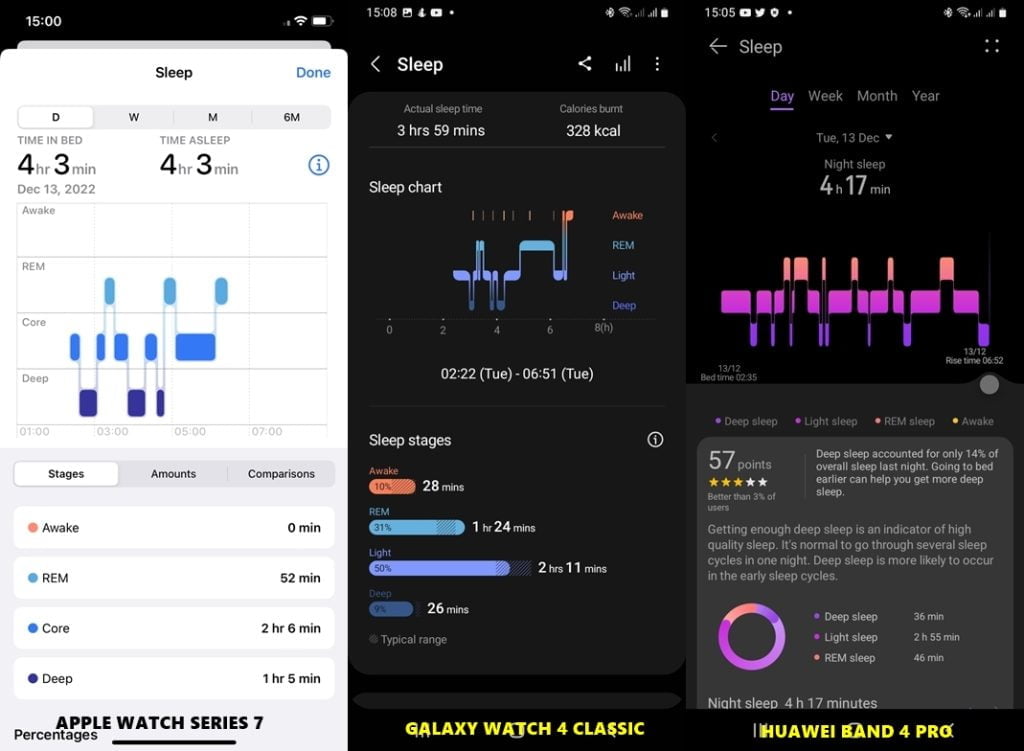
I also compared the sleep tracking accuracy of the Apple Watch Series 7 against the Band 4 Pro and Galaxy Watch 4 Classic, and from my many tests, the Watch 7 has proven to be consistent in tracking my sleep. Though there are slight discrepancies in time spent in the sleep stages.
Blood Oxygen Measurement

The Watch 7 will also track your blood oxygen as long as you’re wearing it. You can check your blood oxygen directly from the Apple Watch using the blood oxygen app. Simply open the app, ensure the watch isn’t too tight or loose and tap on start to measure your blood oxygen. You can view your blood oxygen history in the health app.
ECG Measurement
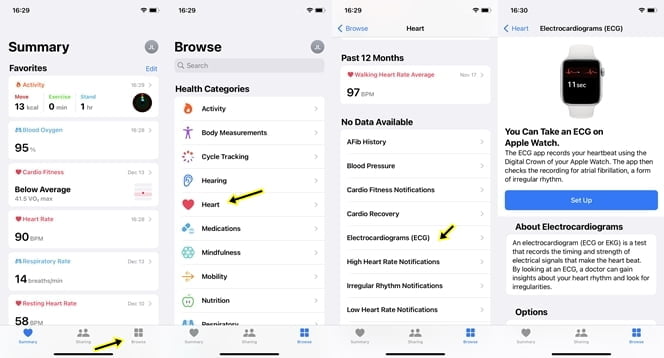
Another interesting health-tracking feature of the Watch 7 is the ability to track ECG. You will need to setup ECG measurements from the health app. Open the app, navigate to browse at bottom of the screen, select heart and locate Electrocardiograms by scrolling down a little. Follow the process to setup ECG and the Watch 7 will be able to track ECG.
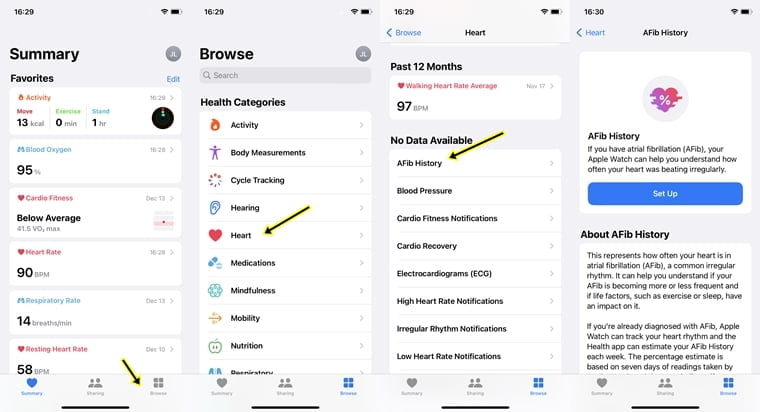
And for individuals who have been diagnosed with arrhythmia, WatchOS 9 features AFib history which will allow the Watch 7 to track how many times you had arrhythmia. You need to set this up from the health app. Open the health app and go to browse>>heart>>AFib history to set this up.
Note that ECG and AFib history are not available in every country.
Route Mapping and Outdoor Activity Tracking
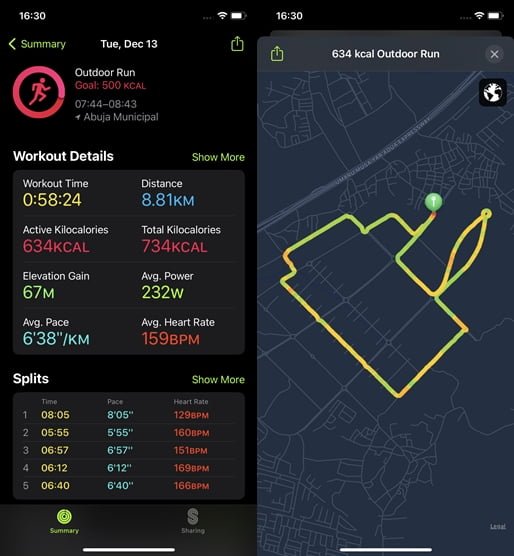
As a result of the inbuilt GPS in the Watch 7, it can map your routes and locations when you workout outdoors. After an outdoor workout, you will be able to view your workout details as well as your routes in the fitness app on your iPhone.
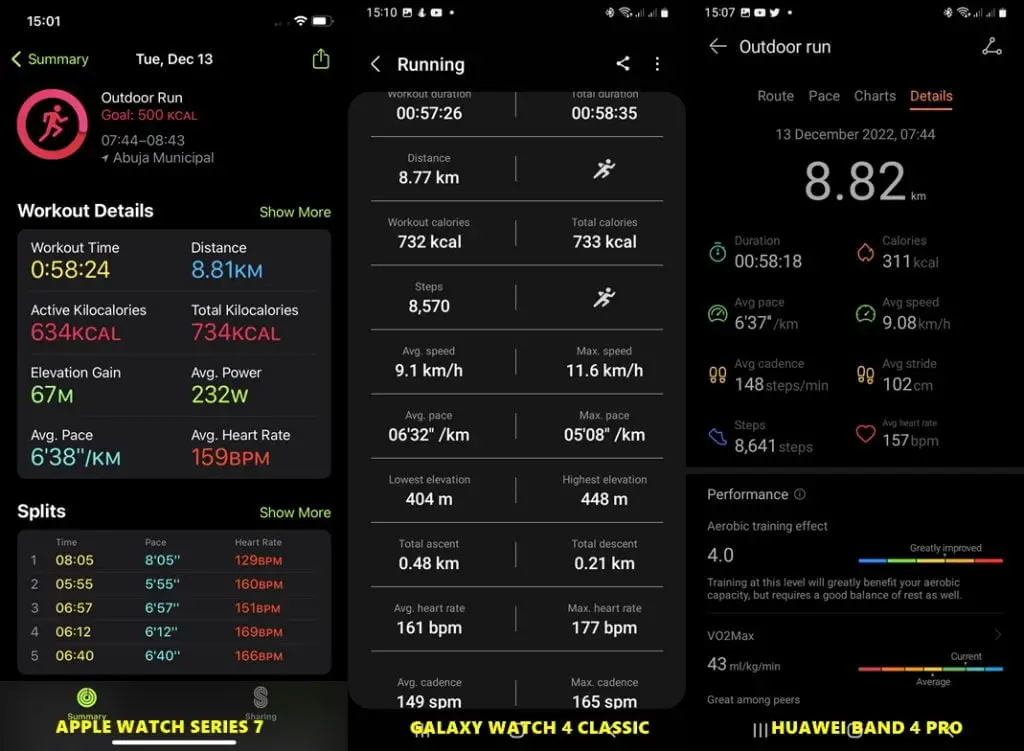
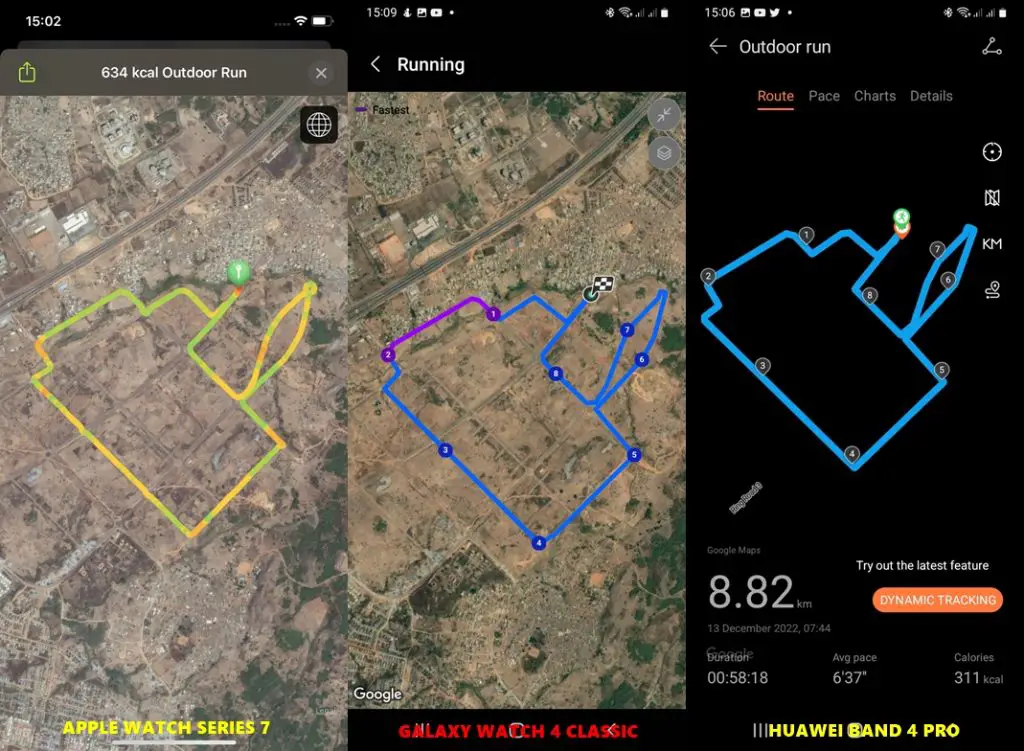
I also compared the route mapping accuracy of the Watch 7 alongside the Galaxy Watch 4 Classic, Band 4 Pro and Fitbit Versa 3. From my tests, I can say the Watch 7 is consistent in mapping my routes and locations and tracking my pace.
Incidental fall detection and emergency SOS
The Watch 7 can detect hard falls and features emergency SOS. These features can come in handy for not just seniors but for anyone who might need urgent assistance.
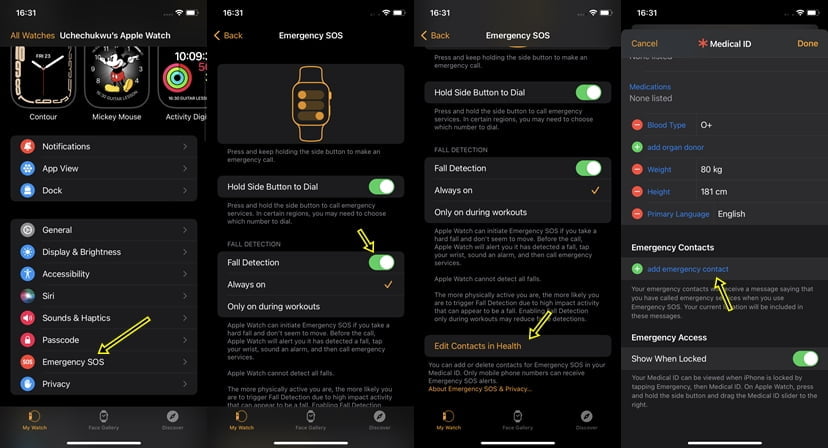
You will need to setup incidental fall detection before you can access this feature. This can be done directly on the Apple Watch or from the watch app on your iPhone. Open the app, navigate to emergency SOS and select it. Next, toggle on fall detection and choose to have it always on or only during workouts. Scroll down further to the emergency contacts section and enter the contacts you would like to contact when the watch detects a fall.
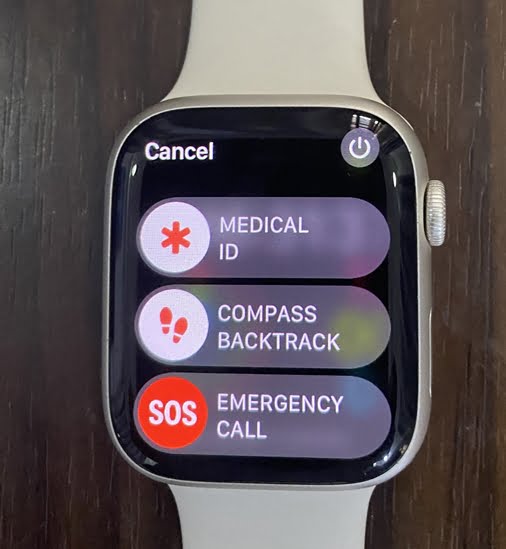
You can also manually trigger emergency SOS by pressing and holding the side button until you see the menu options, then swipe right on Emergency SOS to start a call.
One advantage the cellular model of the Apple Watch has over the GPS–only model is that when it detects a fall, you can call without your iPhone. Meanwhile, the GPS model needs your iPhone to make calls.
Workout modes
The Watch 7 like other Apple watches features lots of preset workout modes. The preloaded workout modes include yoga, outdoor run, pilates, indoor run, indoor walk, outdoor walk, pool swim, rower, elliptical and many more.
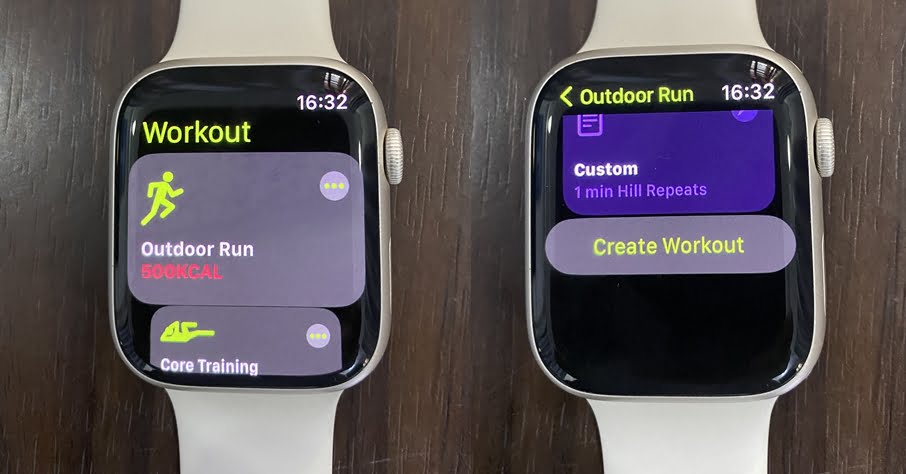
With WatchOS 9, you now have preset custom workouts and you can also create your own custom workouts. Creating a custom workout is very simple, you just need to tap on the three dots next to a workout, then scroll down and tap on create workout to create your own workout.
Compass app and backtrack
The Watch 7 has a compass app that can help you navigate your favorite routes, and the compass app has been updated, thanks to WatchOS 9. It now has three different views; analog, hybrid and orienteering views.
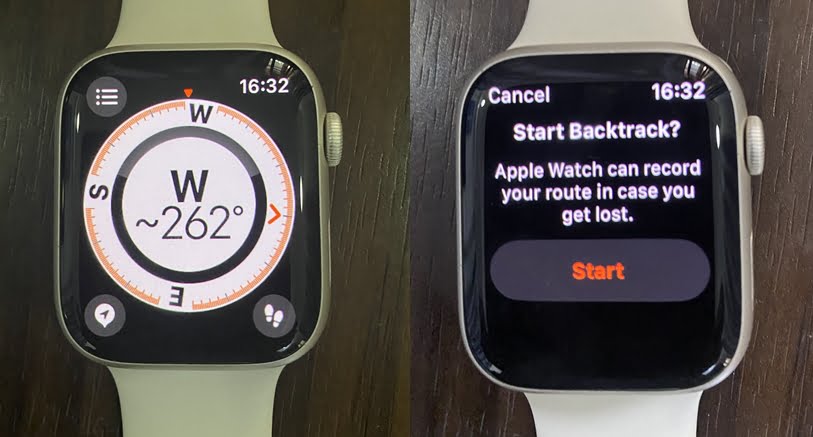
Moreover, there is a backtrack feature in the compass app that allows you to mark spots you have passed so that you can easily locate your way back. This can come in handy if you even miss your routes.
Medication app
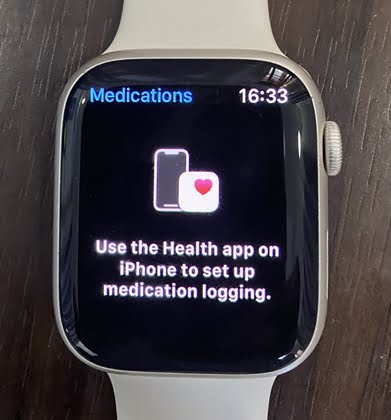
WatchOS 9 introduces a new medication app for Apple Watches. This app will allow you to log your medications and get a reminder to take them so that you can stay on course with your doctor’s prescription.
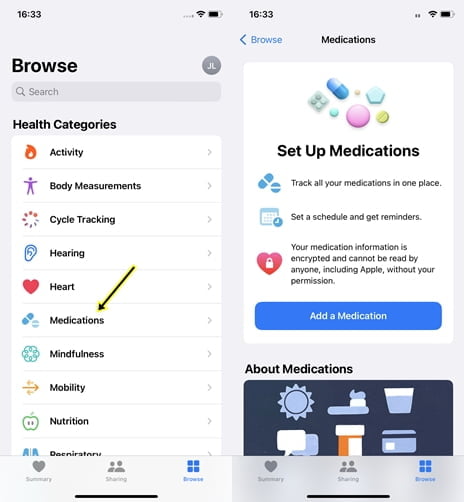
You need to setup the medication app, and this can be done from the health app on your iPhone. Open the app, tap on browse at the bottom of the screen and select medications from the list. Next, tap on Add medication and follow the system prompts to complete the process. Once successfully done, you will get a reminder to take your medications.
Other Activity Tracking Features
Other interesting health-tracking features of the Watch 7 are the presence of menstrual cycle tracking for women, a Mindfulness app that can help you reduce stress as well as respiratory rate tracking during sleep.
In my honest opinion, I really think the Watch 7 is one of the best smartwatches for fitness tracking. The features are simply enormous.
Storage and Media
Like its successor, the Watch 8, the Watch 7 is equipped with 32GB storage capacity. This will allow you to take your music with you. There are many ways to add music to the Apple Watch, you can add your personal tracks using iTunes, or subscribe to Apple Music, Spotify or YouTube music. My favorite remains Spotify. Moreover, with WatchOS 9 you don’t need to have your Apple Watch charging before you can download music. You simply need WiFi enabled and music will be downloaded.
Note that even though the Watch 7 has a speaker, it will only play music via a Bluetooth headphone. So head over to the settings app>>Bluetooth and connect a Bluetooth headphone to enjoy music on the watch.
Connectivity
The Watch 7 is equipped with Wi-Fi and Bluetooth for connecting with other nearby devices. It communicates primarily with your iPhone via Bluetooth. Meanwhile, Wi-Fi comes in handy in downloading updates, music, and apps to the watch.
The GPS model is equipped with Wi-Fi and Bluetooth while the Cellular model is equipped with Wi-Fi, Bluetooth and Cellular data, thanks to the embedded SIM. The presence of a Cellular network on the Cellular model is what differentiates it from the GPS model.
Making and Receiving Calls
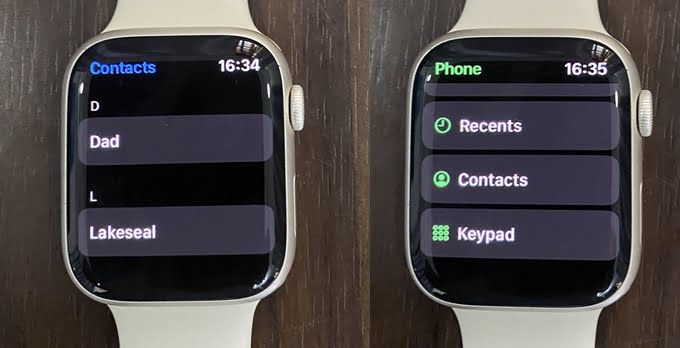
The Watch 7 has a speaker and microphone that will allow you to start a call right on the watch. It has a contact app that syncs your phone contact. It also has a phone app that shows your call logs and a keypad that lets you dial a number. Owners of the cellular model don’t need the iPhone to make and receive calls.
Notifications
Managing notifications you receive on your iPhone is another outstanding feature of the Watch 7. It does this so well with a handful of awesome features.
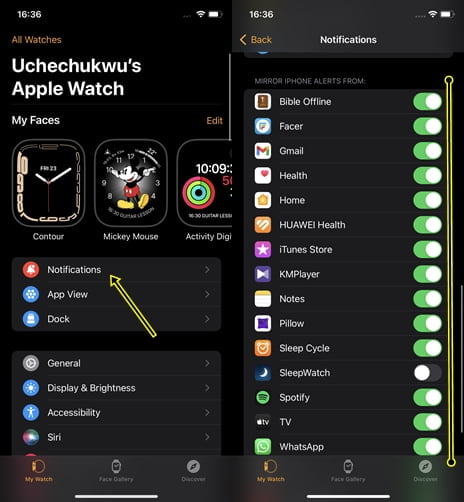
To receive message notifications on the Watch 7, you need to enable notifications and this can be done from the watch app. Open the app, tap on notifications at the top and scroll down to the mirror iPhone alerts section and toggle on notifications for your preferred apps. You can receive message notifications from WhatsApp, Gmail, Messenger and more.
You can reply to messages with your voice and emojis. You can also type your message using the qwerty keyboard or even use the dictation feature which I find so awesome.
Again, owners of the cellular model don’t need the iPhone nearby to receive and reply to messages.
Battery Life
If there is one thing I don’t like about the Apple Watch Series 7 it will be its quite abysmal battery life. It barely lasts a full day, at most, you get 15 to 20hrs battery life. Though, there is now a low-power battery-saver mode that can get you a little longer battery life.
If you use your Apple Watch Series 7 frequently, then you will need to charge it daily especially if you wear it to bed. Fortunately, it has fast charging, so it takes just about an hour to charge a fully depleted Watch 7.
Conclusion
Rounding things up, from my many experiences with the Watch 7, I can say this is still my favorite smartwatch and no doubt one of the very best. It has an outstanding design, display and health-tracking features. It’s simply an awesome smartwatch. It will be a great bargain for anyone looking for a cheaper alternative to the newly released Watch 8.
The only difference between the Watch 7 and 8 is that the latter has a temperature sensor that can monitor skin temperature changes and also track the ovulation cycle. Moreover, it has a more powerful accelerometer that supports crash detection. This is the only difference between the two watches, it’s more like the same watch.


![Apple Watch Series 7 [GPS 41mm] Smart Watch w/ (Product) RED Aluminum Case with (Product) RED Sport Band. Fitness Tracker, Blood Oxygen & ECG Apps, Always-On Retina Display, Water Resistant](https://m.media-amazon.com/images/I/71QR6f6Az6L._AC_SL520_.jpg)
