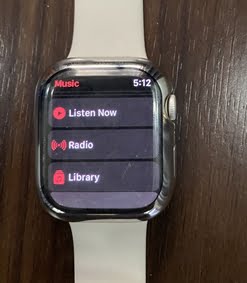The Apple Watch Series 7 comes with 32GB of storage capacity that allows you to load music to the watch which you can listen to offline. And with Wi-Fi connected, you can also stream music from popular streaming services even when your phone isn’t nearby. There are many ways to add music to your Apple Watch, however, in this guide, we will show you 3 ways you can download music to Apple Watch.
I’m really impressed by the level of independence built into the Watch 7, you can stream music without your iPhone. You can also download music via WiFi without your iPhone.
First, I’ll show you how to add music with Apple Music, then how to add music without Apple Music, and finally how to add music to Apple watch using Spotify. Of course, there are other music streaming apps like Tidal, YouTube Music, and more.
How to Download Music to Apple Watch With Apple Music
When you subscribe to Apple Music, you will be able to create playlists that can be downloaded to the Apple Watch for offline listening. You will also be able to download single music to the watch for offline listening.
Music will only be downloaded to Apple Watch when the watch is connected to a Wi-Fi network and charging. I don’t know why the watch must be charging even when it has enough battery left, but that’s what it is.
To add music to the Apple Watch using Apple Music,
- Step 1:
- Step 2:
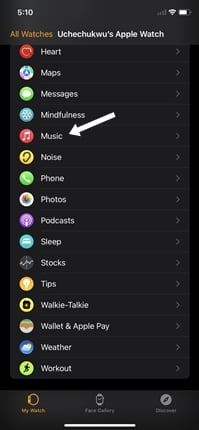
Open the Apple Watch app on your iPhone, scroll to music and click to open.
Tap on Add music, tap on playlists and select the playlist you want to add to your Apple Watch. Now, tap on the plus icon at the top right corner to add the playlist to the watch.
If you wish to add a single track, follow the same process and select the tracks you wish to add.
The selected playlist or track will be downloaded to the watch when it’s connected to WiFi and charging.
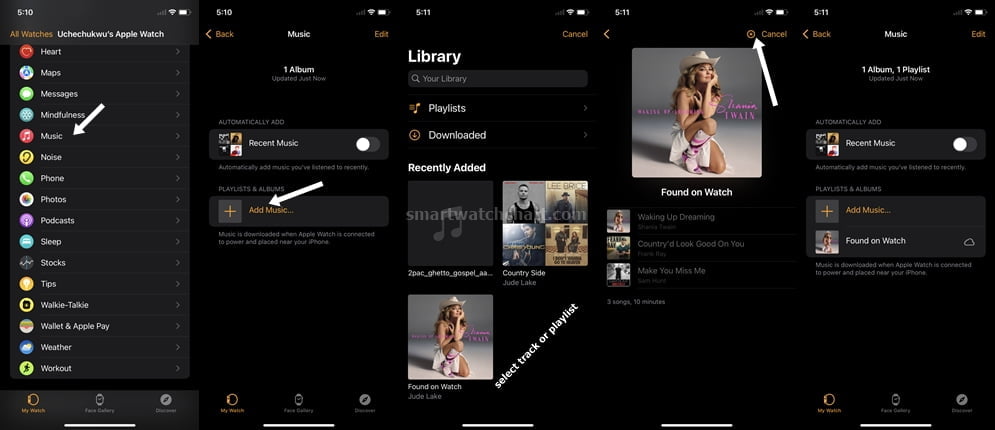
If you go to the music app on your Apple Watch, you will see that the selected playlist has been added to the watch. You can stream these tracks even without your iPhone once the watch is connected to Wi-Fi.
However, to listen to music offline, you need to download these playlists or single tracks to the watch. You will have to connect your Apple Watch to a charger and Wi-Fi to get songs downloaded to the watch.
Streaming music with Apple Music on Apple Watch
With a premium account on Apple music, you can also stream music via WiFi on your Apple Watch even without your iPhone. And if you own the Cellular model, you can stream music via WiFi or Cellular data.
In other words, with the Apple Watch WiFi model, you can stream music on the watch with Apple Music when you are connected to a working Wi-Fi network. And with the cellular model, you have two options; Wi-Fi or cellular data. This is one of the advantages of the Cellular model over the WiFi model.
While streaming music on your Apple Watch, you can add music to your library or add music to a playlist. This will sync to your iPhone as well.
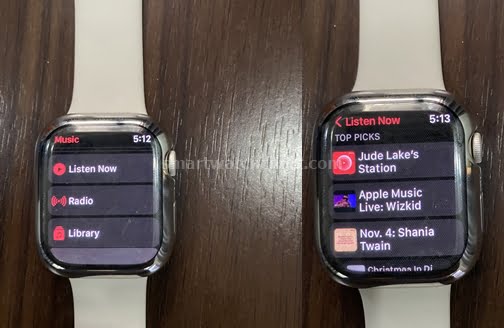
Interestingly, you can also create a playlist right on the watch, add songs to it and download it. Although, as I mentioned earlier, songs will only download to the Apple Watch when the watch is charging and connected to Wi-Fi
How to Download Music to Apple Watch Without Apple Music (add personal music)
If you don’t want to pay for Apple Music, you can still add your personal music to your Apple Watch via iTunes on your Mac or Windows PC.
You should have iTunes installed on your Mac by default. Windows users can go to the official site to download iTunes.
- Step 1: Copy music from your PC to iTunes
- Step 2: Turn off sync library
- Step 3: Connect iPhone to Pc and copy music to phone
- Step 4: Copy music from iPhone to Apple Watch
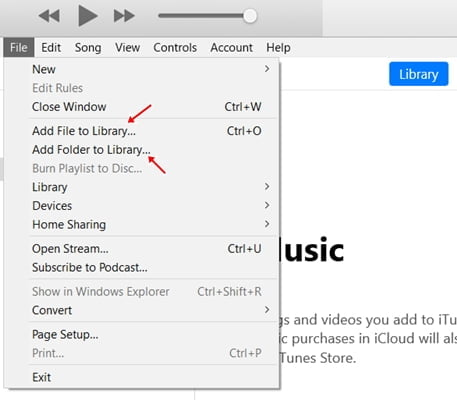
First, open iTunes, click on file and click on add folder to the library. Select the folder that contains the tracks you want to add to iTunes. Alternatively, you can also drag and drop the tracks into the song section of iTunes. If you wish to add a single track, click on file, then select add file to library.
Next, you need to turn off the sync library on your iPhone otherwise you won’t be able to copy music from iTunes to your iPhone. The sync library allows you to sync your music across all devices where your Apple ID is logged in. Once you are done copying music to your iPhone, turn the sync library back on to get all your playlists and music added from Apple Music.
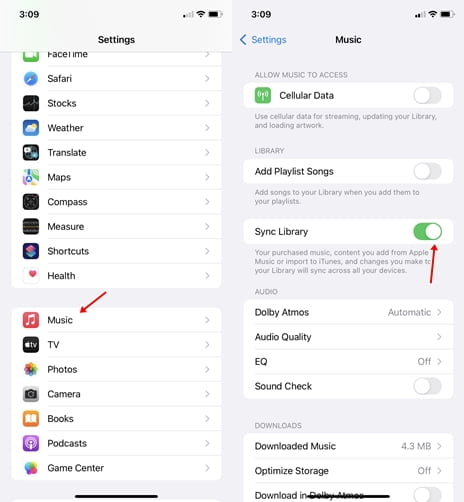
So open the settings app on your iPhone, navigate to music and select it. Locate the sync library from the list and turn it off.
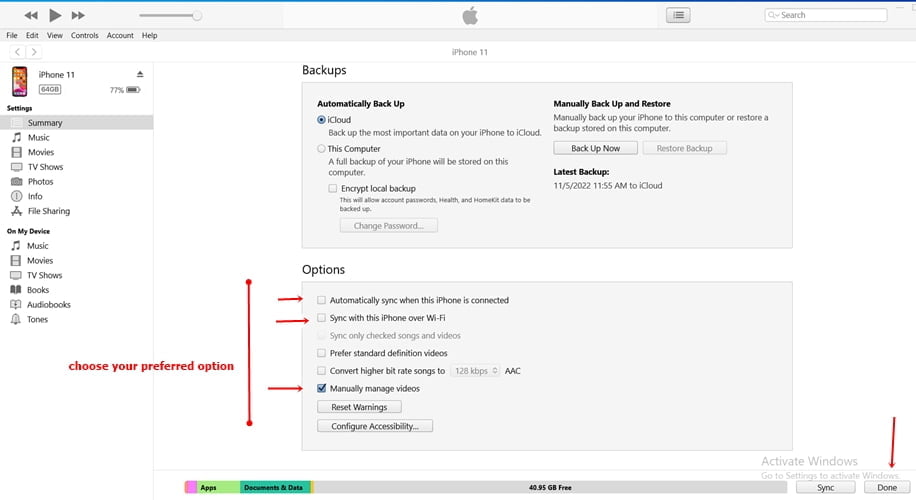
Next, connect your iPhone to your pc via a lightning cable. You should see the iPhone icon show up on iTunes. Click on the iPhone icon, choose to manually manage music on the device, then click on done. If you wish, you can also choose to automatically sync music whenever your iPhone is connected to your PC or sync music over WiFi.
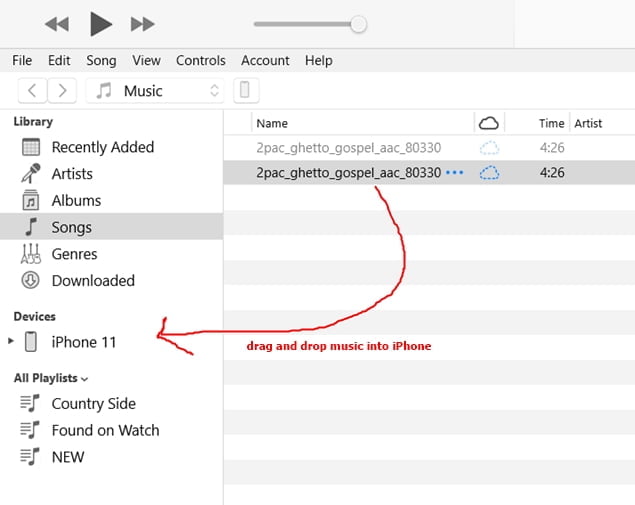
Now that you have turned off the sync library and connected your iPhone to your PC, Click on the songs tab on iTunes, then highlight the tracks, and drag and drop them into your iPhone. This will show up on your iPhone. Unplug your iPhone from your Pc and turn back on the sync library.
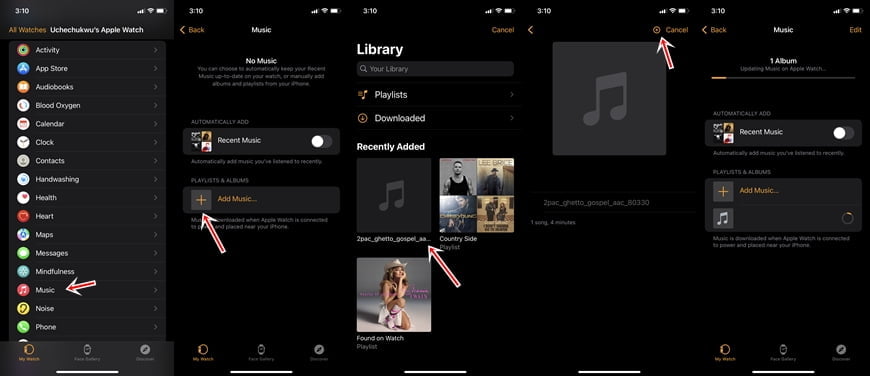
Next, you need to add the music we just added to iPhone from iTunes to the Apple Watch. The process is similar to how to add music to Apple Watch from Apple Music. So go ahead open the Apple Watch app, select music, tap on add music, then select the tracks and add to your Apple Watch. Connect the Apple Watch to WiFi and place it on its charger to download the music which you can listen to offline.
How to Download Music to Apple Watch with Spotify
If like me, you prefer Spotify to Apple Music, you can still enjoy music offline on your Apple Watch but like Apple Music, you will have to subscribe to Spotify premium.
First, download the Spotify app from the App store, and also install Spotify on your iPhone. Once you have installed Spotify on both your watch and iPhone, open Spotify on your iPhone and sign in.
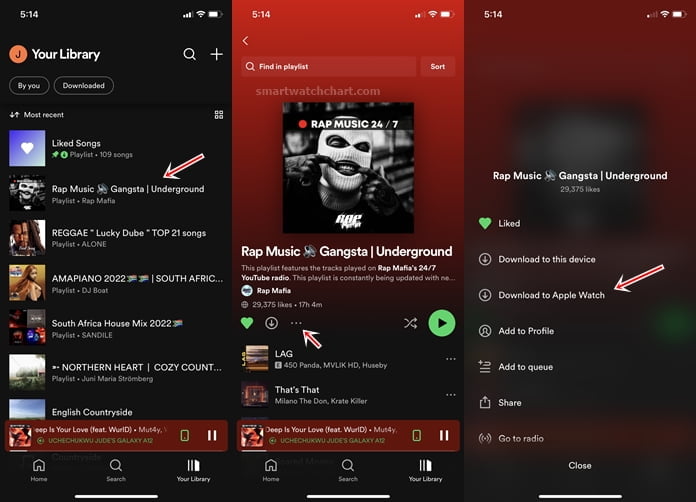
Still on your iPhone, select the playlists you wish to add to the watch, tap on the three dots and select download to Apple Watch and the track will download to the watch. Note that, unlike Apple Music which requires your watch to be charging before music can be downloaded, Spotify simply downloads the playlist once you are connected to Wi-Fi. Also, note that you can only download playlists with Spotify, you cannot download single tracks for now.
Just like Apple Music, your playlists, podcast, and albums on your iPhone will sync to your apple watch. And with a working Wi-Fi network, you can stream playlists, podcasts, and albums whether you own the Cellular or Wi-Fi model of the Apple Watch without your iPhone. Though, with the cellular model, you also have the option to stream music using cellular data.
Listening to Music on Apple Watch – Connect a Headphone
One thing you should know is that although the Watch 7 has a speaker, it won’t play music until you connect a Bluetooth headphone.
Conclusion
Bottom line, you can add music to the Apple Watch using Apple Music and Spotify or you can add music for free using iTunes on your pc. There are also other music services like YouTube Music and Tidal.
Frequently Asked Questions
Can I play music on my Apple Watch without my phone?
Yes, you can play music on your Apple Watch without iPhone. You can either stream the music using popular services such as Apple Music, Spotify, Tidal, and YouTube Music or you can similarly download music from these services for offline listening.
How do I put Music on my Apple Watch without Apple Music?
You can put music on your Apple Watch without Apple Music using iTunes on your pc. With iTunes installed on your pc, you can add your personal music to iTunes, then add these to your iPhone, and finally, add the music from your iPhone to the Apple Watch.
Can I store music on my Apple Watch?
Yes, you can store music on the Apple Watch. The Apple Watch 7 like the Apple Watch 8 comes with 32GB storage capacity.
How do I add Music from my iPhone to my Apple Watch?
You can add music to the Apple Watch from your iPhone using Apple Music. You can also add music from iTunes to your iPhone, then add it to the Apple Watch.
Open the Apple Watch app, select music, tap on Add music and select the playlists or tracks your wish to add to the watch. This will be downloaded to the watch when it’s charging and connected to Wi-Fi.
What music app works on Apple Watch?
There are many ways to download music to the Apple Watch. The music apps that work with Apple Watch include Apple Music, Spotify, YouTube Music, Tidal, and more.
How do you save music to Apple Watch from Spotify?
To save music on Apple Watch with Spotify, open the Spotify app on your iPhone, select the playlist you wish to add, then tap on the three dots at the top and select download to Apple Watch. The playlist will be downloaded to your Apple watch when it’s connected to WiFi and you can listen to it offline.
Can I use YouTube music on my Apple Watch?
Yes, you can also stream music on Apple Watch with YouTube Music.