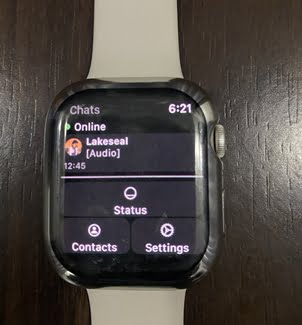There is no official WhatsApp app for the Apple Watch, however, there are many options available that lets you download the WhatsApp app to your Apple Watch. In this guide, I’ll mention three apps that let you download WhatsApp on the Apple Watch. What these apps do is sync your WhatsApp messages from your iPhone to the Apple Watch just like you would on a PC. Unfortunately, while these apps allow you to manage your WhatsApp messages, they won’t alert you when you receive a WhatsApp message. To complement this, I’ll show you how to connect WhatsApp to the Apple Watch so that you can effortlessly manage WhatsApp messages you receive on your iPhone.
How to Connect WhatsApp to Apple Watch
The basic way to manage WhatsApp messages on the Apple Watch is to connect the WhatsApp app to your Apple Watch. To connect Whatsapp to the Apple Watch, you need to enable notifications for WhatsApp in the settings and the Watch app on your iPhone.
- Open the settings app on your iPhone, locate notifications and scroll down to WhatsApp and toggle it on.
- Furthermore, tap on WhatsApp Notification Settings and enable notifications for both individual and group chats.
- Next, open the Watch app, tap on notifications and scroll down to “Mirror iPhone alerts from” Find WhatsApp in the list and toggle it on.
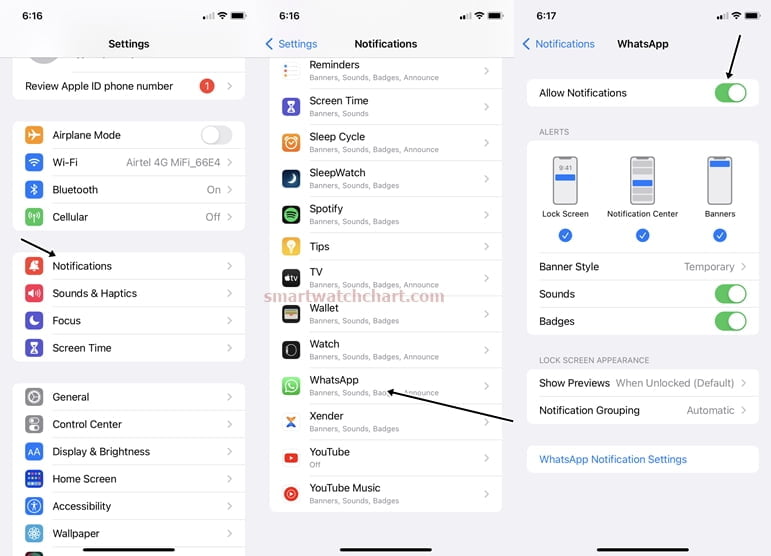
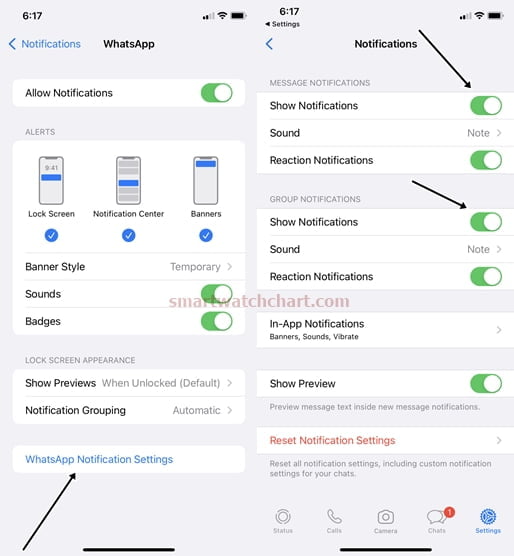
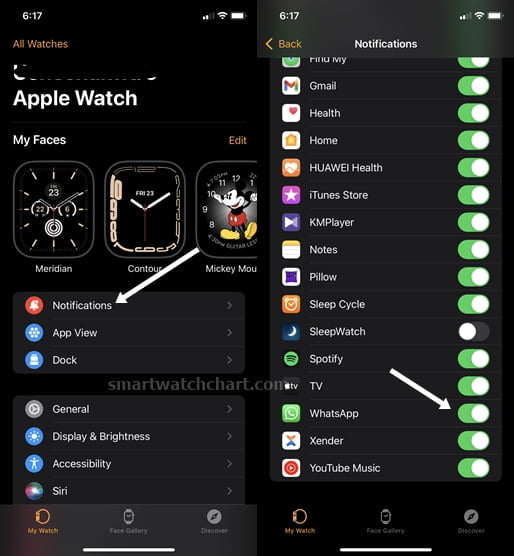
Now that you have enabled notifications for WhatsApp, when your receive a WhatsApp message, you will get notified and you can reply with your voice, emojis, preset replies or simply type the reply using the built-in keyboard.
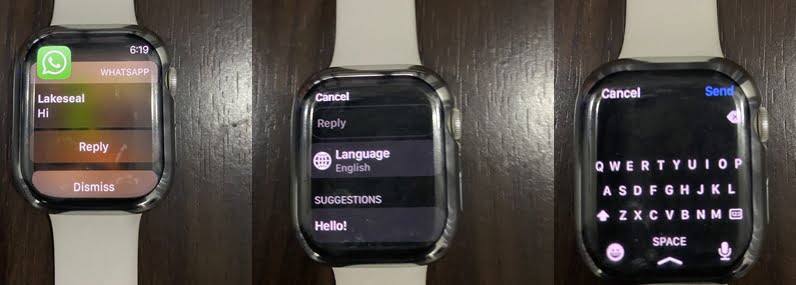
Unfortunately, with this method, you cannot listen to voice notes nor can you start a WhatsApp conversation. You can’t also view images. It only shows a blur version of the image. You need to access your iPhone to download and view images and voice notes.
Another thing to note is that you will only get WhatsApp messages on your Apple Watch when the iPhone screen is turned off. If the screen is on, you won’t get a notification.
If you own the Cellular model of the Apple Watch, you will be able to receive and reply to WhatsApp messages from the watch without your iPhone. This is one of the benefits of the Cellular Apple Watch over the Wi-Fi model.
How to Download WhatsApp on Apple Watch Series 7
To be able to start a WhatsApp conversation, listen to voice notes, view images, view chat history, and more, you need to install WhatsApp on the Apple Watch. And there is a good number of apps that lets you do this. I have mentioned three of those apps, however, these apps require a small fee to access all the features. Nonetheless, the free package offers a decent amount of features that might be adequate for some people.
The apps mentioned below have the same installation process. You first install the app on your Apple Watch and iPhone, then link the WhatsApp app on the watch by scanning a QR code with your iPhone.
Method 1: WatchChat 2
Of the three apps mentioned in this guide, the WatchChat 2 app has the most features, though it has some of these features hidden behind a premium wall. With this app, you can start a WhatsApp conversation, listen to voice notes, view status, and reply to messages using your voice, emojis, preset replies and the built-in keyboard.
- First, you need to install the app on both your iPhone and Apple Watch. Go to the App store on Apple Watch and iPhone and install the app.
- Secondly, open the WhatsApp app on your iPhone, tap on settings, linked devices, and tap on link a device.
- Next, open the Watch Chat 2 app on your Apple Watch, wait a few seconds and it will generate a QR code. Now hover your iPhone over the QR code to scan it. If the code is successfully scanned, you should be logged into your WhatsApp account.
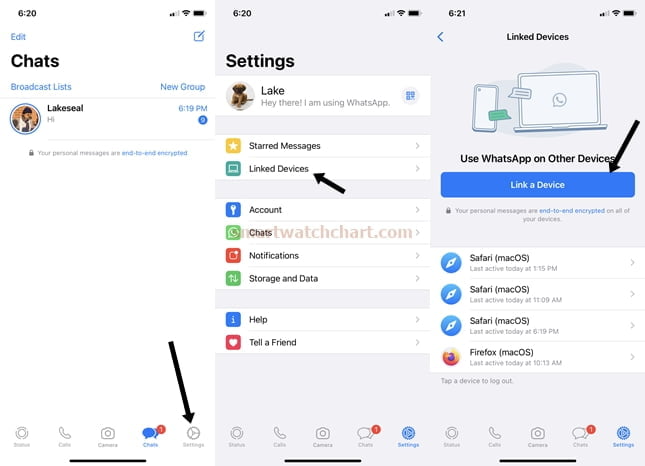
From the WatchChat 2 app, you can start a WhatsApp conversation, reply to WhatsApp messages as well as view images and listen to voice notes. You can also send a voice note.
With the WatchChat 2 app, you can reply to WhatsApp messages using your voice, emojis, preset replies or type the replies using the built-in keyboard.
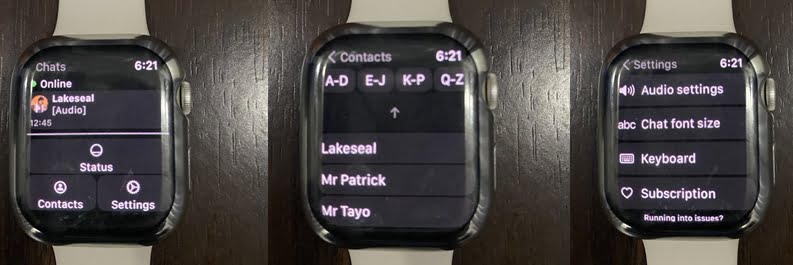
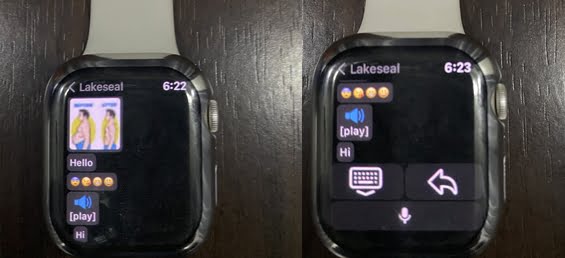
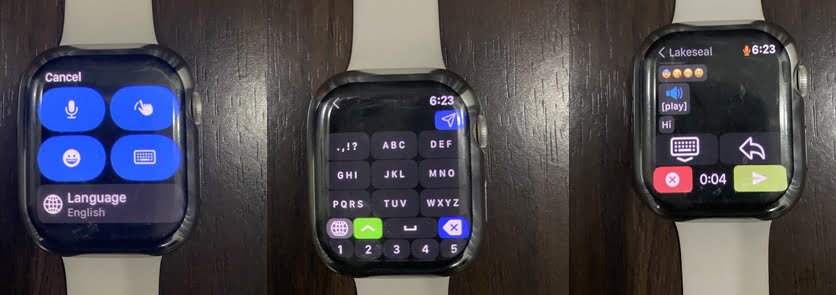
However, with the free version of this app, you are limited to only 5 chats. You need to pay a subscription fee to get access to all the features.
The WatchChat 2 app doesn’t collect user’s data, what it does is that it syncs your messages from your iPhone to the app on your Apple Watch.
Method 2: Duo for WhatsApp
Another app that lets you install WhatsApp on the Apple Watch is Duo for WhatsApp. This app works in a similar way as Watch Chat 2, though it has fewer features. Nonetheless it’s absolutely free and it no doubts why it’s very popular.
You need to install the app on both your iPhone and Apple Watch. Go to the App store on your Apple Watch and iPhone, search for “Duo for WhatsApp” and install it on both devices.
Next, open the app on your iPhone and you should see the instructions. Open the app on your Apple Watch, it will generate a code. Then go to WhatsApp on your iPhone, locate settings, linked devices and tap on link device, use your iPhone to scan the generated QR code, and you would be automatically logged into your WhatsApp account once the QR code is scanned successfully (its the same process as with the WatchChat 2).
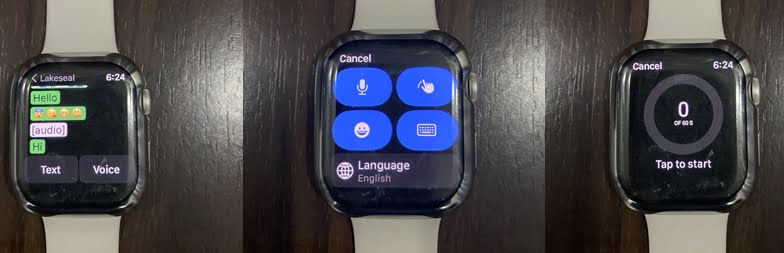
From the Duo for WhatsApp app, you can manage your WhatsApp messages. You can listen to voice notes, view images and emojis However, the Duo for WhatsApp doesn’t allow you to start a WhatsApp conversation nor can you view WhatsApp status.
Like WatchChat 2, the Duo for WhatsApp app doesn’t collect user’s data, this app syncs your messages from your iPhone to the app on the watch.
One thing I don’t like about the Duo for WhatsApp app is that it takes too long to sync messages and oftentimes, it doesn’t even sync.
Method 3: WatchsApp
Another interesting app that lets you download WhatsApp to the Apple Watch is the WatchsApp. This app will allow you to manage your WhatsApp messages and it has a lot of features. Although some of the features are hidden behind a premium wall. The installation process for this app is similar to that of WatchChat 2 and Duo for WhatsApp.
So simply go ahead and install the app on both your Apple Watch and iPhone, then open the app on your Apple watch and also go to WhatsApp>>settings>>linked device>>link devices on your iPhone to scan the generated QR code. This will log you into your WhatsApp account. Wait for a few seconds, and the app will sync all your WhatsApp chats to the watch.
With the WatchsApp you can start a WhatsApp conversation, listen to voice notes, view images, watch videos and you can reply to messages with your voice, emojis, dictations, preset replies, or use the built-in keyboard.
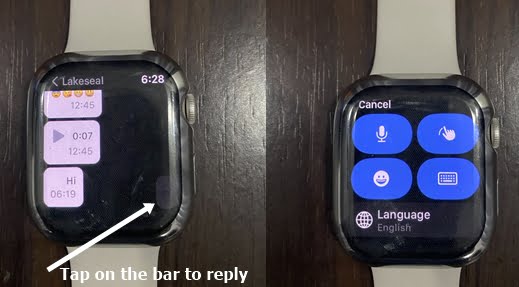
To reply to a message, simply tap on the camouflage bar at the lower end by your right. You need a premium account to reply with your voice and send your location.
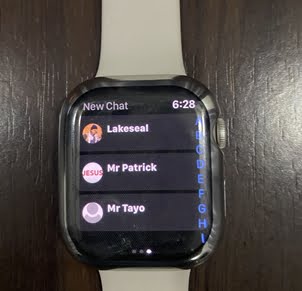
To start a new WhatsApp conversation, you need to swipe left, then tap on the contact you wish to chat with to start a WhatsApp chat.
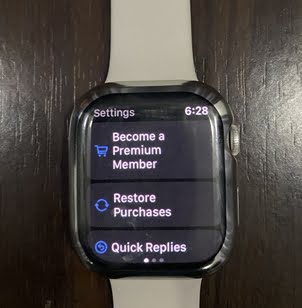
When you swipe right, you get to see the settings panel which offers you the option to manage your subscription, add and manage quick replies, and more.
Conclusion
In conclusion, these apps will allow you to download WhatsApp to the Apple Watch which will sync your WhatsApp messages from your iPhone to the Apple Watch so that you can be able to start a WhatsApp conversation, listen to voice notes, view images, and more.
And to stay updated, you need to connect WhatsApp to the Apple Watch so that you will get an alert when a message arrives and then you can use any of these apps to reply and continue the conversation since they offer more features than the basic method.