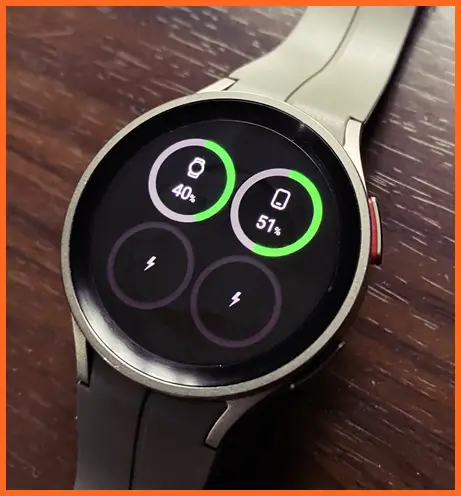In 2021, Samsung in collaboration with Google revived the Wear OS platform which saw the launch of the Galaxy Watch 4 series. Soon after, Wear OS 3.5 was released and the latest now is the Wear OS 4. The newly released Galaxy Watch 6 is the first watch to launch with Wear OS 4. Samsung keeping to their promise has released Wear OS 4 for the older Galaxy Watch 4 and 5 series. The update which started rolling out in September ushers in a decent number of new features which I will be showing you in this article.
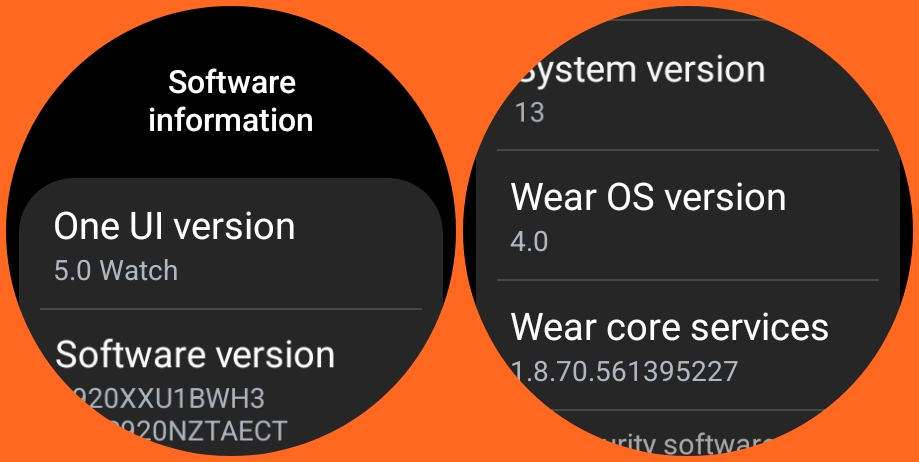
Samsung watches don’t just run the stock Wear OS, rather the company uses their One UI Watch software to modify Wear OS in a bid to ensure a more personalized and refined user experience. Thus, the One UI 5 Watch update brings Wear OS 4 to the Galaxy Watch 4, 5 and 6. So for now, the Pixel Watch 2 is the only watch with Wear OS 4, and according to Google Pixel Watch will also get Wear OS later this year.
I have just received the One UI 5 Watch update on my Galaxy Watch 5 Pro, and I am more than impressed with the new features. Without wasting your time, I present to you the 19 new features of the One UI 5 Watch update.
One UI 5 Watch Update: Top 19 New Features For Galaxy Watch 4 and 5
- New interface for watch face and tiles
- New battery tile
- New timer tile
- New bud controller tile
- Turn albums and stories into watch faces
- Enhanced sleep tile gives more insight
- Auto-detection added for the cycling workout
- You can create custom workouts
- Personalized heart rate zones for running added
- Share medical data info during emergency
- More accurate results for track runs
- Auto backup is easier
- It’s now easier to transfer to another phone
- Dictate with the home button
- Bixby can read notifications aloud
- A new battery and device care app added
- A new universal gesture added
- Organize apps into folders
- Better security – New activation lock added
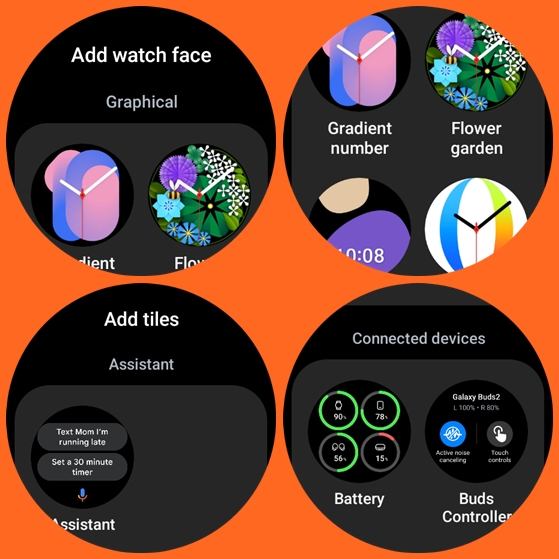
With the One UI 5 Watch, you now have a redesigned interface for watch faces and tiles. The update brings a new vertical layout with two columns that makes it easy to change a watch face or add a tile. This is unlike the horizontal layout where it’s quite time-consuming to scroll through watch faces and tiles individually, now with the vertical layout it’s easier.
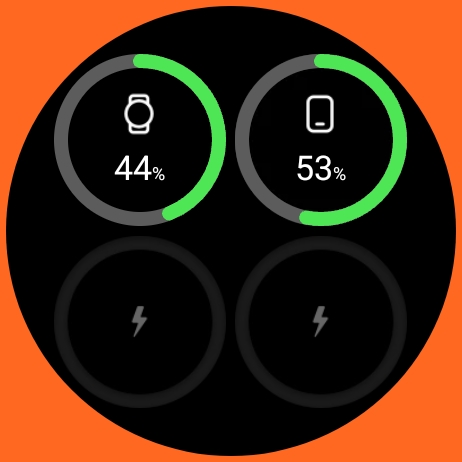
Thanks to the One UI 5 Watch update, there is a new battery tile that lets you easily see the battery level of all connected devices. With the battery tile, I can easily see the battery levels of my Galaxy Watch 5 Pro and phone at a glance.
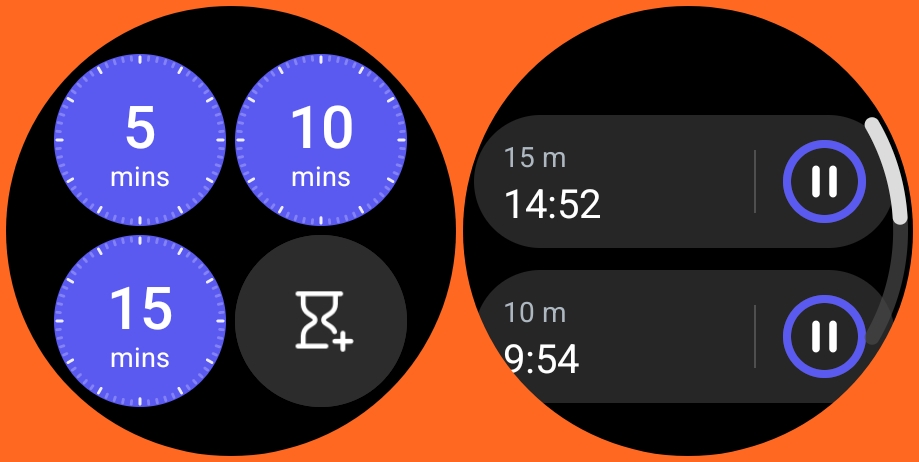
There is also a new timer tile that lets you easily start a timer without opening the timer app. The new timer tile also allows you to start multiple timers. This can come in handy if you ever need to time multiple tasks simultaneously. After starting multiple timers, scroll to the main interface of the tile, and tap on the list icon to see all timers currently going on.
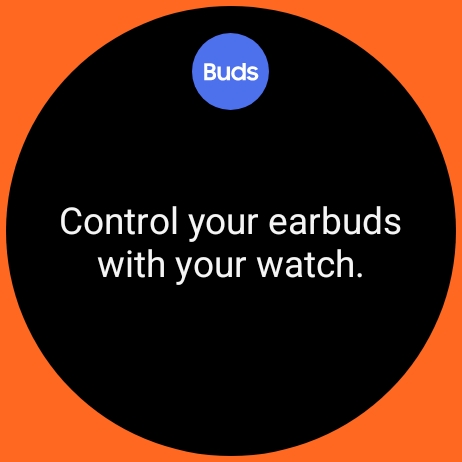
Another new feature is the bud controller tile that makes it easy to control connected buds as long as it supports 360 audio.
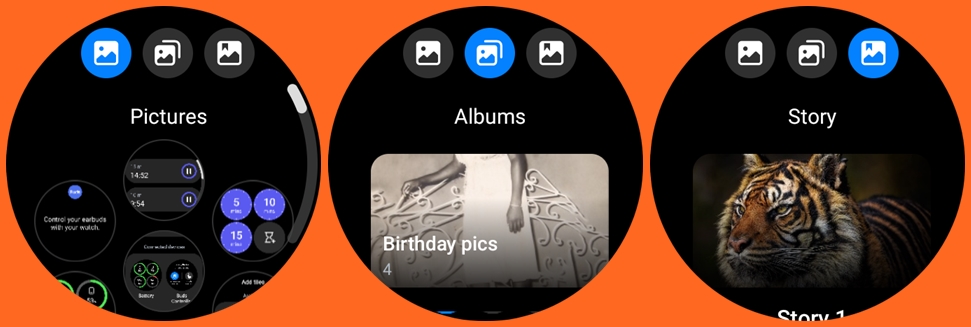
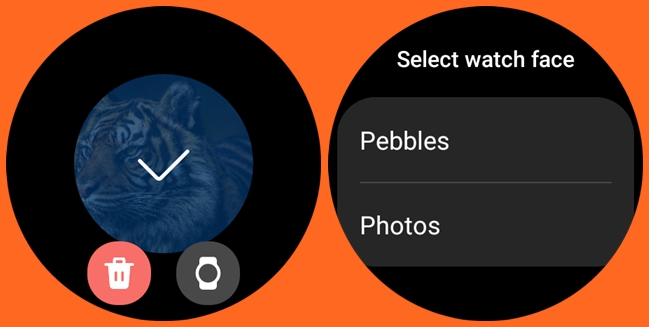
One of the finest features of this update is that you can now turn albums and stories into watch faces. If you go to the gallery app on the watch, you will find three options, pictures, albums and stories. Albums and stories you create on your phone can automatically be added to the watch and you can turn those into watch faces.
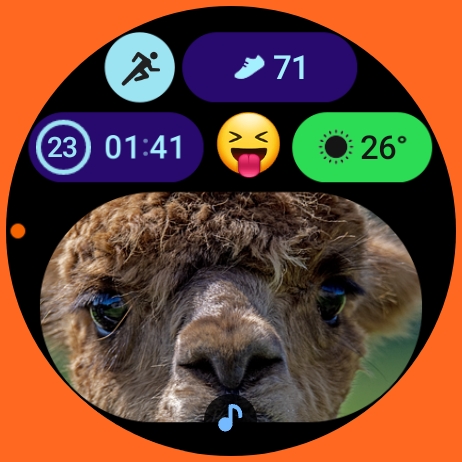
Moreover, the photo sticker watch face which is one of the new watch faces on Galaxy Watch 6 will also allow you to turn your personal photo into a watch face.
With One UI 5 Watch, you have an enhanced sleep tile that lets you see more details of your previous night’s sleep. The sleep tile now shows your sleep consistency and skin temperature for last night’s rest.
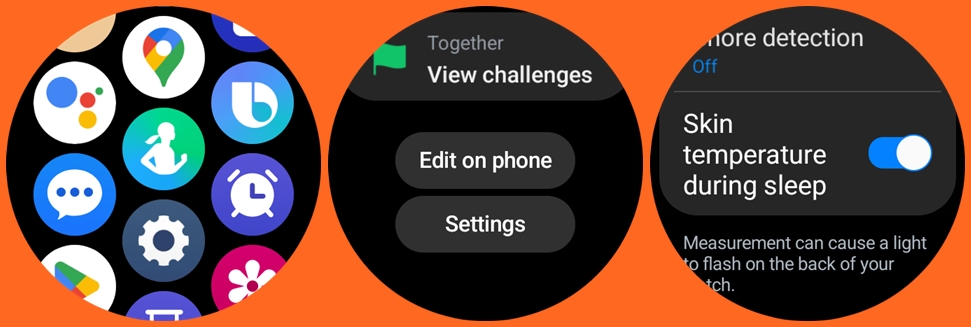
The new update also enables the Galaxy Watch to measure your skin temperature during sleep. Open the Samsung Health app, scroll down and select settings, then toggle on Skin temperature during sleep.
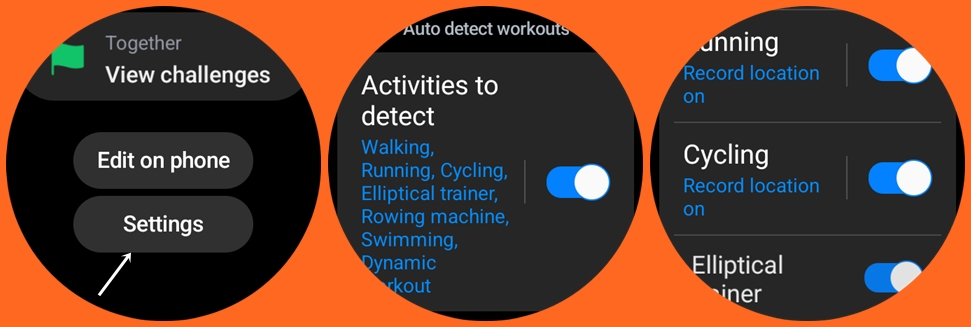
Another newly added function is that the Galaxy Watch can now auto-detect and track cycling workouts. This brings the total number of workouts that can be auto-tracked to 7. Thus, the Galaxy Watch 4, 5 and 6 can auto-detect 7 activities which include walking, running, elliptical trainer, rowing machine, swimming, dynamic workout and cycling workout. The watch will also be able to auto-map your cycling workout.
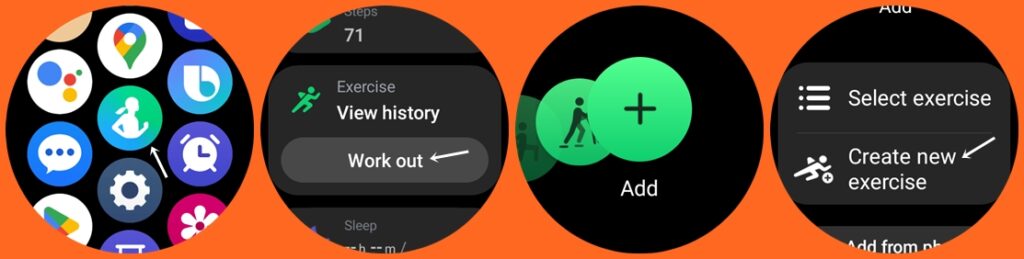
Furthermore, you can now create your own custom workouts just like you would on an Apple Watch. Go to the Samsung Health app, tap on workout, scroll to the end and tap on add, and you should see the option to create a new exercise.
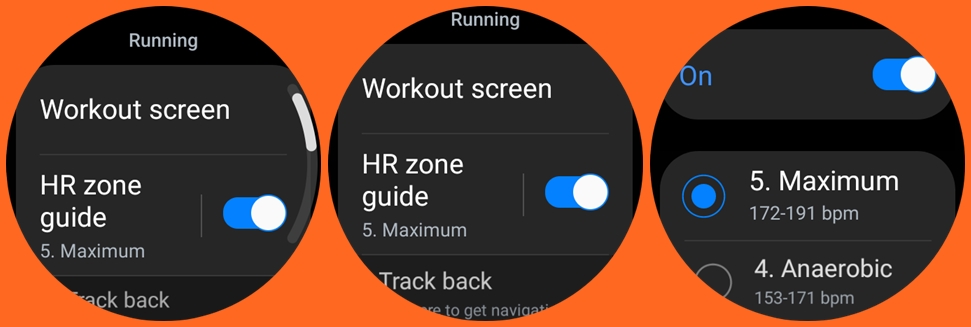
Moving on, the new update also now allows you to get voice guidance on your heart rate data during running activities. During a running activity, the watch will give you voice feedback on your heart rate and what zone you are in. This will help you run better without going overboard.
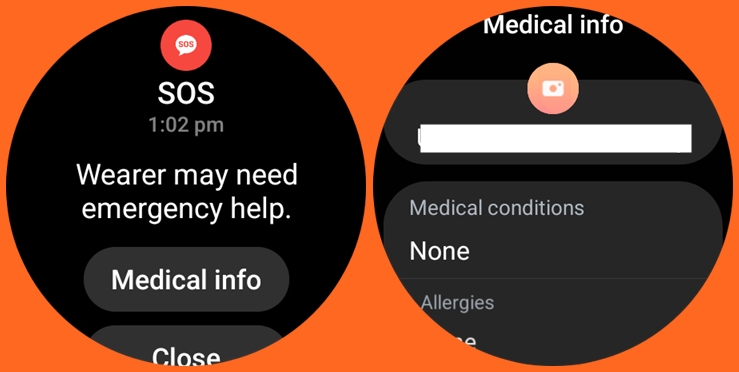
With the One UI 5 Watch update, your medical information will now be shared with third parties even if the Watch is locked. Apple introduced this to Apple Watches in WatchOS 9, now it’s available in Wear OS 4. After an emergency is detected as a result of a fall or otherwise, first responders will be able to view your medical information even if the watch is locked.
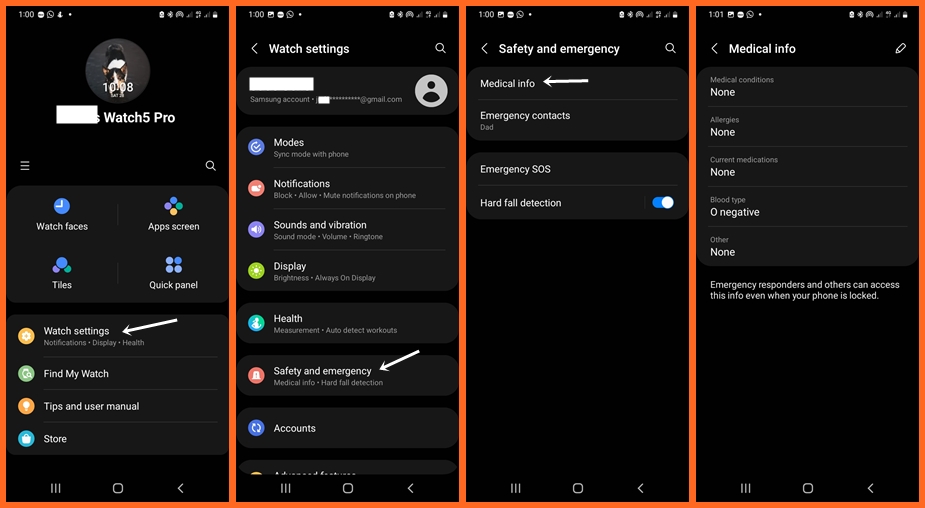
Open the Galaxy Wearable app, go to watch settings, safety and emergency, medical info and add your medical info.
If you regularly run a particular 400-meter track, with time, the watch will be able to determine which lane you are in and will be able to give you more accurate laps and distance results.
If you have the Smart Switch app installed on your phone, the app will automatically backup your Galaxy Watch data periodically and save the data on your phone. Alternatively, you can automatically backup your watch’s data to the Samsung cloud. Note that if you uninstall the Smart Switch app without first recovering your backed-up data, all backups saved on your phone will be deleted.
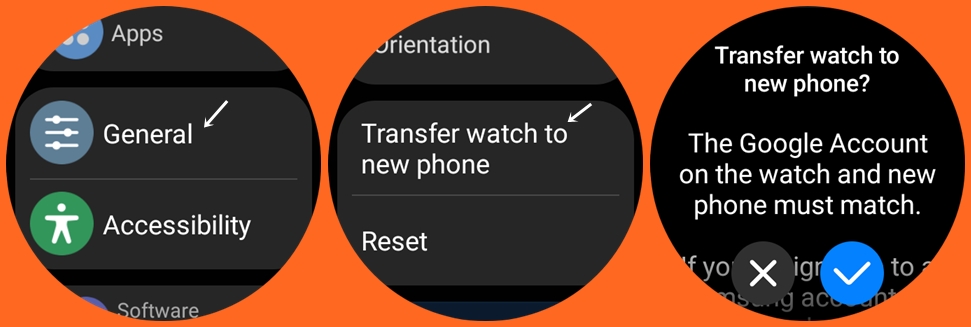
Furthermore, you can now transfer your Watch to another phone without resetting it. For this to work, the Google account on the watch and phone must match otherwise you will need to reset the watch before transferring it to another phone.
If you use a Galaxy Watch and own a Samsung phone, then if the Samsung account on both the phone and watch matches, you can transfer without resetting the watch.
If you are typing a text and you press and hold the home button, the keyboard will instantly switch to voice input and you can use your voice to write the text. For this to work, the Samsung keyboard must be set to default and the home button must be customized to open Bixby when you long-press it.
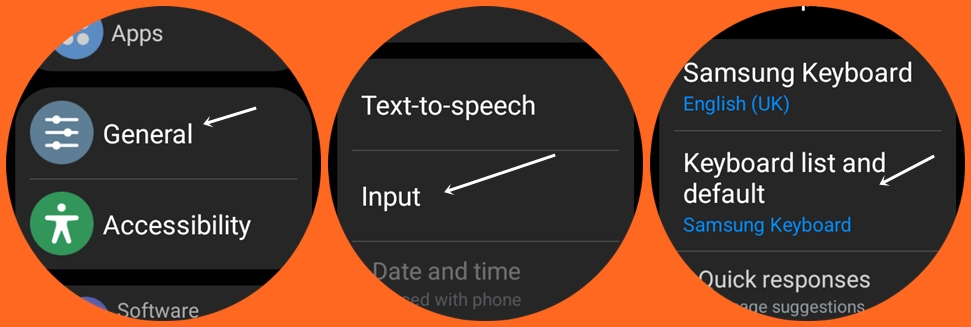
Open the settings app, navigate to General, locate inputs and select the Samsung keyboard as your default keyboard.
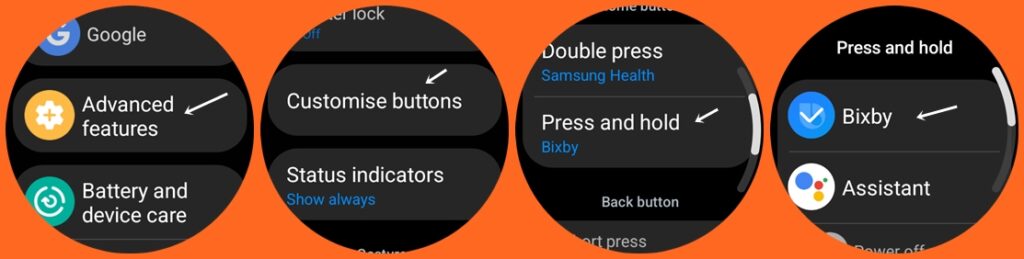
Also, navigate to settings>> advanced features>>customize buttons>>press and hold and choose Bixby to enable this functionality.
Bixby can now read out notifications aloud. For this to work, you need to enable read notifications aloud, Bixby must be enabled and your headphone must be connected to the watch.
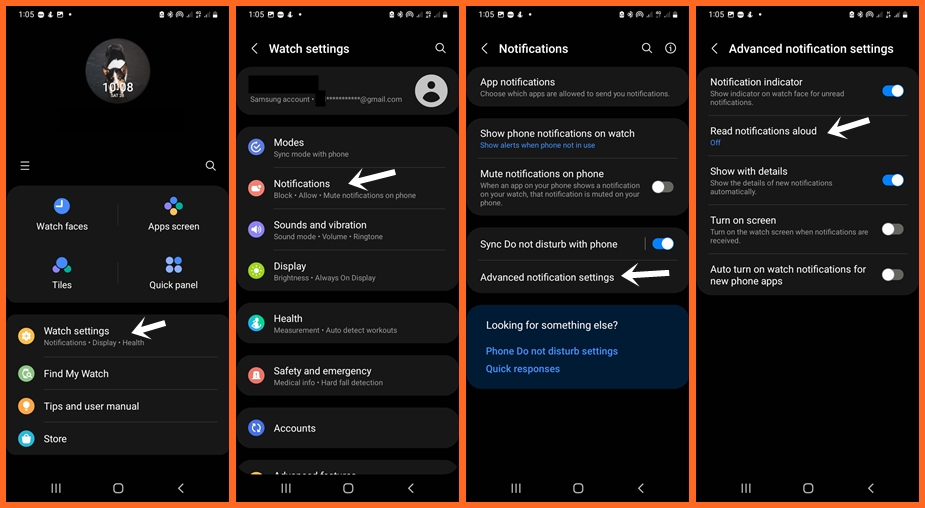
Open the Galaxy Wearable app, go to Watch settings>>Notifications>>Advanced notifications settings and toggle on Read notifications aloud.
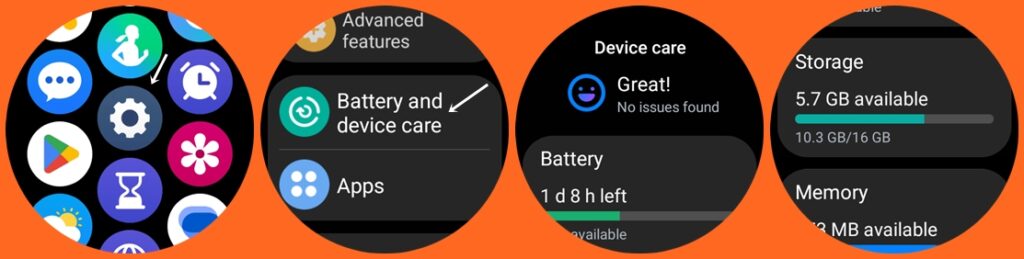
Furthermore, there is a new battery and device care app that allows you to check vital information about the device at a glance. This app will allow you to check the status of your watch’s battery, storage and memory so that you can easily fix any problems, keep the watch running smoothly and by extension extend battery life.
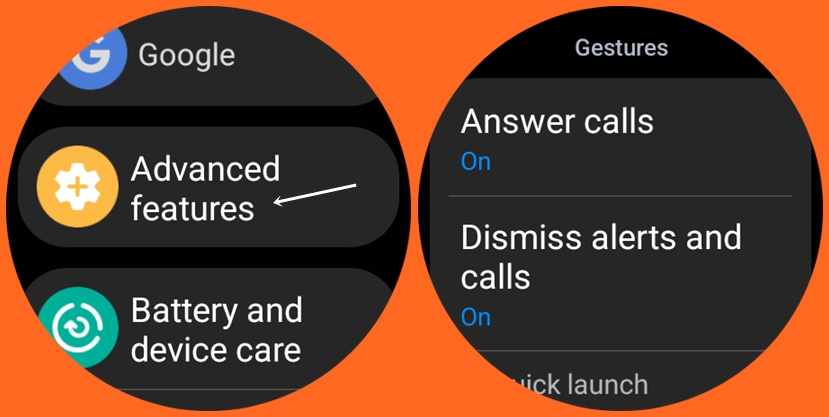
Before now we had a hand gesture feature that allows you to answer calls, dismiss alerts and calls and quickly launch your favorite apps. Now with the new update, there is a universal gesture that allows you to totally control the watch without touching it.
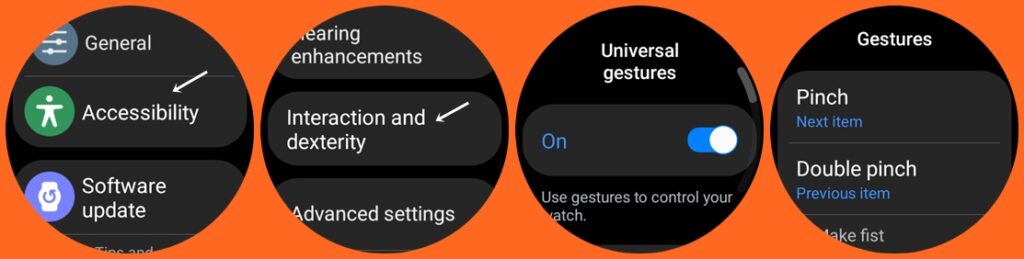
You will need to enable universal gestures for this to work. Go to the settings app on the watch or Galaxy Wearable app, navigate to accessibility, locate and select Interaction and dexterity and toggle on Universal gestures. Note that you will have some learning to do in other to master the universal gestures. I tried it and I’m very impressed. This will come in handy if your hands are occupied.
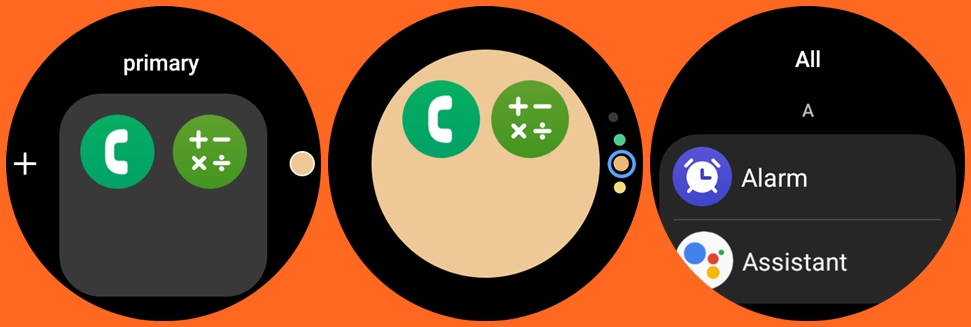
One of my finest features of the update is that you can now organize apps into folders just like you would on your phone. To do this, simply press and hold on to an app, then drag it into another app that you wish to make a folder. You will have the option to give the folder a name as well as change the background color of the folder. If you wish, you can also remove an app from a folder by simply dragging it out.
Last but not the least, and perhaps the most important feature of the One UI 5 Watch update is that your Galaxy Watch cannot be used without your consent. With the new update, when you set a password or pattern lock for your Galaxy Watch, if you misplace the watch, it won’t be able to pair with another phone unless it is unlocked. This means if I password-protect my watch and it gets stolen, it won’t work unless I unlock it. This is very similar to the activation lock feature of Apple Watches. Though like for Apple Watches, I would like to be able to pinpoint the location of the Watch even if it’s turned off. That way I can recover it if stolen.
So, there you go, all the fine features of the One UI 5 Watch Update which brings Wear OS 4 to the Galaxy Watch 4, 5 and 6 series. I really think all the features are very helpful and do actually improve my user experience.
What I like about all this is that Samsung is really up and doing when it comes to updating their older watches and going by the company’s 3-year firmware support, you can expect new features on your Galaxy watch 4, 5 and 6 running up to 2024, 2025 and 2026 respectively.