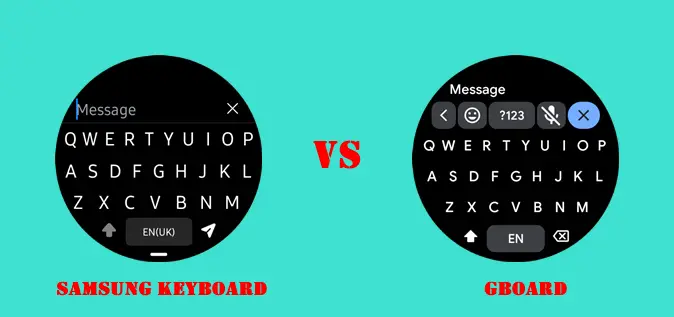If you own the Galaxy Watch 4, 5, or the recently released Galaxy Watch 6, then you will have the option of choosing from the many available keyboards on Playstore. However, I found the default Samsung keyboard and Google’s Gboard to be the best. With a keyboard on your Galaxy Watch, you can easily type replies to messages from WhatsApp, Gmail, Telegram or perhaps you just want to send a text message. So which is a better keyboard between Gboard and the native Samsung keyboard?
I have used both on my Galaxy Watch 5 Pro and in this post, I will state and compare their respective features to help you decide.
In a few words, I honestly think that while Google’s Gboard is an outstanding keyboard, the native Samsung Keyboard offers more features, and as a result, it’s a better keyboard. Though, oftentimes, I just like to switch between two keyboards which is why I have both Gboard and Samsung keyboard installed on my Galaxy Watch.
Samsung Keyboard vs Gboard: Which is Better for Your Galaxy Watch
Setup and Installation
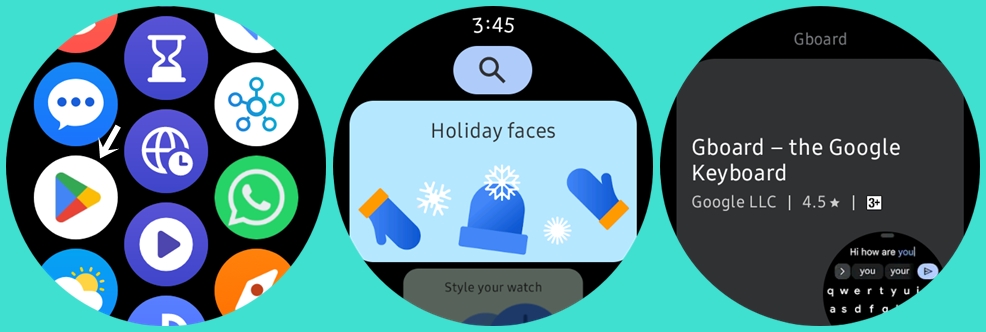
By default, the Samsung keyboard comes inbuilt on Galaxy watches, meanwhile, Gboard can easily be installed from Playstore. With Wi-Fi enabled or your phone nearby, simply open the Playstore app on your Galaxy Watch, enter Gboard in the search bar and hit the search icon. You should see the Gboard app, go ahead and install it.
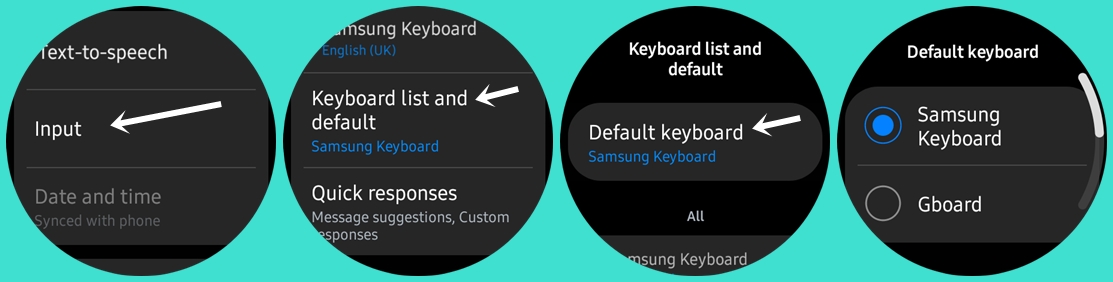
Next, you need to choose your preferred keyboard. Simply open the settings app on the watch, locate General and tap on it. Tap on Input, navigate to Keyboard list and default, then tap on Default keyboard and select your preferred keyboard from the list.
Supported Language
It’s interesting to note that both Samsung keyboard and Gboard support multiple languages. Though Gboard supports more languages. While the Samsung keyboard supports 71 languages, the Gboard supports 98 languages.
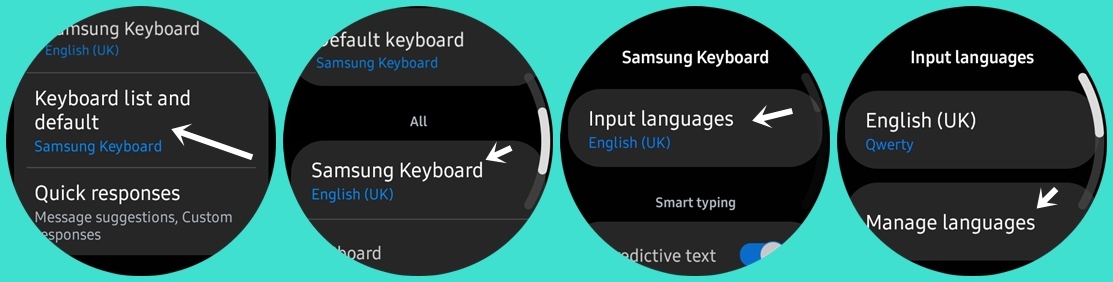
To select your preferred language, from the Keyboard list and default menu, choose your preferred keyboard. For the Samsung keyboard, tap on input languages, then locate Manage languages to choose your preferred language.
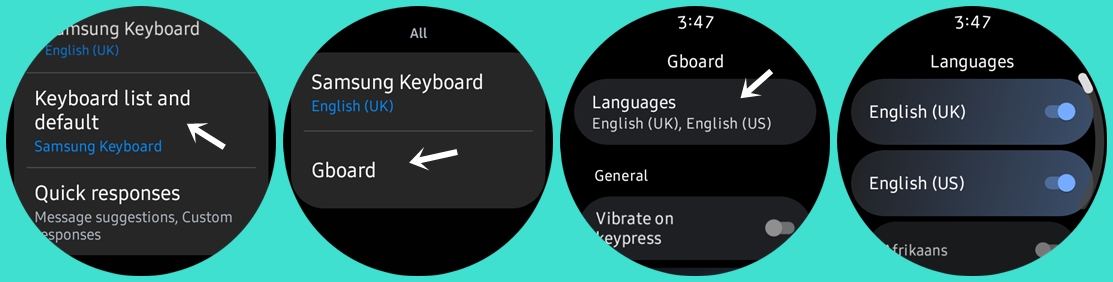
To choose your preferred language for Gboard, from the Keyboard list and default menu, tap on Gboard, select languages and choose from the over 90 languages.
Interface and Layout
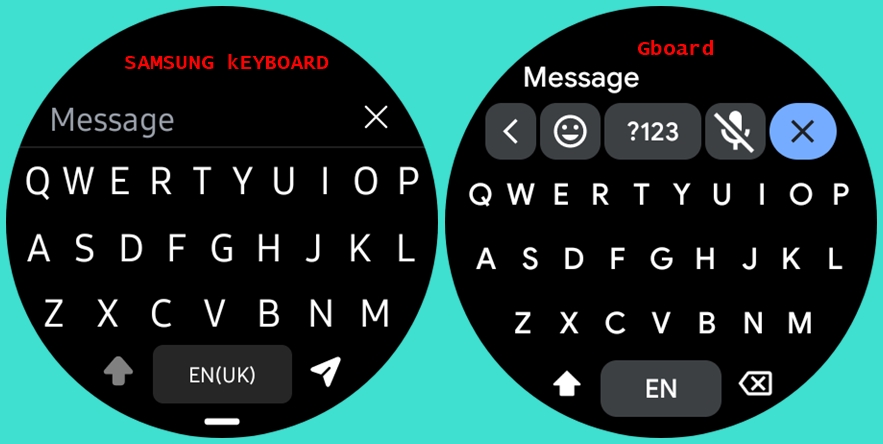
Looking at the interface of both keyboards, you will notice it’s pretty much the same, though there are slight differences. You get the qwerty keyboard design for both keyboards which is very easy to use.
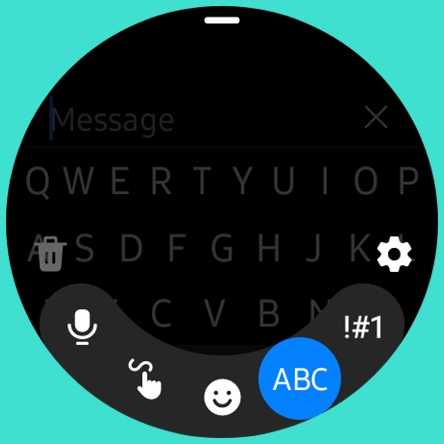
Although, with Gboard, it’s easier to switch to numbers or emojis. With Samsung keyboard, you will need to swipe up to switch to numbers or emojis.
I also noticed it’s easier to go to the keyboard settings with Samsung keyboard. This is unlike Gboard where you have to go back to settings>>general>>input to apply new settings.
The font size is also different. Samsung keyboard has a bigger font size than Gboard. Nonetheless, Gboard is still very easy to use.
Beyond the slight difference in the layout, it’s pretty much the same interface.
Typing features
Both keyboards offer different typing methods. You get smart typing functions like predictive text, auto capitalize and auto spacing on both keyboards. Both keyboards will also allow you to add a full stop by simply tapping the space bar twice.
Both keyboards support glide typing, and will also allow you to type your texts or you can use emojis. Interestingly, I find the glide typing feature to be the easiest way to enter texts on a small screen.
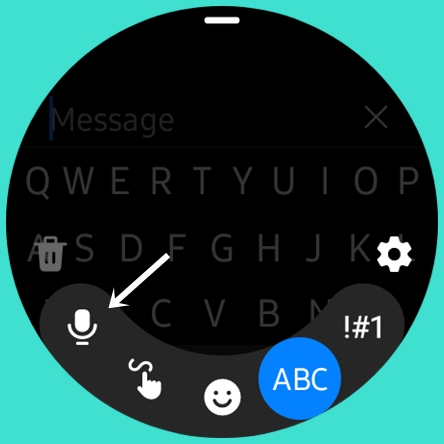
Meanwhile, while voice input is possible with Samsung keyboard, it’s not possible with Gboard. And when you assign press and hold to Bixby, you can enter texts with your voice by pressing and holding the home key.
Moreover, with Samsung keyboard, you can scribe your texts, but that’s not possible with Gboard.
Conclusion
Overall, I think both keyboards offer a decent amount of features and are very easy to use. However, the Samsung keyboard being native to Galaxy watches offers voice input and scribe to text which is not possible with Gboard. It clearly offers a more comprehensive typing experience even though Gboard is an outstanding keyboard on its own.