Beyond the premium build, outstanding performance and many health tracking features, the Galaxy Watch 5 Pro will also help you manage notifications received from apps installed on both your phone and watch. In this post, we’ll be discussing Managing calls, SMS and notifications in general from apps installed on your phone with the Galaxy Watch 5.
Managing Calls, SMS and WhatsApp Messages On Galaxy Watch 5
Grant Permissions and Enable Notifications
Before anything else, you need to grant the necessary permissions. While the LTE model of the Galaxy Watch 5 will allow you to make and receive calls and receive and reply to messages without your phone, the Bluetooth model requires your phone to perform these functions. Thus you need to grant the necessary permissions. You need to grant permissions to call logs, phone and message apps.
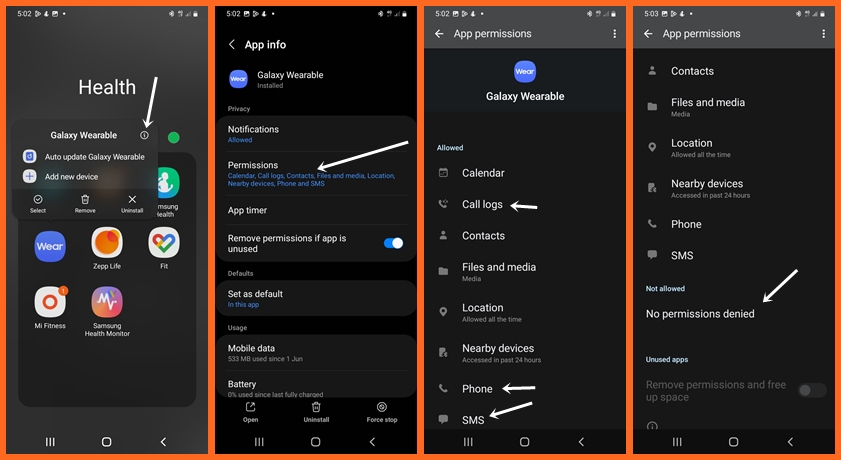
To grant these permissions, simply press and hold on to the Galaxy Wearable app and then tap on the info icon. Select permissions, scroll down to Not allowed and grant permissions to call logs, phone and message apps. Alternatively, go to the settings app, scroll down to apps and select it. Then locate the Galaxy Wearable app from the list and grant these permissions.
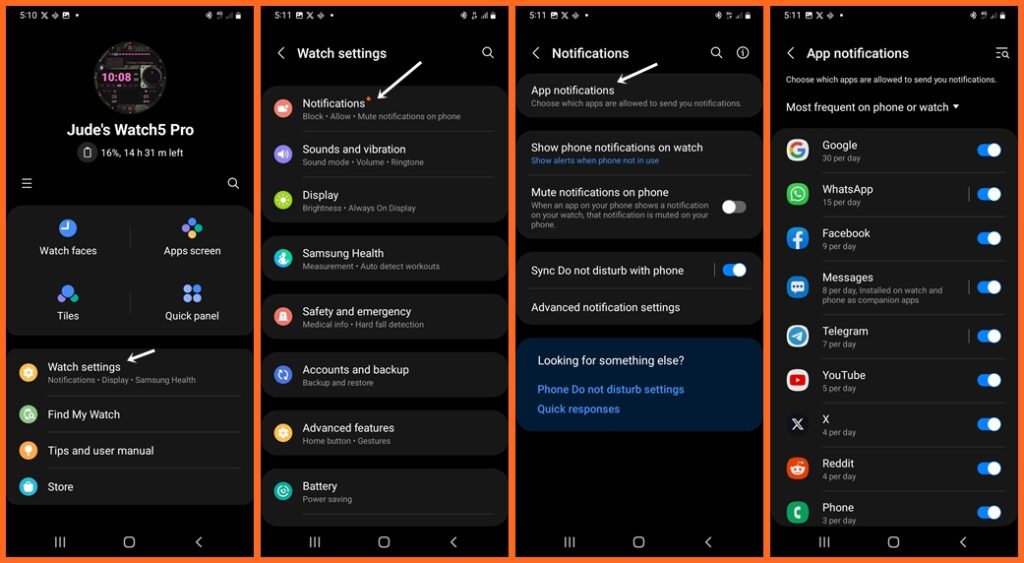
Once you have granted the necessary permissions, you need to enable notifications for your preferred apps to get notified when there’s an incoming call or new message.
Open the Galaxy Wearable app, tap on Watch Settings and tap on Notifications to go to the notifications panel. Tap on Apps notifications and toggle on notification for the phone app, message app, and other apps you wish to get notified. In my case, I also enabled notifications for WhatsApp, Gmail, Instagram, Telegram, Messenger, Facebook and YouTube apps. Once you are done, tap on the back arrow to go back to the previous menu.
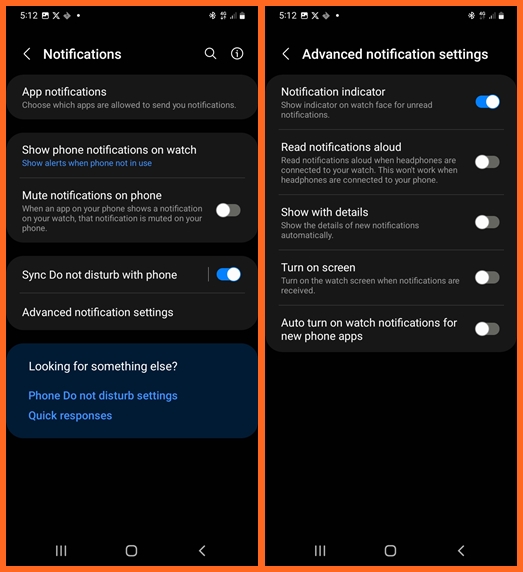
You can also customize how you want to get notified. From the main menu of the Notifications dashboard, you can make your selections as you wish. You can also customize quick responses. Just go to Watch Settings >> General >> Quick responses. Once done, you have successfully enabled notifications for your preferred apps, so when there’s a new message from any of these apps, the Galaxy Watch 5 will notify you.
Making and Receiving Calls
Now that you have granted the Galaxy Wearable app permissions to call logs and the phone app and also toggled on notification for the phone app, when there’s an incoming call, you be alerted on the watch. Please note: You need to grant both permissions and enable notifications for the phone app to be able to get incoming calls on your Galaxy Watch.
Like most Galaxy watches, the Galaxy Watch 5 Pro has a microphone and speaker that will enable you to make and receive calls directly from the watch. It features a phone and contact app that makes making calls with the watch very easy.

From the phone apps, you can see your call history and there is a dial pad that will allow you to enter a number you wish to call. Meanwhile, the contact app syncs all contacts on your phone so that you can easily access your contacts directly from the watch.
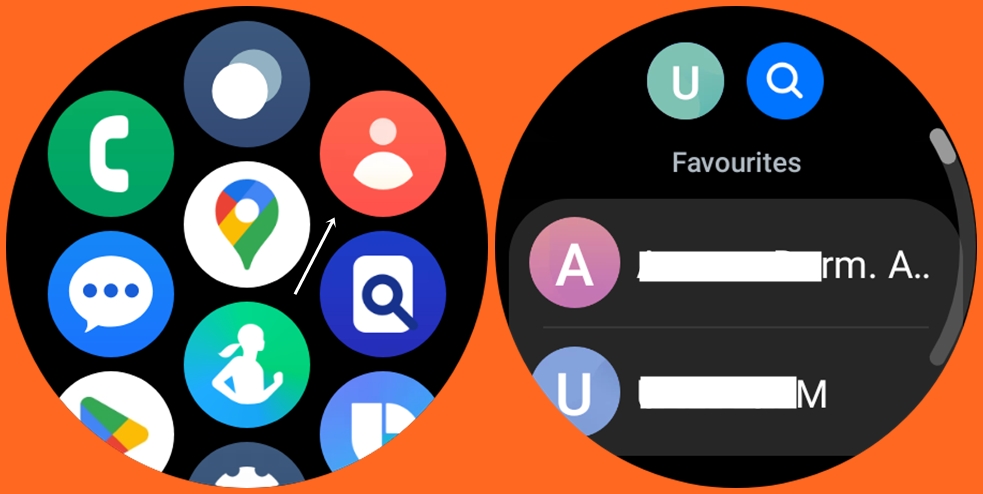
Making and receiving calls with the Galaxy Watch 5 Pro has been an excellent experience for me, the call quality was very clear. I could clearly hear the person on the other hand. For an even better experience, you need to connect a Bluetooth headphone.
Note that while you need your phone to make and receive calls with the Bluetooth model, the LTE model though shares the same number as your phone can makes calls totally independent of your phone.
Receiving and Replying to Messages
Because you have granted permission to the message app and toggled on notification for the message app, you will get a notification when there’s a new message.

The Galaxy Watch 5 has a message app that will allow you to easily read and reply to messages. You can also start a new conversation directly from the messaging app on the watch.
Managing WhatsApp Messages
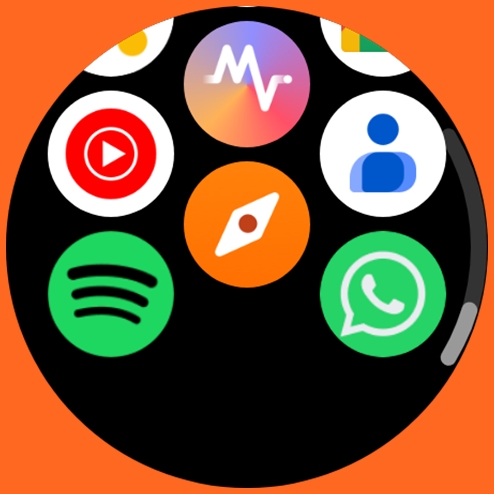
Recently a new WhatsApp was launched for Wear OS watches, it’s a highly welcomed development that will allow you to effortlessly manage your WhatsApp messages directly from the Galaxy Watch 5. Unfortunately, for now, you can’t start a WhatsApp chat with the new app (this might be added in the future). However, you can reply to WhatsApp messages with your voice and emojis or you simply type the reply using the qwerty keyboard.
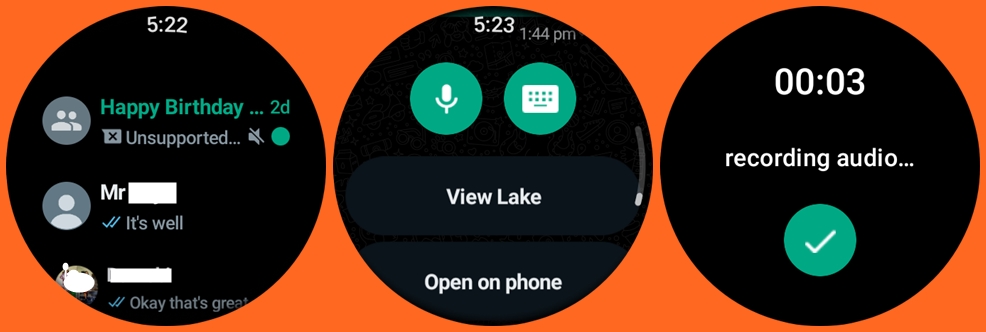
The WhatsApp app will also allow you to read chat history, view emojis, images and even listen to voice notes. It’s indeed an interesting development.
Managing Gmail, Instagram, Facebook and Messenger Messages
Enabling notifications for Gmail, Instagram, Twitter, Facebook, Messenger and other apps will allow you to get notified on the Galaxy Watch every time you get a new message from any of these apps. What I noticed is that you cannot reply to messages from every app. You can reply to messages from the Telegram and Messenger apps but that’s not possible with Gmail, Instagram and Facebook apps. Meanwhile, a new Gmail app is expected on Wear OS 4 which like the new WhatsApp app will allow you easily manage Gmail messages directly from your Galaxy Watch. Interestingly, like the Galaxy Watch 6, Wear OS 4 is being rolled out for the Galaxy Watch 4 and 5 series.
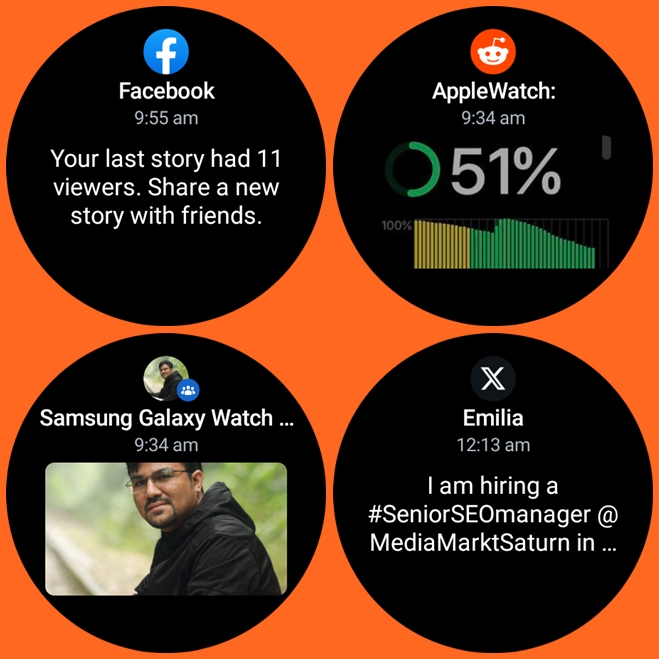
When there is a new notification, you should see the red dot on the screen (that’s if you enabled the indicator for new notifications in the Wearable app). Swiping right from the homescreen will allow you to see your new notifications.
Conclusion
Rounding up, the Galaxy Watch 5 series like their respective predecessors does a decent job in helping you manage notifications on your phone. The call quality is also great and it’s very easy to reply to messages. To get some freedom from your phone, the LTE model will allow you to make and receive calls and receive and reply to messages totally independent of your phone, though it will cost you a little more.

