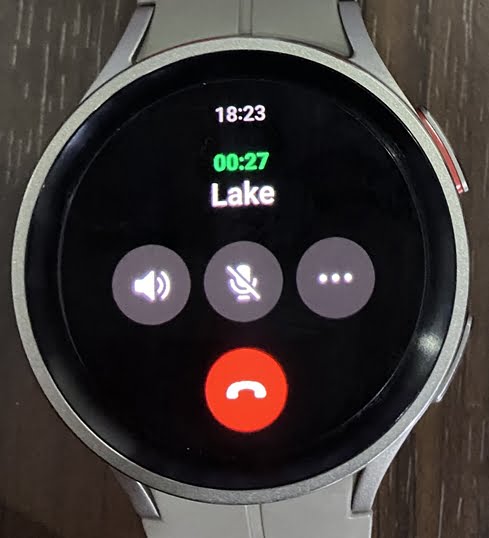One of the interesting features of the Galaxy Watch 5 is that it allows you to manage your WhatsApp messages and calls effortlessly. Unfortunately, there is still no official WhatsApp app for the Galaxy Watch 4 and 5 which results in a few limitations. However, in today’s guide, we will discuss using WhatsApp on the Galaxy Watch 5 as well as its limitations.
If you own the LTE model of the Galaxy Watch 5 or Watch 5 Pro, you don’t need your phone nearby to receive and reply to WhatsApp messages. However, with the Bluetooth model, you need your phone around the corner to be able to receive and reply to WhatsApp messages.
Update: There is good news! WhatsApp is now officially available for Wear OS watches. You can now download WhatsApp on your Galaxy Watch. I just publish a post on how to install the official WhatsApp app to your Galaxy Watch 4 and 5. This makes it alot easier to manage your WhatsApp messages. In fact, you can manage your WhatsApp messages even without your phone irrespective of which model you own.
How to Connect WhatsApp to Galaxy Watch 5
Enable WhatsApp Notifications
To be able to receive WhatsApp messages on your Galaxy Watch 5, you need to enable WhatsApp notifications. To do this, simply open the Galaxy Wearable app and tap on watch settings. Then tap on notifications and select App notifications. Scroll through the list of apps, locate WhatsApp, and toggle it on.
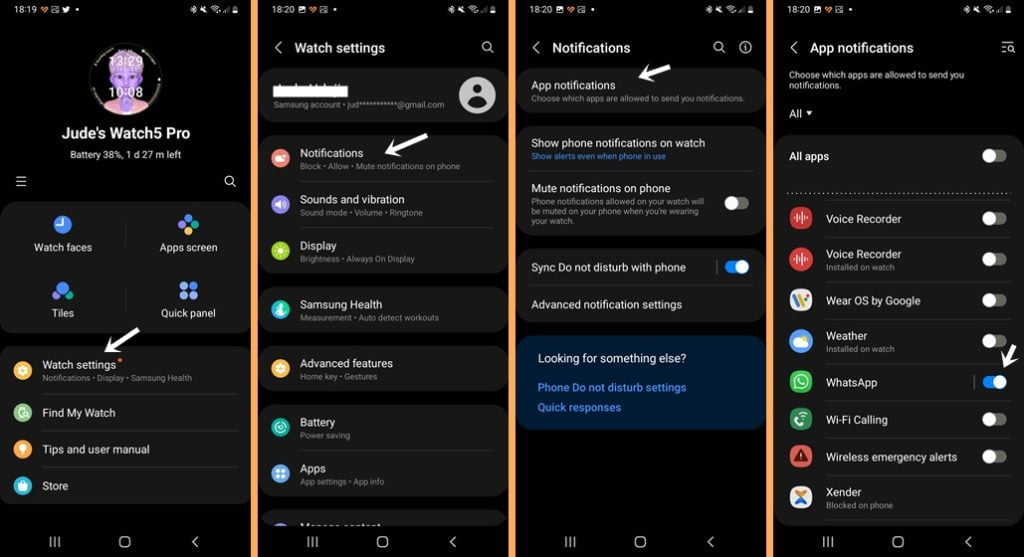
You have now enabled WhatsApp notifications and you will receive WhatsApp messages on your Galaxy Watch 5 when they arrive.
Receiving and Replying to WhatsApp Messages
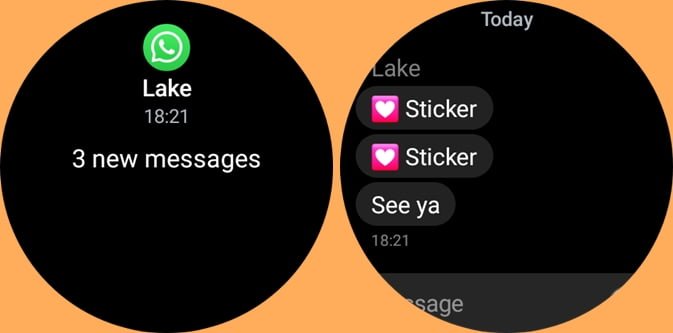
Like other notifications, the Galaxy Watch 5 will vibrate when you receive a WhatsApp message. You can easily access WhatsApp messages by swiping right from the homescreen. You have the option to reply to a message using the preset quick reply feature. You can also type your reply directly using the built-in qwerty keyboard. The qwerty keyboard offers other reply options such as voice reply and you can reply with emojis or scribe your reply.
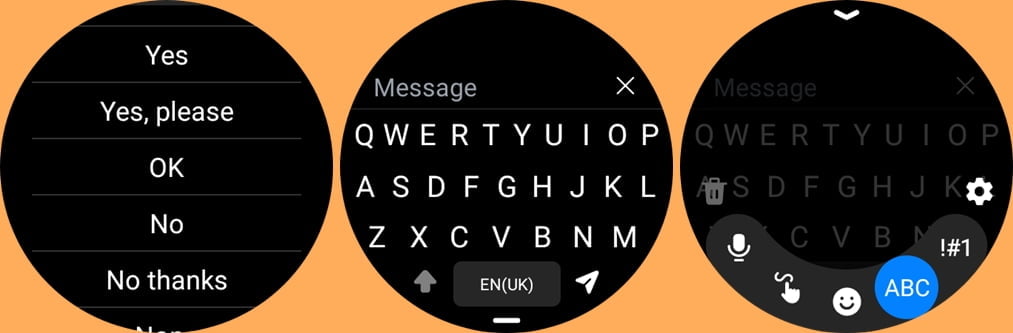
Note that once you reply to a message, the chat is automatically cleared from the watch. Unless you receive a reply, you will need to continue the chat on your phone. Also note that while you can see that you have received a voice note, video, or gif, you can’t listen to voice notes or view videos and gifs directly on the watch.
Taking WhatsApp Calls on Galaxy Watch 5
Although there is no official WhatsApp app for the Galaxy Watch 5, you can take WhatsApp calls directly on the watch.
To take Whatsapp calls on the Galaxy Watch 5, in addition to enabling WhatsApp notifications, you need to also toggle on phone notifications. So open the Galaxy Wearable app, go to watch settings>>notifications>>App notifications, and enable phone notifications. Toggling on phone notifications will allow you to take WhatsApp calls directly on the watch.
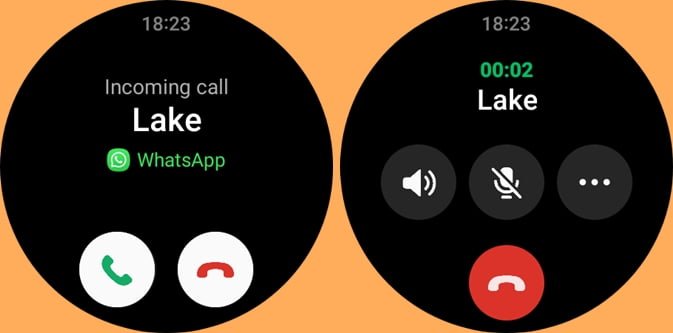
Once you have toggled on WhatsApp and phone notifications, you will be able to answer or reject a WhatsApp call directly on the Galaxy Watch 5. When you answer a WhatsApp call, you can talk directly and you can adjust the volume, end the call or switch the call to your phone.
Using WhatsApp on Galaxy Watch 5 – The Limitations
Since there is no official WhatsApp app for the Galaxy Watch 5, you can’t access all the WhatsApp features like you would on your phone. These limitations are listed below.
- You can’t start a WhatsApp message.
- You can’t start a WhatsApp call.
- You can’t start a WhatsApp video call.
- You can’t listen to voice notes.
- Yon can’t watch videos.
- You can’t view Gif.
- Chat history is very limited.