Last Updated on May 7, 2022 by Senior Editor
One of the fine features of the Galaxy Watch 4 series is that each of the models comes with a massive 16GB of storage capacity. Although this is still a far cry from 32GB of the new Apple Watch Series 7. Nevertheless, the Galaxy Watch 4 also has a microphone and loudspeaker and with the watch running on the Wear OS platform, you get access to popular music services like YouTube Music and Spotify. This guide will show you how to add your personal music to the Galaxy Watch 4.
Note that this guide only shows you how to add your personal music to the Galaxy Watch 4, subsequently, we’ll also post how to stream your playlists and download music for offline listening from Youtube Music and Spotify.
How to Add Music to Galaxy Watch 4
To add your personal music to the Galaxy Watch 4 is very simple and this can only be done from the Galaxy Wearable app.
- Step 1: Open the Galaxy Wearable app, find Watch settings and tap to open.
- Step 2: Scroll down to where it says manage contents and tap to open it.
- Step 3: As you can see, you have options to add tracks and images. You also have the option to auto-sync recently added tracks to the watch. I prefer to manually add tracks to the watch so as to ensure I have just the tracks I need on the watch. So, tap on add tracks to continue.
- Step 4: Now, choose the tracks you wish to add to the Galaxy Watch 4. Once done selecting, just tap on done at the top right corner of the app. This will now transfer the selected tracks to the watch. This can take a little while, so you have to wait for the process to complete. Also, ensure that the watch is nearby to your phone while music is being transferred.
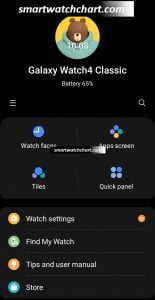
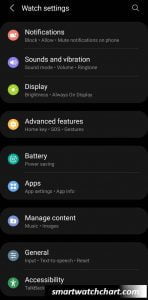
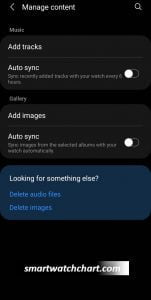
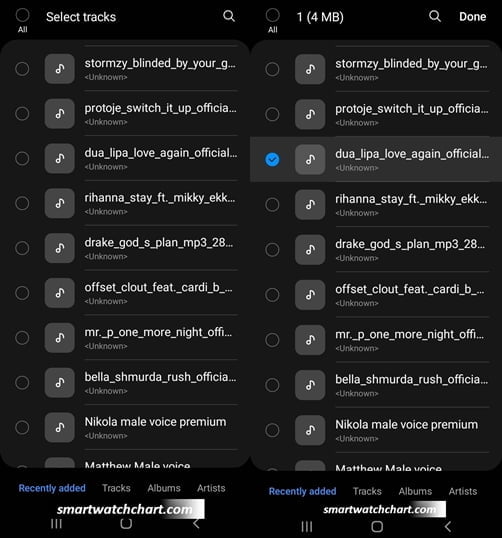
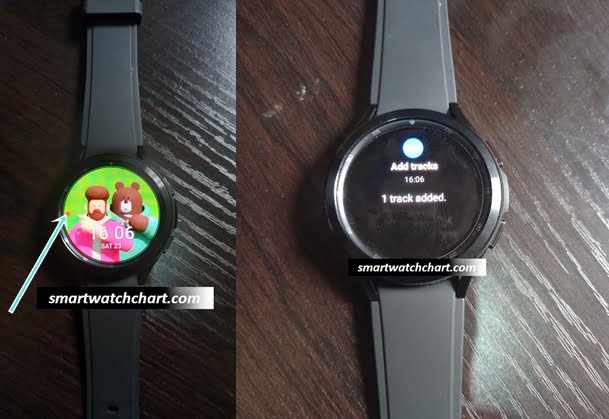
Because the Galaxy Watch 4 has a loudspeaker, music can be played aloud. However, to get the best experience as far as listening to audio is concerned on the watch, you will need to connect a Bluetooth headphone.
How to Connect a Bluetooth Headphone To Galaxy Watch 4
To connect a Bluetooth headphone to the Galaxy Watch 4 is very simple. To do this simply follow the steps below.
- Step 1: Scroll up from the homescreen and find the settings apps, tap to open it.
- Step 2: You should see connections at the top of the list, tap on it to open and select Bluetooth from the list.
- Step 3: Scroll below and tap on scan to find available Bluetooth devices. Make sure your Bluetooth headphone is turned on and nearby. You should see your headphone in the list. So, just tap on it to pair and connect to the Galaxy Watch 4. This way you get to enjoy music on the watch to the fullest.
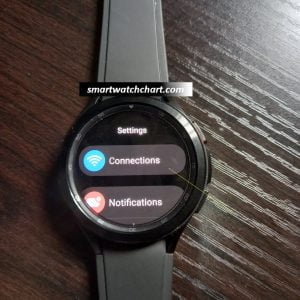
You can easily disconnect a Bluetooth headphone from the quick panel section. So, just swipe down from the homescreen to access the quick panel section. Find the headphone icon and tap on it to disconnect it when not in use.


