Just like the Galaxy Watch 4 Series, the Galaxy Watch 5 series also have ECG and blood pressure measurements. However, as a result of different country policies, the ECG and blood pressure features are not available in every country of the world. Fortunately, with the help of Dante63 – a senior member at XDA developers, you can get ECG and BP measurements on your Galaxy Watches. In this guide, I’ll show you how to get ECG and Blood pressure measurements on the Galaxy Watch 5, Galaxy Watch 5 Pro, Galaxy Watch 4 and Galaxy Watch 4 Classic. This guide won’t work for the older Galaxy Watch Active 2 and Galaxy Watch 3 as these two run on the Tizen OS. Nonetheless, this guide shows you how to get ECG and Blood pressure on Tizen watches.
Prefer Video? Watch the video below to learn how to get ECG and blood pressure on your Galaxy Watch 5
Required Apps
The ECG and blood pressure features require the Samsung Health Monitor (SHM) app to function. Dante63 has been able to modify this app to work in countries where these features are not available.
With the modified app, you can get ECG and Blood pressure measurements on your Galaxy Watch 5, Galaxy Watch 5 Pro, Galaxy Watch 4 and Galaxy Watch 4 Classic irrespective of what country you live in or the phone you use.
To get ECG and blood pressure, download the two apk files below.
The first app should be installed on your phone while the second one should be installed on your watch.
- https://drive.google.com/file/d/1QvRhfoxzvDmM_S3DnRLoU_zoR1Xbrdgp/view Install on Phone
- https://drive.google.com/file/d/1CboKecHmaSJ1678ZWQ6GTtFmo35bj9CU/view Install on Watch
How to Get ECG and Blood Pressure on Galaxy Watch 5, Galaxy Watch 5 Pro, Galaxy Watch 4 and Galaxy Watch 4 Classic
Install Samsung Health Monitor on Phone
Now that you have downloaded the two apk files, you need to install the Phone.WearOS.SHM apk file on your phone. Locate the folder where you saved this file on your phone and install it like you would with other apps.
Install Samsung Health Monitor on Watch
Now that you have installed SHM on your phone, you need to also install Samsung Health Monitor on your watch, and to do this, you will need to install the Bugjeager app. This app will allow you to remotely install SHM on the watch.
- Step 1: Install Bugjeager app
- Step 2: Turn on WiFi
- Step 3: Enable ADB Debugging and Debug over Wi-Fi
- Step 4: Connect the Bugjaeger app to Galaxy Watch 5
- Step 5: Install the SHM app on Galaxy Watch 5
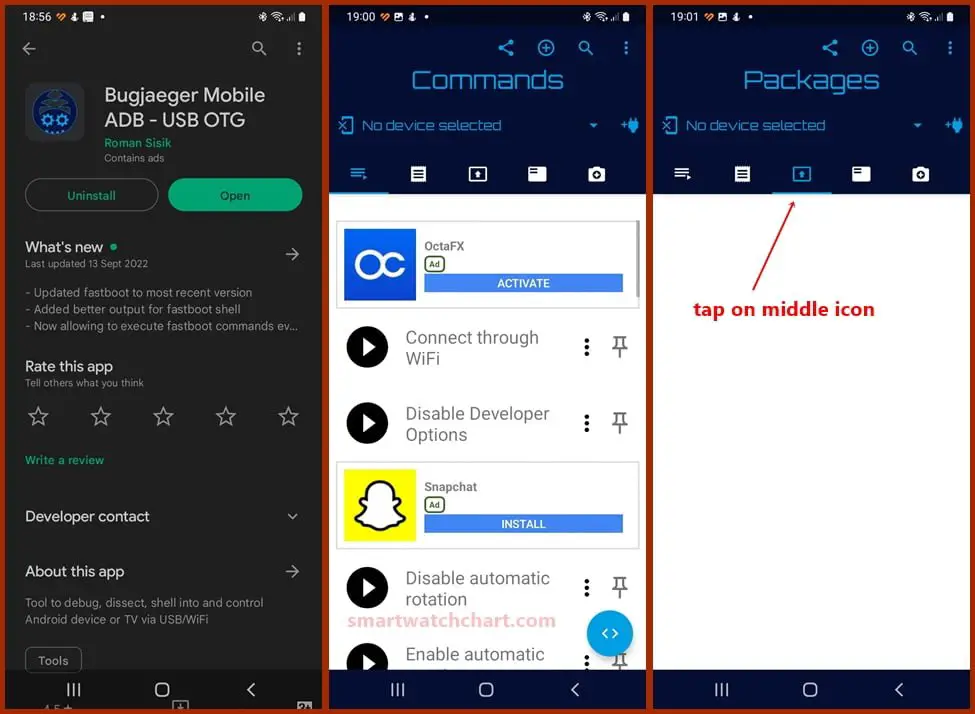
Install the Bugjeager app and open it. Tap on the center tab with an arrow pointing upwards.
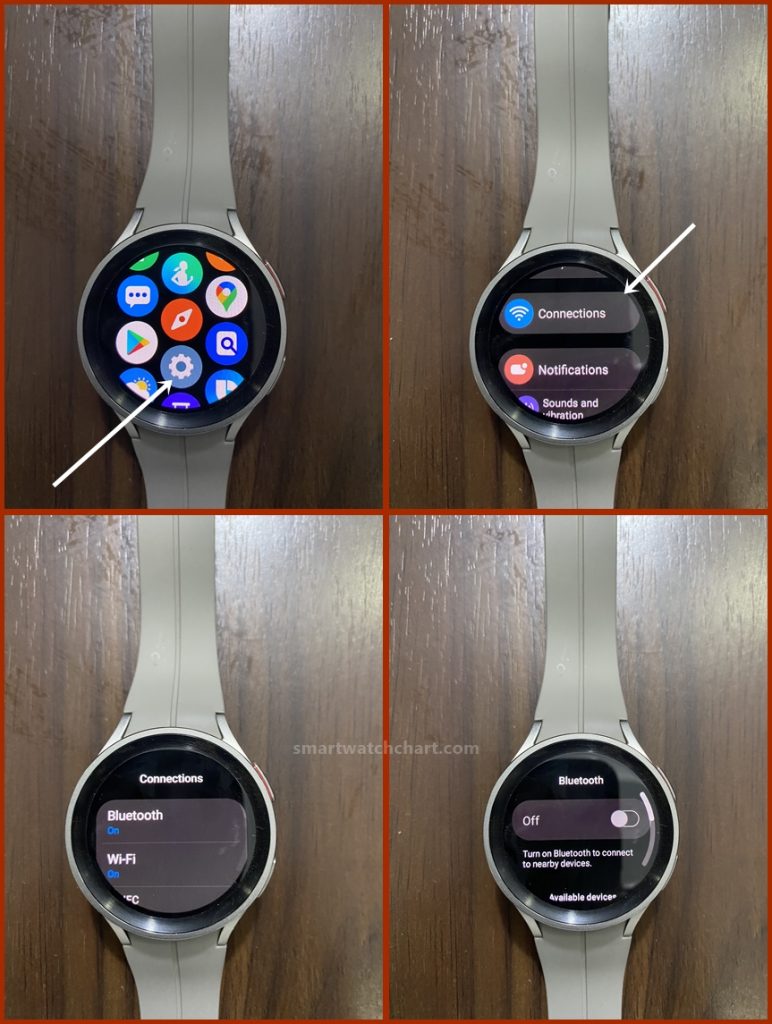
The Bugjeager app will need Wi-Fi enabled on your watch to remotely install the app. So open the settings app and tap on connections. Next, turn off Bluetooth and toggle on Wi-Fi. Note that both your phone and watch must be on the same Wi-Fi network.
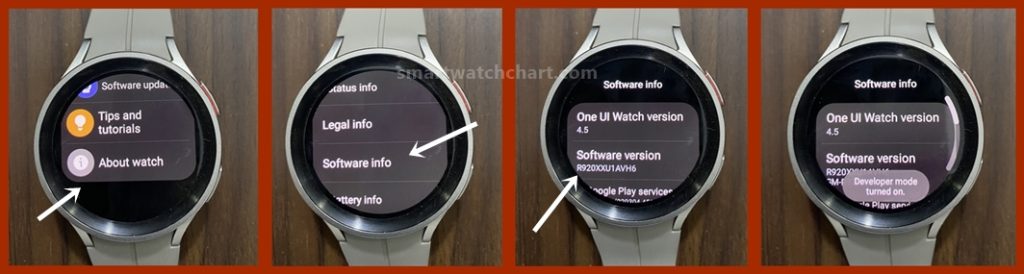
Next, you need to enable ADB debugging and debug over Wi-Fi. To do this, from the settings menu, scroll down to About watch and tap to open. Scroll to Software info and tap to open, then locate Software version and tap on it multiple times to enable developer mode. Now that you have enabled developer mode, go back to the settings main menu.
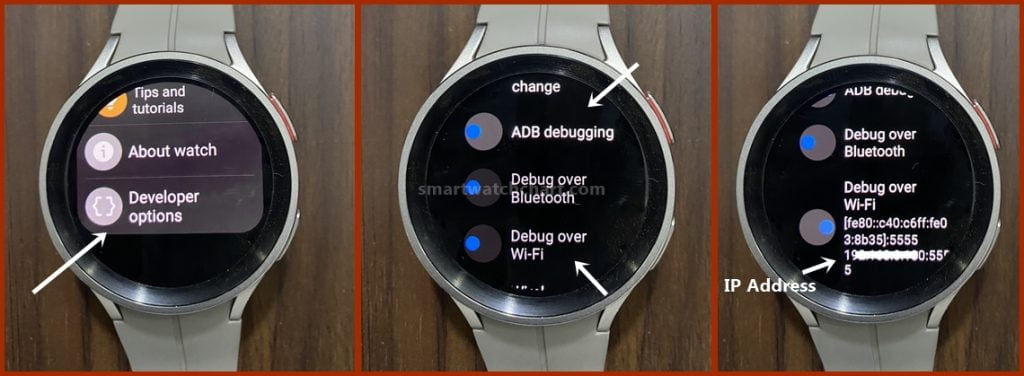
You should now see developer mode right under About watch, tap to open it. First, locate ADB debugging and toggle it on, then toggle on debug over Wi-Fi. Wait a few seconds, and you should see your WiFi IP address appear. Note the IP address down, you’ll need to enter it in the Bugjeager app.
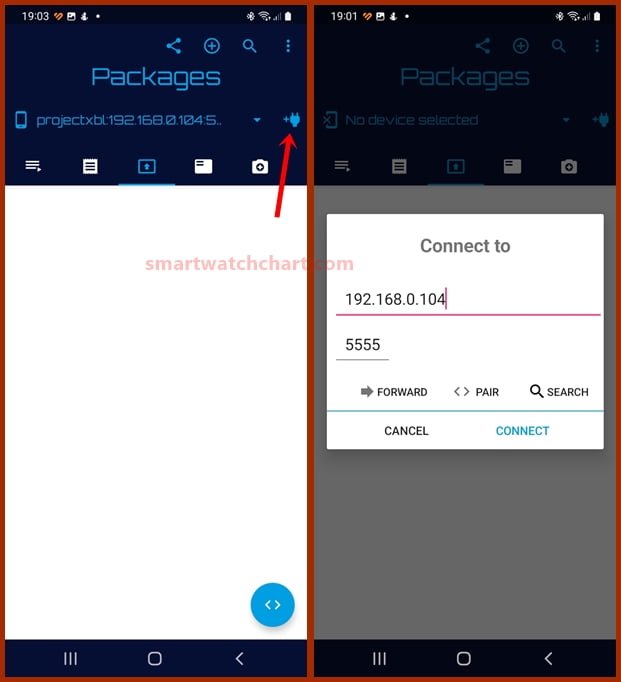
Now that you have enabled ADB debugging, you need to connect the Bugjaeger app to your watch. To do this, tap on the plug icon at the top right corner and enter the Wi-Fi IP address you noted down earlier.
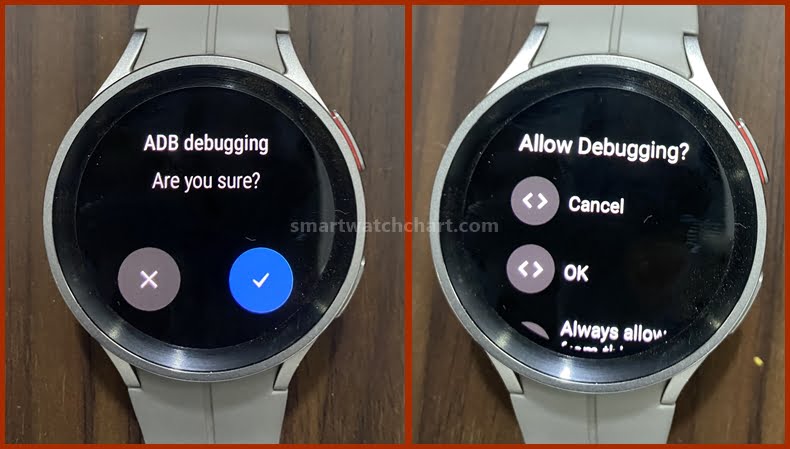
If the Bugjaeger app connects successfully to the Galaxy Watch 5 you should get a prompt on the watch to allow ADB debugging. Tap on Ok or Always allow from this computer if you don’t wish to see this prompt again.
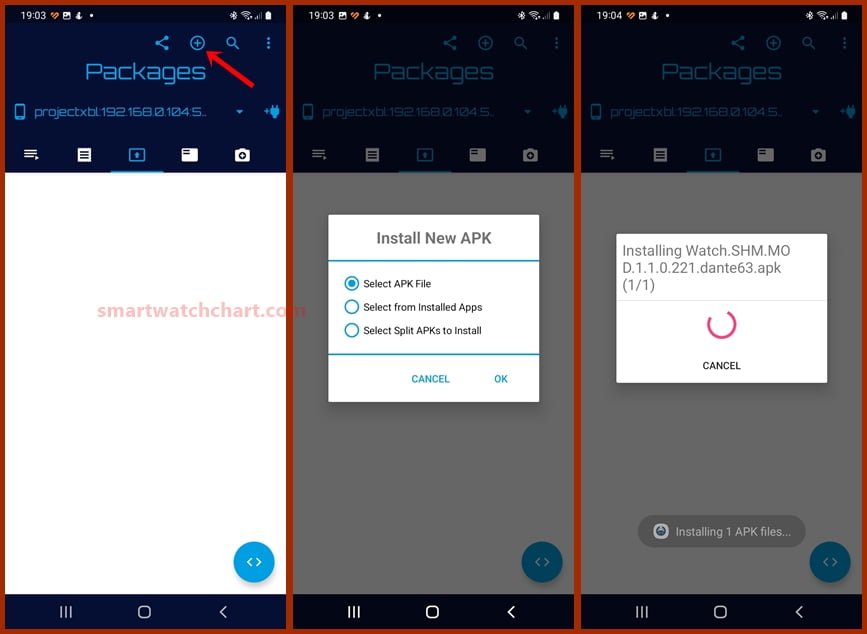
Now that you have enabled ADB debugging and debug over Wi-Fi as well as connected the Bugjeager app to your watch, you can now install the app. Tap on the plus icon at the top of the screen, locate the Watch.SHM.MOD apk file you installed earlier and tap on install. The app will be remotely installed on your watch.

Once the SHM has been installed on your watch, you should see the app in the list of apps. Now you can access ECG and BP on your Galaxy Watch 5 by simply opening the app. You can also access ECG and blood pressure apps from the list of tiles.
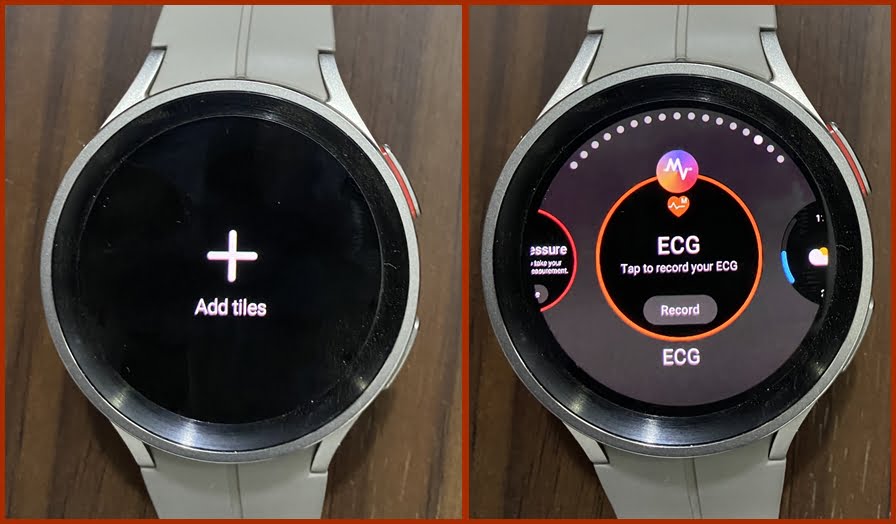
To add ECG and blood pressure to your list of tiles, swipe left from the homescreen, scroll to the end, and tap on the plus icon, then locate ECG and blood pressure features and add them to your tiles. This will allow you to easily access these features.
Turn off ADB Debugging
After successfully installing Samsung Health Monitor on the Galaxy Watch 5, you need to turn off ADB debugging and debug over Wi-Fi. If you don’t turn this off, it will drain the device’s battery. So go to the settings app, scroll down to Developer mode, and open it. Then first locate debug over WiFi and turn it off. After that, toggle off ADB debugging. Once that is done, go back to the settings menu.
Next, go to About watch>>Software info>>Software version. Tap multiple times on the software version to turn off developer mode. Once done exit back to the settings menu.
From the settings menu, scroll up to connections and enable Bluetooth back on as this is the primary way your phone connects to the watch. If you wish you can turn off wifi.
How to Setup ECG and blood Pressure on Galaxy Watch 5
After successfully installing ECG and blood pressure on your Galaxy Watch 5, you need to setup these features to use them. I’ll show you how to accurately setup blood pressure and ECG on your Galaxy Watch 5.
How to Calibrate Blood Pressure on Galaxy Watch 5
Before you can use blood pressure on the Galaxy Watch 5, you need to calibrate it with a cuff-based blood pressure monitor.
- Step 1: Open the Samsung Health Monitor app on Watch
- Step 2: Start the Calibration Process
- Step 3: Wear the Galaxy Watch and upper-arm Cuff, and start the blood pressure monitor
- Step 4: Enter Blood Pressure Readings
To calibrate blood pressure on the Galaxy Watch 5, open the Samsung Health Monitor app on the Watch, select blood pressure and allow Samsung Health Monitor to access the sensor data. Then tap on open phone app to start. This will open the Samsung Health Monitor app.
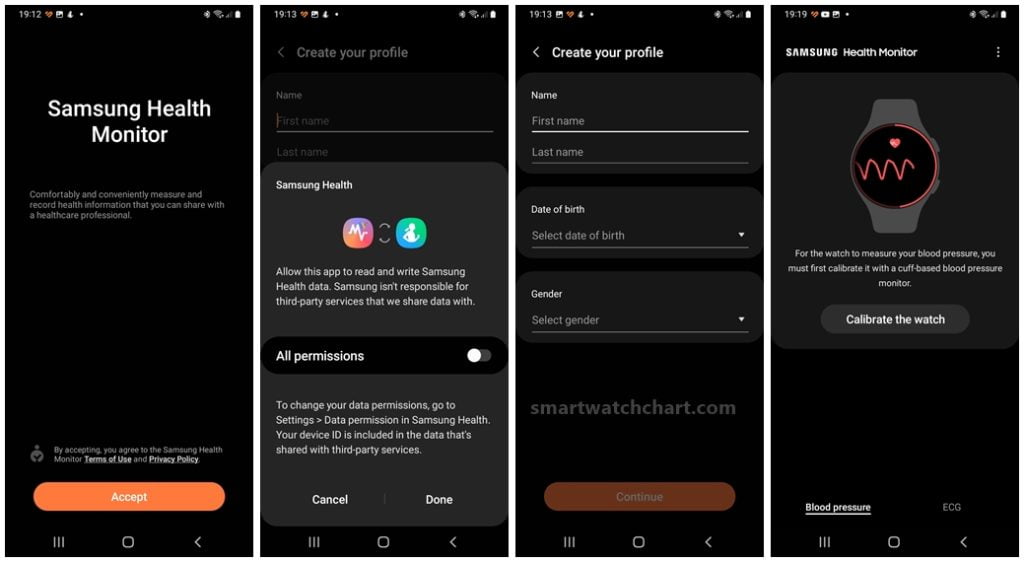
The Samsung Health Monitor app opens, accept the terms to proceed. Grant permissions to Samsung Health, create your profile, tap on next, and tap on calibrate to start the process.
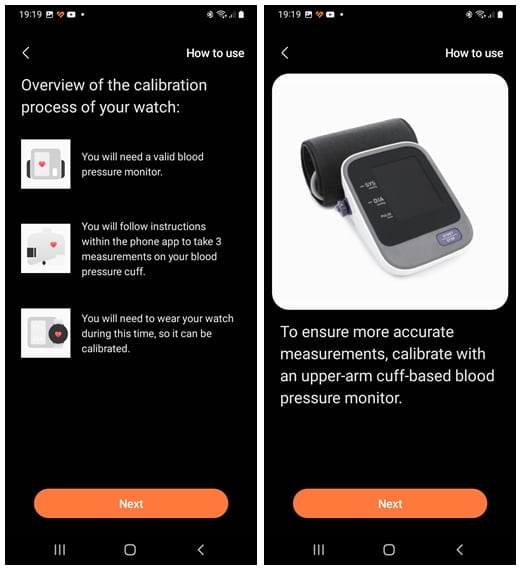
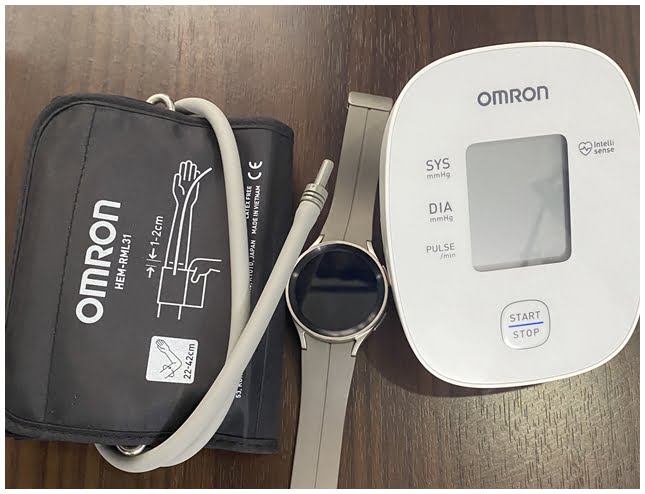
On the next page, you get an overview of how to calibrate blood pressure for the Galaxy Watch 5. You will need a valid blood pressure monitor and you will need to take three blood pressure measurements while wearing the watch. Tap on next to proceed.
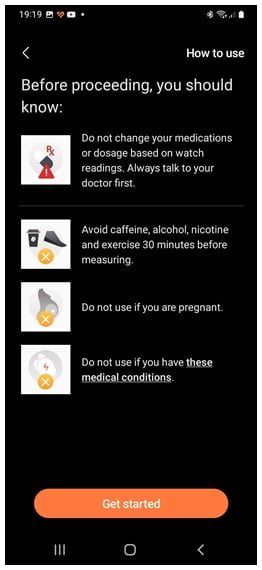
Get your cuff-based blood pressure monitor ready and tap on next to proceed. You get a set of warnings never to change your medications based on blood pressure readings on the Galaxy Watch, always consult your doctor. Pregnant women are advised not to use this feature. Go through the warnings and tap on next to continue.
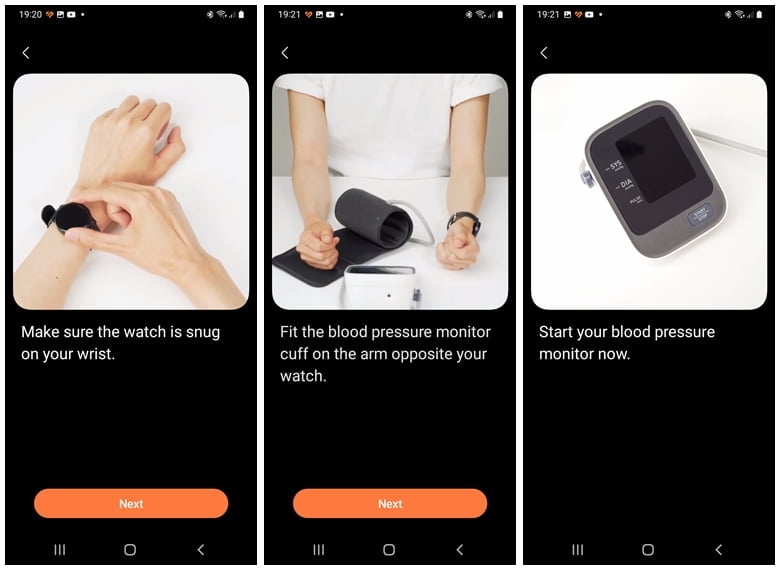
Now you need to wear your Galaxy Watch 5, it should be worn snugly (not too tight, not too loose). Also, wear the upper arm cuff on the opposite arm. Now start the blood pressure monitor and after a few seconds, the Galaxy Watch 5 will also start measuring your blood pressure.
When the first measurement is complete, enter the readings into your phone. Take the measurements two more times and enter the readings to complete the calibration process.
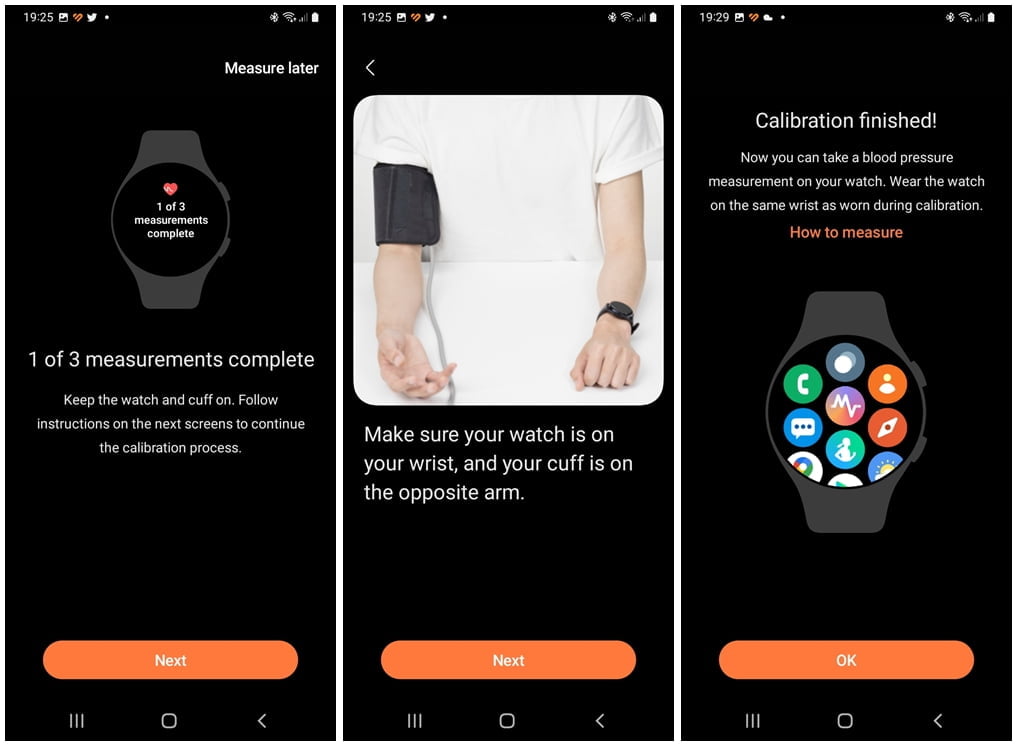
That’s it, you have successfully calibrated your blood pressure on Galaxy Watch 5 and the watch is now ready to take your blood pressure measurement.
How to Enable ECG on Galaxy Watch 5
You also need to setup ECG on the Galaxy Watch 5 before you can use it. Open the Samsung Health Monitor app on your Galaxy Watch 5, allow Samsung Heath Monitor to access sensor data, and tap on open phone app. This will open the Samsung Health Monitor app.
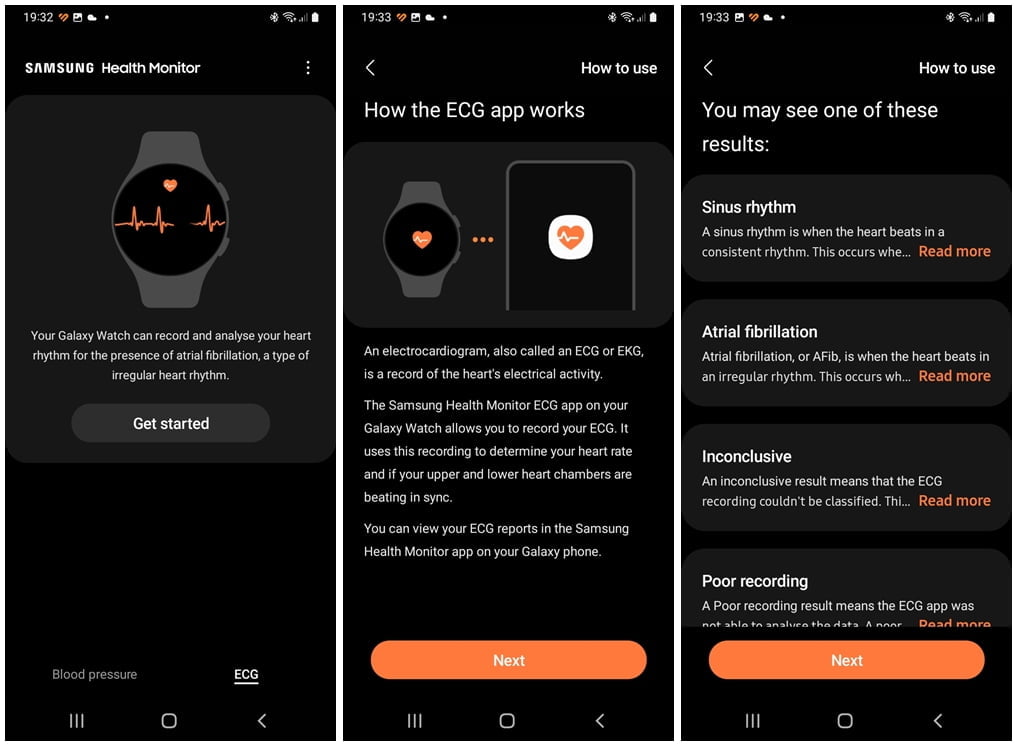
Tap on get started to proceed. On the next page, you get to see how ECG works on the Galaxy Watch 5, tap on next to continue. Go through the list of possible results to expect from the Galaxy Watch 5 and tap on next to continue.
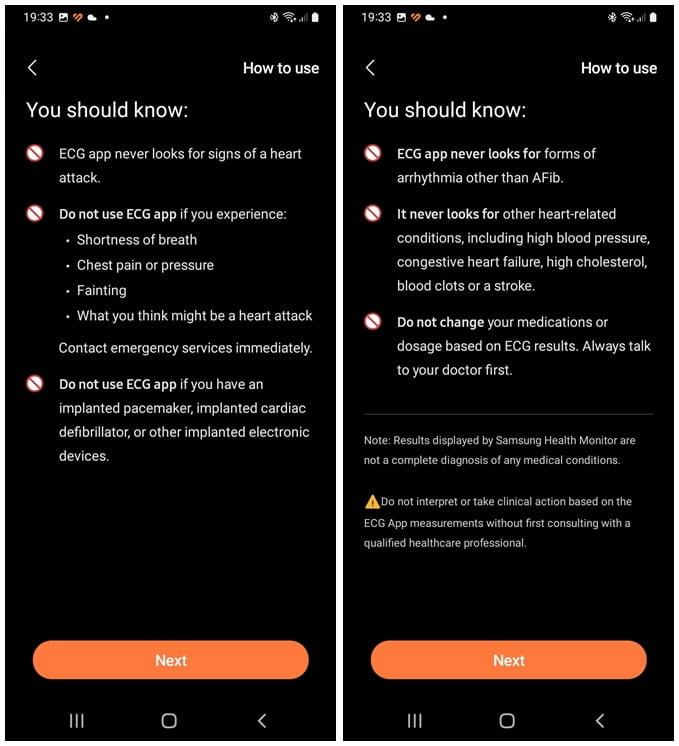
Note that you should never take any medical decision based on ECG readings gotten from the Galaxy Watch 5. Go through the warnings and tap on next to proceed.
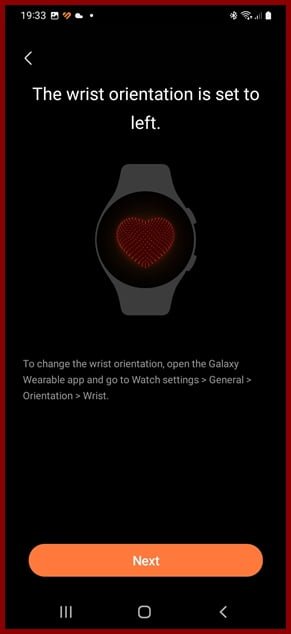
You should see a confirmation of your wrist orientation. You can always change this by going to settings >> General >> Orientation >> Wrist. Confirm your wrist orientation and tap on next to finish setting up ECG. Now you can take ECG on your Galaxy Watch 5.
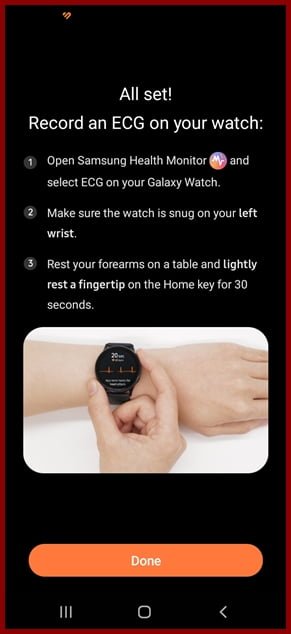
How to Measure Blood Pressure on Galaxy Watch 5
To use the blood pressure feature on the Galaxy Watch 5, wear the watch snugly, open the Samsung Health Monitor app on the watch, and select blood pressure. Tap on measure, go through the instructions and warnings, and tap ok to start measuring your blood pressure. The Galaxy Watch 5 will measure your blood pressure and register the readings on the Samsung Health Monitor app on your phone and on Samsung Health.
How to Measure ECG With Galaxy Watch 5
To use the ECG feature on the Galaxy Watch 5, wear the watch, open the Samsung Health Monitor app on the watch, and select ECG. Go through the warnings and instructions and tap on ok. Then place your index finger lightly on the power key (the upper key), and the watch will take your ECG readings in 30 seconds. This result will also be registered in the Samsung Health Monitor app on your phone.
Conclusion
In conclusion, irrespective of your country and the phone you use, the modified Samsung Health Monitor app removes all restrictions and will allow you to get ECG and blood pressure on your Galaxy Watch 5 and Galaxy Watch 4.

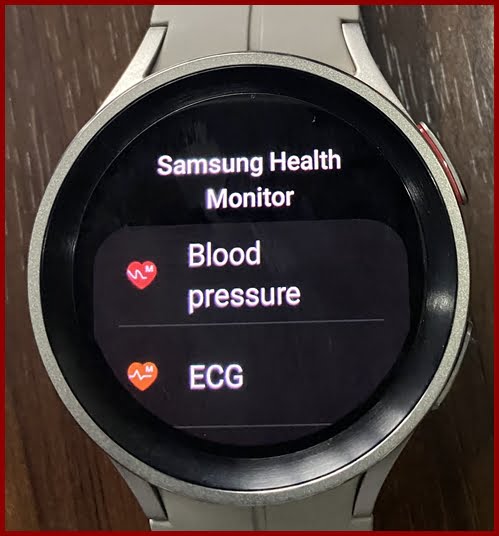
Google drive links does not work
Sorry for that, I have fixed the links.
Having a hard time downloading the file to install on the watch.
Please follow the instructions properly. If you have followed the steps correctly and still having trouble getting Bugjaeger app to install the app to watch, close the app and open it again. Oftentimes, the Budjeager apps might not connect properly. If successfully connected to the watch’s wifi network, you should see success on the app. So, close the app and reopen it, then try reconnecting to watch.