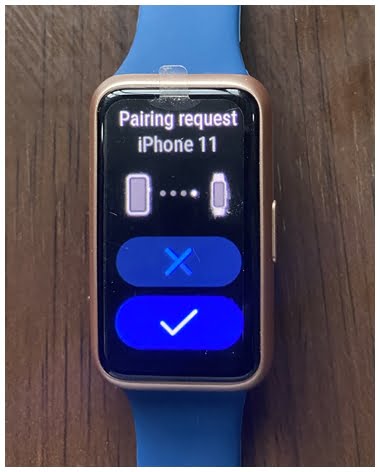The Huawei Band 7 is a very lightweight and compact smartband that succeeds the Huawei Band 6 and welcomes the ability to respond to messages with preset quick replies. When you receive the Huawei Band 7, you need to pair it with a compatible smartphone before you can use it. The Huawei Band 7 will work with Android 6.0 or later and iOS 9.0 or later. In this guide, I’ll show you in simple steps how to connect the Huawei Band 7 to iPhone and Android phone.
The Required App
Like other Huawei smartwatches and smartbands, the Huawei Band 7 needs the Huawei Health app to setup and connect the Band to a phone. You can download the Huawei Health app from the official website or use your phone to scan the QR code displayed on the Huawei Band 7. Once you have installed the app, open it.
How to Connect Huawei Band 7 to iPhone
Before you begin the pairing process, make sure Bluetooth is enabled on your iPhone and the Huawei Band 7 is nearby.
- Step 1: To connect the Huawei Band 7 to iPhone, first, switch on the device by pressing and holding the side button for a couple of seconds.
- Step 2: Next, choose your preferred language to proceed. The next step will prompt you to download the Huawei Health app. You also have the option of downloading the app by scanning the QR Code. You should have installed the app already if you followed the link above.
- Step 3: Open the Huawei Health app, tap on devices, and tap on Add. Your iPhone will now search for the Huawei Band 7 (make sure it’s nearby).
- Step 4: Once the app has found your Huawei Band 7, tap on Link to connect it to your iPhone. Accept the pairing request on the Band. Also, accept the Bluetooth pairing request on your iPhone. Next, allow the Huawei Band 7 to receive iPhone notifications.

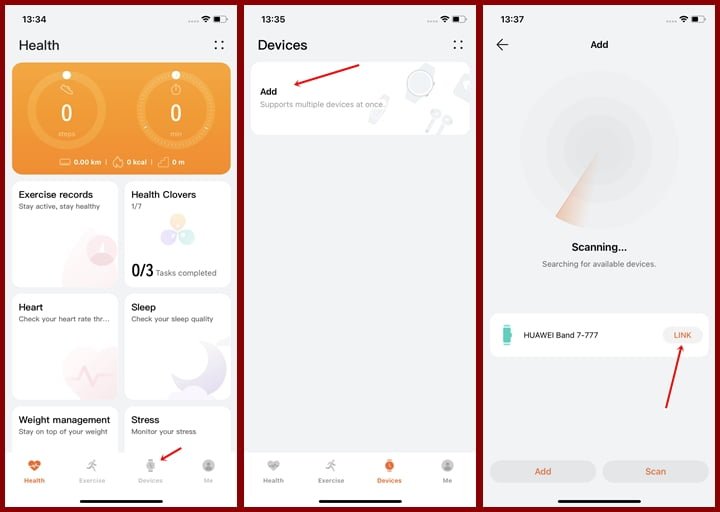

That’s it, you have successfully connected the Huawei Band 7 to your iPhone. Tap on done to go to the device’s dashboard from where you can customize the watch face, and manage notifications and health tracking.
How to Connect Huawei Band 7 to Android Phone
Like we did for the iPhone, Bluetooth must be enabled on your phone and the smartband must be nearby before you begin the pairing process.
- Step 1: To connect your Huawei Band 7 to your Android phone, first, switch on the Huawei Band 7 by pressing and holding the side button for a couple of seconds.
- Step 2:Next, choose your preferred language to procceed.
- Step 3: Open the Huawei Health app, tap on devices and tap on Add. The app will search for the Huawei Band 7 (make sure it’s nearby). You can also link the Huawei Band 7 manually by tapping on Scan. This will allow you to scan the QR code and connect to the device.
- Step 4: Once the Huawei Band 7 is found, tap on Link and accept the Bluetooth pairing request on the Band 7. Tap on done to finalise the process and go to the device’s dashboard.



That’s it, you have successfully paired the Huawei Band 7 with your Android phone.