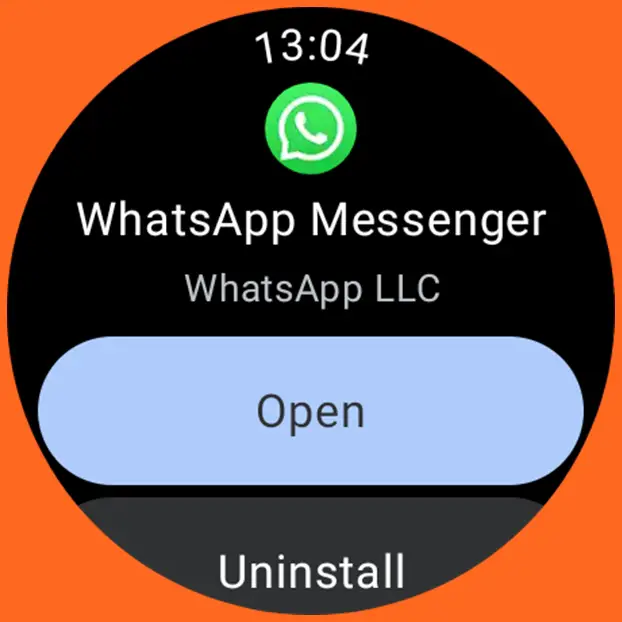Finally, one of the most desired Wear OS apps has arrived. There is now an official WhatsApp app for Wear OS smartwatches. What this means is that you can now download WhatsApp to your Galaxy Watch 4, Galaxy Watch 4 Classic, Galaxy Watch 5, Galaxy Watch 5 Pro, Pixel Watch and any other watches running on Wear OS 3.0 and above. The WhatsApp app was initially released for beta testers, but it’s now officially available on the Google Playstore. In other words, you can now download and install WhatsApp on your Galaxy Watch 4 and 5. In this post, I’ll show you how to download WhatsApp on your Galaxy Watch as well as what features are available.
How to Download and Install WhatsApp on Galaxy Watch 4 and 5
Before now, you can only connect WhatsApp to your Galaxy Watch which will allow you to receive and reply to WhatsApp messages but the new WhatsApp app offers more features. The WhatsApp app was initially released for beta testers, I was one of those who tested the app. But now, it has been officially released and anyone can install the app on their watch.
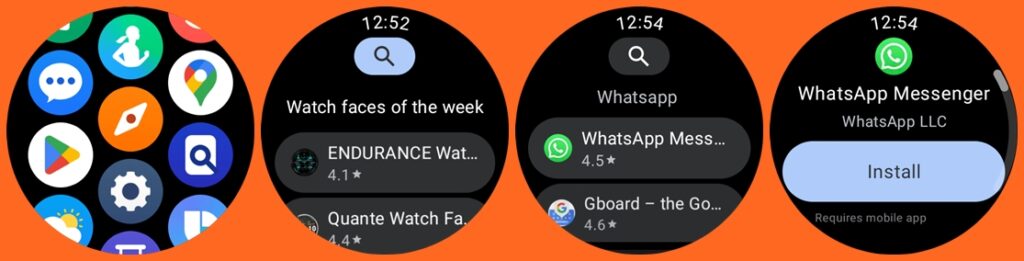
To download WhatsApp on your Galaxy Watch, simply open the Google Playstore on your watch, then use the search bar to search for WhatsApp. You should see the app appear in your search result. Simply tap on Install to download and install WhatsApp to your Galaxy Watch.
Link WhatsApp to Your Phone
Once WhatsApp has been installed on your Galaxy Watch 5, you need to open it and link it to your phone. This is similar to connecting WhatsApp to your PC.
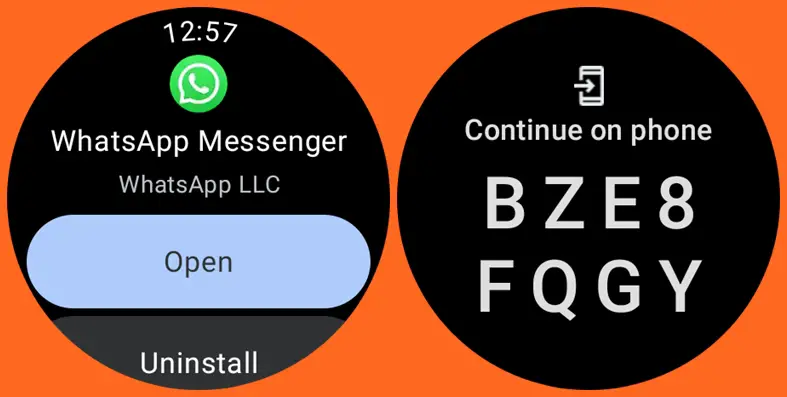
Tap on the WhatsApp app you just installed, and you should see a code displayed on the watch with an instruction to continue on your phone. A notification will then be sent to your phone. Tap on the notification to link WhatsApp on your watch to your phone.
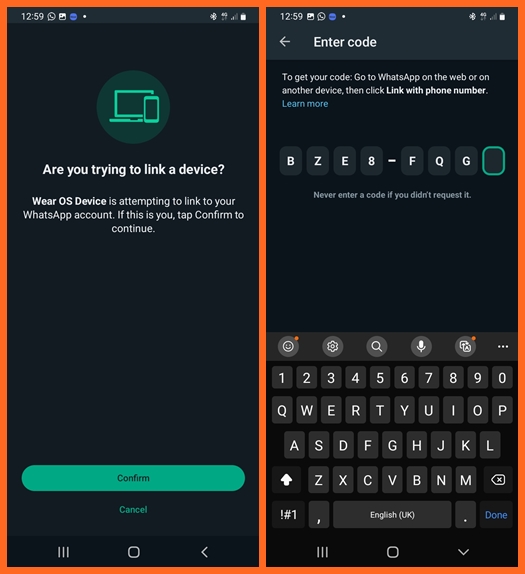
This takes you to the next step where you need to confirm the linking process. Tap on confirm on your phone and enter the code displayed on your Galaxy Watch and tap on done. This will link the WhatsApp app on your Galaxy Watch to the WhatsApp on your phone.
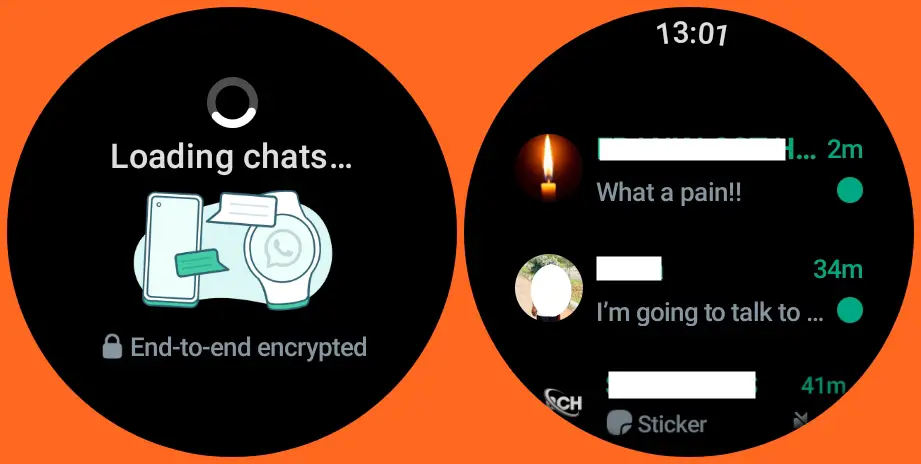
Once successfully linked, the Galaxy Watch will start loading all chats on your phone. The interesting thing about this is that once you have linked both devices, you can receive and reply to WhatsApp messages on your Galaxy Watch even when your phone is not nearby. This is irrespective of whether you are using the LTE or Bluetooth model. You only need to connect to Wi-Fi to stay connected. I own the Bluetooth model of the Galaxy Watch 5 Pro, and with my phone switched off and the watch connected to a Wi-Fi network, I was still able to receive and reply to WhatsApp messages. It’s truly a welcome development.
WhatsApp on Galaxy Watch 5 – Available Features
Now that you have successfully downloaded WhatsApp to your Galaxy Watch 5 let’s take a look at the available features.
From what I noticed, it shows all chat history. You can read WhatsApp text messages, see images, emojis, and even listen to voice notes. Though, I noticed, it doesn’t show Gif messages. This will obviously be added in the future.
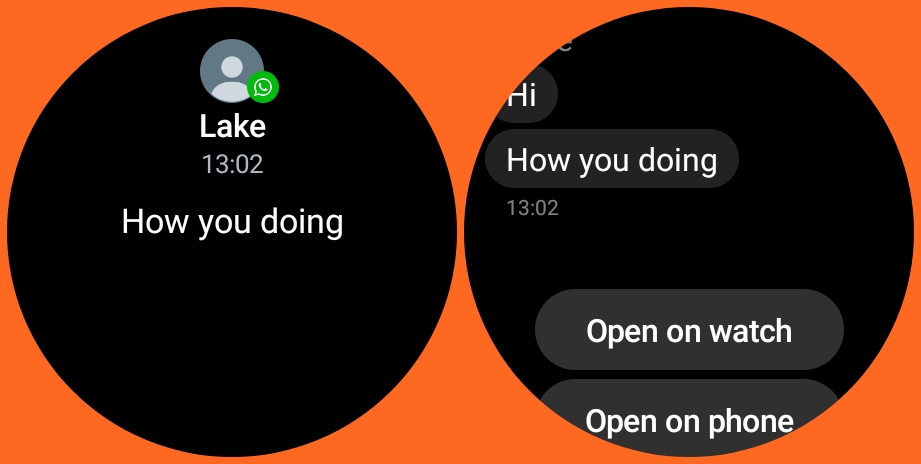
As usual, when you receive a WhatsApp message, you will get a notification that you have a message on the watch. When you swipe right to see your notifications and tap on the WhatsApp message, you will find the option to open the chat on your watch. This is because we now have WhatsApp installed on the Watch.
- Receiving and Replying to WhatsApp Messages
- Sending voice notes
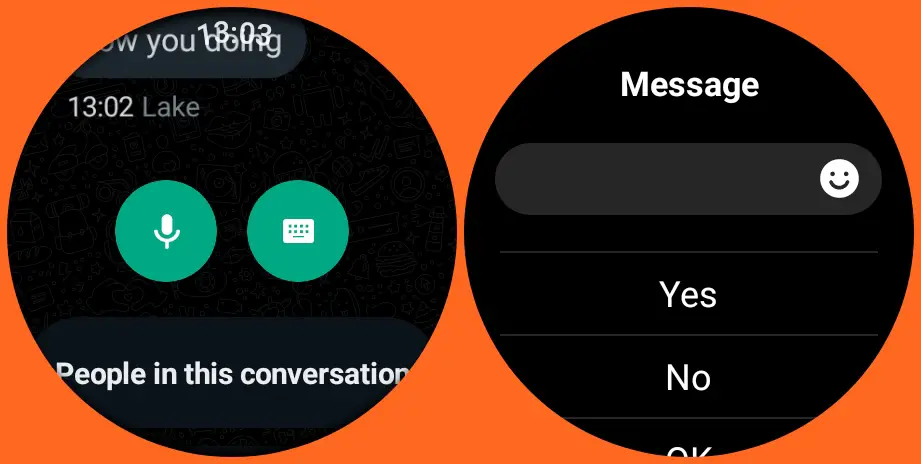
Just like before, you have the option to reply to messages with emojis, text, and voice. You can also reply with quick replies. The only difference here is that you are replying directly from a WhatsApp app on the watch.
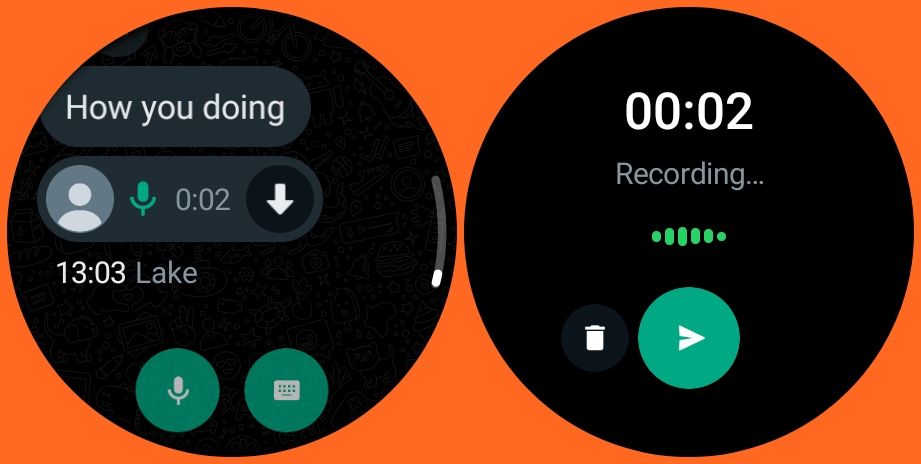
Unlike before, you now have the option to record a voice note. You can also play a voice note that was sent to you. You simply need to tap on the Microphone icon to record a voice note, and once you are done, tap on the send icon to send the message.
New WhatsApp Tiles are available
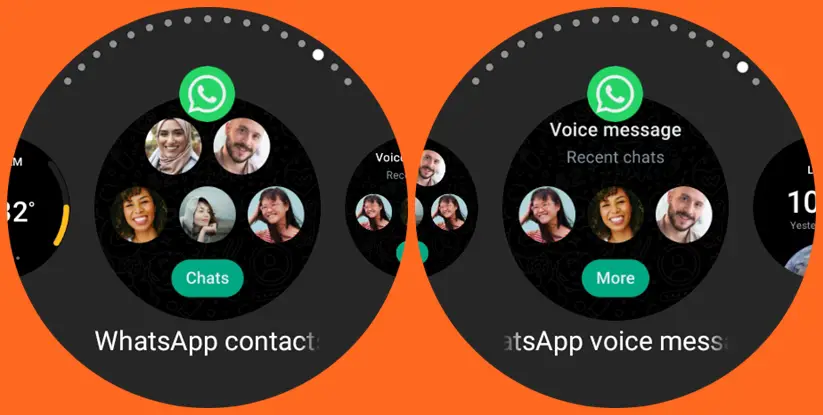
Furthermore, two new tiles; WhatsApp contact and WhatsApp voice message have been added. The WhatsApp contact tile will allow you to easily access your most recent chats while the WhatsApp voice message will allow you to send a voice message to your most recent chats. You can add both tiles by swiping left and scrolling to the end where it says Add tiles, tap on it and select both tiles to add them to your list of tiles.
Conclusion
In summary, the lunch of a WhatsApp app for Wear OS smartwatches is long overdue but it’s better late than never. With the app on your watch, you will be able to effortlessly manage WhatsApp messages on your watch. Hopefully, the ability to start a message and play videos will be added to make it a complete experience for users.