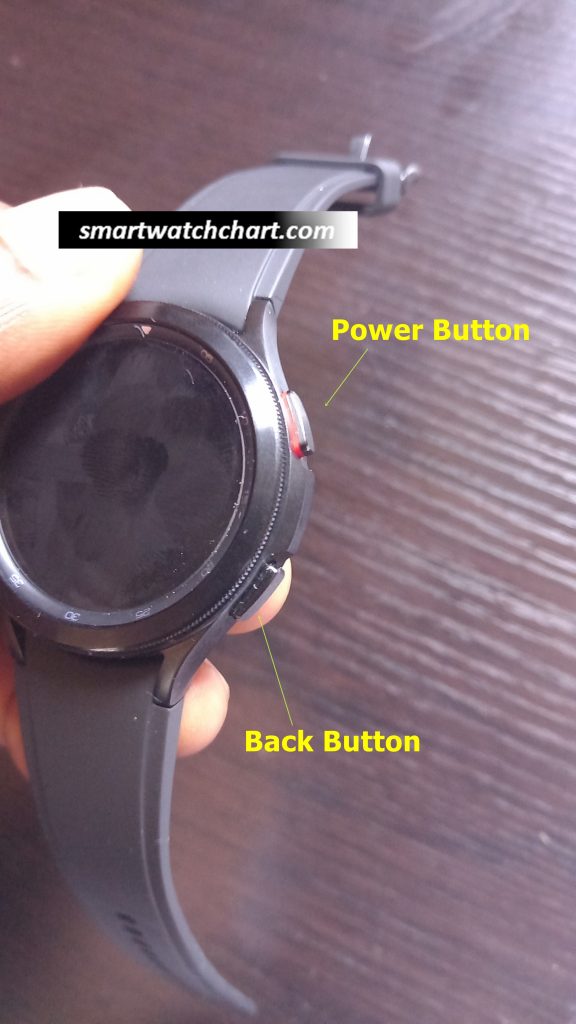The ability to reset a device gives you the opportunity to start things afresh. In this regard, this guide will show you how to reset the Galaxy Watch 4. You will learn how to do a soft reset and a hard reset on the Galaxy Watch 4. When you do a soft reset, you will lose all your personal data on the device, and if you do a hard reset, you will lose all your personal data as well as device settings. So, whichever be the case, if you want to start things afresh on the Galaxy Watch 4, this guide will show how to do just that.
How to Soft Reset Galaxy Watch 4
To do a soft reset on the Galaxy Watch 4 is very simple and straightforward. You can do a soft reset from the device or from the Galaxy Wearable app. To soft reset the Galaxy Watch 4 from the device,
- Step 1: Wake up the device and swipe up to access your apps. Find the settings app and tap to open.
- Step 2: Scroll down until you see “General” tap to open.
- Step 3: Scroll down to see reset. Tap to open. You should get a prompt to backup before reset. If you wish to backup, go ahead and do that, then tap on reset to soft reset the watch.
You can also do a soft reset from the Galaxy Wearable app and it’s a similar process to when done from the watch. So, just open the app and find Watch settings>>general>>reset. This will soft reset the watch remotely.
How to Hard Reset Galaxy Watch 4
To do a hard reset on the Galaxy Watch 4 is a bit technical yet very simple. And this can only be done from the watch. Please note that the top button with red markings is the power button while the lower button is the back button.
To do a hard reset on the Galaxy Watch 4,
- Step 1: Wake the watch, then press and hold both the power and back button at the same time. Keep holding until you see the Samsung logo, then release your fingers and start pressing the power button repeatedly for about three times or more. This will take you to another screen.
- Step 2: Here, you need to press and release the power button to scroll through the list of options. So, press and release the power button to scroll to where it says recovery. To select recovery, press and hold the power button for about 2 seconds.
- Step 3: Unlike the previous Step where we used the power button to scroll through the list of options, in this step, we will use the back button to scroll through the options. So, press and release the back button to scroll to where it says “wipe data/factory reset” Then press and release the power button to select this option.
- Step 4: Select wipe data/factory reset and you should get a prompt that says “wipe all user data?”, this cannot be undone. Press and release the power button to cancel. Otherwise, press the back button to go to factory reset. Press and hold the power button for a few seconds to select this option and this will factory reset the Galaxy Watch 4.
- Step 5: Congrats! You have successfully done a factory reset on the Galaxy Watch 4. Next, press and hold the power button for two seconds to reboot the system. This will take you to the startup screen that asks you to choose your language. Continue to setup the Galaxy Watch 4