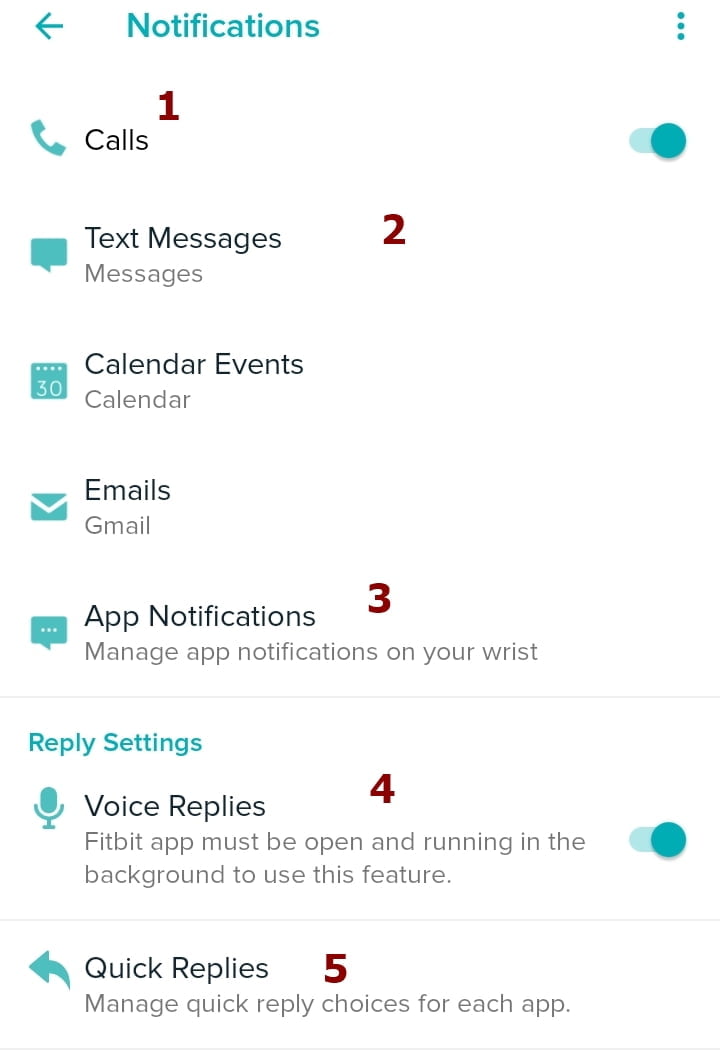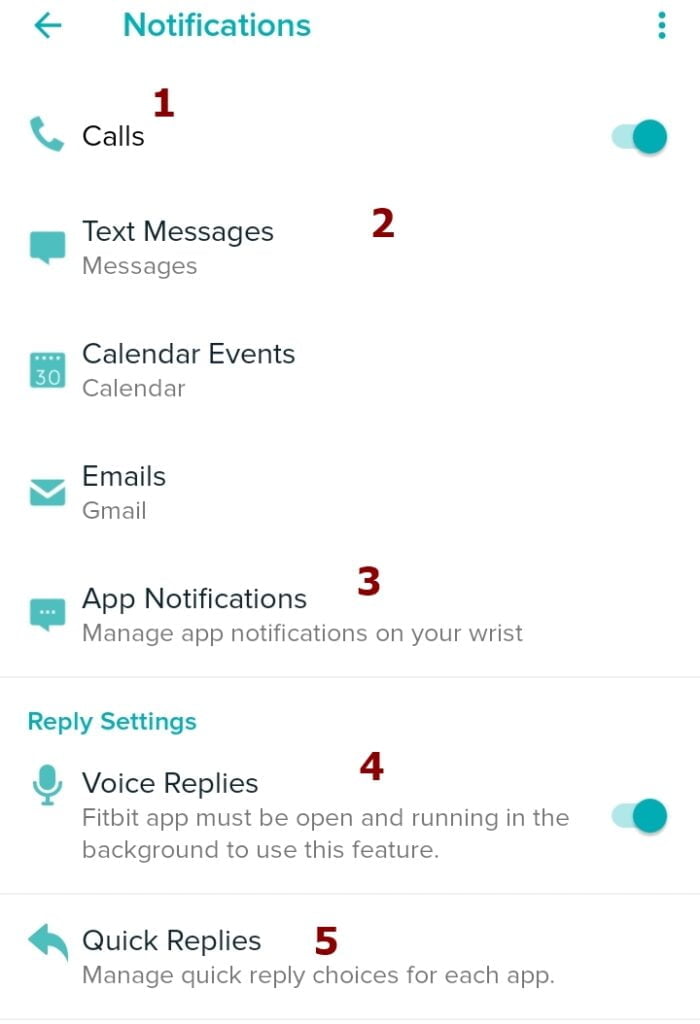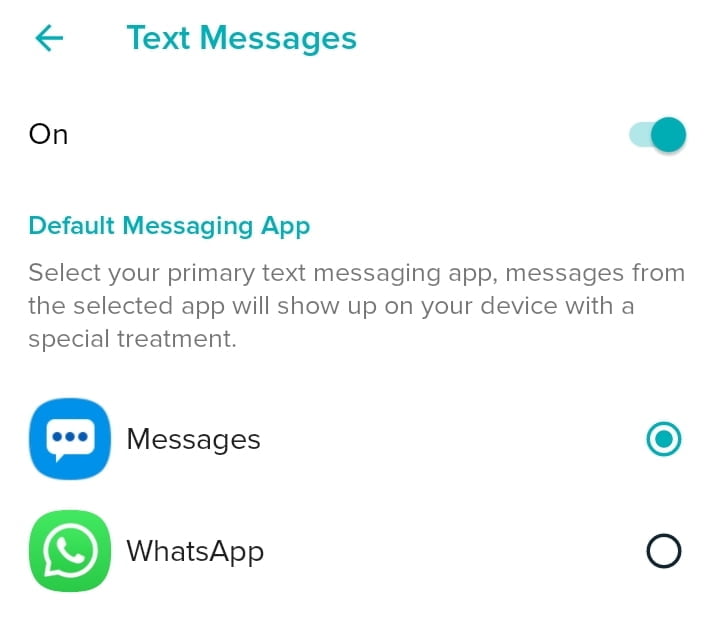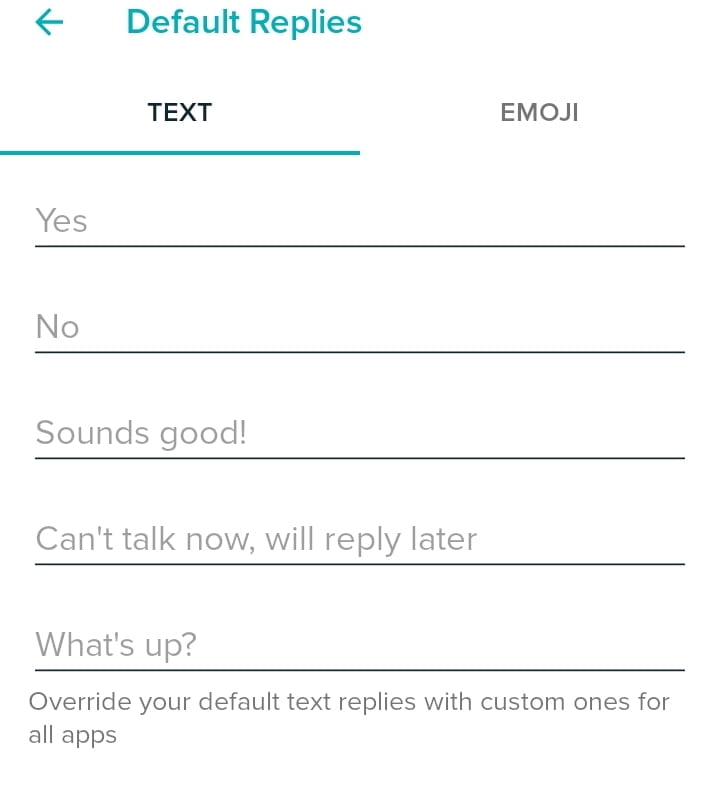The Fitbit Versa 2 is an epic smartwatch with lots of nice features, one of such amazing features is that you can receive text message notifications from your iPhone or Android smartphones on your Fitbit Versa 2 and you can also reply with voice, quick replies, or emojis. Receiving text messages on your Fitbit Versa 2 does requires that it is paired with a compatible smartphone via Bluetooth and should be within the range of maximum 100 meters. In this post, I will show you how you can receive and reply to messages from your iOS or Android smartphone on your Fitbit Versa 2.
[su_list icon=”icon: heart” icon_color=”#2A0116″ indent=”0″ class=””]
- Fitness smartwatches
- Men smartwatches
- Fitbit smartwatches
[/su_list]
How to Read and Answer Messages on Fitbit Versa 2
In other to be able to receive messages on Versa 2, you must set it up from the Fitbit app or Fitbit.com website which also offers three options to reply to messages via voice replies, preset quick replies, and emojis. To enable message notifications and quick replies on Versa 2, simply follow the steps below.
- Step 1: Open up the Fitbit app and log in to your Fitbit account. Your screen will take you to Fitbit today’s screen.
- Step 2: Tap on the profile icon at the top left corner of the screen. This will take you to the account screen.
- Step 3: Tap on your Fitbit Versa 2 In the list of connected devices, The Fitbit Versa 2 interface will be displayed.
- Step 4: Tap on notifications, and the notification screen will be displayed. Turn notifications for calls if you want to answer calls when connected to headphone Bluetooth. Also, Tap on “App notifications” to select apps you want to receive notifications from.
- Step 5: Tap on text messages and tap on the toggle to switch on text message notifications. You will automatically start receiving text messages sent on your iOS or Android smartphone on your Fitbit Versa 2.
- Also switch on the voice reply option to be able to reply to messages with your voice.
- Just below the voice reply option, tap on quick replies to manage and customize the default 5 quick replies as well as add emojis. This will allow you to reply to messages with quick replies and emojis on the Versa 2.
That is how to setup message notifications and quick replies on Fitbit Versa 2. You can only reply to messages with quick replies and your voice unlike Galaxy Watch Active 2 that allows you to type your reply from the watch.