One of the interesting features of the Fitbit Versa 3 and Sense is on-wrist calls. With a microphone and speaker built into these watches, you can take calls directly from the watch and this can afford you some level of convenience, especially if you’re busy and can’t reach your phone. Before you can start taking calls on your Versa 3 or Fitbit Sense, you will need to activate on-wrist calls, and in this guide, we’ll show you how to setup on-wrist calls for Fitbit Sense and Versa 3 so that you can start taking calls on whichever of these two you own.
How to Setup On-wrist Calls on Fitbit Sense and Versa 3
To setup on-wrist calls for your Fitbit Sense or Versa 3 is very easy and this can be done from the Fitbit app. The setup process is very straightforward, you just need to pair the Versa 3 controls to your phone Bluetooth. So, you will need your phone to be nearby and Bluetooth should be active.
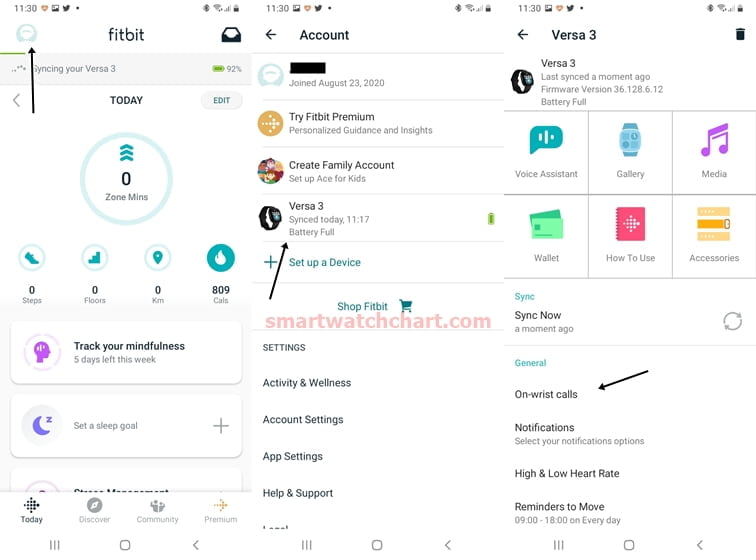
Open the Fitbit app, tap on the profile icon at the top left corner and tap on your Versa 3/Sense from the list to go to the device’s dashboard.
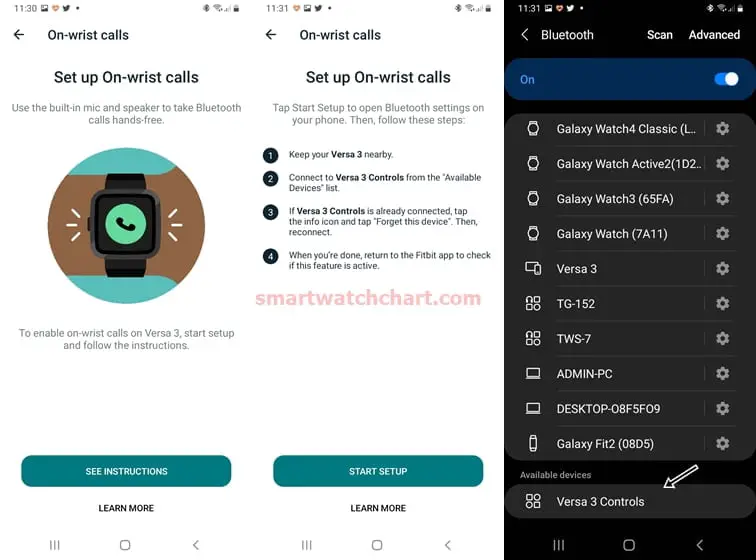
Tap on on-wrist calls, tap on See Instructions, this will take you to the next page, tap on Start Setup to start the process. This will open up the Bluetooth menu on your phone, find the Versa 3 Controls or Sense Control from the list and click on it (make sure your Bluetooth is visible to other devices).
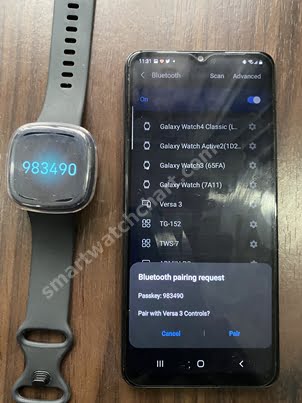
This will try connecting to your Versa 3 or Sense, and you should see a code on your watch. If the code on your watch and phone matches, tap on pair. This will pair the controls to your phone.
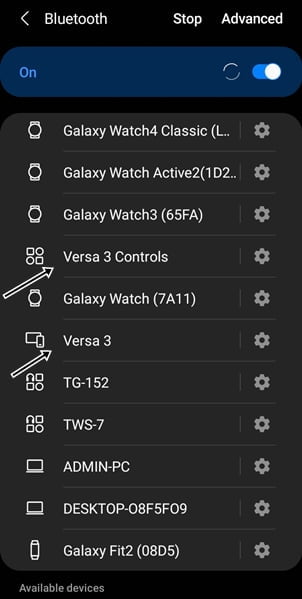
Once successfully connected, you should see two Bluetooth devices, Versa 3 and Versa 3 Controls. If you own the Fitbit Sense, you should see Fitbit Sense and Sense controls
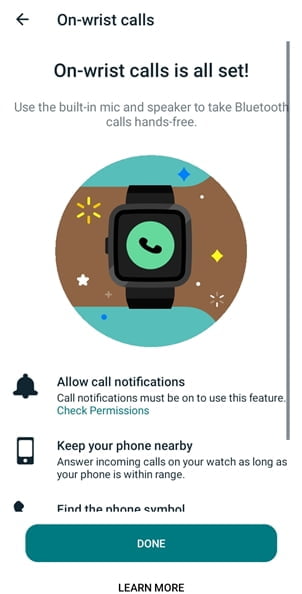
Enable Call Notification in the Fitbit app
After you have successfully setup on-wrist calls, you need to enable notifications for calls in other to get call notifications on your watch.
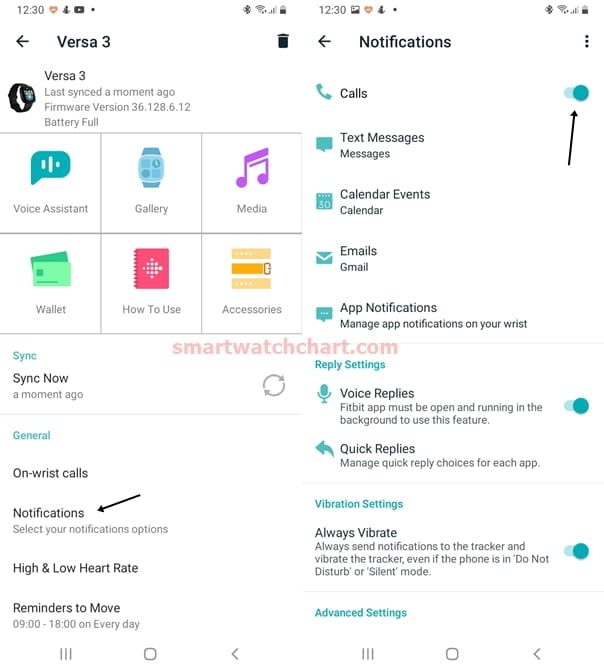
Go back to the device dashboard, tap on notifications and toggle on notifications for calls. This will enable you to receive call notifications and with on-wrist calls enabled, you can now take calls directly on the watch.
How to Make Calls with Fitbit Sense or Versa 3
With on-wrist calls enabled, you can only answer calls directly on the Versa 3 but there is no official way to start a call on the watch. However, we found a way to start a call on the Versa 3, thanks to Google Voice assistant.
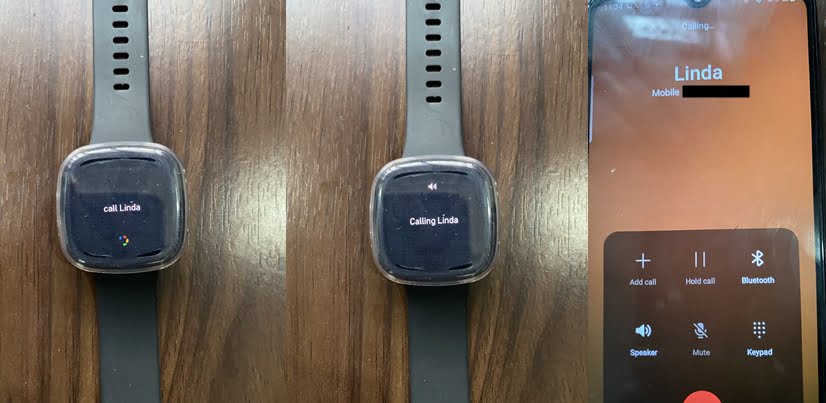
Making call with Google Assistant on Fitbit Versa 3
With Google Assistant activated and your phone nearby, you can use your voice to start a call on your Versa 3 or Sense. Although, the call will go through your phone. That means, that while you can use Google Assistant to make a call with Versa 3, you will have to continue the call on your phone.
Note that while you have two voice assistants, Google and Alexa voice assistants, only Google Assistant can make a call with Versa 3 or Sense.
Limitations
The truth is that the call capability of the Fitbit Sense and Versa 3 has some limitations;
- you can’t start calls and there is no contact app to dial a number directly.
- The calls go through the speakers, you cannot answer calls via a Bluetooth headphone.
Although, with Google Assistant activated, you can use your voice to start a call on your phone. I was able to use Google Assistant to start a call on the Versa 3 (the phone must be nearby with internet Active). This is unlike the Active 2 which has a contact and phone apps that allow you to make and receive calls directly from the watch when your phone is nearby. The LTE model of the Active 2 is a standalone smartwatch that can make and receive calls independent of a smartphone.
Hopefully, Fitbit gets to equip their upcoming smartwatches to be able to make and receive calls the proper way.

