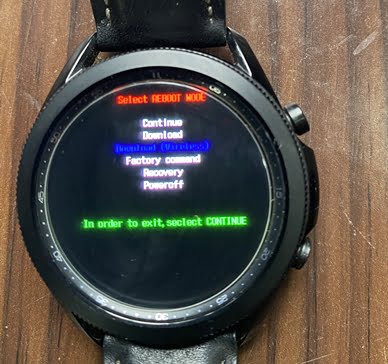The Galaxy Watch 3 is one fine smartwatch that has stood the test of time since it was released in 2020. Beyond its compact and lightweight design, it’s also equipped with lots of features. However, while the Galaxy Watch 3 is a great smartwatch, you might have experienced issues like the watch won’t turn on, it freezes, or say perhaps you want to give it out or sell your Galaxy Watch 3. Whatever the case, this guide will show you how to reset your Galaxy Watch 3 and Galaxy Watch Active 2.
Please note that resetting the Galaxy Watch 3 should be your last resort. Oftentimes, a simple reboot fixes the issue. We will show you how to reboot, soft reset, and hard reset the Galaxy Watch 3.
A reboot simply restarts the watch. This is the recommended action to take when the Galaxy Watch 3 doesn’t turn on or has a black screen.
On the other hand, a soft reset will reset the Galaxy Watch 3 and all your personal data will be erased. It’s advised you backup your data to your Samsung account before resetting the watch. A soft reset can be done right on the watch or from the Galaxy Wearable app.
Meanwhile, a hard reset will reset the Galaxy Watch 3 and erase both your personal data and user settings. This is also referred to as factory reset. It should be your last resort. This guide also applies to the Galaxy Watch Active 2 and Galaxy Watch.
[su_list icon=”icon: heart” icon_color=”#2A0116″ indent=”0″ class=””]
- How to Download Watch Face to Galaxy Watch 3 [2 Methods]
- How to Reset Galaxy Watch Active 2 [Hard and Soft Reset]
- SMS, Calls, WhatsApp and Gmail Messages on Galaxy Watch Active 2
[/su_list]
How to Reboot Galaxy Watch 3
If you experience a black screen on the Galaxy Watch 3 or the watch for some reason won’t turn on, the recommended action to take is to reboot the watch.
Rebooting the Galaxy Watch 3 can fix the black screen problem. It can also fix the Galaxy Watch 3 won’t turn on.
To reboot the Galaxy Watch 3, you need to press and hold both the lower and upper buttons until you see rebooting on the screen. The homekey is the lower button while the upper button is the back key.

So, press and hold both the back key and home key simultaneously. You need to keep holding both keys until you see rebooting on the screen, you can now release your fingers. This will reboot the Galaxy Watch 3 which in most scenarios fixed the black screen issue or the watch won’t turn on.
How to Soft Reset Galaxy Watch 3
When you perform a soft reset on the Galaxy Watch 3, it will erase all your personal data. You can actually backup your personal data to your Samsung account.
- How to soft reset Galaxy Watch 3 directly from the watch
- How to soft reset Galaxy Watch 3 from the Galaxy Wearable app
You can perform a soft reset for the Galaxy Watch 3 on the watch itself or from the Galaxy Wearable app.
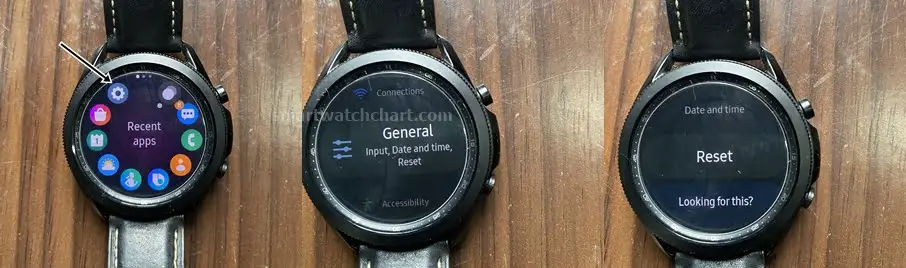
To soft reset, the Galaxy Watch 3 from the watch, press the home key from the homescreen to go to the app menu. Find and select the settings app, then scroll to General and click on it. Then scroll down until you see Reset (it’s the last option).
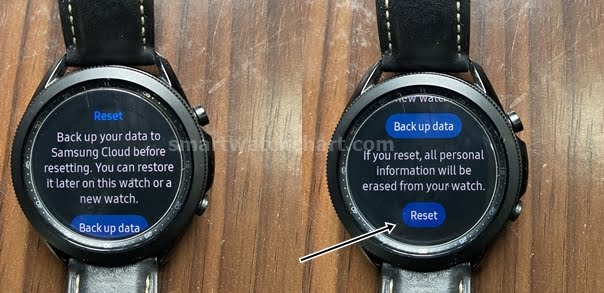
Tap on reset to soft reset the Galaxy Watch 3 from the watch.
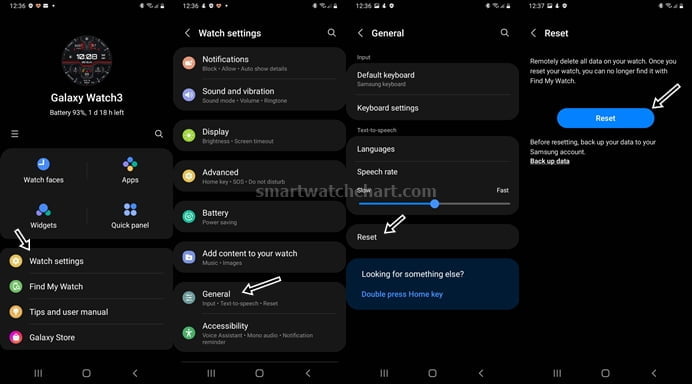
To soft reset the Galaxy Watch 3 from the Galaxy Wearable app, simply open the app and select Watch settings. Then scroll to General and click on it. Scroll down to see Reset. Tap on reset to soft reset the Galaxy Watch 3 from the companion app.
How to Factory Reset Galaxy Watch 3
When you perform a hard reset on the Galaxy Watch 3, it will erase both your personal and user data. This action returns the watch to factory settings. It should be your last resort when the other aforementioned options don’t fix the problem. And if you want to give out the Galaxy Watch 3, this is the recommended action to take to return the watch to factory settings.
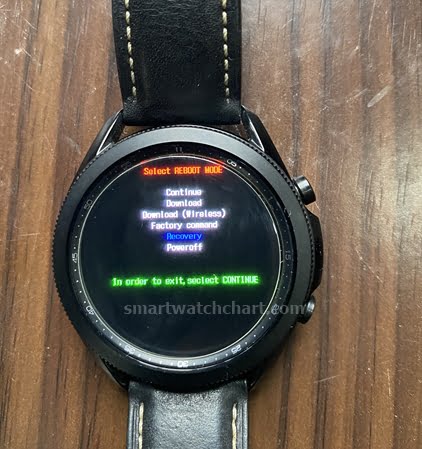
To factory reset the Galaxy Watch 3, you need to press and hold both the home key and back key until you see rebooting on the screen. Then release your fingers quickly, and begin to press the home key repeatedly for a couple of times. This will take you to the reboot mode which consists of a list of options. Short-press the homekey to scroll through the options.
Short pressing the home key takes you through the list of options, scroll to Recovery, then press and hold the home key for a couple of seconds. This will select the recovery option and will factory reset the Galaxy Watch 3.
Once you do a factory reset on the Galaxy Watch 3, you will have to start the setup process afresh.
Frequently Asked Questions
- How to fix Galaxy Watch 3 stuck in boot loop
- How to fix Galaxy Watch 3 won’t turn on
The best way to fix Galaxy Watch 3 stuck in the boot loop is to reboot the watch. Simply press and hold both back and home keys until you see rebooting on the screen, then release your fingers. This will reboot the Galaxy Watch 3 and will most likely fix the boot loop issue.
If this doesn’t fix the problem, you can do a soft reset (endeavor to backup your personal data before resetting the watch)
If for some reason the Galaxy Watch 3 refuses to turn on, a simple reboot can fix the problem.
Conclusion
In conclusion, simply rebooting the Galaxy Watch 3 will fix the black screen, boot loop and the watch won’t turn on. And if rebooting doesn’t fix the problem, you can try a soft reset. A hard reset should be your last resort, and this will bring the watch back to its factory settings. Always remember to backup your personal data to your Samsung account before you attempt a soft or hard reset. Hope you found this guide helpful, keep rocking.