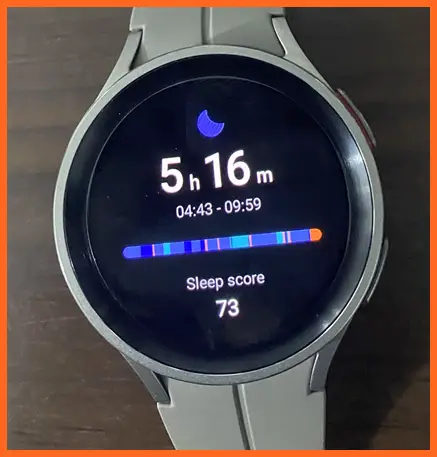Last Updated on July 14, 2023 by Senior Editor
Like the Galaxy Watch 4, the Galaxy Watch 5 is also equipped to track your sleep. It will track your sleep in the awake, light, deep and REM stages. It will also track your blood oxygen during sleep and can also detect and monitor snoring. I have been wearing the Galaxy Watch 5 Pro to sleep on many occasions, and in this post, you will learn how to correctly setup sleep tracking with the Galaxy Watch 5 to help you get the full benefits. I’ll also discuss recording snoring and tracking blood oxygen during sleep with Galaxy Watch 5.
How to Track Sleep With Galaxy Watch 5 Pro
To track your sleep with the Galaxy Watch 5 is as simple as wearing the watch to sleep. As long as you wear the watch to sleep, it will monitor your sleep in four stages. However, to get the best experience, you need to configure a few settings in other to accurately track your sleep with the Galaxy Watch 5.
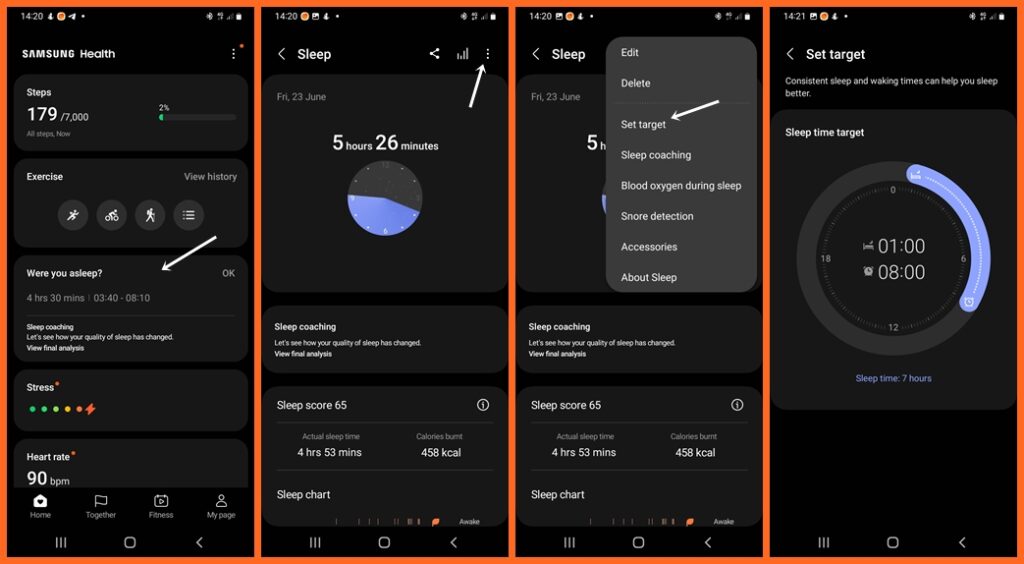
First, open the Samsung Health app on your phone, locate and select the sleep section (if you can’t find the sleep tile, tap on the three dots at the top right corner and tap on the plus icon to add sleep). Tap on the three dots at the top right corner and select sleep target to setup a sleep target. Setting up a sleeping target is the first step to maintaining a healthy sleeping goal.
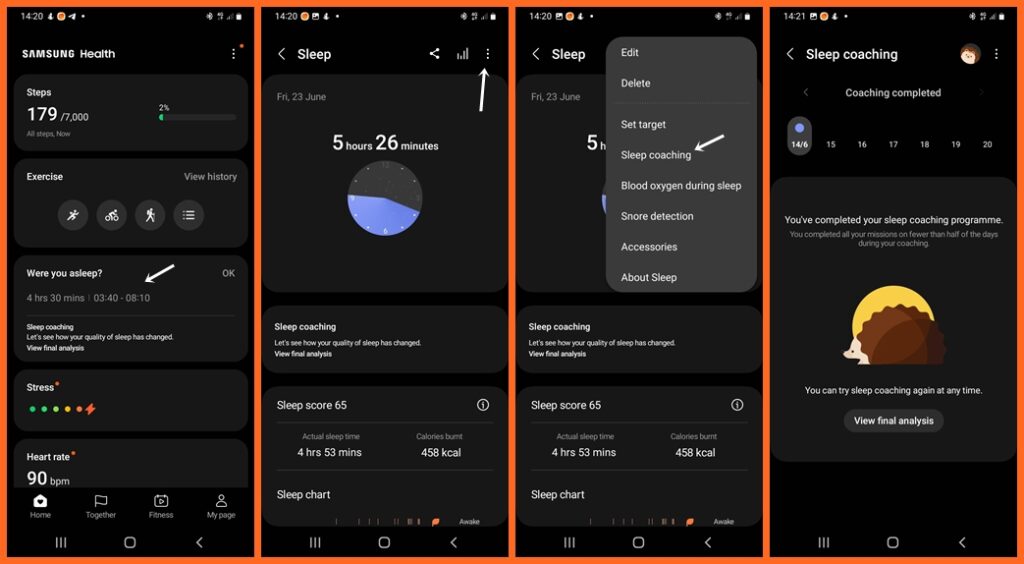
Once you have set a sleep target, you also need to enable sleep coaching. Tap on the three dots at the top right, select sleep coaching and enable it. With sleep coaching enabled, you will get a sleep evaluation after wearing the watch consecutively for several days. Please note that sleep coaching doesn’t diagnose sleep issues but it’s an important feature that can help improve your sleep quality.
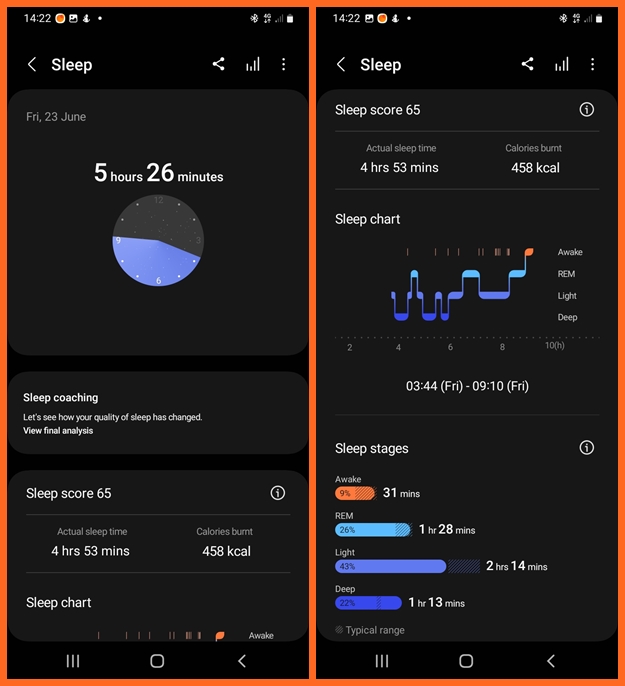
When you wear the Galaxy Watch 5 to sleep, you will be able to view your sleep on both your watch and your phone. Simply open the Samsung Health app, and locate sleep to view your sleep details. It will show your total sleep time and actual sleep time. The difference is that actual sleep time excludes time spent in the awake stage.
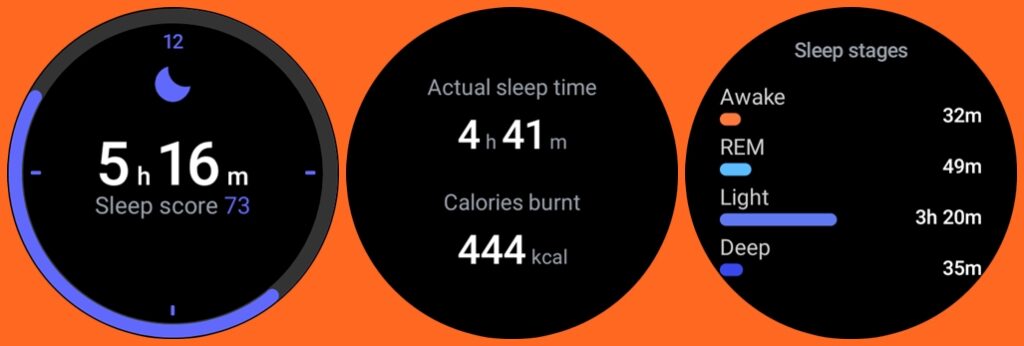
It will also show the total calories burnt during the duration of sleep as well as show a chart of your sleep pattern and further down, you get to see time spent in various sleep stages.
How to Enable Snore Detection With Galaxy Watch 5
The Galaxy Watch 5 like its predecessor also has snore detection. When snore detection is enabled, it will monitor snoring during sleep. You need to enable snore detection to enable the watch to record snoring.
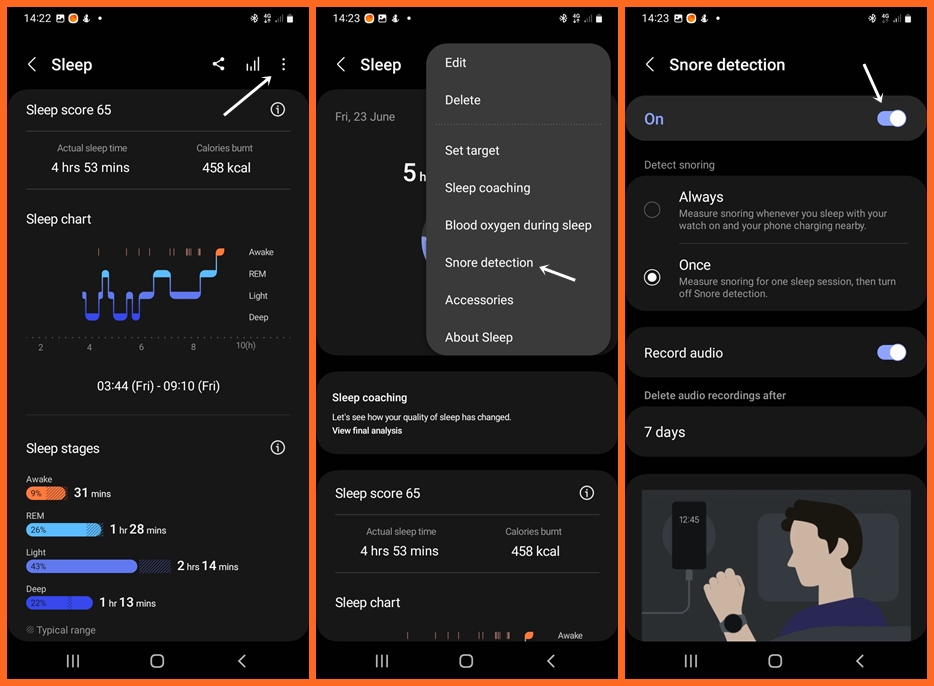
To enable snore detection, open the Samsung Health app, locate the sleep tile and select it. Tap on the three dots at the top right corner and select snore detection. Toggle on snore detection to allow the Galaxy Watch to monitor snoring.
You have the option to choose between detecting snoring always or once. If you choose Always, you will make sure your Galaxy Watch is charging during your sleep time. Meanwhile, if you choose to detect once, you will need to enable snore detection every other night before you go to bed.
Also, enable record audio to allow the Galaxy Watch to record snoring sound. Moreover, choose how long you want the app to keep snore recordings
Once snore detection is enabled, place your phone very close to your pillowcase and the Galaxy Watch 5 will detect and record snoring.
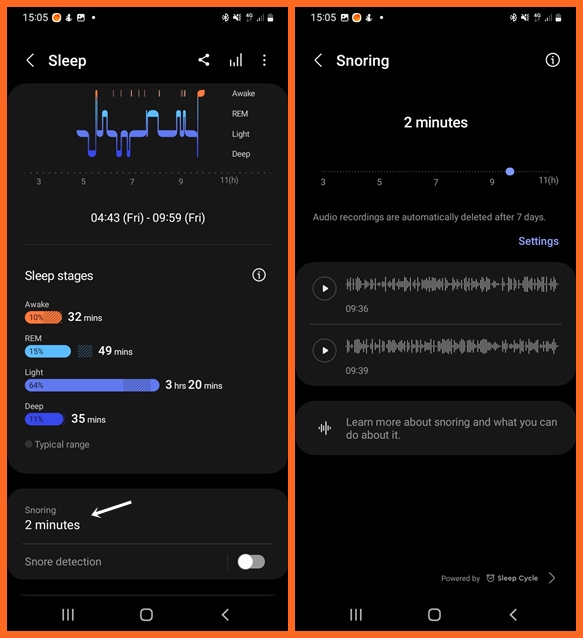
When you wake up in the morning, you will see how long you snored directly from the watch but to listen to snoring sounds, open the Samsung Health app, locate your sleep details and scroll down to locate snoring. You can tap on the play icon to listen to the snore recordings.
How to Enable Blood Oxygen During Sleep With Galaxy Watch 5
Maintaining an optimal blood oxygen level during sleep is very important for cellular repair and regeneration. While we sleep, our bodies undergo various restorative processes, including cellular repair and regeneration, and adequate blood oxygen level is essential for these processes to occur efficiently.
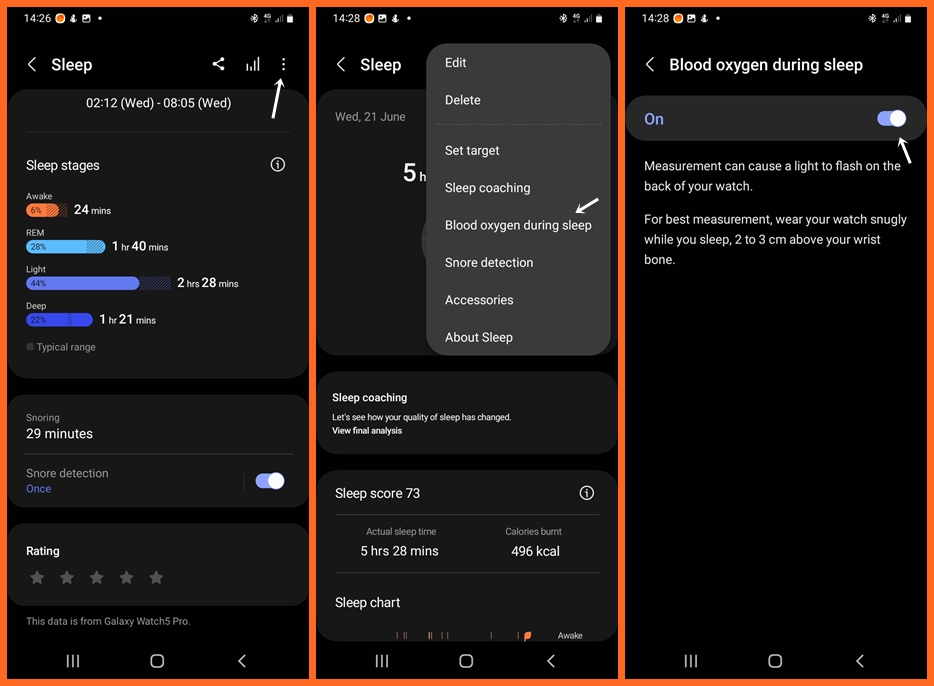
So like the Galaxy Watch 4, the Galaxy Watch 5 and 5 Pro can also track your blood oxygen during sleep. You will need to enable blood oxygen tracking during sleep for the Galaxy Watch 5 to monitor your blood oxygen levels while you sleep. You can do this from the Samsung Health Monitor app, open the app, locate and select the sleep section, then tap on the three dots in the top-right corner, select Blood oxygen during sleep and toggle it on.
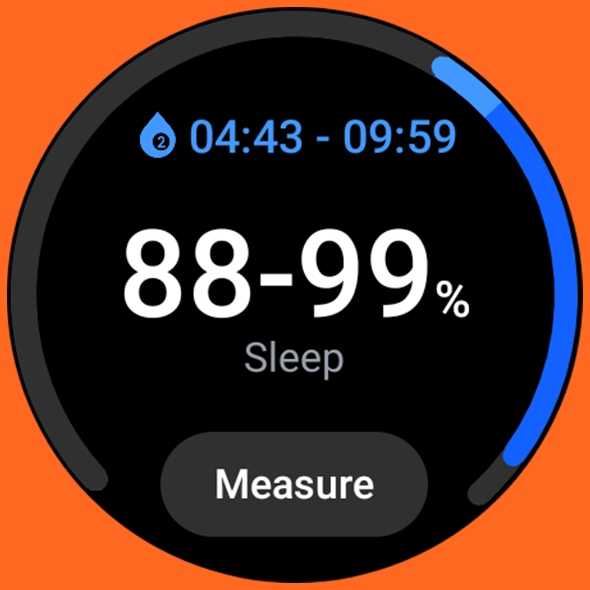
When you wake up in the morning, you will be able to see your blood oxygen for the previous night’s sleep from the blood oxygen tile on your Galaxy Watch.
Sleep Accuracy Test – Galaxy Watch 5 Pro vs Fitbit Versa 3
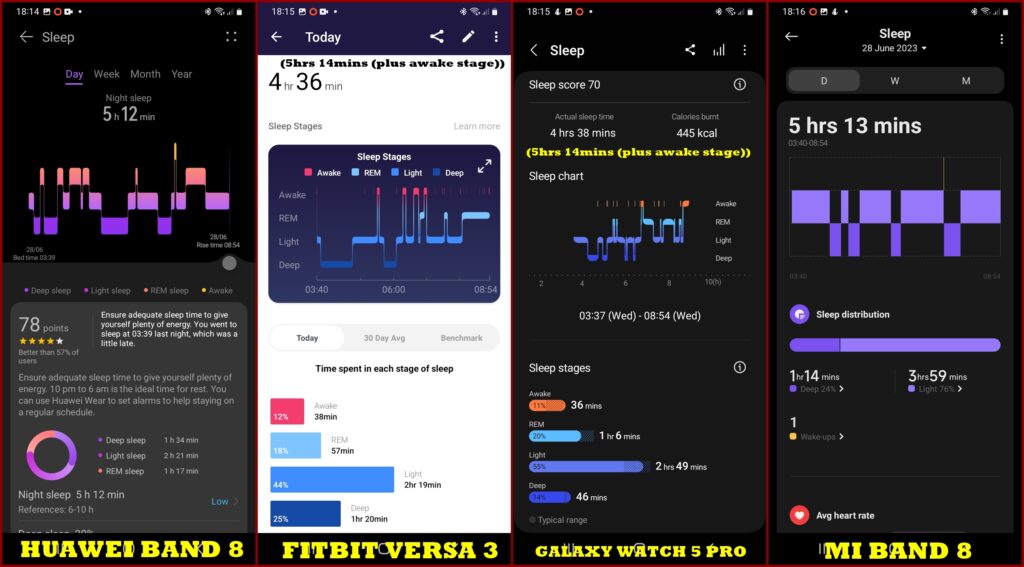
I had to test the sleep tracking accuracy of the Galaxy Watch 5 Pro by wearing it alongside other fantastic sleep trackers like Versa 3 and the newly released Huawei Band 8 and Mi Band 8 smartbands. The results of my many tests showed that the Galaxy Watch 5 Pro is accurate in tracking my sleep duration. I can’t say how accurate the Galaxy Watch 5 Pro is in tracking time spent in the various stages of sleep since EEG wasn’t applied in my tests.
Conclusion
In conclusion, with the many interesting sleep tracking features on the Galaxy Watch 5, it’s no doubt a comprehensive and consistent sleep tracker that can help improve your sleep habit.