Just like the Galaxy Watch 4, the Galaxy Watch 5 and Galaxy Watch 5 Pro come equipped with 16GB storage that allows you to add music to the watch. And one of the ways to enjoy music on the Galaxy Watch 5 is via Spotify. With a free Spotify account, you can stream music directly on your Galaxy Watch 5 without your phone as long as you have wifi enabled. However, you need a premium Spotify account to download music to your Galaxy Watch 5 for offline listening. In this guide, we’ll discuss using Spotify on your Galaxy Watch 5 plus its limitations.
Using Spotify on Galaxy Watch 5 – All Features
To get Spotify on your Galaxy Watch 5 or Galaxy Watch 5 Pro, you need to first install the app on both your phone and watch. And you must also have a Spotify account.
Install Spotify on the phone
So, if you haven’t already, go ahead and install Spotify on your phone from Google Playstore. After successfully installing the app, you need to create your Spotify account. Create your account and login.
Install Spotify on Galaxy Watch 5
In other to use Spotify on your Galaxy Watch 5, you also need to install the app on the watch. You can do this directly on the device via the inbuilt Google Playstore app.
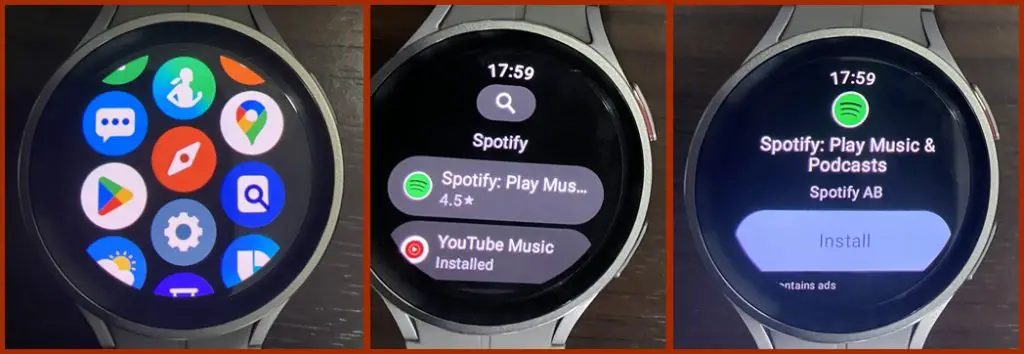
Swipe up from the homescreen to access the list of apps. Then locate the Google Playstore app and open it. Next, tap on the search icon, enter Spotify in the search box, and tap the search icon to find the app. Tap on the Spotify app and tap on install to get the app on your Galaxy Watch.
How to Use Spotify on Galaxy Watch 5
Now that you have installed the Spotify app on both your phone and Galaxy Watch, open the app on the watch, and it should require you to pair it with your phone.
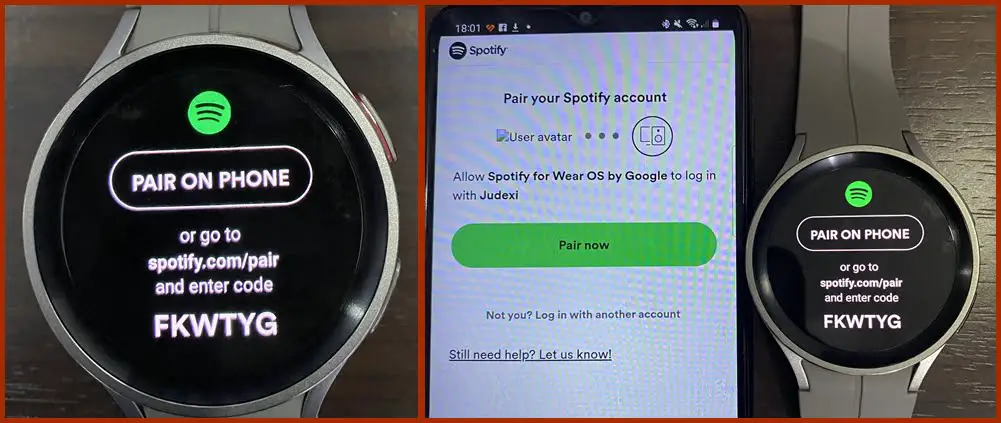
Tap on Pair on phone to pair your Galaxy Watch 5 with the Spotify app on your phone. Alternatively, you can go to spotify.com/pair and enter the code displayed on the watch.
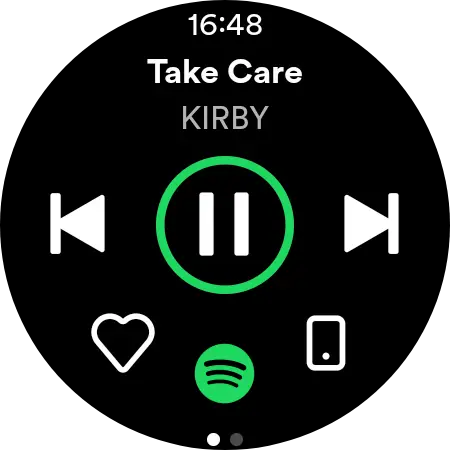
Once successfully paired, you should be in the Spotify music player interface. From the interface, you can pause and play or skip to the next or previous track.
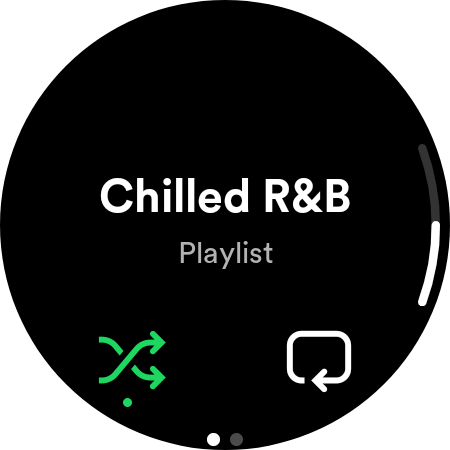
If you swipe up, you should see the options to shuffle a playlist or repeat a track or playlist. If you tap on the playlist name, it will take you to the playlist menu where you have the option to download the playlist (premium account only).
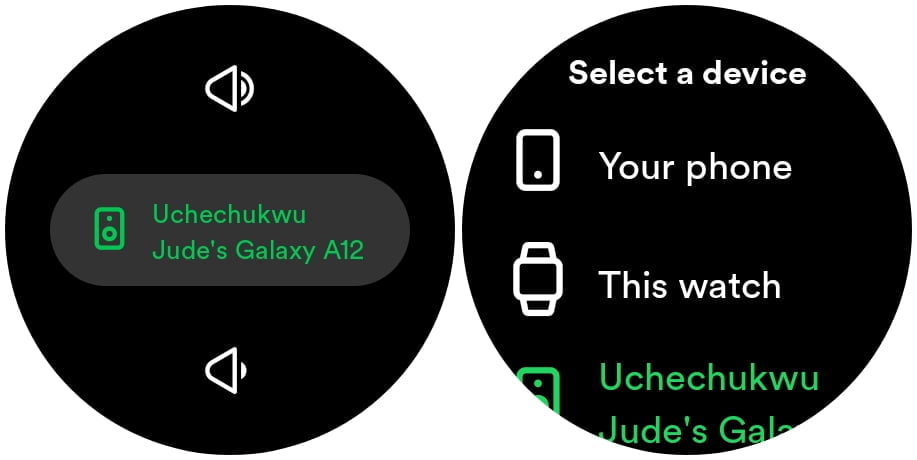
The Spotify app on the Galaxy Watch gives you the option to choose how you want to play music. You can choose to play music directly on the watch or remotely on your phone.
If you choose to play music on your Watch, you must connect a Bluetooth headphone. This can easily be done by going to settings>>connections>>Bluetooth and add a Bluetooth headphone.
To increase or reduce volume, simply tap on the watch icon and tap on the upper speaker icon to increase volume or tap on the lower speaker icon to reduce volume.
Alternatively, you can easily increase or reduce volume using the digital rotating bezel option. You need to enable the touch bezel by going to settings>>General>>touch bezel.
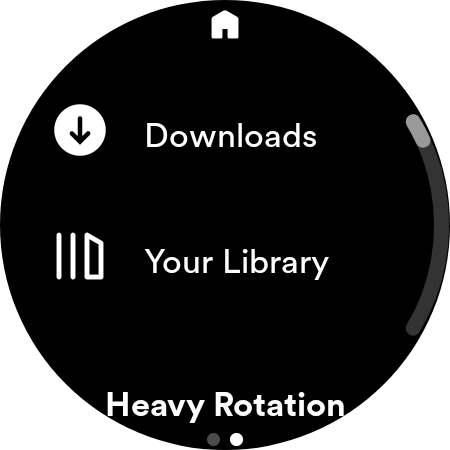
If you swipe left from the main interface, you should see your downloads, your library, and recommended playlists. The download section contains all your downloads. Note that you can only download playlists and this option is only available for premium Spotify account owners.
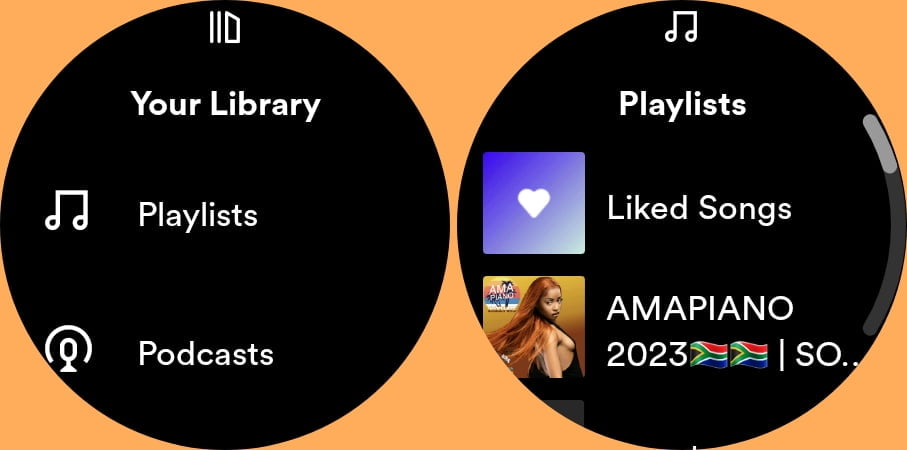
The Your Library section contains your playlist, podcasts, artists, and albums. The Galaxy Watch 5 syncs with the Spotify app on your phone. So, any playlists or podcasts created on your phone will automatically show up on the watch. Also, artists and albums you add on your phone will also show up on the watch. Note that playlists, podcasts, artists, and albums can only be added from Spotify on your phone.
Free vs Premium Spotify Account
The difference between the free and premium Spotify accounts on the Galaxy Watch is that with the free account, you can stream, pause and play music with or without your phone. If you choose to use Spotify independent of your phone, you must have wifi enabled. However, to download music for offline listening, you need a premium account.
In other words, with a free or premium Spotify account, you can use Spotify standalone on your Galaxy Watch 5. However, you need a premium Spotify account to download music that you can listen to offline.
How to Download Music and Podcasts With Spotify For Offline Listening
Like I have mentioned above, you need a premium Spotify account to download music to your Galaxy Watch 5 from the Spotify app. You can’t download individual music, you can only download playlists and podcasts. And you must first create a playlist or podcast from the Spotify app on your phone.
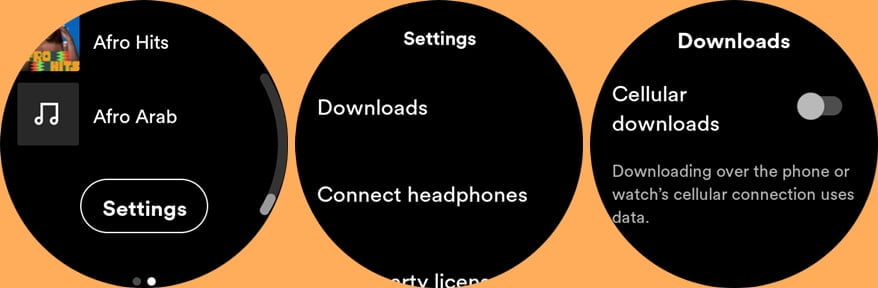
Music is downloaded over Wi-Fi or Cellular data. To download music over cellular data, you must own the LTE model or your phone must be nearby if you own the Bluetooth model. Simply scroll down to settings from the Your Library section, tap on Downloads and enable cellular downloads.
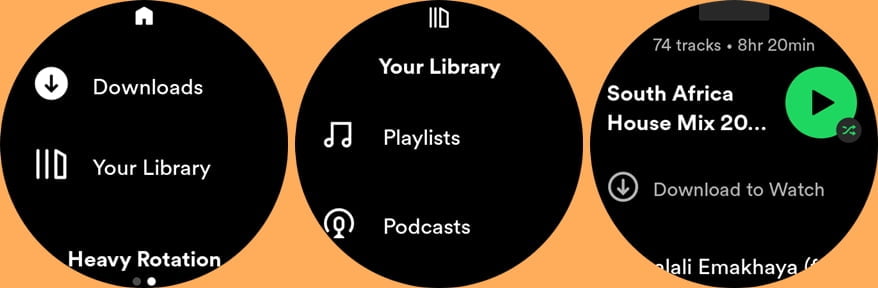
To Download music or podcasts is very simple. Swipe left from the main interface to access your library which contains your playlists and podcasts. Tap on playlists, select the playlist you wish to download, and you should see the option to download it. Tap on Download to Watch and the playlist will be downloaded to your Galaxy Watch.
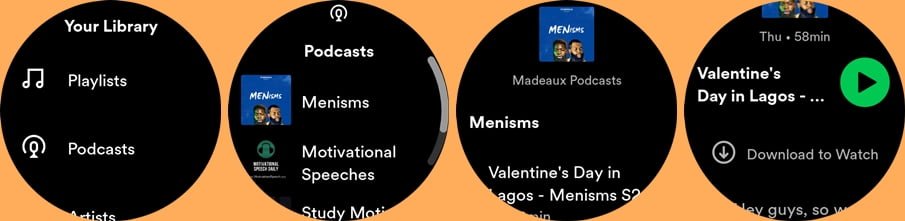
Similarly, you can also download podcasts. Simply tap on podcasts, and select the podcast you wish to download. Then select the episode and tap on Download to Watch. This will download the podcast.
Bottom line, with a premium Spotify account, you can download playlists and podcasts which you can listen to offline.
Spotify on Galaxy Watch 5 – The Limitations
While the Spotify app on the Galaxy Watch 5 has a decent amount of features, it still has some limitations which are listed below.
- You can’t create playlists and podcasts directly from the watch. You must create playlists and podcasts on your phone. Also, artists and albums can only be added from your phone.
- You can only play music via a Bluetooth headphone. While the Galaxy Watch 5 has a speaker, you must connect a Bluetooth headphone to listen to music.
- Also, while you can stream playlists or single tracks, you can only download playlists, you can’t download single tracks
- You can’t search for songs.

