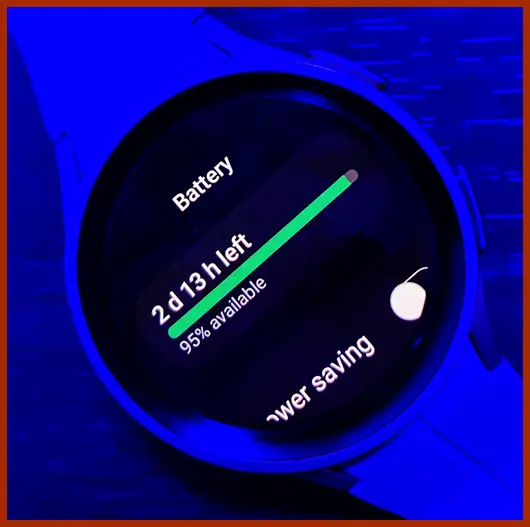Last Updated on August 1, 2023 by Senior Editor
Over the years, Samsung has tried to improve battery life on their successive Galaxy watches by increasing battery capacity while also trying to maintain a compact and lean design. They have actually done a pretty decent job at that especially even after the return back to a laggy Wear OS platform that has now welcomed lots of improvement. While the Galaxy Watch 5 boasts up to 48hrs of battery life, it’s up to 72hrs with Galaxy Watch 5 Pro. But if you are a heavy user like me, battery life will be lower than advertised. Interestingly, you can actually get a longer battery life on your Galaxy Watch 5 by applying the 10 battery savings tips I will share in this guide.
There is a battery-saver mode on the Galaxy Watch 5 which when activated can get you a longer battery life. You have two battery saver modes, power saving and watch only. The power saving mode applies necessary settings and retains many smart features, while watch only mode turns off everything except the watch face.
If you’d like to do it your way, then continue reading to learn 10 battery-saving tips that can get you a longer battery life with your Galaxy Watch 5 and 5 Pro.
10 Battery Saving Tips For Your Galaxy Watch 5 and Watch Pro
- Use watch faces with little or no animations
- Reduce display brightness and screen timeout
- Turn off always-on
- Turn off Wi-Fi
- Show notifications only when you are not using your phone
- Close background apps
- Disable continuous heart rate monitoring
- Disable continuous stress monitoring
- Choose one between vibration and sound
- Turn off location tracking while indoors
Watch face is the door to your watch, it’s a very important aspect of the watch. However, while you might want that beautiful watch face, you want to choose a watch face with little or no animations. The more the animations, the greater the impact on the battery life. So with battery conservation in mind, I avoid watch faces with too many animations.
Another way to significantly improve the battery life on your Galaxy Watch 5 is to reduce the brightness of the display. The screen brightness has one of the biggest impacts on the battery life of your watch, so reducing it will help you get a longer battery life.
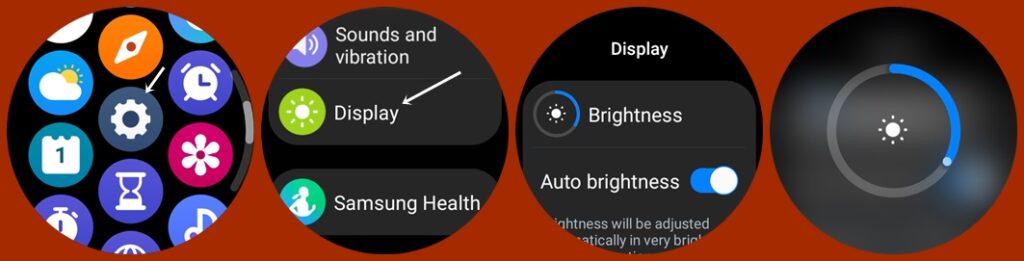
Head over to the settings app, navigate to display, and tone down brightness. The watch also has an ambient light, so when I’m outdoors, I enable auto brightness to maintain good legibility.
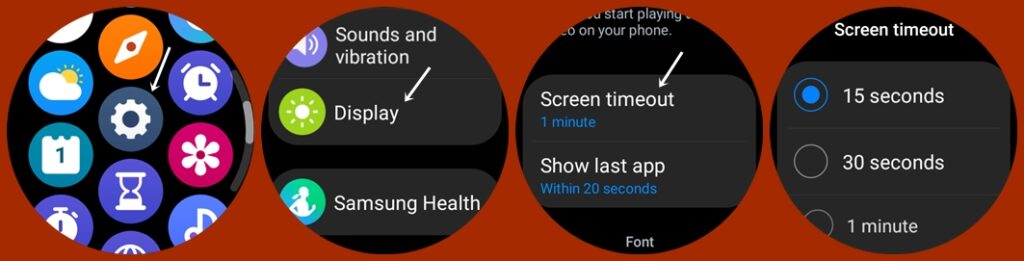
Also, reduce the screen timeout. From the display menu, scroll down to locate screen timeout. Set it to 15 seconds to get a longer battery life on your Galaxy Watch 5.
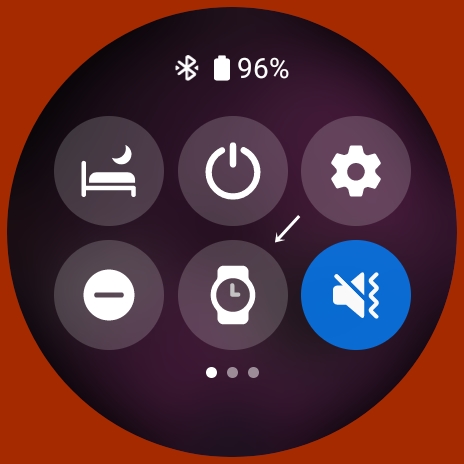
While you want to showcase the awesomeness of your darling Galaxy Watch, you should note that always-on has a significant impact on battery life. Swipe down from the homescreen and turn off always-on. If you must have always-on enabled, then choose a watch face like the D356 Ferrari by Yosash. It’s an excellent watch face with a minimalistic always-on mode that has very little impact on battery life.
The Galaxy Watch 5 is configured to connect to any Wi-Fi network your phone is connected to. So when you are installing apps, streaming music, using Google Assistant or doing any other tasks that require internet, the Watch will automatically use Wi-Fi to complete requests. To save battery life, you should have Wi-Fi enabled only when you need it. So go ahead and turn off Wi-Fi, only have it on when you need to use it.
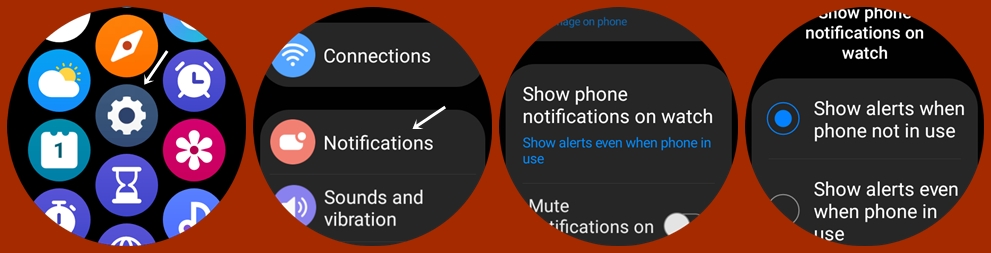
When notifications for select apps are enabled, your Galaxy Watch 5 will notify you every time there’s a new message. Enable show notifications only when you are not using your phone. So just go to the settings app, navigate to notifications and choose to show notifications when the phone is not in use.
Also, you want to limit the number of apps enabled for notifications. The more apps you enable for notifications, the greater the impact on the battery life of the watch. Enable notifications for top-priority apps.
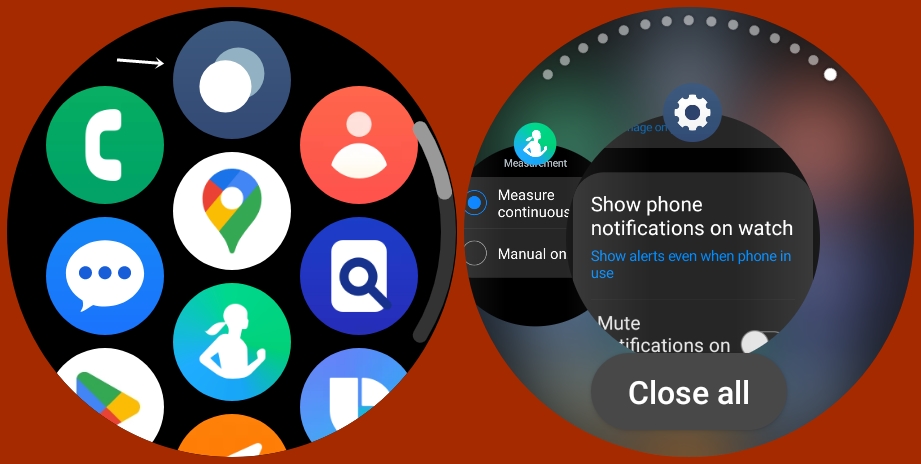
Apps running in the background can significantly impact the battery life of your Galaxy watch. Apps you opened and even after closing it can be running in the background, and this can lower the battery life of the device. Luckily, you can close background apps. Just swipe up from the homescreen to access the app menu, locate the grayed circle at the top of the screen, select it and tap on Close all to close all background apps.
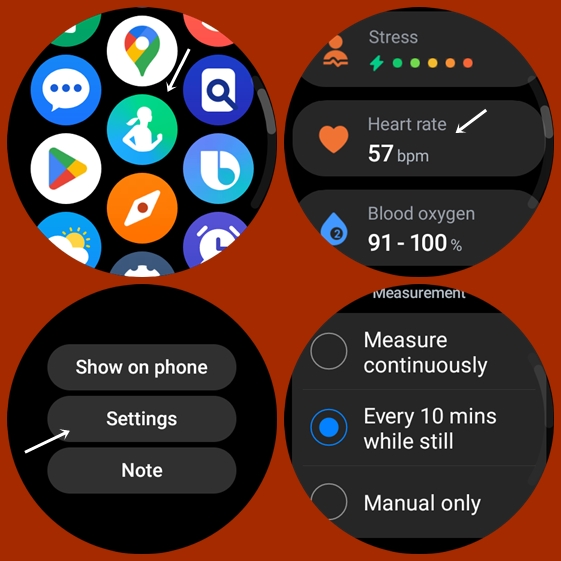
I know you want to keep a keen eye on your heart health, and so you continuously monitor your heart rate. While that’s awesome, it can significantly impact battery life. Instead of continuous heart rate monitoring, why not enable intermittent heart rate tracking? Go to the Health app, navigate to heart rate and choose to monitor your heart rate every 10 minutes. If you want an even longer battery life, you can choose to monitor your heart rate manually.
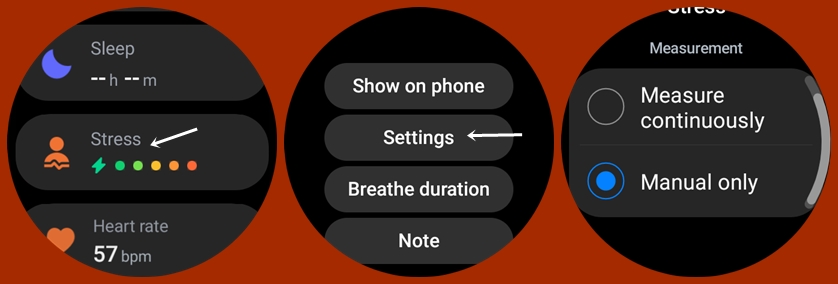
The Galaxy Watch 5 can continuously monitor your stress level. While this is good, it can significantly impact battery life. Go to the Health app, navigate to stress and choose to manually monitor your stress level. This means that you only measure your stress level when you feel stressed.
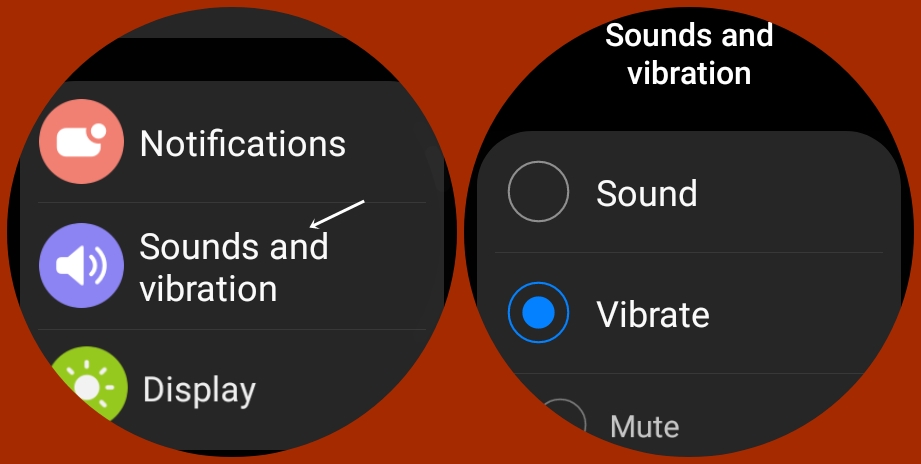
Just like your phone, the Galaxy Watch 5 has a speaker that allows it to ring or vibrate when there’s a new message, call or system prompt. Choosing both vibration and sound can have an impact on the battery life of the watch especially if you get too many messages and calls. Want you want to do is choose one, sound or vibration. Go to the settings app, navigate to Sounds and Vibration and choose one. If you choose vibration, also choose short and strong vibration so that you don’t miss important updates.
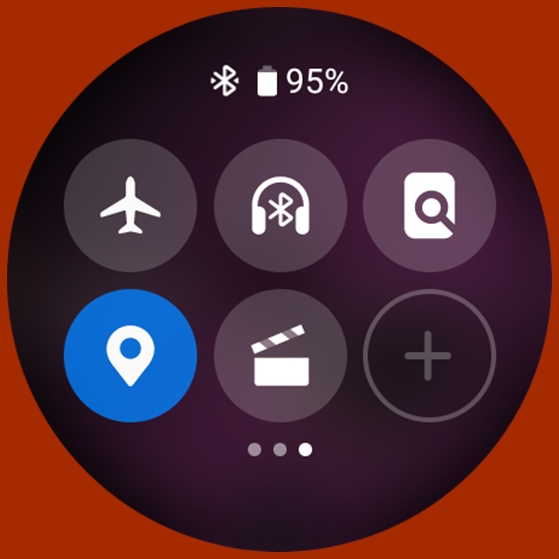
There is an inbuilt GPS in your Galaxy Watch 5 that allows the watch to track your location when you’re outdoors. Having location tracking always on can impact the battery life of the watch. Only enable location tracking when you are working out outdoors, using Google Maps or other features that require location tracking. So if are indoors, swipe down from the homescreen, locate the location icon and turn it off.
Conclusion
And there you go guys, 10 battery savings tips that when applied are guaranteed to get you a longer battery life on your Galaxy Watch 5 and Watch 5 Pro. You can also apply these settings on your older Galaxy Watch 4 and even the newly released Galaxy Watch 6 series. Since all three generations run on Wear OS and will have the One UI 5 Watch skin.