One of the most important pieces of hardware in a smartwatch is GPS, which literally enables the device to track your routes and pace during an outdoor activity. The Galaxy Watch 5 and 5 Pro both have inbuilt GPS as well as feature tonnes of outdoor workouts. The Watch 5 Pro also has a route-import feature that allows it to import routes as a GPX file to the watch. In this post, we’ll discuss mapping your routes as well as importing routes with the Galaxy Watch 5 Pro.
Tracking Route With Galaxy Watch 5 Pro
As a result of the built-in GPS in the Galaxy Watch 5, the watch can map your routes and pace without carrying your phone along with you. You simply need to start an outdoor workout and the watch will map your route.
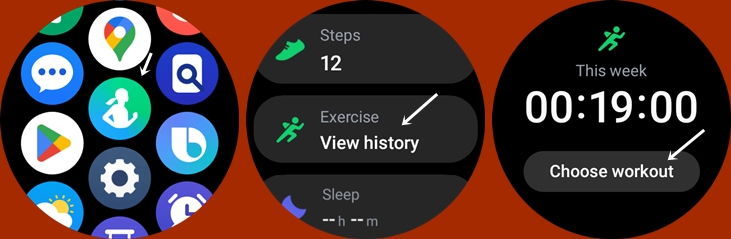
To start a workout, you simply open the Samsung Health app on the watch, tap on exercise, tap on Choose a workout and select a workout of your choice you wish to start.
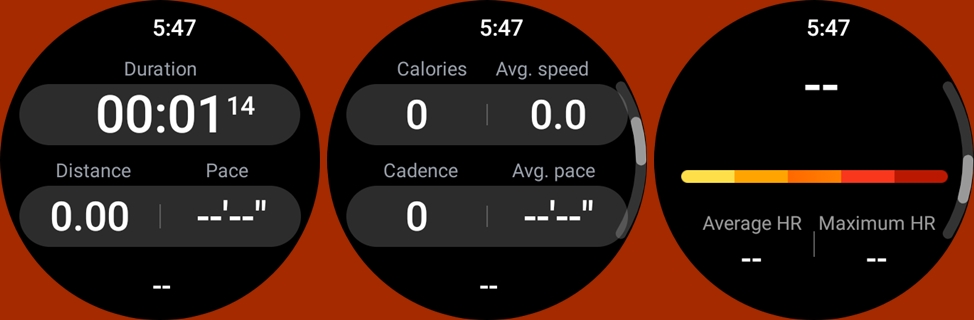
During an outdoor workout, the Galaxy Watch 5 will show workout details such as the workout duration, calories, pace, average heart rate, cadence and speed. You will also get voice guidance when you complete a lap.
To end a workout, simply swipe right and tap on finish. After a workout, you will be able to view your workout details. The workout details shown on the watch also include the route. To view more details you need to visit the Samsung Health app.
Route Tracking Accuracy – Galaxy Watch 5 Pro vs. Fitbit Versa 3
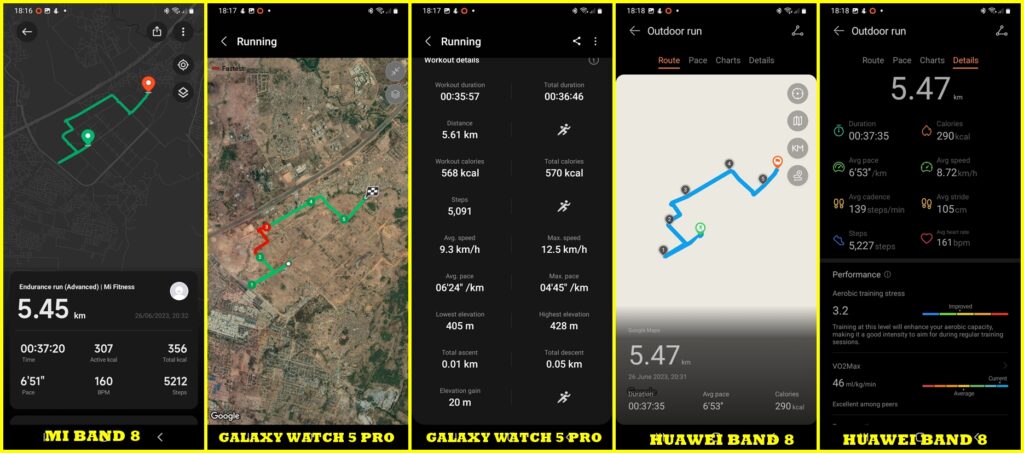
As usual, I tested the route mapping accuracy of the Galaxy Watch 5 Pro, I had to wear it alongside other wearables like Fitbit Versa 3, Mi Band 8 and Huawei Band 8. The results were very similar with slight discrepancies. Overall, going by my many tests, the Galaxy Watch 5 Pro has been consistent in mapping my routes.
How to Import Routes to Galaxy Watch 5 Pro (Add GPX File to Galaxy Watch 5 Pro)
Beyond being able to map your routes, the Galaxy Watch 5 Pro also allows you to import your favorite routes as GPX file to the watch. This is one of the main differences between the Galaxy Watch 5 and 5 Pro.
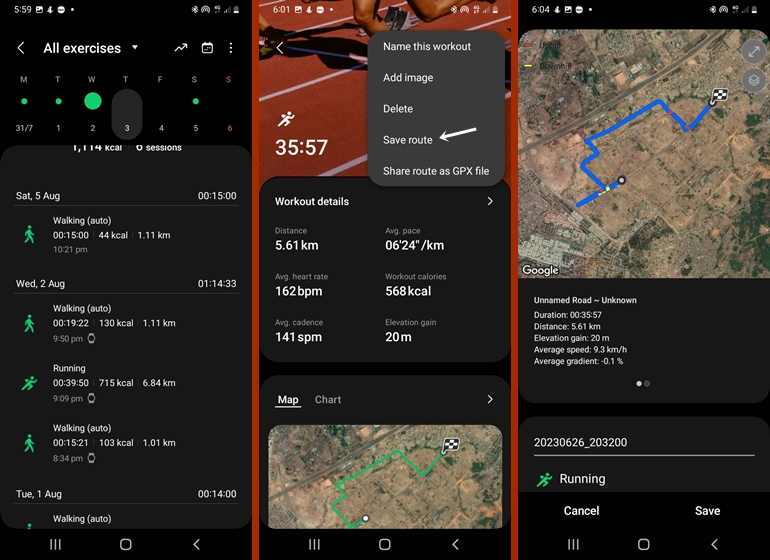
The easiest way to import routes to the Galaxy Watch 5 Pro is to import a route from any of your previous workouts. You can simply do this by going to the Samsung Health app, navigate to the exercise tab and tap on it. Next, select a previous workout from the list, tap on the three dots at the right corner and tap on Save route, rename it if you wish and tap on Save. The route will automatically be added to the watch and you start exploring right away. The route will also be saved to your phone in the Download>>Samsung Health>>GPX folder.
If you don’t wish to import a route from your previous workouts, you can create a route with Google Maps or any other map application, and then save it as a GPX file. Make sure you save the GPX file you created to the Download>>Samsung Health>>GPX folder on your phone.
To import a route you saved on your phone, swipe left and select the route tile (if you can’t find the tile, scroll to add tiles and select the route tile). Tap on full route, scroll down and tap on Add on the phone.
This will open the GPX folder on your phone, Open the folder, select the route you wish to import to the watch and tap on done. You have the option to rename the route, rename it if you wish. Choose the workout type (cycling, hiking, running or walking). Choose the workout type and tap on Save.
The route will now be imported to your Galaxy Watch 5 Pro and you can start exploring it. When you start the workout on your Watch 5 Pro it will give you turn-by-turn navigation guidance and when you have completed the route, it will also tell you. It’s even easier by just following the route that shows on the screen.
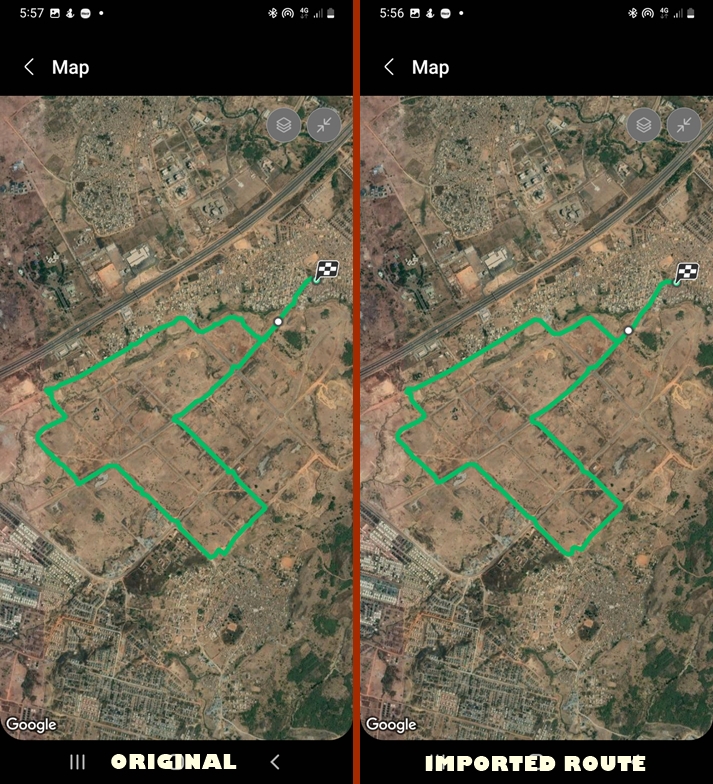
Just to see how well the route import feature works, I imported a route from my previous workouts and then used the Galaxy Watch 5 Pro to navigate it. Comparing the map generated with that of my previous workout, it looked the same except for very slight discrepancies. On that note, I think it’s totally in order to say that the route import function works perfectly well.
