Both the Fitbit Versa 3 and Fitbit Sense are equipped with a microphone and speaker, as a result, each of these two can make and receive calls via a Bluetooth connection to your phone. In this guide, you will learn how to make and receive calls with Fitbit Sense and Versa 3 as well as the limitations.
Please note, that while you can answer calls effortlessly on the Versa 3 or Sense, there’s no official app that let you start a call. Although, we found a way around this. Continue reading to find out.
Prefer video, watch it on Youtube.
How to Receive calls on Fitbit Sense and Versa 3
To be able to answer calls on the Versa 3 or Sense, you will need to enable on-wrist calls in the Fitbit app as well as toggle on notifications for calls.
We’ll toggle on call notifications and then enable on-wrist calls.
- Step 1: Enable call notification
- Step 2: Enable on-wrist calls
To enable call notification on the Versa 3 or Sense, open the Fitbit app, tap on the profile icon at the top left corner and click on the Versa 3 or Sense from the list to go to the device’s dashboard.
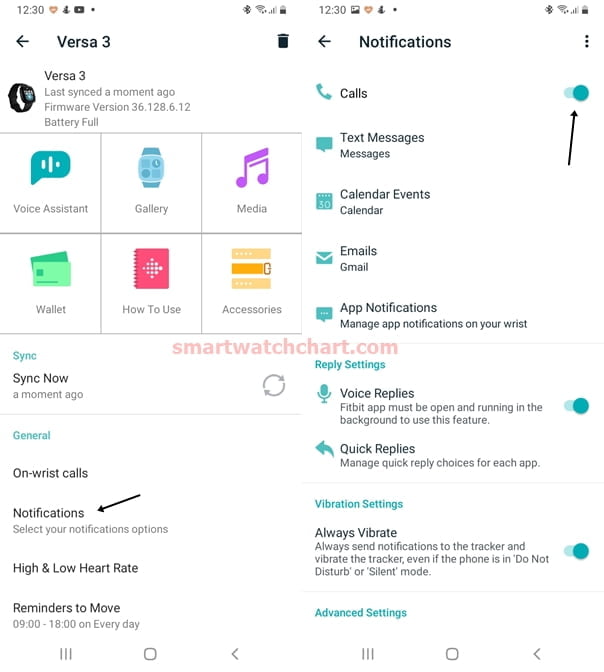
Tap on notifications and toggle on notifications for calls. Once you have enabled notification for calls, tap on the back arrow to go back to the device’s dashboard.
From the Versa 3 or Sense dashboard, tap on On-wrist calls, then tap on See instructions to proceed.
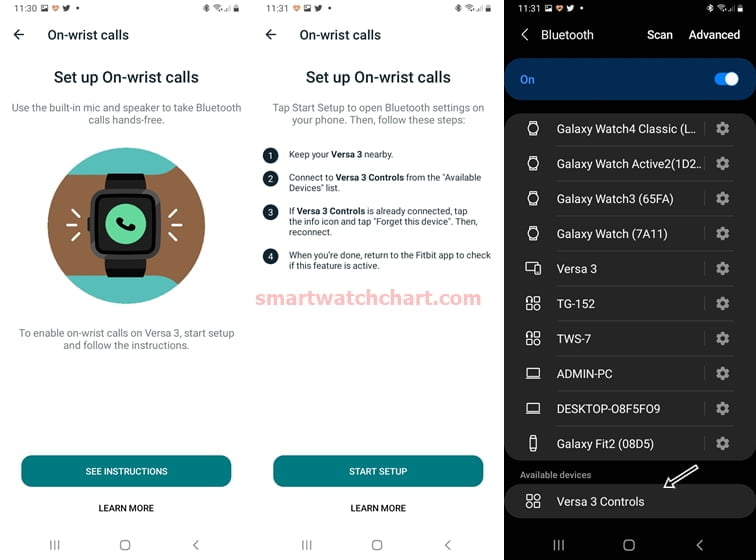
Next, tap on START SETUP, and this will open the Bluetooth panel on your phone, find and select Versa 3 Controls or Sense Controls.
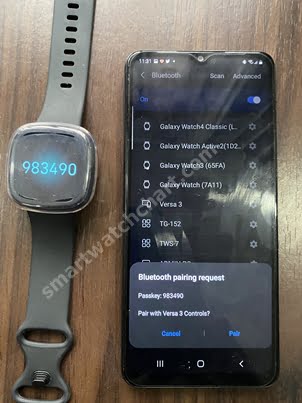
Your phone will try connecting to Versa 3 controls. Simply tap on Pair to connect your phone to the Versa 3 control.
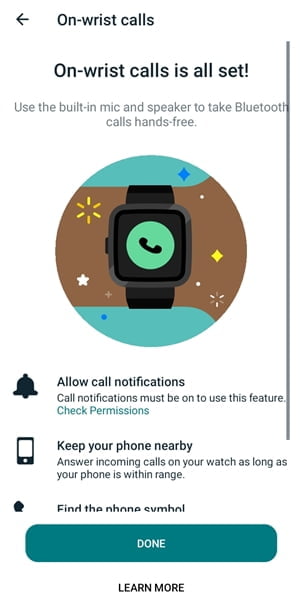
If you followed the process accordingly and your phone is nearby, you have successfully enabled on-wrist calls on your Fitbit Sense or Versa 3. Now, when there’s an incoming, you won’t only be able to answer the call, but you will also be able to talk directly through the Versa 3 or Sense.
When there is an incoming call, the Versa 3 or Sense will only vibrate. You have the option to end or answer the call. You can also increase or reduce the volume as well as mute the call.
How to Make Calls with Fitbit Versa 3
Unlike the Galaxy Watch 4 or Apple Watch 7 which both have a contact and phone app that lets you select a contact or dial a number, the Versa 3 and Sense both lacks a contact and phone app. As a result, there’s no official way to start a call on any of these two.
Although, I was able to start a call on the Fitbit Versa 3 using the Google Assistant app.
Recall that Versa 3 and Sense feature two voice assistants, Google Assistant and Amazon Alexa. However, only Google Assistant was able to make a call on the Versa 3. You can’t do that with Alexa as starting a call isn’t supported on the device.
With Google Assistant activated and the internet enabled on your phone, you can use your voice to make a call on the Fitbit Verse 3 or Sense. This is the only way to make a call on the Versa 3. Although, when you use the Google Assistant app to start a call on your Versa 3, the call will be transferred to your phone. Hopefully, the much expected Versa 4 and Sense 2 will address these inadequacies.
[su_list icon=”icon: heart” icon_color=”#2A0116″ indent=”0″ class=””]
- SMS, Calls, WhatsApp, Gmail Messages on Fitbit Sense and Versa 3
- How to Activate Google Assistant on the Fitbit Sense and Versa 3
- How to Setup On-wrist Calls For Fitbit Sense and Versa 3
[/su_list]
The Limitations
While you can make and receive calls on the Fitbit Sense and Versa 3, there are certain limitations you need to know.
- Despite having a speaker, the Versa 3 or Sense won’t ring out. It only vibrates.
- The calls go through the watch’s microphone and speakers. In other words, even if you connect a Bluetooth headphone, the calls will still go through the watch’s speaker and microphone. This also means you won’t get the best call experience in a very noisy environment.
Conclusions
In conclusion, with a microphone and speaker present on Versa 3 and Sense, you can make and receive calls from any of these two. Though starting a call isn’t fully supported. Nonetheless, it’s a decent upgrade from the Versa 2 which lacks a speaker.

