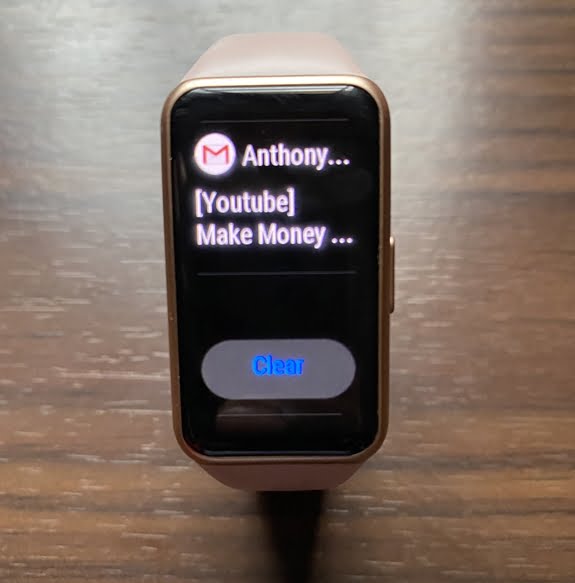One of the reasons people buy smartwatches and smartbands is that these devices allow you to manage notifications that you receive on your phone. In other words, when you receive a notification on your smartphone you will receive a buzz from your smartwatch or smartband. The Huawei Band 6 also has this feature. It will alert you when you receive a notification on your phone from both native and third-party apps. And in this post, we’ll show you how to enable SMS, Calls, Whatsapp and Gmail notifications on the Huawei Band 6.
Note that unlike the Galaxy Fit 2 and other smartbands that allow you to reply to messages, the Huawei Band 6 doesn’t allow you to reply to messages. Although, you can reject an incoming call with a preset quick reply.
Prefer video, watch it below.
How to Enable SMS, Calls, WhatsApp and Gmail Notifications on Huawei Band 6
To get notifications on the Huawei Band 6, you need to enable it in the Huawei Health app. Follow the steps below to enable notifications on the Huawei Band 6.
- Step 1:
- Step 2:
- Step 3:
Go to the Huawei Health app>>click on devices at the bottom of the page. This will take you to the list of devices where you should see the Huawei Band 6.
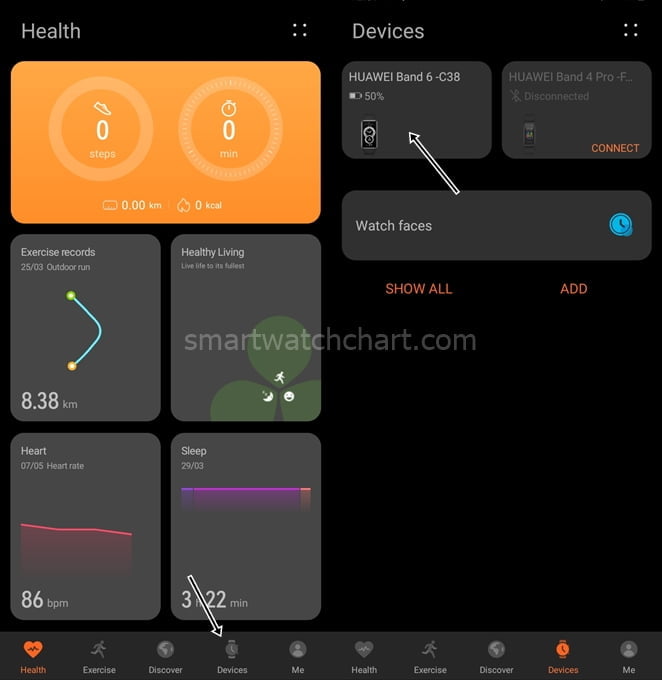
Click on Huawei Band 6 to go to the device’s dashboard, then scroll down to see the Notification section, click on it to open.
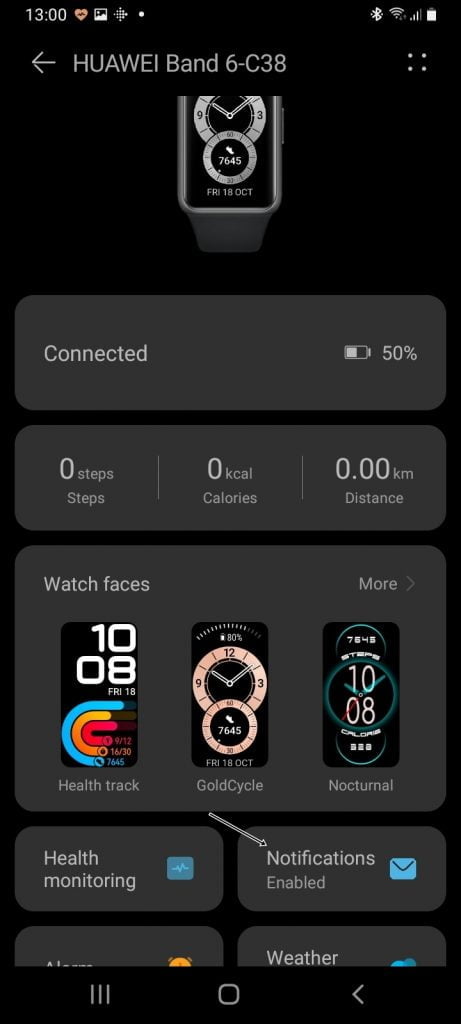
When you click on the Notification tab, it’ll load up all the apps installed on your phone. First, toggle on notifications at the top of the page, then you can now turn on notifications for all your preferred apps.
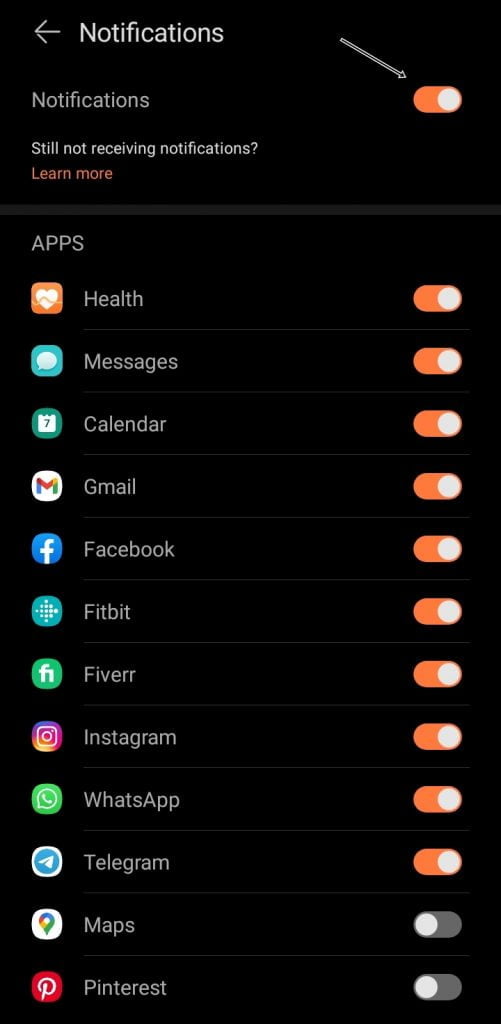
If you enable notifications for all apps, it will affect the battery life of the device significantly, but if you enable notifications for a handful of apps, it will help you get a longer battery life. Although it’s good to know that the Huawei Band 6 has up to 2 weeks of battery life.
How to Enable SMS Notification on Huawei Band 6
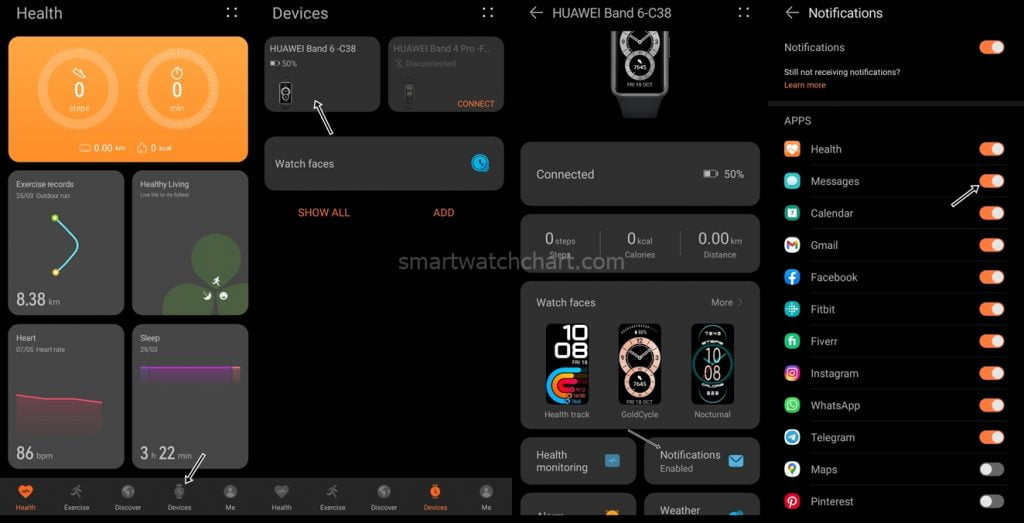
Following the steps above, you can enable SMS notifications on the Huawei Band 6. Simply open the app, go to the Huawei Band 6 dashboard, find the Notification section, tap on it and then toggle on notification for the messaging app. This will allow you receive SMS alerts on the Huawei Band 6.
How to Enable Call Notification on Huawei Band 6
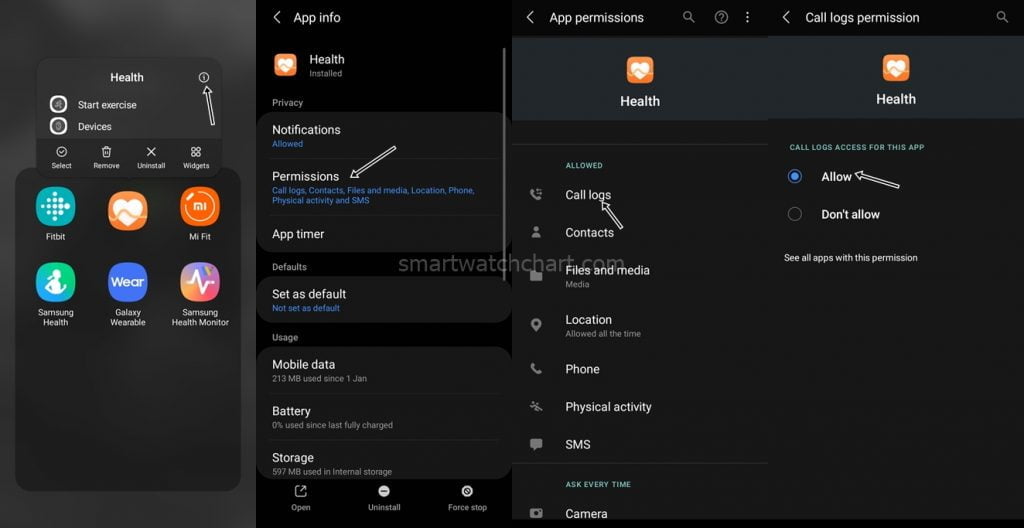
By default call notification is enabled on the Huawei Band 6 when you install the Huawei Health app on your phone and grant permissions to call logs. However, if you’re not able to receive call notifications on the Huawei Band 6, you can enable it by tapping and holding on the Huawei Health app >> this will display some icons >> tap on the information icon >> scroll to permissions >>click on call logs >> click on allow. This will enable you to receive call notifications on the Huawei Band 6.
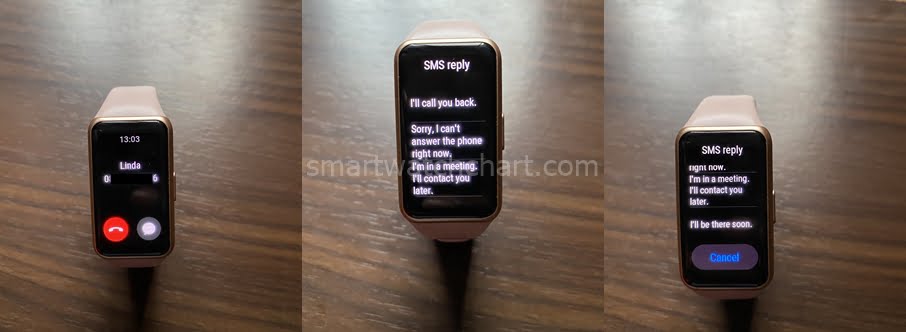
If there is an incoming call, it will be displayed on the Huawei Band 6. You can either send a message to the caller using the quick reply function or end the call. It is surprising though that you can’t reply to messages on the Huawei Band 6, but you can reject a call with a preset quick reply. You can’t answer calls on the Huawei Band 6. The Galaxy Watch 4, Apple Watch Series 7, Galaxy Watch 3, Huawei Watch 3, Versa 3 and Ticwatch Pro 3 are a few smartwatches that allow you to answer calls directly on the device.
How to Connect WhatsApp to Huawei Band 6
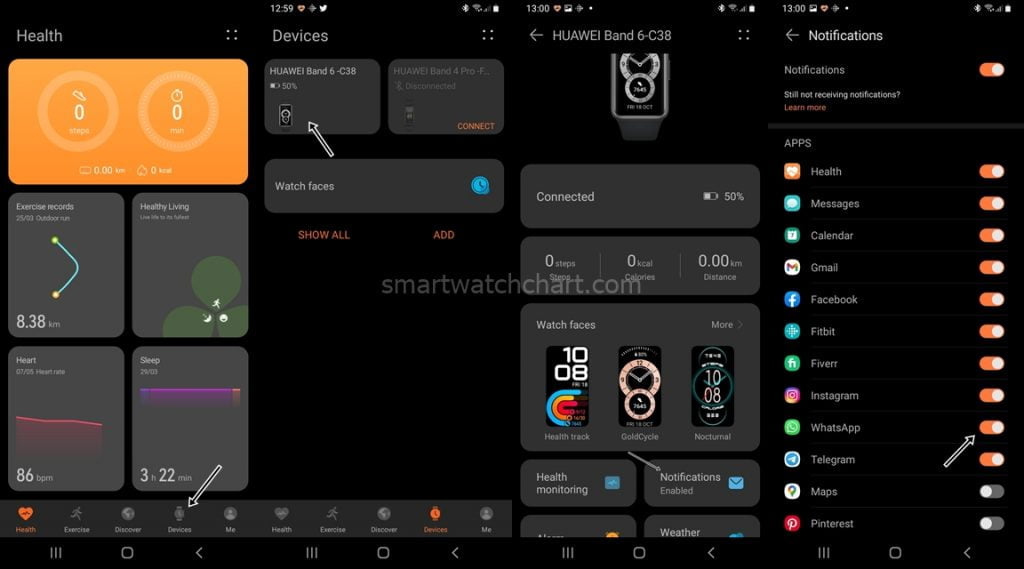
To connect WhatsApp to Huawei Band 6, you only need to continue from the above steps. Just scroll till you see WhatsApp in the list of your apps and toggle it on. This will enable WhatsApp notifications on Huawei Band 6. I like the fact that it shows a good number of characters up to 120, unlike Huawei Band 4 Pro which only shows very few characters.
How to Connect Gmail to Huawei Band 6
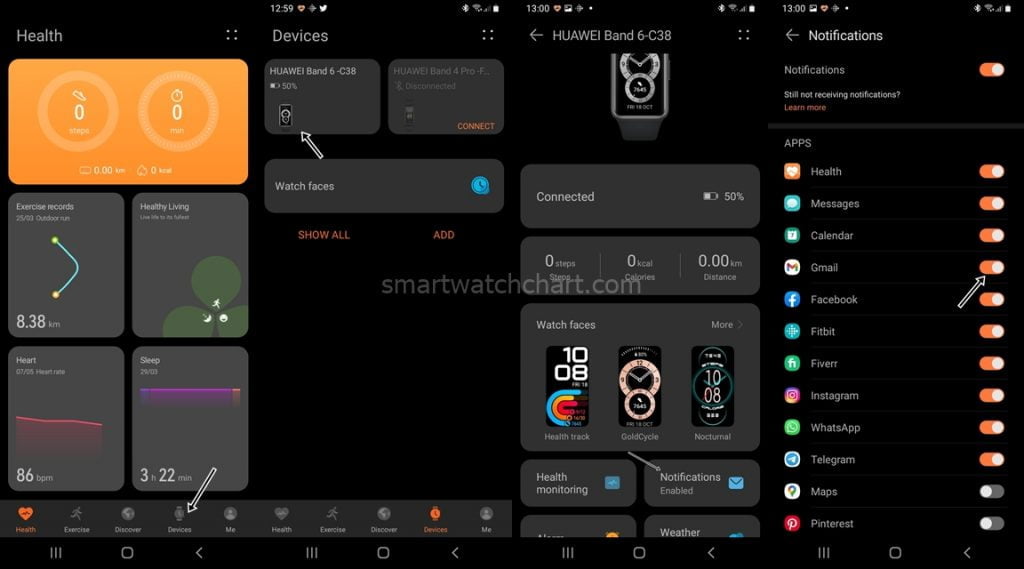
To connect Gmail to Huawei Band 6, you only need to open the Huawei Health app, click on devices at the bottom of the app>>click on Huawei Band 6 to open up the device dashboard>>scroll to notifications and click on it >> then scroll till you see the Gmail app in the list of your apps and toggle it on. This will enable WhatsApp notifications on Huawei Band 6.
What I don’t like about the Huawei Band 6 as far as managing notifications is concerned is that you can’t reply to notifications unlike Galaxy Fit 2 which allows you to reply to notifications.
However, I like that it shows a good number of characters. To view notifications, just scroll up from the device homescreen. Once a notification is read it will be deleted. You can also clear all notifications, simply scroll to the bottom and tap on “Clear” to delete all notifications.