One of the most important things about the Galaxy Watch 4 Series is that they run on the Wear OS 3 platform out of the box which marks a return to the platform after a long spell with Tizen OS which powers most of Samsung’s smartwatches. As a result, you get access to more of your favorite apps, unlike Tizen OS which suffered great limitations as far as apps are concerned. Google Playstore app is preloaded on the Galaxy Watch 4 series and this will allow you to install apps directly from the watch. Moreover, you can also install apps from the Galaxy Wearable app. This simple guide will show you how to install apps on the Galaxy Watch 4.
Both the Bluetooth and LTE models of the Galaxy Watch 4 have Wi-Fi as means of connecting to WiFi networks. So, whichever model you own, you can install apps independent of your phone when a working WiFi network is available. Although, when a WiFi network is not available, the Bluetooth model will require you to turn on the data connection on your phone to be able to install apps. Meanwhile, the LTE model can install apps independent of your phone since it has its own cellular network.
You need internet access and a Google account to access the Google Playstore. So you need to setup WiFi and make sure you have a Google account connected to the watch.
Prefer video, watch it below
Setup WiFi on the Galaxy Watch 4
- To setup WiFi, simply open the Settings app and tap on connections.
- Tap on WiFi and toggle it on. This will search for available WiFi networks. Find the WiFi network you wish to connect to from the list of available networks and connect. Enter the password if it’s password protected. You should see connected under the connected WiFi network.
Add a Google Account to Galaxy Watch 4
When you setup the Galaxy Watch 4, you’re prompted to add a Google account, although the process can be skipped. If you skipped the process then, you can still add a Google account from the watch. And to do that follow the steps below.
- Open the settings app and scroll down to where it says Account and backups, and tap on it to open.
- Next, scroll down to Google Accounts and tap to open. Scroll down a little again and you should see Add account, tap on it. This will prompt you to add an account from your phone. So, continue the process on your phone to add a Google account to the Galaxy Watch 4.
How to Install Apps on the Galaxy Watch 4
Now that we have a working WiFi network and a Google account connected to the Galaxy Watch 4. You can now install apps on the watch.
- Scroll up from the homescreen to access your apps, find the Google Playstore app and tap on it to open.
- You can use the search icon to search for your desired app or choose your preferred section and find the app you wish to install. Select the app and tap on install. This will install the app to the Galaxy Watch 4. In many cases, you might be required to install a similar app on your phone for it to work on the watch. So, just open Google Playstore on your phone and install the app.
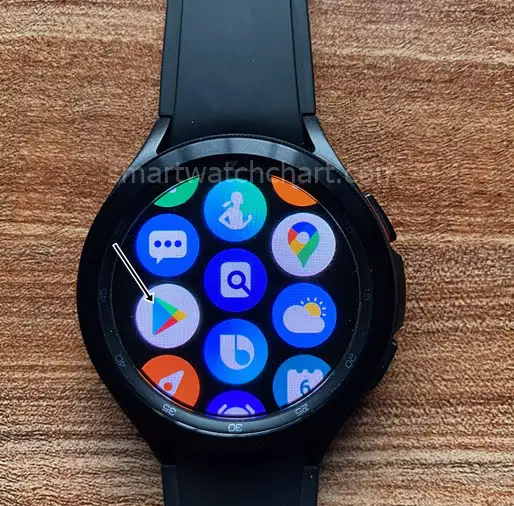
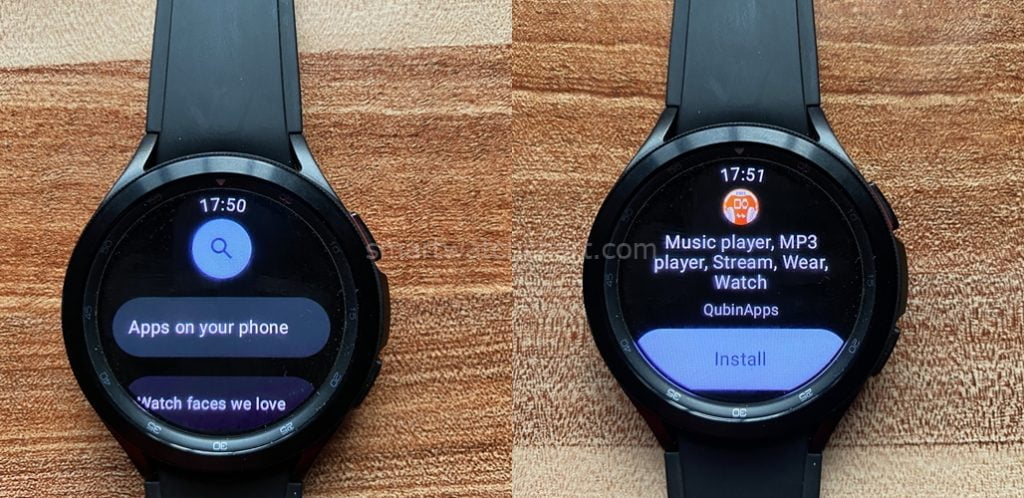
Install Apps from Galaxy Wearable app
You can also install apps to the Galaxy Watch 4 from the Galaxy Wearable app. And to do this,
- Just open the app and scroll down to find Store. Tap on it and it will take you directly to the Google Playstore. You can now find and select the app of your choice, then tap on install. The app will be installed on the watch.
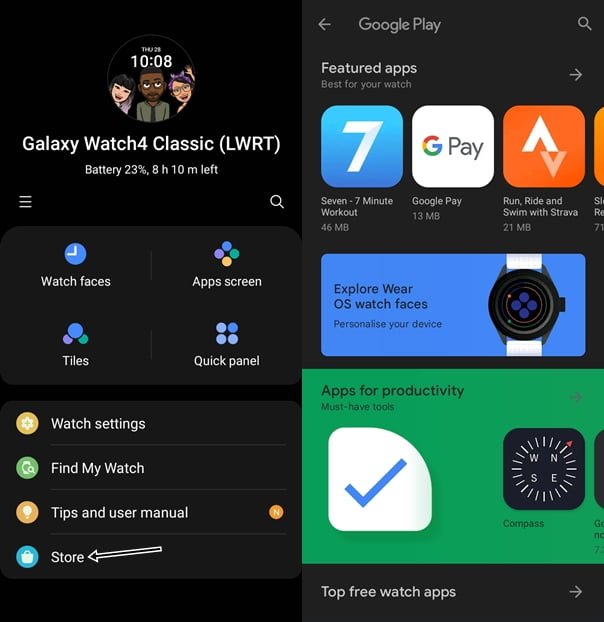
How to Uninstall Apps on Galaxy Watch 4
To uninstall an app on the Galaxy Watch 4 is very simple. You can uninstall apps directly from the watch or from the Galaxy Wearable app.
To uninstall an app directly from the Galaxy Watch 4, just swipe up from the homescreen and find the app you wish to uninstall. Tap and hold, and you should see a prompt to uninstall. Tap on uninstall and this will remove the app from the watch.
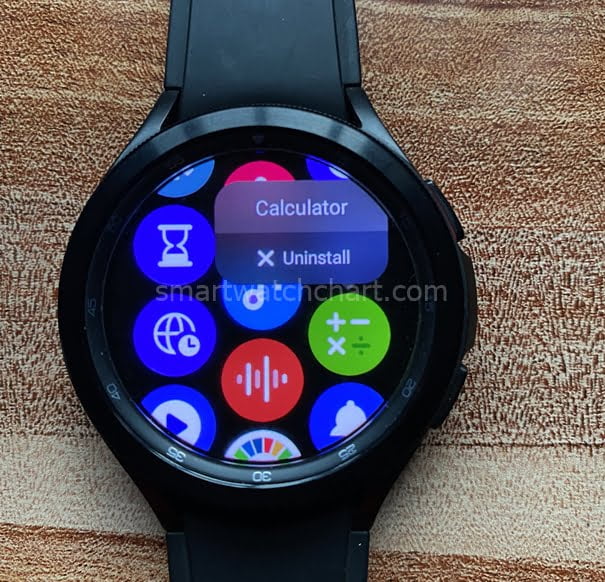
To uninstall apps on Galaxy Watch 4 from the Galaxy Wearable app, open the app and find Watch settings and tap to open.
Find Apps from the list and tap on it to open. You should see all the apps installed on the Galaxy Watch 4. Simply, select the app you wish to uninstall from the list. You should see uninstall at bottom of the screen, tap on it to uninstall from the Galaxy Watch 4.
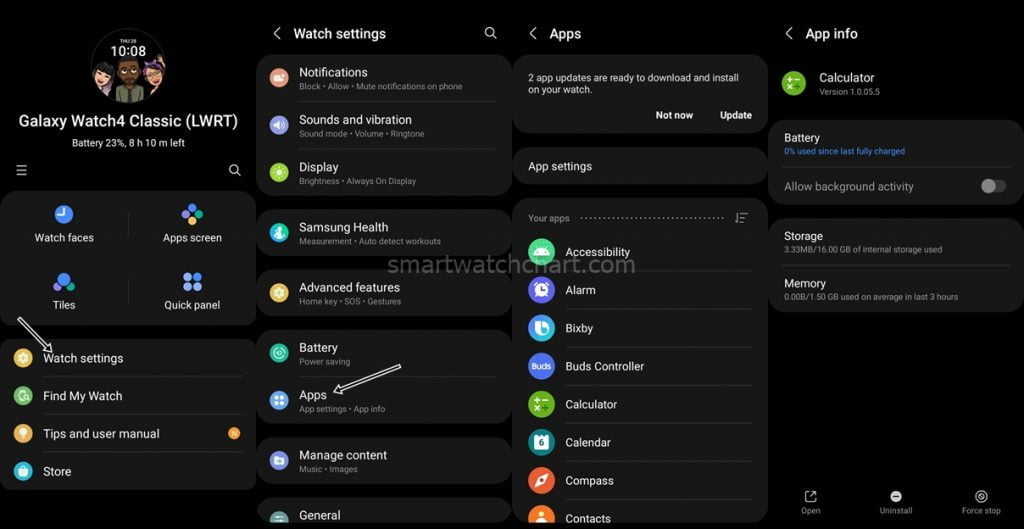
Note that some apps are default and you can’t uninstall them.
This is how you can install and uninstall apps on the Galaxy Watch 4. And kudos to the outstanding One UI interface, its so easy to install and uninstall apps on the Galaxy Watch 4.

